Remove Facebook virus (Malware Removal Instructions)

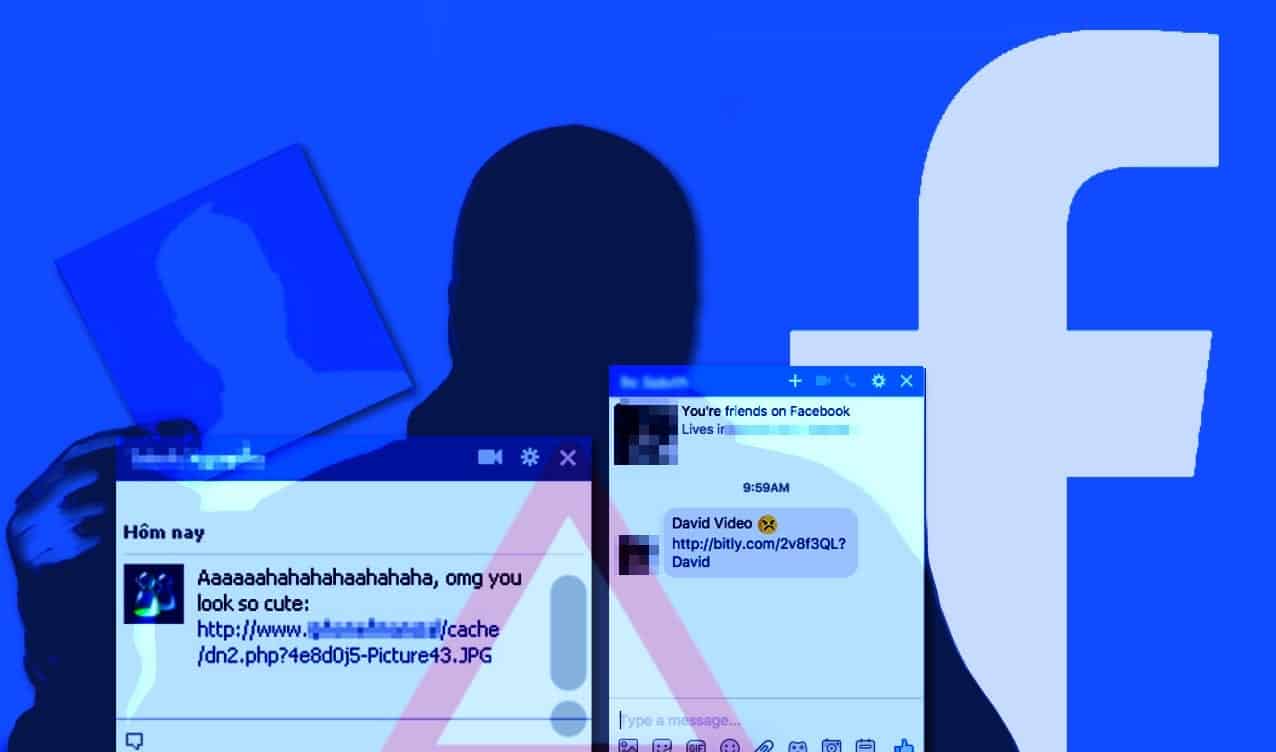
Facebook virus on a rise with a new “Look what I found” scam in May 2022
Contents
Facebook virus is term used to describe malware, scams and hoaxes that are distributed via Facebook or Messenger app. Being one of the most popular social networking services, the social media platform creates a perfect environment for scammers and cybercriminals to dive in for potential victims, especially during these challenging times. The attackers typically target victim’s private information or login credentials which can be used to swindle money from unsuspecting users, or redirect them to infectious domains that serve malware payloads. One of the latest phishing scams targets victim’s Facebook friends with a clickbait message saying “Look what I found” and including a phishing link.
This article is filled with comprehensive descriptions of a variety of the most prevalent malware variants associated with the social network as well as in-depth Facebook virus removal guidelines. Therefore, start looking through the list of provided viruses, scams and hoaxes and find out whether your account is in danger and what your further actions should be.
Facebook malware can be split into three main categories that have their own characteristics. You can find descriptions of these categories down below.
- Facebook virus is a term that describes various illegal methods used to hijack user’s FB account to use it for malicious purposes, such as spreading viruses to Messenger contacts, ask people for money in behalf of a victim and similar.
- Facebook hoaxes. These hoaxes are to blame for annoying messages appearing on your news feed. Usually, they are deceptive and simply spread lies, for example, that FB is about to become a paid service, or that Facebook is limiting your news feed for 26 people. Typically, hoax posts urge people to copy and paste the message and not to share it. This way, the hoax origin is harder to find and it is much harder to end those false claims spreading on the social network.
- Facebook scams. Be aware of deceptive links and pages appearing on the social network. These typically lead to malicious or phishing pages that dig for sensitive data. In a different scenario, you can lose money (see the Ray Ban scam case).
Now that you are familiar with types of Facebook virus, it is time to list the most popular versions of the said malware and find out what can be done in order to cleanse your social media account as well as the computer from the malware that’s been bothering you recently. Usually, it is enough to change your FB password, delete associated malicious or spyware-type program, modify your privacy settings, although in other cases you will need to configure app permissions and carry out advanced malware removal instructions.
Deleting Facebook-related malware is not an easy task, and at this point, we’d like to recommend using anti-spyware, anti-malware or antivirus software for scanning your computer and eliminating the threat automatically. Do not forget to visit facebook.com/hacked and follow official instructions by the social media network to secure your account.
Another good software that our team recommends using is RESTORO (secure download link) which is known for its capabilities to repair virus-damaged Windows OS files without the need to reinstall the operating system.
Threat Summary
| Name | Facebook virus |
| Type | Malware and phishing links distributed via social media platform and Messenger |
| Danger | Medium-High |
| Symptoms | Unrecognized actions on Facebook profile, such as spam messages sent to friends. |
| Distribution | The virus typically infects the profile owner after one clicks on a malicious link. The infected profile then will start sending infectious links to friends |
| Typical lines used by scammers | Look what I found; Is this you; it’s you; my private video; is that you; [name] video; iPhone for 1 Euro; Congratulations! Your profile has been selected by Facebook and others |
| Removal and prevention | Revoke suspicious app access to Facebook, uninstall spyware/malware from PC or mobile device and change your FB account password immediately |
REPAIR VIRUS DAMAGE
Scan your system for FREE to detect security, hardware and stability issues. You can use the scan results and try to remove threats manually, or you can choose to get the full version of software to fix detected issues and repair virus damage to Windows OS system files automatically. Includes Avira spyware/malware detection & removal engine.
Facebook malware, hoaxes, and scams: all versions
Facebook Messenger virus
Usually, accounts infected with this kind of virus start automatically sending malicious links along with deceptive messages to the victim’s friends via Messenger.
The deceptive messages typically consist of a few words or a short phrase, which is meant to arouse the victim’s curiosity and convince one to click on the provided link. The link may be shortened or created in a way to display a logo containing the victim’s profile image. Below, you can see examples of deceptive Facebook messages that spread the self-replicating virus:
- [Name] video :o;
- This video is yours?, very bad video;
- Hey, i just made a photoshop of you, check it out :P;
- Watch the video by clicking on the picture which belongs to you. ..1;
- Hello [name], what are you doing in this video?? LOL No comment!;
- Omg hahah have you seen this photo u got tagged in LOL —->;
- Ohh! det är verkligen du?;
- Ci sei tu nella foto del video?;
- I think you are in this video;
- Look what I found…;
- Hahaha;
- Similar lines.
As you can see, each of these lines is intended to draw victim’s attention or make one believe that the content behind the provided link is related to him/her and possibly hurts one’s reputation. The message conveys a sense of urgency and tricks the victim into clicking the malicious link without thinking.
Now, there are several scenarios of what can happen after clicking such link. It can either take you to a fake website promising you to show a certain video; however, there is no content related to you. However, in order to view the video you were warned about by the virus, you will be asked to install a malicious file or simply a browser extension.
In another scenario, you can be taken to a phishing page that asks to confirm your Facebook login details. Be careful, because these phishing pages transmit all your personal details to scammers who then hack your account and use it for further distribution of the virus.
One of the latest malware versions tries to trick unsuspecting users with a fake Youtube video link, which leads to a malicious web page that mimics the real video streaming platform.
Recently, the infamous Locky virus used the same Facebook Message virus strategy to spread across the social network and present a malicious file to victims. The malicious message suggested opening a file called Photo_[random digits].svg. Bear in mind that SVG file type has an ability to carry an embedded content such as JavaScript code.
Such code points the victim to an external site that looks like Youtube. However, the phishing website has a different URL and then triggers a pop-up asking to install a suspicious extension (supposedly required to view the content). The extension then attacks all victim’s friends by sending them the same malicious link via Messenger.
The malicious extension (which is known to be hiding under “Ubo” or “One” name) then installs Nemucod malware downloader on the compromised PC. Consequently, the malware downloader drops Locky ransomware on the system, causing complete encryption of personal victim’s data.
It’s you Facebook virus
“It’s you, or “Is That you” is yet another social media virus that has been circulating around the platform’s messenger for a few years already, and is still active in 2020. The scam scheme goes as follows – the victim clicks on a malicious link sent to him/her via FB messenger, gets infected and then continues to spread the virus message to his/hers own friends. This virus chain is extremely dangerous as the link comes not from some stranger, but a person you have in your friends’ list. The list of lines used by scammers are listed below:
- Is that you?
- It’s you;
- It looks like you;
- Is this your mom?
- This video belongs to you?
- [name] it’s you?
Beware that this virus’ functionality is automated, which means that it automatically adjusts the message text by inserting person’s name or other available details into it. You should definitely NOT click the link, or your account will become yet another robot in the chain used to spread the malware further.
Facebook Video virus
The virus is surprisingly similar to the previously described Messenger virus. However, there may be some differences between them. Malicious video virus might not only contact victim’s via Messenger but might also post fraudulent links and content on victim’s timeline. Users find it frustrating as simply deleting these fake posts seems helpless.
In other cases, the posts do not even show up for the victim. The malicious video virus may post deceptive links on victim’s timeline featuring one’s profile picture and a catchy phrase, such as one of the following:
- My Private Video;
- My Video;
- Private Video;
- My First Video;
- [Victim’s name] Video.
If you noticed similar links appearing on your timeline, or if your friends have warned you of it already, it means that there is a malicious program acting on your behalf using your Facebook account. It is important to identify and remove it, as well as revoke permissions for questionable apps connected with your social media account. You can find detailed instructions on how to remove Facebook virus of this type below the article.
Facebook Friend Request virus
The so-called Facebook Friend request virus covers several deceptive techniques used by criminals to swindle money from the Facebook user or get as many personal details about the victim as possible. If you noticed Facebook sending friend requests automatically, you should know that one or several apps connected with your account have permissions to do so. In such situation, it is best to revoke app permissions for suspicious applications that you started using recently.
If you cannot solve the “Facebook adding friends for me” problem by yourself, please follow the instructions provided below the article to identify and solve the issue causing a headache for you.
Another problem associated with this Facebook virus is an increased number of strangers trying to add you to their friends’ lists. We would like to remind you that adding strangers and allowing them to access your profile as they’re your friends gives them an opportunity to see your photos and certain information that you do not share publicly.
Be aware that scammers can use collected details to create fake copies of your profile and use them to contact your friends asking for money. In addition, the fraudsters might try to sell certain data about you on the dark web. To secure your privacy, change your sharing settings to friends only and not public. Clearly, stay away from strangers trying to become your “friends” on this social network.
Facebook Change Color virus
No, you cannot change the color of your Facebook using any third-party apps. You can only do the light or dark mode via FB itself. Therefore, try to stay away from deceptive applications that suggest such feature. Some of these programs were identified as fraudulent or even malicious.
First revealed by The Cheetah Mobile CM Security Researcher lab, the scam scheme targets social network users willing to change the color of their online profiles. Clicking on a malicious app called Facebook Color Changer leads to a phishing site. Researchers say that the redirect occurs due to a vulnerability in FB page itself. The malware first suggests viewing a tutorial on how to change the color of Facebook; meanwhile, it steals “Access Tokens” which allow connecting with the victim’s Facebook friends.
In case the victim refuses to view the provided video, the malware attempts to enter the victim’s computer system as a pornography video player (only in case the victim is using PC). In situations when the victim uses an Android device, a deceptive phone antivirus will be presented for the victim. Users infected with this type of malware should scan their devices immediately and change their passwords as soon as possible.
Facebook Stalker virus
Facebook Stalker virus is yet another malicious application that tricks the victim into visiting a malicious website. Deceptive posts usually promise to reveal data related to people viewing your profile frequently, which is fascinating, since the majority of us would like to find out who checks out our profiles often.
Unfortunately, Facebook keeps this secret, and none third-party apps can reveal such information for you. Therefore, programs promising you that should be considered deceptive. You might come across eye-catching posts on Facebook that may contain one of the following catchphrases and lead to FBStalker26.com:
- Fb Stalkers revealed!;
- See who’s viewing your profile;
- WICKED! Now you can see who views your profile… i saw my top profile stalkers, and my ex is still creeping on me everyday;
Keep in mind that interaction with scam sites can lead to sad consequences. NEVER agree to provide any sensitive data, or it will reach scammers who might attempt to use it for illegal means. If your curiosity tricked you into visiting a phishing website or providing app access to one of those “see who’s viewing your profile” type apps, please follow instructions below the post to remove Facebook virus from your device and account completely.
“Your page will be unpublished” scam
The scam first emerged in December 2016. Users of the social media network noticed strange pages appearing with names similar to the ones provided below:
- Team Advert;
- Advert Solution;
- Ads Department Social;
- Advert Indo;
- Ads-Info.
The fake pages pretend to be official Facebook authorities that inform page owners about particular problems. These fake pages repost particular posts from page owners and add a comment, saying that the page will soon be unpublished. In order to prevent it from happening, the victim supposedly has to confirm login details via a provided link. Of course, the link leads to a phishing page that grabs all the info that the victim enters and uses it to hack victim’s account along with the page.
Later on, stolen valuable accounts can be sold on the dark web or used to spread other scams. Typically, scammers hunt for victims who have a lot of likes on their pages, as such pages can be successfully used for scamming people since they look more reputable than unpopular ones.
Keep in mind that the social network never sends relevant information via posts. In case there is a problem with your account or a page that you’re managing, you are going to receive an official notification that will lead you to Facebook Support’s page providing information regarding the problem.
Facebook Ray Ban scam
Dreaming about a pair of pricey Ray-Bans? If so, you shouldn’t get hooked by a scam circulating on the social media network. In 2016, users of Facebook were targeted by scammers who used hacked profiles to share phishing links of fake Ray-Ban online shops offering massive discounts for popular eyewear models.
The hacked profiles were used to share a link to an e-shop and tag a certain amount of victims on it. The fake shops offered incredible discounts as high as 90%. While victims were at risk of losing tens of dollars on fake goods, their bank card details, as well as personal information (name, address, phone number), were at risk, too.
Although the scam seems to be over in 2017, we can’t guarantee that there won’t be similar ones, especially before summer 2018. Therefore, stay vigilant. Experts have already noticed Ray-Ban scammers attacking victims via email.
Congratulations! Your profile has been selected by Facebook! virus
Users who encounter Congratulations! Your profile has been selected by Facebook! fake pop-up in their browsers should realize that it does not come from the giant social media network, but rather from an adware program installed on their computers. The message typically reads:
Facebook Newsfeed
Congratulations! Your profile has been selected by Facebook!
Every Thursday we select one lucky user from [country name] to get an exclusive gift from our sponsors.
As a thank you for your participation, you may select which gift you want to get. It’s that simple!
Note: These gifts may be taken down at any time so act fast.
Below the promising message, you will see a list of so-called gifts such as new iPhones, gift cards, and similar prizes. Keep in mind that clicking “Select” might take you to a phishing site or suggest installing a malicious app on your computer. In other cases, you might be asked to fill in your personal details such as name and e-mail address.
Later on, these can be used to send you spam. The best way to stop these pop-ups from showing up is to scan the system and detect the ad-supported virus that’s bothering you on a daily basis.
Look What I Found virus
The Look What I found Facebook virus became extremely prevalent in spring of 2022. This phishing scam targets friends of social media users who have already clicked on the malicious link. The malware then uses compromised accounts to send out deceptive links along the “look what I found” line to all of victim’s friends. The clickbait line used in this scam is usually translated into user’s native language when messaging one’s friends.
Once the victim clicks on the deceptive URL, one will be taken to a phishing page mimicking Facebook’s login page. If the victim unknowingly enters the login credentials, the criminals will use the information to access the target’s Facebook account and send the malicious message to all of one’s friends.
If you ever receive a similar message from one or more of your friends and can see that the message includes a suspicious-looking link, DO NOT CLICK ON IT. Instead, inform your friend about the virus that’s affecting their account, because most of the time, users do not notice that their account is used to send out messages at first.
You can see two examples of the “Look what I found” phishing scam sent to our team member by several Facebook friends.
Users affected by this malware should change their password immediate and review Facebook application permissions. Another good idea is to set up two-factor authentication on the account, which helps to keep hackers away from your account even if they manage to find out your login credentials.
Distribution of Facebook malware
In order to protect yourself from scams and malware, you need to familiarize yourself with common techniques scammers use to attack unsuspecting victims. Most of the time, fraudsters use social engineering and phishing techniques to hack social media accounts.
However, you might lose access to your account or at least provide scammers with an opportunity to control your news feed and post or message friends on your behalf after providing specific permissions to deceptive apps on Facebook. In such situations, the victim must revoke app permissions for aggressive applications that previously requested your permission to control your posts and messages.
You can also be infected or hacked by clicking on malicious links that scammers share via the popular social networking platform. Therefore, we suggest avoiding clickbait titles that urge you to click on them and also avoid clicking suspicious shortened links sent by your friends. If that is a friend you trust, ask them whether they actually sent the link. Their account may have been infected, and the message you received is an outcome of it.
In addition, be careful when opening emails sent by strangers. If you ever receive an email asking you to confirm your Facebook login details, page information or your email address,
Remove Facebook virus right away
The instructions provided below will help you to remove Facebook virus manually. There are several methods that apply to different kind of viruses. We have also added a guide on what to do in case your account was hacked or compromised. Please read the given tutorial with caution and contact us in case you have questions regarding Facebook virus removal.
OUR GEEKS RECOMMEND
Our team recommends removing malware using a professional antivirus software and then using the following tool to repair virus damage to Windows system files:
REPAIR VIRUS DAMAGE TO YOUR COMPUTER
RESTORO provides a free scan that helps to identify hardware, security and stability issues and presents a comprehensive report which can help you to locate and fix detected issues manually. It is a great PC repair software to use after you remove malware with professional antivirus. The full version of software will fix detected issues and repair virus damage caused to your Windows OS files automatically.
RESTORO uses AVIRA scanning engine to detect existing spyware and malware. If any are found, the software will eliminate them.
Read full review here.
GeeksAdvice.com editors select recommended products based on their effectiveness. We may earn a commission from affiliate links, at no additional cost to you. Learn more.
Facebook virus Removal Tutorial
To remove the unwanted program from your computer, use these instructions below to uninstall associated programs or apps from your Windows or Mac computer. Then scroll down for instructions how to clean each affected web browser individually.
Remove Facebook virus from Windows
Windows 10/8.1/8 users
Click on the Windows logo to open Windows menu. In search, type control panel and select the matching result. Then go to Programs and Features.
Windows 7 users
First, open Windows menu by clicking on the icon in the lower left corner of the screen. Then go to Control Panel and find section called Programs. Click on the Uninstall a program option under it.
Windows XP users
In Windows XP, click Start > Control Panel > Add or Remove Programs.
Uninstall unwanted programs
Once in Programs and Features, look through the list of installed programs. You can click on Installed on tab to sort the programs by their installation date.
Right-click on suspicious programs you can't remember installing and choose Uninstall. Follow instructions provided by the Uninstall Wizard, click Next and finally Finish to uninstall the unwanted program from your PC.
Remove Facebook virus from Mac
- Click on Finder.
- Go to Applications folder.
- Look for suspicious applications you can't remember installing. Right-click them and select Move to Trash.
- After moving all suspicious apps to Trash, right-click the Trash bin in Mac's Dock and select Empty Trash.
Remove using INTEGO ANTIVIRUS for Mac (includes scanning for iOS devices). The one-of-a-kind security suite provides VirusBarrier X9 real-time protection against Mac and Windows-based malware, removes existing threats and scans for malware in popular e-mail clients. Includes NetBarrier X9, an intelligent firewall for home, work and public connections.
Remove Facebook virus from Google Chrome
Remove suspicious Chrome extensions
- Open Chrome and type chrome://extensions into address bar and press Enter.
- Here, look for suspicious extensions, and Remove them.
- Don't forget to confirm by pressing Remove in the confirmation pop-up.
Change Start Page settings
- In Chrome address bar, type chrome://settings and press Enter.
- Scroll down to the On startup section. Check for suspicious extensions controlling these settings, and Disable them.
- Additionally, you can set browser to Open a specific page or set of pages via these settings. Simply choose this option, click Add a new page, enter your preferred URL (f.e. www.google.com) and press Add.
Change default search settings
- In Chrome URL bar, type chrome://settings/searchEngines and press Enter. Make sure you type searchEngines, not searchengines. Additionally, you can go to chrome://settings and find Manage search engines option.
- First, look at the list of search engines and find the one you want to set as default. Click the three dots next to it and select Make Default.
- Finally, look through the list and eliminate suspicious entries. Right-click the three dots and select Remove from the list.
Remove push notifications from Chrome
If you want to get rid of the annoying ads and so-called push-notifications viruses, you must identify their components and clean your browser. You can easily remove ads from Chrome by following these steps:
- In Google Chrome, press on Menu (upward arrow) in the top-right corner of the window.
- Select Settings.
- Go to Privacy and Security > Site Settings.
- Open Notifications.
- Here, go to the Allow list and identify suspicious URLs. You can either Block or Remove by pressing on the three vertical dots on the right side of the URL. However, we suggest the Block option, so the site won't ask you to enable the notifications if you ever visit it again.
Reset Google Chrome browser
- The final option is to reset Google Chrome. Type chrome://settings in the URL bar, press Enter and then scroll down until you see Advanced option. Click it and scroll to the bottom of the settings.
- Click Restore settings to their original defaults.
- Click Restore settings to confirm.
Remove Facebook virus from Mozilla Firefox
Remove unwanted add-ons from Firefox
- Open Firefox and type about:addons in the URL bar. Press Enter.
- Now, click on Extensions (in the left section).
- Click Remove next to every suspicious browser add-on that you can't remember installing.
Change Firefox Homepage
- In Firefox address bar, type about:preferences and hit Enter.
- Look at the left and click the Home tab.
- Here, delete the suspicious URL and type or paste in the URL of a website you'd like to set as your homepage.
Alter preferences in Firefox
- Type about:config in Firefox address bar and hit Enter.
- Click I accept the risk! to continue.
- Here, type in the URL which has taken over your browser without your knowledge. Right-click each value that includes it and choose Reset.
Remove annoying push notifications from Firefox
Suspicious sites that ask to enable push notifications gain access to Mozilla's settings and can deliver intrusive advertisements when browsing the Internet. Therefore, you should remove access to your browser by following these simple steps:
- In Mozilla Firefox, click on Menu (the three horizontal bars) on the top-right corner of the window, then choose Options.
- Click on Privacy and Security, then scroll down to Permissions section.
- Here, find Notifications and click Settings button next to it.
- Identify all unknown URLs and choose to Block them. Click Save Changes afterward.
Reset Mozilla Firefox
- In Firefox, type about:support in the address bar and press Enter.
- Click on Refresh Firefox...
- Click Refresh Firefox again to confirm.
Remove Facebook virus from Microsoft Edge
Remove suspicious extensions:
- Open MS Edge browser and click on the three dots button in the top right corner, then click on Extensions.
- Look through the list of installed extensions and find the ones you can't remember installing or simply suspicious-looking ones. Right-click on them and choose Uninstall. Then confirm by pressing Uninstall again.
Change MS Edge Start Page and default search engine:
- Click on the three dots again and go to Settings. First, make sure that you choose to Open Microsoft Edge with A specific page or pages option. Then click the X next to suspicious URLs and type in the one you want to set as your homepage. Click the Save icon to confirm.
- Click on the three dots > Settings. Scroll down and click on Show Advanced Settings. Then scroll down until you find Change search engine button. Click it. Here, select the search engine you prefer using and click Set as default.
Additionally, we recommend selecting and Removing suspicious search engines.
Turn off push notifications in Edge
If you keep receiving pop-up ads or other promotional content while browsing on Microsoft Edge, your browser might be corrupted by a potentially unwanted program (PUP). You have to clean it — follow these easy instructions:
- In Microsoft Edge, open Menu (three horizontal dots) in the top-right corner of the screen and click Settings;
- Click on Advanced settings.
- Scroll down to the Website permissions section. Here, click Manage permissions.
- Find Notifications and Remove all suspicious websites.
Clear browsing data
- Click on the three dots in the top right corner again and click on Settings. Find Clear browsing data section and click Choose what to clear button.
- In the next window, select all options and click Clear.
Remove Facebook virus from Safari
Uninstall suspicious Safari extensions
- Open Safari and click on Safari button in the top left corner. Select Preferences in the menu that appears on the screen.
- Now, go to Extensions tab. Look at the left to see all installed extensions, click on suspicious ones and hit that Uninstall button as shown in the picture. Confirm your choice by clicking Uninstall again. Repeat until you get rid of all unwanted extensions.
Change Safari Homepage and default search engine
- In Preferences, open the General tab. Here, check what URL is set as your homepage. Delete it and type in whatever URL you want to set as your Safari Start Page.
- Next, go to the Search tab. Here, choose what Search engine you want to set as default.
- Next, click on Manage websites... then Remove all... and then Done.
Remove push notifications on Safari
Some suspicious websites can try to corrupt your Safari by asking to enable push notifications. If you have accidentally agreed, your browser will be flooded with various intrusive advertisements and pop-ups. You can get rid of them by following this quick guide:
- Open Safari and click on Safari button in the top-left corner of the screen to select Preferences;
- Go to Websites tab and navigate to Notifications on the left side toolbar.
Reset Safari
- Click on Safari > Clear History...
- Then choose to clear All history and hit Clear History button to confirm.
- Go to Safari > Preferences and then open Privacy tab.
- Click Manage Website Data... then Remove All. To finish, click Done.
- Finally, clear Safari cache. In Safari Menu, click Develop > Clear Cache.
Remove Facebook virus from Internet Explorer
TIP: If you are still using IE, we strongly advise using Microsoft Edge or a different browser because Microsoft is no longer providing technical or security support for IE browser.
Remove suspicious extensions from IE
- Now, go back to Toolbars and Extensions.
- Below Show:, select All add-ons.
- Right-click suspicious extensions and choose Disable, or, if available - Remove.
- If any pop-up appears, confirm your choice.
Change default search provider and remove suspicious ones
- Open Internet Explorer and click on the gear icon in the top right of the window.
- Then select Manage Add-ons.
- Here, click on Search Providers tab.
- Here, we recommend setting Bing, Google or another trusted and well-known search provider as default. To do it, right-click the provider and choose Set as default.
- Now you can right-click suspicious search providers and choose Remove.
Change IE Home Page
- In Internet Explorer, click the gear icon in the top left corner.
- Choose Internet Options.
- Change Home Page URL to whatever page you want to use as your homepage.
- Click Apply.
- Click OK.
Block pop-up notifications on Internet Explorer
Suspicious websites can gain access to your Internet Explorer browser through push notifications. If you enable them even by accident, you will start receiving numerous annoying ads and other advertising content while browsing. The easiest way to remove push-notification viruses is by performing the following steps:
- In Internet Explorer, click on the Menu (the gear button) on the top-right corner of the window, then select Internet Options.
- Go to the Privacy tab;
- Look for Pop-up Blocker section and select Settings;
- Scroll through all URLs and you can Remove them one by one or all at the same time. Click Close.
Reset Internet Explorer
- Click the gear icon in IE menu > Internet Options. Now click on Advanced tab.
- Under Reset Internet Explorer settings, click Reset...
- Click on the checkbox next to Delete personal settings.
- Click Reset.
- To finish, click Close.
Alternative software recommendations
Malwarebytes Anti-Malware
Removing spyware and malware is one step towards cybersecurity. To protect yourself against ever-evolving threats, we strongly recommend purchasing a Premium version of Malwarebytes Anti-Malware, which provides security based on artificial intelligence and machine learning. Includes ransomware protection. See pricing options and protect yourself now.
System Mechanic Ultimate Defense
If you're looking for an all-in-one system maintenance suite that has 7 core components providing powerful real-time protection, on-demand malware removal, system optimization, data recovery, password manager, online privacy protection and secure driver wiping technology. Therefore, due to its wide-range of capabilities, System Mechanic Ultimate Defense deserves Geek's Advice approval. Get it now for 50% off. You may also be interested in its full review.
Disclaimer. This site includes affiliate links. We may earn a small commission by recommending certain products, at no additional cost for you. We only choose quality software and services to recommend.
Revoke app permissions
If you have allowed several apps access certain information and functions via your profile, and now it is time to prevent them from using these permissions further. Here is what you need to do:
- Log in to your Facebook (ideally, via your browser, not mobile device – this way, it will be easier);
- Click on the little arrow pointing downwards (you can find it in the upper right corner of Facebook, in the blue menu bar) and select Settings.
- Now, choose Apps from the list on your left.
- Here, you will see a lengthy list of apps that you’re logged in with Facebook. Hover your mouse over suspicious ones, and you will see a grey X appearing on them. Click it and then select Remove to prevent the app from accessing your profile and your timeline ever again.
Secure a hacked Facebook account and reclaim access to it
If your Facebook profile was hacked, you should do the following:
- Visit facebook.com/Hacked page.
- Follow the instructions to secure your account.
- If you used the same password that you used for your FB account elsewhere (email, Skype, etc.), change it immediately.
- Make sure that the email used to restore your Facebook password is the correct one. Hackers could have changed it for you!
Norbert Webb is the head of Geek’s Advice team. He is the chief editor of the website who controls the quality of content published. The man also loves reading cybersecurity news, testing new software and sharing his insights on them. Norbert says that following his passion for information technology was one of the best decisions he has ever made. “I don’t feel like working while I’m doing something I love.” However, the geek has other interests, such as snowboarding and traveling.
Recent Posts
Remove RRBB Ransomware Virus (DECRYPT .rrbb FILES)
RRBB Ransomware Every Computer User Should Be Wary Of RRBB ransomware is a malicious file-encrypting…
How to Unblock Websites and Access Restricted Content: 2022 Guide
Nowadays, it seems natural that the information can be reached easily anytime and anywhere with…
Remove ZFDV Ransomware Virus (DECRYPT .zfdv FILES)
ZFDV ransomware aims to lock victim's files and use extortion ZFDV is the name of…
Remove UIHJ Ransomware Virus (DECRYPT .uihj FILES)
UIHJ ransomware attacks vulnerable systems and encrypts all files UIHJ ransomware is a new computer…
Remove EWDF Ransomware Virus (DECRYPT .ewdf FILES)
EWDF ransomware distributed worldwide by STOP/DJVU malware operators EWDF is a ransomware-type virus that attempts…
Remove ZPPS Ransomware Virus (DECRYPT .zpps FILES)
ZPPS ransomware seeks to encrypt your computer-stored files ZPPS is a new ransomware-type computer virus…
View Comments
Do not install unnecessary apps on your mobile. Install only the apps that are safe, if you are unsure you can always check reviews online. I have once installed some suspicious ones and ended up with FB virus. Resetting my phone removed it
Only on my cell powered by wifi....will not allow me to un join the site which is a religious site. I don't remember joining at all