Fix VCRUNTIME140.DLL is Missing Error on Windows (2022 Guide)

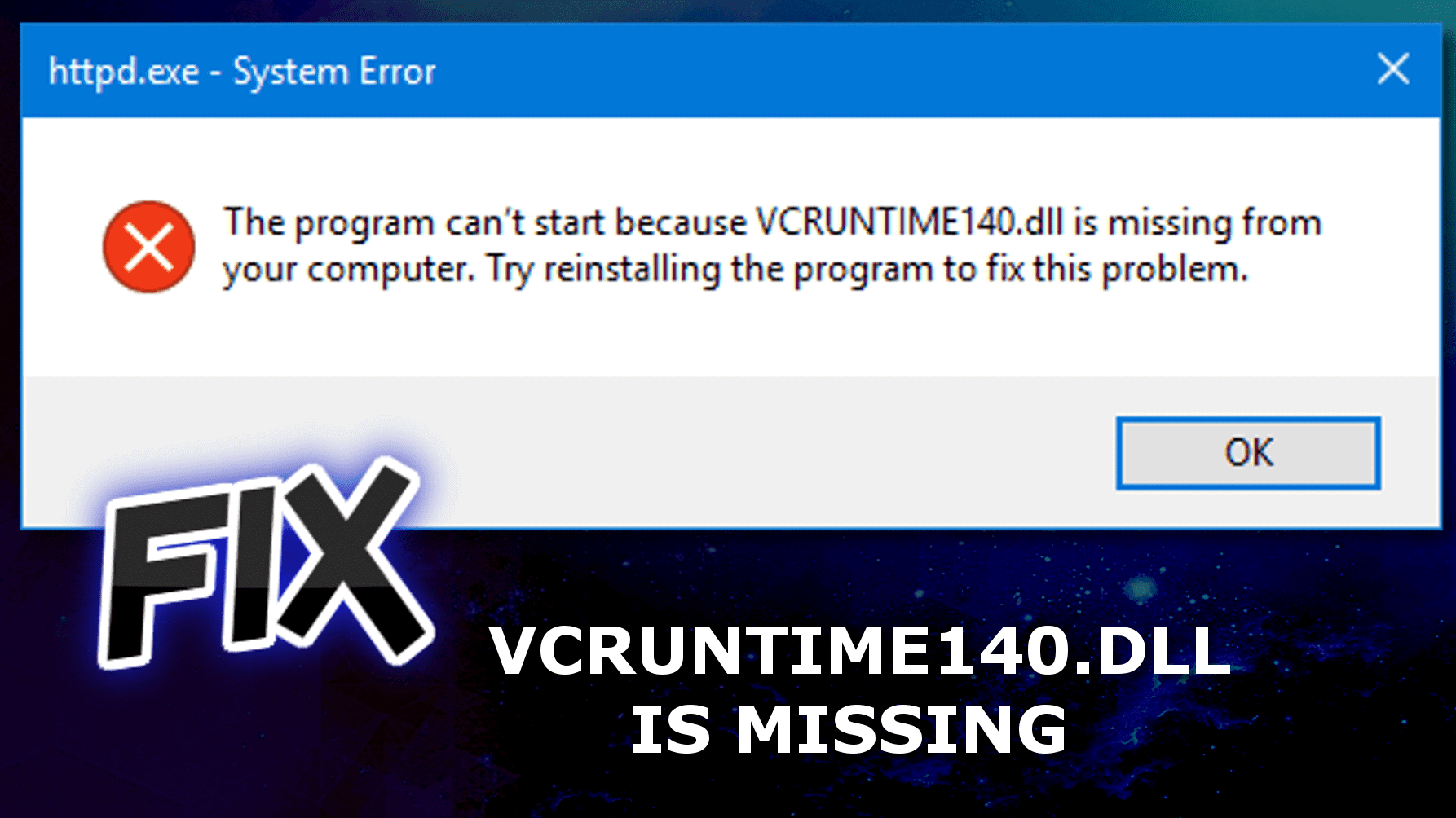
VCRUNTIME140.DLL is missing or not found? Here’s why the error occurs
Contents
- VCRUNTIME140.DLL is missing or not found? Here’s why the error occurs
- Ways to Fix VCRUNTIME140.DLL is Missing from Your Computer
- Method 1. Repair Microsoft Visual C++ 2015 Redistributable (Most Common Fix)
- Method 2. Reinstall Microsoft Visual C++ 2015 Redistributable
- Method 3. Unregister and re-register VCRUNTIME140.DLL file
- Method 4. Run System File Checker
- Method 4. Reinstall the software which triggers VCRUNTIME140.dll is missing error
- Method 5. Troubleshoot problems with Windows Store Apps
- Method 6. Download VCRUNTIME140.DLL file directly
- Method 7. Use System Restore
VCRUNTIME140.DLL is missing from your computer (alternatively: VCRUNTIME140.DLL was not found) is an error that typically appears after an attempt to launch a specific program. The message informs about a missing or corrupted Microsoft Visual C++ Redistributable file. This .DLL file is essential when starting programs like WAMP, Skype, GTA or others. The system error pop-up usually suggests reinstalling the program to fix the issue, however, the issue can be solved in easier ways. In this article, we’ll cover ways to fix the issue safely.
According to user complaints on online forums, the issue most frequently occurs when attempting to launch popular programs like WAMP, Photoshop.exe, Skype.exe, Piriform.exe, HTTPD.exe, or PHP.exe. Similarly, users might receive VCRUNTIME140_1.DLL is missing from your computer error.
VCRUNTIME140.DLL is part of Microsoft Visual C++ 2015 Redistributable. If its missing or corrupted, you might run into one of the listed pop-ups. Each of them addresses the same issue.
- The program can’t start because vcruntime140.dll is missing from your computer. Try reinstalling the program to fix this problem.
- vcruntime140.dll is either not designed to run on Windows, or it contains an error. Try installing the program again using the original installation media or contact your system administrator or the software vendor for support
- Error loading vcruntime140.dll. The specified module could not be found.
- The code execution cannot proceed because vcruntime140.dll was not found. Reinstalling the program may fix this problem.
- There was a problem starting vcruntime140.dll. The specified module could not be found.
Many users start searching their Windows computers for this file or try to look it up its location online, however, this isn’t exactly the right way to start fixing the issue.
What is more, the error pushes the users to start searching for Microsoft VCRUNTIME140.DLL download link online. However, if you do so, you must be careful, because you can run into insecure websites and unexpectedly land a virus on your computer. Therefore, we’ll explain what you actually need to do to make that error message disappear shortly.
We’ll explain how you can fix VCRUNTIME140.DLL is missing error on Windows 7, 8 or 10 yourself. You might want to check the common causes of this error.
Typical causes of VCRUNTIME140.DLL was not found error
- Installation of Windows update. Windows updates are known to cause many problems to PC users. You might need to rollback Windows update and try updating again.
- Faulty installation of a specific software. In such scenario, uninstalling and reinstalling the program might help.
- Problems with one of many Microsoft Visual C++ Redistributable packages (most common issue). The file might be missing or corrupted, therefore the file either needs to be replaced or the whole package needs to be reinstalled.
Even if you have no idea what these phrases mean, do not worry – we’ll explain them and how to fix VCRUNTIME140.DLL is missing on Windows 7, 8, 10 down below. We have included only efficient methods to solve this error. Please note that the same fixes apply if VCRUNTIME140_1.DLL is missing as well.
Ways to Fix VCRUNTIME140.DLL is Missing from Your Computer
Manual Windows error fixing is a lenghty process. We recommend using a Windows optimization tool to speed up the problem-solving process. Our choice is an all-in-one and award-winning software suite which can repair problems and boost Windows performance, privacy and security for you.
FIX IT NOW
Compatibility: Microsoft Windows
Read Review
Fix PC errors, repair virus damage and identify hardware/stability issues using RESTORO – a unique PC Repair tool using a patented technology to replace damaged or missing Windows system files, which often are the real cause of annoying Windows errors. Try the FREE scan option to search for stability, security and hardware-related issues. To fix identified problems and receive hardware-related recommendations, you have to purchase the license key for the full software version.
Method 1. Repair Microsoft Visual C++ 2015 Redistributable (Most Common Fix)
Before you try any other method, first try to repair Microsoft Visual C++ 2015 Redistributable to fix VCRUNTIME140.DLL was not found error on Windows 7 or 10. Follow the steps given below.
- Press Windows key + R to launch Run window and type control panel here. Press Enter.
- In Control Panel, navigate to Programs &Features.
- Here, find Microsoft Visual C++ 2015 Redistributable and right-click on it, then choose Change.
- In the next pop-up, choose Repair.
- When UAC pop-up appears, agree by clicking Yes.
- Wait patiently until you get Setup Successful message. Click Close to finish.
- Try launching the software that caused the issue again to see if the error is gone.
Method 2. Reinstall Microsoft Visual C++ 2015 Redistributable
If repairing the software didn’t solve the VCRUNTIME140.DLL was not found Windows 10 or 11 issue, consider reinstalling Microsoft Visual C++ 2015 from scratch. After that, you need to choose the file you need according to your operating system version. For 32-bit Windows, choose the x86 download. For the 64-bit version, pick the x64 one.
How to find out whether you’re using 32-bit or 64-bit version of Windows:
- In Windows search, type System Information and open the matching result.
- Look at the value of System Type.
It is extremely important that you download Vcruntime140.dll and the missing files from a safe source, so make sure you get the get it from Microsoft’s official website (link is provided below).
- Download Microsoft Visual C++ Redistributable 2015 from Microsoft. Choose the version according to instructions provided earlier.
- Once you choose the required version, click Next.
- You should see your download in the browser bar, so click on it.
- Click Run in a Open File – Security Warning pop-up. It just informs that you’re about to open a file downloaded from the Internet.
- Put a tick that you agree to License terms and conditions and then click the Install button in the next window as shown below.
- In UAC window, click Yes. Wait until the process is over and check if the VCRUNTIME140.DLL is missing message still appears when launching particular software.
FIX IT NOW
Compatibility: Microsoft Windows
Read Review
Fix PC errors, repair virus damage and identify hardware/stability issues using RESTORO – a unique PC Repair tool using a patented technology to replace damaged or missing Windows system files, which often are the real cause of annoying Windows errors. Try the FREE scan option to search for stability, security and hardware-related issues. To fix identified problems and receive hardware-related recommendations, you have to purchase the license key for the full software version.
Method 3. Unregister and re-register VCRUNTIME140.DLL file
This easy and automated method can help to solve the issue in seconds. Follow these steps:
- Launch Command prompt as administrator first. Type cmd in Windows search, then right-click on the corresponding result and choose Run as Administrator.
- In UAC, press Yes.
- Unregister the file by typing the following line (put a space before and after /u) and press Enter.
regsvr32 /u VCRUNTIME140.dll - Now, re-register file by entering the following command:
regsvr32 VCRUNTIME140.dll - Check if the issue is resolved now.
Method 4. Run System File Checker
System File Checker can repair missing or corrupted system files, and therefore solve the missing .dll file problem. It is a quick and easy method.
- Open Windows search and type CMD. Right-click the Command Prompt result and choose Run as Administrator. In UAC, choose Yes.
- In CMD, type sfc /scannow and press Enter to start the procedure.
- Wait patiently until the system scan is finished and check if the problem persists.
Method 4. Reinstall the software which triggers VCRUNTIME140.dll is missing error
If any other suggested method failed to help, consider reinstalling the software that fails to open and displays the VCRUNTIME140.dll is missing pop-up. To reinstall the program, follow these steps:
- Firstly, use Windows search to find Apps & Features. Problems with search? Try this Windows search not working guide.
- Secondly, find the program associated with the error (you can use search) and select it. Click Uninstall. Then click Uninstall again. Wait until the process is finished.
- Thirdly, go to the official website of the particular software and download it again. After doing so, click on the downloaded Setup file and follow the instructions to install the software on your computer again. Once installed, restart the computer and see if the “VCRUNTIME140.DLL was not found” error still occurs.
Method 5. Troubleshoot problems with Windows Store Apps
In case you run into VCRUNTIME140.dll was not found error when launching an app downloaded via Windows Store, try this method.
- Firstly, use Windows search to find and access Troubleshoot panel in Windows.
- Secondly, scroll down through all the troubleshooters and find the one for Windows Store Apps. Click on it and select Run the troubleshooter. Wait until it detects problems and consider applying fixes that it suggests.
Method 6. Download VCRUNTIME140.DLL file directly
Some sources recommend to download VCRUNTIME140.DLL or VCRUNTIME140_1.dll file separately and place it into game installation folders, however, we strongly advise you to use methods described earlier as they aren’t temporary workarounds and fix the issue for good. Besides, downloading files from unknown sources can be dangerous!
If you actually decide to try this method, we suggest dll-files.com website, which is marked clean by Virus Total report.
- Go to DLL-Files website to download VCRUNTIME140.DLL or VCRUNTIME140_1.DLL file (whichever is missing on your computer).
- Choose version suitable for your operating system (32-bit or 64-bit), and download it. Keep in mind that on 64-bit systems many programs might still be 32-bit version. It is important to choose the right version of the .dll file, otherwise you might run into 0xc000007b error. Quick guide:
- On 64-bit Windows, programs installed on C:\Program Files (x86) are mostly 32-bit;
- Those installed on C:\Program Files are most likely 64-bit.
- The file will download in a ZIP format. Open its location, then right-click the file and choose Extract Files… and choose preferred location.
- Open the folder with extracted DLL file and the program’s that’s giving you the error installation folder side by side.
- Select and drag the .dll file to the installation folder of the program. If asked, choose to replace file in the destination folder.
- This should immediately fix the VCRUNTIME140.DLL was not found error.
Method 7. Use System Restore
Sometimes, Windows errors occur due to wrong configurations of computer settings, installation and removal of many programs, accidental deletion of relevant files, or software errors. For this reason, if you know that VCRUNTIME140.dll is missing error started to appear recently and the software you’re trying to launch used to work perfectly before, you may want to use a system restore point.
The way a system restore works is that it sets your computer to a state snapshotted at a specific time in the past. This way, you can revert back changes made to your system that may be the cause of the said error.
Please note that system restore doesn’t affect your personal files, but it can uninstall apps that you have installed after creating a restore point as well as drivers and updates. Keep this in mind when choosing the restore point as it may uninstall the program you’re trying to run. You can read more about using System Restore in official Microsoft Support blog.
- Click on Windows search and type Control panel. Click on the matching result.
- Change the view of Control panel by selecting Large icons option in the View by settings. Then go to Recovery.
- Next, go to Open System Restore.
- Here, click Next, then put a tick next to Show more restore points. Now, choose a restore point from the provided list and click Next.
- Finally, click Finish to confirm your choice and wait until your computer gets restored to the chosen restore point.
If you have found another method to fix the issue, we’d me more than happy if you shared it with us in the comments section below.
This post was originally published on June 12, 2019, and updated on February 19, 2022.
Norbert Webb is the head of Geek’s Advice team. He is the chief editor of the website who controls the quality of content published. The man also loves reading cybersecurity news, testing new software and sharing his insights on them. Norbert says that following his passion for information technology was one of the best decisions he has ever made. “I don’t feel like working while I’m doing something I love.” However, the geek has other interests, such as snowboarding and traveling.
Recent Posts
Private Internet Access Review 2022: Fast, Secure & Cheap VPN
Private Internet Access (PIA) VPN maintains its long-term role as a leader Private Internet Access…
Remove XCBG Ransomware Virus (DECRYPT .xcbg FILES)
XCBG ransomware aims to lock your files and demand a ransom XCBG ransomware is a…
Remove BPQD Ransomware Virus (DECRYPT .bpqd FILES)
BPQD ransomware encrypts all computer files, demands a ransom from the user BPQD ransomware is…
Remove KQGS Ransomware Virus (DECRYPT .kqgs FILES)
KQGS ransomware is a hostile computer virus designed to encrypt all of your files KQGS…
Remove VTYM Ransomware Virus (DECRYPT .vtym FILES)
VTYM ransomware description: a virtual menace to your files stored on the computer VTYM ransomware…
Remove FOPA Ransomware Virus (DECRYPT .fopa FILES)
FOPA ransomware is a new threatening computer virus that encrypts your files FOPA ransomware virus…
View Comments
Thank! It worked for me.
This (method 1) was super helpful with Davinci Resolve.
Thank you.
Amazing thanks. Method 1 repairing Microsoft Visual c+++ 2015-2019 64 bit worked for me. I tried the SFC scan and another with no luck. After finding this article and repairing visual (which took only a second) I'm back up and running. Thanks.
Thanks for the solution, worked for Teamspeak
IVE TRIED SO MANY DIFFERENT THINGS AND THIS ONE FINALLY WORKED THANK YOU SO MUCH GEEKSADVICE.COM
Very helpful, thank you.
Thank you - this error came up when I tried to launch Meshlab after first installing and method 1 worked immediately, very surprised and grateful. Thank you for saving me hours of trouble!
Thank you!! Method 1 worked and I was able to successfully install Adobe Creative Cloud and Photoshop.
I have Microsoft Visual C++ Redistributable installed in my laptop. But Iam getting (PHP warning:'vcruntime140.dll' 14.0 is not compatible with this PHP build linked with 14.16 in unknown on Line 0
Very helpful, thank you.
Tried other fixes recommended by microsoft with no luck.
Option 1 worked for me.
As with a previous commenter, the problem started with the installation of Paintsop Pro.
Not only could I not run the new program, but lots of other apps also stopped working.
Will definitely use and recommend this site again.