Fix NET::ERR_CERT_DATE_INVALID error on Windows, Mac, Android

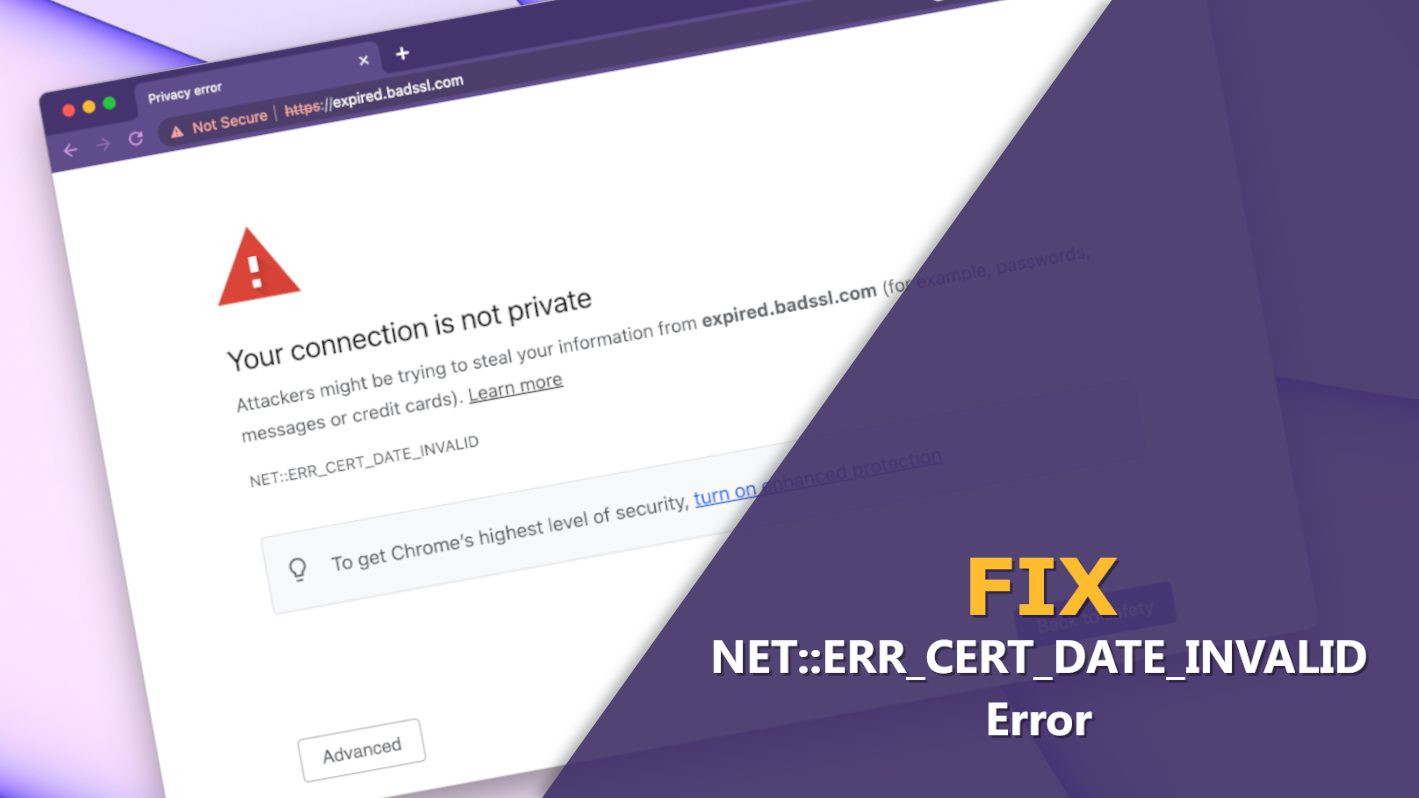
The meaning of NET::ERR_CERT_DATE_INVALID error
Contents
NET::ERR_CERT_DATE_INVALID error is a warning message from a web browser that informs that website has an expired SSL certificate. The error specifies that “Your connection is not private”, suggesting that proceeding and interacting with such website contents can result in privacy-related issues. In general, websites that have no or expired SSL are considered insecure. However, sometimes this error can occur due to issues on the website visitor’s end. Whether you are a website owner or just a visitor, you will find information on fixing the error that’s relevant for you in this extensive guide.
Computer users should never ignore NET::ERR_CERT_DATE_INVALID warning as it simply prevents people from running into possible dangers on the specified website. It can mean that any information the user transmits to a website can be read in open text, or there might be other dangers such as malicious downloads available.
However, if this error appears on the screen, one should not jump to a sole conclusion that the website’s certificate is outdated. Certain misconfigured settings on visitor’s computer, such as wrong date/time settings, cache, even faulty Chrome plugins can also trigger the error. We’ll cover all the methods on how to fix NET::ERR_CERT_DATE_INVALID error in the guide below. In addition, we have provided a simple check to see whether the website owner is to blame for the appearance of the error, or is it something on visitor’s end instead.
If you’re a webmaster, you might go to inspect page and encounter Failed to load resource: NET::ERR_CERT_DATE_INVALID. It is critical to fix such error immediately, as it prevents visitors from accessing your website. Moreover, it might create an untrustworthy image of your business or personal website.
It has been noticed that the issue often bothers those websites using LetsEncrypt, after renewing the license. Even though the SSL certificate is not expired, the error appears. To revert your website back to secure and fix SSL issues, follow the guide provided below.
How is NET::ERR_CERT_DATE_INVALID error displayed by different browsers?
While the name of this error originates from Google Chrome browser, other browsers have alternative or identical names for this error. Check the information below to understand how different browsers display the error.
Google Chrome
Google Chrome error NET::ERR_CERT_DATE_INVALID typically states that the user’s connection is not private, and attackers might be trying to steal one’s information from the website that the user attempts to visit. Here is a screenshot of the error:
Some of the other SSL certificate-related errors that are similar and you might encounter in Google Chrome are NET::ERR_CERT_AUTHORITY_INVALID, ERR_SSL_PROTOCOL_ERROR, NET:ERR_CERT_COMMON_NAME_INVALID, NET::ERR_CERT_WEAK_SIGNATURE_ALGORITHM and NET::ERR_CERTIFICATE_TRANSPARENCY_REQUIRED.
Microsoft Edge
In Microsoft Edge, the error has the same error code and also says “Your connection isn’t private.” You can see a screenshot of this error in MS Edge browser below.
Some of other error codes you might encounter in MS Edge are as follows: DLG_FLAGS_SEC_CERTDATE_INVALID, DLG_FLAGS_INVALID_CA, NET::ERR_CERT_COMMON_NAME_INVALID, DLG_FLAGS_SEC_CERT_CN_INVALID, or ERROR CODE: O.
Safari
In Safari, this error isn’t specified with any particular error code, but instead, it states that “This connection is not private.” It also warns that the website might be impersonating the website you’re trying to visit in order to steal your personal or financial information. Finally, the message recommends going back to the previous page.
See how does Safari browser display this error:
Firefox
Firefox browser has an alternative name for this error – SEC_ERROR_EXPIRED_CERTIFICATE. The error message reads that the website the user attempted to access is either misconfigured or the user’s computer clock is set to a wrong time.
Other similar errors in Mozilla Firefox might come with the following error codes: SEC_ERROR_UNKNOWN_ISSUER, SSL_ERROR_RX_MALFORMED_HANDSHAKE, MOZILLA_PKIX_ERROR_KEY_PINNING_FAILURE, SEC_ERROR_REUSED_ISSUER_AND_SERIAL.
Methods NOT to try
Some web resources might suggest you to apply unprofessional and insecure fixes that might seem to fix the problem. However, we want to warn you that such actions can have even worse consequences.
Some examples of things you SHOULD NOT try to fix NET ERR CERT DATE INVALID are listed below:
- DO NOT turn off or disable your antivirus or Windows Defender, or meddle with any security-related services. If you do so and enter a website that’s insecure, your computer can get infected immediately.
- DO NOT proceed to the said website, even if you think that it is safe to do so. Unless you’re a skilled IT professional who’s using a virtual machine or another secure environment, you shouldn’t play around sites that are marked as insecure. You might end up downloading malware such as STOP/DJVU or similar.
How to check the website’s SSL expiration date?
The first step that you should take is to figure out whether NET::ERR_CERT_DATE_INVALID arises from an issue on your computer, or the website itself. Therefore, we recommend clicking on the error name as shown below, and seeing the date of website’s SSL certification expiration date.
Look at the Expires on line. If the date shown is earlier than current date, the SSL certificate is expired and therefore the website is to blame for showing the error for you. Proceeding to it might be dangerous.
If the certificate expiration date hasn’t come yet, it means that there might be issues with its configuration OR the problem lies on your end.
You also need to check the current date line. If it isn’t correct, it means the time settings on your computer are wrong and you need to update them.
How to Fix NET::ERR_CERT_DATE_INVALID Error? (Webmasters)
Method 1. Renew expired SSL certificate
- Purchase or renew current SSL certificate. Some hosting providers offer free SSLs, so you might want to contact your hosting provider and check on that. In addition, you can get free Cloudflare SSL if you’re using their DNS services.
- You will need to validate your certificate either by email verification (you might receive a code) or by uploading a file to your website.
- Install the SSL certificate on your website.
You can find more detailed instructions on SSL certificate providers’ websites.
How to Fix NET::ERR_CERT_DATE_INVALID Error on Google Chrome? (User guide)
Sometimes, fixing the ERR_CERT_DATE_INVALID error is as simple as restarting your browser entirely, or rebooting the system. However, if these basic methods do not help, then continue reading the tutorial and you’ll find a fix that works for you in no time.
Pro Advice. Use a comprehensive Windows Repair suite that scans for security, stability and hardware issues. Try the free system scan option to identify the issues.
FIX IT NOW
Compatibility: Microsoft Windows
Read Review
Fix PC errors, repair virus damage and identify hardware/stability issues using RESTORO – a unique PC Repair tool using a patented technology to replace damaged or missing Windows system files, which often are the real cause of annoying Windows errors. Try the FREE scan option to search for stability, security and hardware-related issues. To fix identified problems and receive hardware-related recommendations, you have to purchase the license key for the full software version.
Method 1. Fix your time settings (Windows, Mac, Android)
The most common cause of NET::ERR_CERT_DATE_INVALID Error is wrong time and date settings on a computer or Android device. Below, you can find detailed instructions how you can fix wrong time settings on Windows 7/8/10/11, Mac or Android.
Windows
- Right-click on Windows icon to open Settings. Here, go to Time & Language.
- If the Set time automatically and set time zone automatically are turned off, turn them on.
- However, if you can see that these settings are on but the issue persists, toggle these options off and then click Change under Set the date and time manually. Input correct information and click Change again.
- Check if the issue persists. You should no longer see ERR CERT DATE INVALID Error in Google Chrome.
Mac
- On Mac, click on Apple icon in the top left corner, and select System Preferences. Here, go to Date & Time.
- You will need admin’s access to edit these settings, so click on the lock icon, enter administrator name and password to proceed.
- Now, go to Time Zone, and adjust the time zone accordingly:
Automatically: Click Set time zone automatically using current location.
The error now should be solved on your Mac.
Android
- Go to Settings app on your phone.
- Now, you need to navigate to Date & Time settings. Here’s how you can find these settings depending on your Android version:
- Android 9 select System > Date and Time
- Android 8 select General Management > Date and Time
- Other versions select Date and Time.
- Toggle on Set automatically option. If you prefer to set the time manually, you can do it after toggling the said option off.
Method 2. Test Google Chrome plugins
NET::ERR_CERT_DATE_INVALID Error on Chrome often occurs due to plugins and add-ons that can cause unwanted problems. To check if this is the case, you should first try connecting to your desired website via Incognito mode in Chrome.
Check if Google Chrome plugins are causing the issue:
- While your browser is open, click Ctrl+Shft+N to open such window. Or you can click on three dots in the upper right corner and select New Incognito Window.
- Enter the website’s name into the address bar and press Enter.
If you can access the website without seeing the error, it means that some plugins that are active in the normal Chrome browsing mode are to blame. Here’s what you need to do then.
Disable faulty Chrome plugins
You’ll need to play around with installed plugins a little to detect which one is causing the issue. Here’s what you need to do to fix ERR_CERT_DATE_INVALID:
- Open Google Chrome and enter this line in the URL bar: chrome://extensions/, press Enter.
- Here, toggle off (disable) one extension at a time. After disabling an extension, open a separate tab, and try connecting to the website that’s giving you the error message. Repeat until you find the extension to blame. You may also want to remove such extension entirely.
Method 3. Clear Google Chrome cache
Piled-up browser’s memory can be a reason why you can’t connect to a website. This method is efficient in cases where NET::ERR_CERT_DATE_INVALID error occurs, even when time settings are correct on the device. Here’s how to fix it by clearing the cache:
- Open Chrome browser and click the three-dots in the upper-right corner. Click More tools > Clear browsing data.
- Make sure you’re in the Basic tab. Select Time Range: All time, then tick all three options (browsing history, cookies and other site data, and cached images and files), then click Clear Data.
- Check if the issue persists.
Method 4. Change your Internet connection
Sometimes Your Connection is Not Private – NET::ERR_CERT_DATE_INVALID occurs because you’re connected to insecure Wi-Fi or some other network. In such case, your browser is right. Therefore we recommend switching to another, secure connection and trying to connect to your desired domain again.
It is highly recommended that you add a robust layer of protection by using a VPN when using public Wi-Fi. It helps to encrypt traffic and prevent attackers from intercepting it. Our team recommends a speedy, trustworthy and highly customizable VPN – Private Internet Access.
PROTECT YOUR PRIVACY WITH A VPN
With over 10 years of expertise in VPN industry, Private Internet Access VPN is one of the leading service providers that is also known for its 100% no-logs policy. The VPN is packed with features: it covers 10 connections, offers unlimited bandwidth, successfully unblocks various streaming services, supports torrenting on all servers, has a Kill Switch and more. It is extremely affordable and easy to use.
Method 5. Change your DNS
Changing your DNS to Google Public DNS can also help you to solve this issue. This DNS has extremely high standards and is known to be among the fastest DNS servers in the world, not to mention the benefits of its security levels. Therefore, you do not have to continue using your ISP’s DNS as using Google’s could be faster. See instructions on how to use Google DNS on your Windows or Mac computer.
Windows
- Open Run prompt by pressing Windows key + R. Now, type ncpa.cpl and press OK.
- This will open Network Connections panel. Here, find the network adapter that is active right now and right-click on it. Click on Properties.
- In the Networking panel, locate Internet Protocol Version 4 (TCP/IPv4), click it and then hit the Properties button.
- Now, put a tick next to the Use the following DNS server addresses option and then enter the following numbers:
Preferred DNS server: 8.8.8.8
Alternate DNS server: 8.8.4.4.
Once you’re done, click OK.
Mac
- Launch System Preferences, then go to Network panel.
- Now, click on the small lock icon on the left bottom corner. Type in Administrator’s username and password and press Unlock.
- Click Advanced… and then navigate to DNS tab. Here, click on the + button next to – and then you will see highlighted zeros below DNS Servers box. Click the highlighted DNS server option and delete it. Type in 8.8.8.8, hit + again and then type 8.8.4.4, then click OK.
NOTE: You can also use Cloudflare DNS, which is also among the fastest and most secure ones in the world. To use it, use 1.1.1.1 and 1.0.0.1 in your DNS settings.
Method 5. Scan your computer with antivirus
One of the reasons why you might be encountering NET::ERR_CERT_DATE_INVALID error is malware presence on your computer. Therefore, you need to detect and eliminate it as soon as possible. You can perform system scan and remove existing threats using antivirus you use, or download one now. Our team highly recommends INTEGO Antivirus, a trustworthy and robust AV that has excellent malware detection rate.
Intego Antivirus for Windows
Award-winning antivirus solution for your PC.
Robust security software that provides robust 24/7 real-time protection, Web Shield that stops online threats/malicious downloads, and Prevention engine that wards off Zero-Day threats. Keep your PC safe and protected against ransomware, Trojans, viruses, spyware and other forms of dangerous programs.
Method 6. Clear SSL cache
Clearing SSL cache can solve NET ERR CERT DATE INVALID error. It is a simple and easy method that you can try.
- Press down Win+R keys at the same time to launch Run prompt.
- In Run, type inetcpl.cpl and press Enter.
- Go to Content tab.
- Click Clear SSL state.
- Click Apply and OK to finish.
Method 7. Reinstall Google Chrome
This is the last option you can try. To reinstall Google Chrome, do the following:
- Simply go to Control Panel > Uninstall a Program, find and select Google Chrome and click Uninstall.
- Follow directions on your screen. Once you’re done, go to the official download page and get the latest browser version.
- Click on the download to launch the installation wizard, and follow directions on your screen.
That’s it! We hope that our provided methods helped you to fix NET::ERR_CERT_DATE_INVALID on Google Chrome. If you have discovered another method, please share it with us in the comments section below.
Norbert Webb is the head of Geek’s Advice team. He is the chief editor of the website who controls the quality of content published. The man also loves reading cybersecurity news, testing new software and sharing his insights on them. Norbert says that following his passion for information technology was one of the best decisions he has ever made. “I don’t feel like working while I’m doing something I love.” However, the geek has other interests, such as snowboarding and traveling.
Recent Posts
Do Not Download Cracked Software: List of Dangerous Websites
Downloading cracked software online is a bad habit that puts your security at risk A…
Remove ZATP Ransomware Virus (DECRYPT .zatp FILES)
ZATP ransomware released to lock data on victims' computers ZATP ransomware virus is currently being…
Remove ZATE Ransomware Virus (DECRYPT .zate FILES)
ZATE ransomware virus aims to attack your computer ZATE ransomware is a computer virus originating…
Remove KILLNET Ransomware Virus (DECRYPT .killnet FILES)
All you need to know about Killnet ransomware Killnet ransomware is a malicious computer virus…
Remove POZQ Ransomware Virus (DECRYPT .pozq FILES)
Beware Of POZQ Ransomware Virus Attack POZQ ransomware virus is a file-encrypting malware that has…
Remove BOZQ Ransomware Virus (DECRYPT .bozq FILES)
BOZQ Ransomware Virus Scare: The Need to Secure Your PC BOZQ ransomware virus is a…
View Comments
I am using Google Chrome on my MacBook Air and this guide helped me to fix the issue. I am also need to start using a VPN since I often work using public Wi-Fi.