Activate YouTube using Youtube.com/activate (2022 Guide)

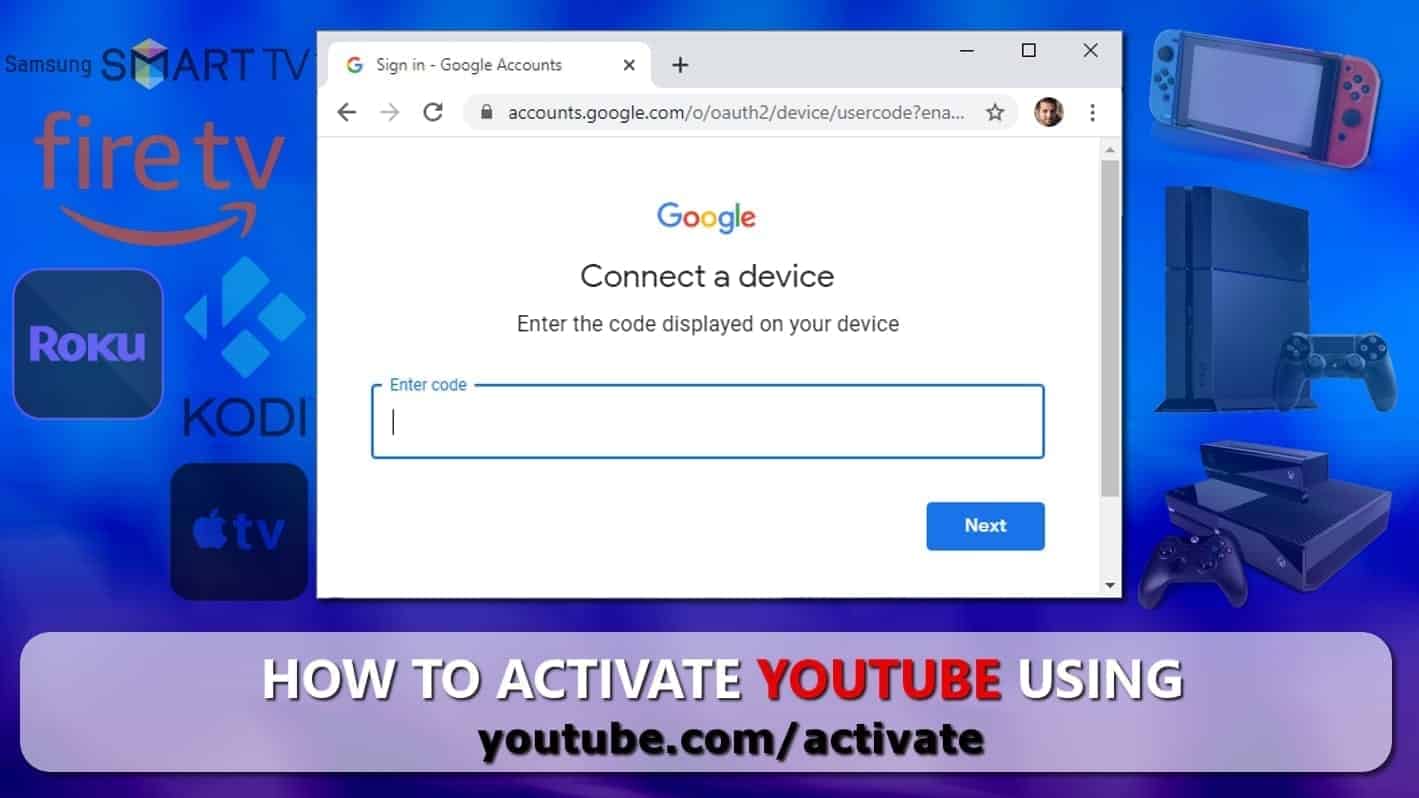
Complete Guide to Youtube Activate on Smart TV
Contents
Activate Youtube using Youtube.com/activate is a simple procedure you need to complete using a phone, tablet or a PC in order to begin using the video streaming service on your Smart TV, Xbox, Switch or another device. This procedure binds the device with user’s Google account and starts the sign-in process. Connecting Google account to TV allows to watch videos from the video-sharing platform. The user is required to enter the code displayed on TV screen to Youtube.com/activate, which starts the app activation. Unfortunately, the instructions provided by the YT app itself are very brief, which causes confusion for the users.
Not everyone knows how to get this code, where to open the given link – via TV or phone, and where to enter it. This issue gets annoying as watching videos from this media sharing platform is one of the best pleasures after purchasing a new TV. To put it simply, activating Youtube requires you to:
Download and open Youtube app on your TV. Here, click Sign in. Use another device (f.e., computer or mobile) to open a web browser and navigate to youtube.com/activate. Here, sign in to your Google account. Then, type in the code displayed on your TV screen.
Watching videos on a large screen boosts the whole experience to a whole new level. With a variety of 4K videos available on the video streaming platform, we can enjoy watching shows, vlogs, tutorials, music videos and other content in the highest quality possible. Activating Youtube on your device is very simple, yet without any instructions it may seem tricky.
In this guide, we’ll describe how to activate Youtube using Youtube.com/activate on Roku, Amazon Fire, Smart TVs, Playstation, Xbox One, Kodi, Samsung or Apple TV and Nintendo Switch.
Smart devices such as Kodi, Xbox One, Playstation, Apple or Samsung TVs and others require signing into YT account to connect the streaming platform and start watching videos immediately. The whole process is similar to Netflix activation experience.
Youtube activate not working? Follow the directions given below and find out how to enable video-streaming service on your smart device and older TV models.
Activate Youtube via youtube.com/activate on your device
Youtube Activate on Xbox One
In order to Youtube activate and watch videos via Xbox One, One S and X models in 4K and lower quality, you need to find and open YT app. You may need to enter Google account information to sign in for the first time. Here is a step-by-step guide on how to confirm YT account on Xbox One:
- Open Youtube app.
- Navigate to Sign in & Settings.
- Select Sign in and press X on your controller. You will see the activation code on the screen.
- Now, take either your mobile phone or computer and go to youtube.com/activate.
- If required, sign into your Google account. Enter the code displayed on your screen and click Next.
- Click Allow Access to complete the activation procedure.
- You’re good to go! You can now enjoy Youtube videos on Xbox One instantly.
Activate on Roku
If you’re looking on how to activate Youtube on Roku, this is a very easy guide that you can use to complete this task. Follow the steps provided by our experts to find and enter Roku code into youtube.com/activate site.
- First of all, connect Roku to your TV and log into your Roku account. An internet connection is required to complete the activation, so make sure to turn it on.
- Go to Home screen by pressing the corresponding button on your remote.
- Click Channel Store and press OK on remote.
- Navigate to Top Free option, then choose Youtube and press OK.
- Select Add Channel option and press OK.
- Youtube channel should now be added to My Channels section. You can check this by going to Home > My Channels.
- Open Youtube channel.
- Go to the Gear icon in the Youtube channel and click OK.
- Choose Sign in and provide your Youtube account details (if required).
- Roku will provide Youtube activation code on your screen.
- Take your phone or computer and go to youtube.com/activate.
- If you’re not signed into Google account, do so now. Once signed in, you will be asked to enter 8 digit code which was given by Roku. Do so and click Next.
- Choose your YT account, then click Allow access to complete the verification procedure.
Activate Youtube on Smart TV
You can use youtube activate link to connect your Youtube account to your Smart TV in a few simple steps. Keep in mind that not all TVs support this video platform. However, if you checked and it does, just follow these simple steps to start enjoying video content immediately.
Activating Youtube on Smart TVs manufactured in 2013 or later
- Launch Youtube app on your TV.
- Navigate to the Gear icon on the left side and open it.
- Click Sign in.
- Your TV now will display 8 digit code.
- Take your phone or computer and go to youtube.com/activate.
- If required, sign into your Google account. Enter the 8 digit code which is displayed on your Smart TV screen.
- Click Next, then choose your Youtube account, then click Allow to complete.
Guide for older TV models
If you’re wondering how to watch Youtube on an old TV, you have just found the answer. TV models which were manufactured earlier than 2013 are likely to be using old flash Youtube app. Here’s how to connect and stream Youtube videos on such TVs:
- Open the Youtube app on your TV.
- On the left side, choose Sign in option.
- Your TV now should display an 8 digit code.
- Take your phone, tablet or computer and go to youtube.com/activate.
- If required, sign in and enter the code displayed on your TV screen.
- Click Next, choose your Youtube account and click Allow.
Activate on Fire TV or Firestick
Amazon Fire TV gives you an opportunity to watch Youtube and control the app via Alexa. However, to begin enjoying such experience, you’ll need to activate Youtube first. Here’s what you need to do:
- If you haven’t installed the app already, use Fire TV search to find and download it. Make sure you download Youtube app.
- Open Youtube App.
- Click Sign in on the left pane.
- You will see the code on your screen.
- Now go to the URL which is also shown on the screen (com/activate)
- Sign in to Google account, then enter the displayed authorization code.
- Click Next, choose your Youtube account and Allow to confirm.
Activate Youtube on Playstation 3
Activating Youtube on Playstation is incredibly easy. All you need to do is to open the app, get the verification code and enter it via the said domain online. Here is a detailed guide:
- Open Youtube in Playstation. If you do not have this app yet, you can download it from the Playstation Store.
- In the app, go to Sign in & Settings.
- Choose Sign in option and press X on your controller.
- You will get the authorization code on your screen.
- Now take your phone, tablet or another device and go to youtube.com/activate.
- Sign into your Google account, then enter the given authorization code and click Next.
- Choose your YT account, then click Allow to provide access. That’s it!
Activate Youtube on Kodi
To activate Youtube on Kodi you’ll have to put a little more effort. However, our guide explains how to enter code in youtube and access videos on your device. Here is what you’ll need to do:
- Go to Settings, then select Add-ons.
- Select Install from Repository/Get Add-ons.
- Choose Kodi Add-on Repository.
- Choose Video Add-ons.
- Here, find and select Youtube, then Install.
- As soon as it gets installed, go to Videos > Add-ons.
- Open Youtube.
- Select Sign in. This will provide the authorization code on your screen.
- Using another device, such as tablet, phone or laptop, go to the shown link (ending in com/activate) and sign in to Google account (if required). Enter the code displayed on your screen.
- Click Next, choose YT account to proceed, then choose Allow. You’re done!
Youtube Activate on Apple TV
It is very easy to activate youtube on Apple TV. You’ll just have to fetch the code from sign-in page, and enter it via the same authorization link online.
- On Apple TV, go to Sign in & Settings. Here, select Sign in. This will display the authorization code on your screen.
- Now go to youtube.com/activate via phone, tablet, or laptop.
- If required, sign into your Google account and then enter the given authorization code. Click Next.
- Choose YT account to proceed and then click Allow to finish.
Activate YT on Samsung TV
Use the provided steps to activate Youtube on your Samsung TV via youtube.com/activate. While some models don’t support YT app, the majority of them do. If you can’t activate this service using the provided guide, contact Samsung support to ask them what you can do.
- Go to Sign in & Settings. Here, select Sign in. This will provide you with a authorization code which you will need to enter into a specified link online.
- Use tablet, laptop, or your smartphone to access www dot youtube.com slash activate.
- Sign in to your Google account (if asked), then enter the given code accordingly. Click Next to continue.
- Choose your YT account to use on your TV.
- Click Allow to finish the procedure. You’re all done!
Youtube Activate on Nintendo Switch
Youtube activate on Switch is an easy procedure. If you haven’t downloaded the app already, you’ll need to do so and then authenticate your device using a provided code. We’ll explain everything in detail futher – just follow these steps to complete this authorization process quickly. Keep in mind that you’ll need to have a Nintendo Account first. If you do not have it yet, go to the official website to create one.
- On Switch, go to eShop.
- Click Search and type Youtube.
- Click on corresponding result and click on Free Download.
- You can now close the eShop and wait until the download is complete.
- Click on Youtube app to open it.
- Select the user to use.
- Look on the left and you should see a list of icons. Select the icon of a person. You will be shown a code.
- Use another device such as phone or laptop to open youtube.com/activate. Here, sign in using your Google account, then enter the code given in Nintendo Switch YT app.
- Click Next. Select YT account you wish to use, then click Allow. That’s it!
Frequently Asked Questions
In order to activate Youtube via youtube.com/activate, you need to go to this specific URL and not some suspicious one you find on search engines. This URL will redirect you to accounts.google.com/o/oauth2/device/usercode[other URL parameters here] link which will ask to “Enter the code displayed on your device.” This is how you complete the activation easily.
If you can’t sign in, make sure that your Youtube app is up-to-date. Go to the Google Play store or another store corresponding to your device operating system, and search for Youtube. Download the update if there are any. Try activating again.
This message typically appears for kid accounts under 13 years old, who are eligible for Youtube Kids app only. Make sure you log into correct account if you’re an adult and receive this message.
Conclusion
We hope that our guide on how to activate Youtube via youtube activate URL was helpful and you managed to access YT services on your chosen smart device. Now you should be able to access and watch millions of videos freely, whether you’re using Samsung TV, Apple TV, Amazon Fire TV or Firestick, Kodi, Roku, Nintendo Switch or any smart TV.
Please bear in mind that some devices might not have in-built Youtube app, so in such case you’ll have to download it first before the activation procedure. If you can’t locate the app no matter how hard you try, it might be the case when your device doesn’t support YT at all.
Norbert Webb is the head of Geek’s Advice team. He is the chief editor of the website who controls the quality of content published. The man also loves reading cybersecurity news, testing new software and sharing his insights on them. Norbert says that following his passion for information technology was one of the best decisions he has ever made. “I don’t feel like working while I’m doing something I love.” However, the geek has other interests, such as snowboarding and traveling.
Recent Posts
Private Internet Access Review 2022: Fast, Secure & Cheap VPN
Private Internet Access (PIA) VPN maintains its long-term role as a leader Private Internet Access…
Remove XCBG Ransomware Virus (DECRYPT .xcbg FILES)
XCBG ransomware aims to lock your files and demand a ransom XCBG ransomware is a…
Remove BPQD Ransomware Virus (DECRYPT .bpqd FILES)
BPQD ransomware encrypts all computer files, demands a ransom from the user BPQD ransomware is…
Remove KQGS Ransomware Virus (DECRYPT .kqgs FILES)
KQGS ransomware is a hostile computer virus designed to encrypt all of your files KQGS…
Remove VTYM Ransomware Virus (DECRYPT .vtym FILES)
VTYM ransomware description: a virtual menace to your files stored on the computer VTYM ransomware…
Remove FOPA Ransomware Virus (DECRYPT .fopa FILES)
FOPA ransomware is a new threatening computer virus that encrypts your files FOPA ransomware virus…
View Comments
Whenever I enter the code in my mobile it is displayed as the app is blocked(This app tried to access sensitive info in your Google Account. To keep your account safe, Google blocked this access.)
What do i do now?
Thank you for another fantastic article. The place else may just anybody get that type of info in such an ideal
manner of writing? I have a presentation next week, and I am at the look for such info.
Thanks, I have managed to activate Youtube with the help of your guide. Excellent!
How do I block 3rd parties?