Remove “* Will Damage Your Computer. You Should Move It To Trash” pop-up (2022 Guide)

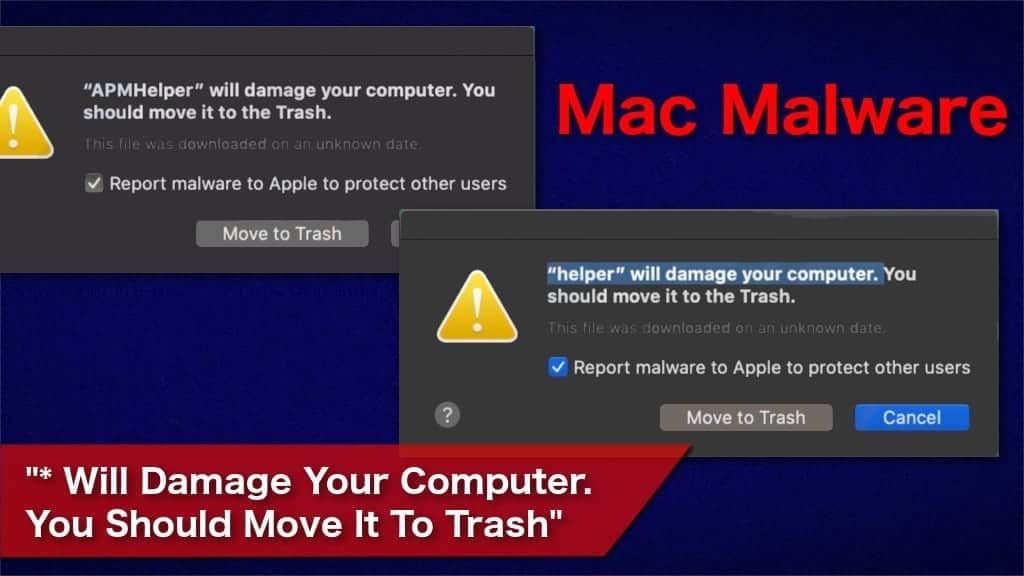
“* Will Damage Your Computer. You Should Move It To Trash” is a rogue pop-up that is delivered by PUPs
Contents
- “* Will Damage Your Computer. You Should Move It To Trash” is a rogue pop-up that is delivered by PUPs
- 2020 October 27th update. Mac users unable to print because Apple revokes HP certificate
- Discussing the spread of the infection
- Get rid of “* Will Damage Your Computer. You Should Move It To Trash” pop-up virus
* Will Damage Your Computer. You Should Move It To Trash pop-up is delivered to Mac computers when they are infected with various types of potentially unwanted programs (PUPs). It includes adware, browser hijackers, unwanted tools, suspicious extensions, and others. According to the experts, those who have installed PUPs before updating their OS to Catalina have a higher chance of receiving the pop-up. This error recently started bothering Mac users who use HP printers due to revoked HP certificate. You will find an explanation on how to fix this issue below.
The delivered notifications can vary depending on the potentially unwanted program that displays it. For example, if you Mac is infected with Chromium browser hijacker, you can receive “chromium will damage your computer you should move it to the trash” pop-up while browsing the Internet. Thus, the alerts are slightly different from one another. Here is the list of the most common pop-ups:
- “servicerecords will damage your computer”;
- ““securid” will damage your computer. you should move it to the trash.”;
- “parallelsmd.mdimporter will damage your computer”;
- “receiver helper will damage your computer”;
- “”macperformance” will damage your computer”;
- “click here to install” will damage your computer you should eject the disk image”;
- “filezilla will damage your computer”.
Potentially unwanted applications, like Mac Cleanup Pro, Mac Speedup Pro, Mac Auto Fixer, that start showing the pop-up sneak into the system as software bundles. Once the questionable application settles, it starts delivering various advertisements, including “* Will Damage Your Computer. You Should Move It To Trash” window. It is not only annoying but also significantly deteriorates user’s computer performance.
2020 October 27th update. Mac users unable to print because Apple revokes HP certificate
If you have started receiving these pop-ups just recently, it is because many Apple MacOS X users who have HP printers started experiencing the same issue recently. The one to blame is Apple itself, who has revoked certificate that was meant to sign HP printing drivers. Therefore, these print drivers are currently falsely recognized as insecure, thus showing “* will damage your computer” pop-ups.
The issue seems to be bothering users of MacOS Catalina (10.15) as well as Mojave (10.14) users.
To fix the said issue, please refer to fix Encryption Credential Expired Guide here.
PUPs cause privacy risks
Adware, browser hijackers, and others are designed to collect private data. For example, it can gather browsing history, recent queries, IP addresses, geolocation, and other sensitive information. Additionally, if people perform a query by including their credentials or e-mail address, PUP can get ahold of it as well. Thus, users who keep rogue programs on their computers are exposed to risks related to identity theft, scams, etc.
Everyone should look into their systems right away when they receive a suspicious notification. You can remove “* Will Damage Your Computer. You Should Move It To Trash” pop-up only when you get rid of the potentially unwanted application that is displaying it. Thus, regular computer users might find it difficult to locate all PUP’s components and eliminate them manually.
Geek’s Advice team recommends INTEGO for “* Will Damage Your Computer. You Should Move It To Trash” removal along with all questionable and unwanted applications. This antivirus is a professional virus elimination tool that is exceptionally effective when dealing with potentially unwanted programs.
Quick Sum Up of The Threat
| Name | “* Will Damage Your Computer. You Should Move It To Trash” pop-up |
| Type | Mac malware |
| Related PUP | Mac Cleanup Pro, Mac Speedup Pro, Mac Auto Fixer, ServiceRecords, Securid, Parallelsmd.mdimporter, Receiver Helper, Mac Performance, Chromium virus, OperativeMachine, UltraLocator, Adload, etc |
| Targeted OS | Mac |
| Format | The rogue pop-up can appear in different formats depending on the PUP that is delivering it |
| Symptoms | Users receive an annoying pop-up that is displayed by a potentially unwanted program; It also introduces an excessive amount of other promotional content that slows the computer system down |
| Damage | Users risk their privacy as the PUP also collects sensitive data; It also might help infiltrate other cyber threats into the system and significantly deteriorate its performance |
| Distribution | PUPs travel in popular software bundles |
| Removal | You can get rid of the pop-up along with the unwanted application displaying it using INTEGO (see full review) |
Optimize a slow-running Mac using INTEGO ANTIVIRUS (includes scanning for iOS devices). The one-of-a-kind security suite not only provides robust real-time protection against Mac and Windows-based malware, but also includes Washing Machine X9, which can help you detect duplicate files, reclaim disk space by deleting cached files, unused language packs, logs and other items that slow your OS X computer down. Contains NetBarrier X9, an intelligent firewall for home, work and public connections.
Discussing the spread of the infection
While people might think that someone intentionally installs potentially unwanted programs on their systems, the reality is different. Actually people install the PUPs themselves on their computers. It happens when some freeware is bundled with a rogue application and advertised as one. Then users who are not aware of software bundles start installing the primary application without even understanding that the PUP comes with it.
You can easily protect your system from such infections if you stick to the advanced installation process instead of the express one. This way the installation wizard will not skip important steps where permission to infiltrate PUPs is given. You must follow the installation process attentively and de-select any previously marked tick boxes that allow to install PUPs.
Furthermore, some developers have expanded their distribution techniques and infiltrate rogue codes to execute unwanted program installation when the user clicks on an infected ad. Therefore, it is essential to stay away from suspicious advertisements and refrain from clicking on any types of ads while browsing on the Internet.
Get rid of “* Will Damage Your Computer. You Should Move It To Trash” pop-up virus
As we have explained above, this notification appears on the system because it is infected with a potentially unwanted program. Likewise, if you want to remove “* Will Damage Your Computer. You Should Move It To Trash” pop-up virus, you must get rid of the application displaying it as well. Note that it might be tricky to locate all related elements.
Thus, we suggest choosing an automatic “* Will Damage Your Computer. You Should Move It To Trash” removal process. In other words, you should install a reputable antivirus, like INTEGO, and let it scan your system files for infections. Once it indicates all related components, the antivirus can quickly clean the computer without manual interruption. If you struggle to start the elimination process, check the guidelines below.
Keep in mind that investing in your computer’s security has long-run benefits as it not only protects your system but your privacy as well. Therefore, choose only the best security tools that are highly recommended by security experts. They allow scheduling systematic OS scans that ensure security at all times.
Firstly, users should clean their systems from associated processes manually. Since some potentially unwanted programs might hide and do not appear in the Applications folder, you should remove them by following the instructions given below.
Note that these guidelines will focus on one PUP. However, the pop-up alert might be caused by multiple questionable applications and you should perform the indicated steps with all suspicious programs.
Files that are related to “* Will Damage Your Computer. You Should Move It To Trash” pop-up and should be removed:
- ~/Library/Application Support/adc/hlpradc
- ~/Library/Application Support/adc/com.adscleaner.hlpradc.plist
- ~/Library/LaunchAgents/com.adscleaner.hlpradc.plist
These files are related to Hlpradc potentially unwanted program. If the pop-up appears on your system due to another infection, the given files will contain its name instead of Hlpradc. Keep an eye on files that cause suspicion and check them for safety before performing any eliminations.
Once you spot a potentially unwanted program, continue with the following steps:
- Go to ~/Library/Application Support/adc/ directory and find Hlpradc application;
- Right-click on it and select Show Package Contents;
- Open Contents/MacOS directory and find Hlpradc application, then move it to trash.
Now the processes related to the potentially unwanted program are terminated. In other words, they will not re-start when you turn on your computer and you can safely proceed with further removal guidelines. For that, please follow the guide appended below.
OUR GEEKS RECOMMEND
Keep your Mac virus-free with INTEGO, an exceptional antivirus with an option to scan other iOS devices. The VirusBarrier X9 offers 24/7 real-time protection against Mac and Windows malware, includes intelligent firewall (NetBarrier X9) for protecting your incoming/outgoing connections at home, work or public hotspots and more.
INTEGO antivirus is one of the leading security products for Mac that includes VirusBarrier X9 and NetBarrier X9 features allowing detection of viruses, ransomware, adware, browser hijackers, Trojans, backdoors and other threats and blocks suspicious network connections. If any detections are found, the software will eliminate them. Learn more about the software's features in its full review.
GeeksAdvice.com editors select recommended products based on their effectiveness. We may earn a commission from affiliate links, at no additional cost to you. Learn more.
(App Name) Will Damage Your Computer. You Should Move It To Trash pop-ups Removal Tutorial
To remove the unwanted program from your Mac, use these instructions below to uninstall associated applications from your Mac computer. Then scroll down for instructions how to clean each affected web browser individually.
Remove (App Name) Will Damage Your Computer. You Should Move It To Trash pop-ups from Mac
- Click on Finder.
- Go to Applications folder.
- Look for suspicious applications you can't remember installing. Right-click them and select Move to Trash.
- After moving all suspicious apps to Trash, right-click the Trash bin in Mac's Dock and select Empty Trash.
Remove using INTEGO ANTIVIRUS for Mac (includes scanning for iOS devices). The one-of-a-kind security suite provides VirusBarrier X9 real-time protection against Mac and Windows-based malware, removes existing threats and scans for malware in popular e-mail clients. Includes NetBarrier X9, an intelligent firewall for home, work and public connections.
Remove (App Name) Will Damage Your Computer. You Should Move It To Trash pop-ups from Safari
Uninstall suspicious Safari extensions
- Open Safari and click on Safari button in the top left corner. Select Preferences in the menu that appears on the screen.
- Now, go to Extensions tab. Look at the left to see all installed extensions, click on suspicious ones and hit that Uninstall button as shown in the picture. Confirm your choice by clicking Uninstall again. Repeat until you get rid of all unwanted extensions.
Change Safari Homepage and default search engine
- In Preferences, open the General tab. Here, check what URL is set as your homepage. Delete it and type in whatever URL you want to set as your Safari Start Page.
- Next, go to the Search tab. Here, choose what Search engine you want to set as default.
- Next, click on Manage websites... then Remove all... and then Done.
Remove push notifications on Safari
Some suspicious websites can try to corrupt your Safari by asking to enable push notifications. If you have accidentally agreed, your browser will be flooded with various intrusive advertisements and pop-ups. You can get rid of them by following this quick guide:
- Open Safari and click on Safari button in the top-left corner of the screen to select Preferences;
- Go to Websites tab and navigate to Notifications on the left side toolbar.
Reset Safari
- Click on Safari > Clear History...
- Then choose to clear All history and hit Clear History button to confirm.
- Go to Safari > Preferences and then open Privacy tab.
- Click Manage Website Data... then Remove All. To finish, click Done.
- Finally, clear Safari cache. In Safari Menu, click Develop > Clear Cache.
Remove (App Name) Will Damage Your Computer. You Should Move It To Trash pop-ups from Google Chrome
Remove suspicious Chrome extensions
- Open Chrome and type chrome://extensions into address bar and press Enter.
- Here, look for suspicious extensions, and Remove them.
- Don't forget to confirm by pressing Remove in the confirmation pop-up.
Change Start Page settings
- In Chrome address bar, type chrome://settings and press Enter.
- Scroll down to the On startup section. Check for suspicious extensions controlling these settings, and Disable them.
- Additionally, you can set browser to Open a specific page or set of pages via these settings. Simply choose this option, click Add a new page, enter your preferred URL (f.e. www.google.com) and press Add.
Change default search settings
- In Chrome URL bar, type chrome://settings/searchEngines and press Enter. Make sure you type searchEngines, not searchengines. Additionally, you can go to chrome://settings and find Manage search engines option.
- First, look at the list of search engines and find the one you want to set as default. Click the three dots next to it and select Make Default.
- Finally, look through the list and eliminate suspicious entries. Right-click the three dots and select Remove from the list.
Remove push notifications from Chrome
If you want to get rid of the annoying ads and so-called push-notifications viruses, you must identify their components and clean your browser. You can easily remove ads from Chrome by following these steps:
- In Google Chrome, press on Menu (upward arrow) in the top-right corner of the window.
- Select Settings.
- Go to Privacy and Security > Site Settings.
- Open Notifications.
- Here, go to the Allow list and identify suspicious URLs. You can either Block or Remove by pressing on the three vertical dots on the right side of the URL. However, we suggest the Block option, so the site won't ask you to enable the notifications if you ever visit it again.
Reset Google Chrome browser
- The final option is to reset Google Chrome. Type chrome://settings in the URL bar, press Enter and then scroll down until you see Advanced option. Click it and scroll to the bottom of the settings.
- Click Restore settings to their original defaults.
- Click Restore settings to confirm.
Remove (App Name) Will Damage Your Computer. You Should Move It To Trash pop-ups from Mozilla Firefox
Remove unwanted add-ons from Firefox
- Open Firefox and type about:addons in the URL bar. Press Enter.
- Now, click on Extensions (in the left section).
- Click Remove next to every suspicious browser add-on that you can't remember installing.
Change Firefox Homepage
- In Firefox address bar, type about:preferences and hit Enter.
- Look at the left and click the Home tab.
- Here, delete the suspicious URL and type or paste in the URL of a website you'd like to set as your homepage.
Alter preferences in Firefox
- Type about:config in Firefox address bar and hit Enter.
- Click I accept the risk! to continue.
- Here, type in the URL which has taken over your browser without your knowledge. Right-click each value that includes it and choose Reset.
Remove annoying push notifications from Firefox
Suspicious sites that ask to enable push notifications gain access to Mozilla's settings and can deliver intrusive advertisements when browsing the Internet. Therefore, you should remove access to your browser by following these simple steps:
- In Mozilla Firefox, click on Menu (the three horizontal bars) on the top-right corner of the window, then choose Options.
- Click on Privacy and Security, then scroll down to Permissions section.
- Here, find Notifications and click Settings button next to it.
- Identify all unknown URLs and choose to Block them. Click Save Changes afterward.
Reset Mozilla Firefox
- In Firefox, type about:support in the address bar and press Enter.
- Click on Refresh Firefox...
- Click Refresh Firefox again to confirm.
Disclaimer. This site includes affiliate links. We may earn a small commission by recommending certain products, at no additional cost for you. We only choose quality software and services to recommend.
Scott Bolton is a senior content strategist in our Geek’s Advice team. He is exceptionally passionate about covering the latest information technology themes and inspire other team members to follow new innovations. Despite the fact that Scott is an old-timer among the Geeks, he still enjoys writing comprehensive articles about exciting cybersecurity news or quick tutorials.
Recent Posts
Remove HelpHack Ransomware Virus (Removal Guide)
HelpHack ransomware encrypts files on computers and adds new extensions to them HelpHack ransomware is…
Remove “CUDA.framework will damage your computer” pop-up on Mac
"CUDA.framework will damage your computer" alert on Mac might be a sign of malware For…
Remove HHEO Ransomware Virus (DECRYPT .hheo FILES)
HHEO Ransomware Virus Emergence & Why You Should Stay Safe HHEO ransomware is one of…
Remove HHWQ Ransomware Virus (DECRYPT .hhwq FILES)
HHWQ Ransomware Virus and Why You Need To Keep Your Computer Safe HHWQ ransomware is…
Remove HHEW Ransomware Virus (DECRYPT .hhew FILES)
HHEW is the name of a newly-emerged ransomware virus that locks computer data HHEW ransomware…
Remove JJWW Ransomware Virus (DECRYPT .jjww FILES)
JJWW Ransomware Virus Is a New Threat That Could Harm Your Computer JJWW ransomware virus is…