Remove HelpHack Ransomware Virus (Removal Guide)

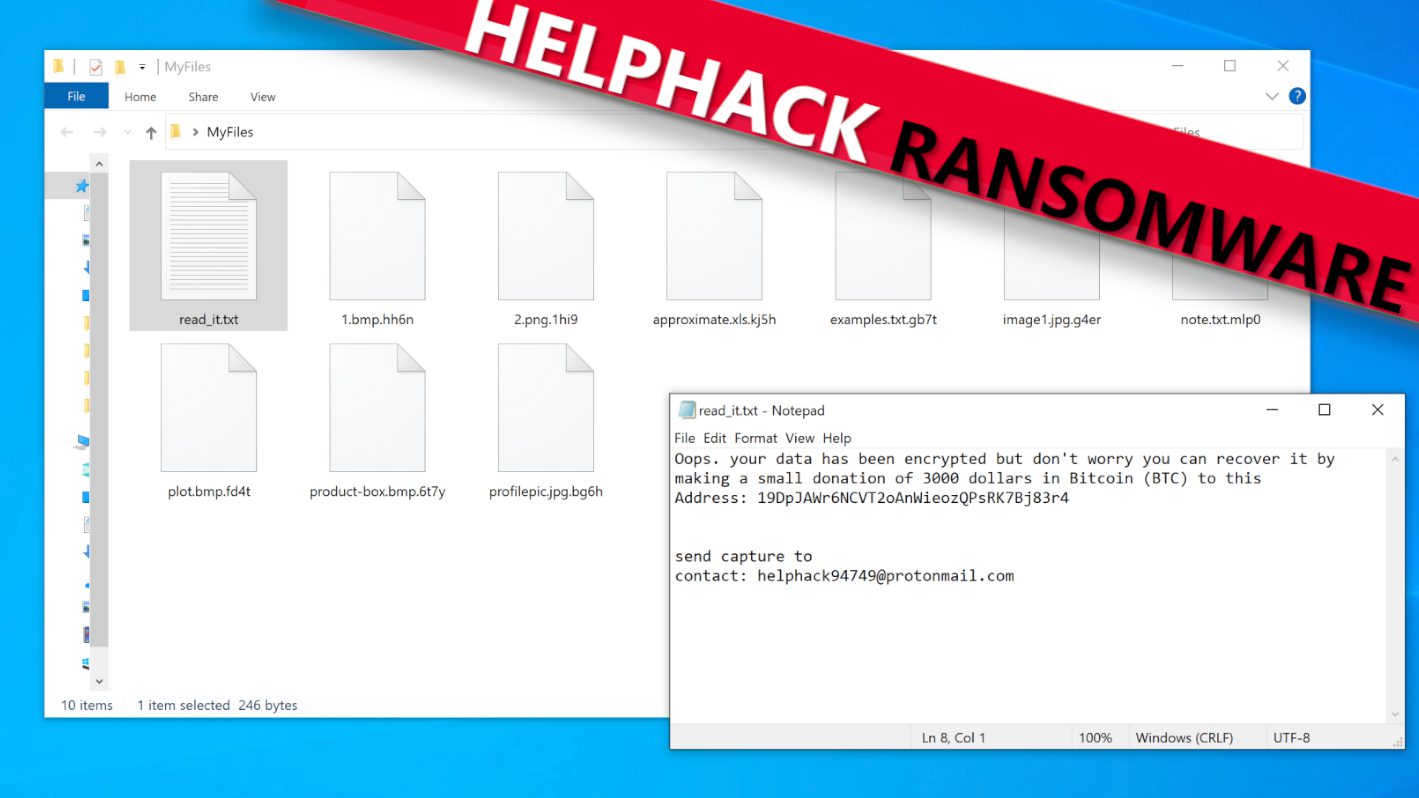
HelpHack ransomware encrypts files on computers and adds new extensions to them
Contents
HelpHack ransomware is a malicious computer virus that seeks to encrypt all files stored in the system. Recognized as a variant from the Chaos ransomware family, it attacks vulnerable Windows-running computers in hopes to take user’s files hostage. During the attack, this virus appends random 4-character extensions to filenames, for example, data previously named as 1.jpg, 2.txt and 3.docx will appear as 1.jpg.yg5m, 2.txt.pn6g, 3.docx.lp8n. The name of a ransom note that this virus drops on the computer’s desktop is read_it.txt. The ransom note may also be saved in more computer folders.
The message left in the ransom note is rather short. It briefly explains that all of computer files were encrypted but the user can still recover it my making a “small donation” of 3000 dollars to cybercriminals operating the ransomware. The message also clarifies that the said amount should be converted to Bitcoins before transferring it to the virtual wallet address provided in the read_it.txt file. On top of that, the ransom note instructs to send a capture of the transaction to criminals via email using provided address: helphack94749@protonmail.com.
Speaking of data encryption used by usual ransomware-type computer threats, we can say that in the majority of cases, the decryption is impossible without the private decryption key. These keys are held by cybercriminals which can be purchased along the data decryption software by paying a ransom to the attackers. However, paying the ransom isn’t always the solution.
FBI warns ransomware victims that it is not worth paying the ransom as it never guarantees data recovery. On top of that, it allows the attackers to plan and initiate more attacks on more people. Furthermore, we’d like to remind you that virtual criminals usually tend to target victims who pay willingly over and over again.
To make matters worse, this computer virus also terminates vault, backup, storage and remote desktop services as well as antivirus solutions. On top of that, this threat might check the computer’s language to avoid encrypting data in specific countries. This is quite a common practice in ransomware industry, since most cybercriminals tend to avoid attacking people from a region they’re from.
If you have become a victim of this malware variant, we advise you to secure your computer system as soon as possible. First of all, remove HelpHack ransomware virus using a strong antivirus solution while in Safe Mode with Networking (you can find a guide on how to boot your PC in the said mode below the article). Another software we recommend using after erasing the main components of malware is RESTORO (secure download link). You can use it to detect which Windows OS files can be repaired after virus attack and revert virus damage on them.
Ransomware Summary
| Name | HelpHack Ransomware Virus |
| Type | Ransomware; Crypto-malware; Virtual Extortion Virus |
| Family | Chaos |
| Extension | .[4 random chars] |
| Cybercriminal email | helphack94749@protonmail.com |
| Damage | The ransomware encrypts all files on the computer and marks them with additional extensions. Ransom notes called as read_it.txt will be dropped on desktop and also in every computer folder. |
| Ransom note | read_it.txt |
| Ransom demand | $3000 in Bitcoin |
| Distribution | Victims often download this ransomware via illegal downloads, malicious email attachments, malware-injected ads |
| Detection names | Ransom:MSIL/Filecoder.PK!MSR (Microsoft), IL:Trojan.MSILZilla.19511 (B) (Emsisoft), HEUR:Trojan-Ransom.Win32.Generic (Kaspersky), IL:Trojan.MSILZilla.19511 (BitDefender), Malware.AI.3944804856 (Malwarebytes) see all detection name variations on VirusTotal |
| Removal | Remove ransomware and related malware from your PC using trustworthy software. To repair virus damage on Windows OS files, consider scanning with RESTORO (secure download link). |
REPAIR VIRUS DAMAGE
Scan your system for FREE to detect security, hardware and stability issues. You can use the scan results and try to remove threats manually, or you can choose to get the full version of software to fix detected issues and repair virus damage to Windows OS system files automatically. Includes Avira spyware/malware detection & removal engine.
Ransom note dropped by this ransomware virus is shown below.
See how files encrypted by this ransomware appear in data folders.
Ransomware distribution tactics
HelpHack ransomware distribution relies on the same tactics used by other computer viruses: it hides in malicious email attachments named as legitimate files, also in illegal online downloads (such as cracked software versions) and deceptive ads. On top of that, such viruses can be distributed via slightly more sophisticated methods, such as vulnerable RDP credentials.
Computer users should be very cautious when checking their email inbox. Cybercriminals often try to impersonate other people, such as work colleagues or boss, or legitimate companies (such as parcel delivery services or online stores) in hopes to gain the target’s trust and convince him/her to open the malicious file attached to the email. Usually, one of the tell-tale signs of heist is the message’s urgent tone to take action – such as click on provided link or attached file. Another thing to look out for is grammar or punctuation errors in the message and unfamiliar greeting line.
Another common ransomware distribution method relies on rogue websites providing fake cracked software downloads. Usually, these sites publish separate posts for different software names and promise to provide a “100% working download link” that contains the software the victim is interested in. Typically, these sites offer the download via torrents or via a generated link. Unfortunately, if the victim downloads the file and launches the setup file contained in it, the malware will compromise the entire computer system or network in a blink of an eye.
Computer users are also advised to keep their computer software up-to-date to avoid becoming a victim of vulnerability exploits. Moreover, an up-to-date antivirus with real-time protection features should be running at all times on your computer to prevent malware attacks.
Remove HelpHack Ransomware Virus and Recover Your Files
You can remove HelpHack ransomware virus using instructions provided below the article. Pay attention to each step and make sure you rely on a genuine antivirus solution only. You must boot your PC in Safe Mode with Networking so that the malware could not try to stop your antivirus’ software processes.
Once HelpHack virus removal is complete and all of the malicious components are gone, you can download RESTORO to try to repair virus-damaged Windows OS files.
Speaking of data recovery, you must remember that backups can be plugged into a recently compromised computer ONLY AFTER the malware is removed.
OUR GEEKS RECOMMEND
Our team recommends removing malware using a professional antivirus software and then using the following tool to repair virus damage to Windows system files:
REPAIR VIRUS DAMAGE TO YOUR COMPUTER
RESTORO provides a free scan that helps to identify hardware, security and stability issues and presents a comprehensive report which can help you to locate and fix detected issues manually. It is a great PC repair software to use after you remove malware with professional antivirus. The full version of software will fix detected issues and repair virus damage caused to your Windows OS files automatically.
RESTORO uses AVIRA scanning engine to detect existing spyware and malware. If any are found, the software will eliminate them.
Read full review here.
GeeksAdvice.com editors select recommended products based on their effectiveness. We may earn a commission from affiliate links, at no additional cost to you. Learn more.
HelpHack Ransomware Virus Removal Guidelines
Method 1. Enter Safe Mode with Networking
Step 1. Start Windows in Safe Mode with Networking
Before you try to remove the virus, you must start your computer in Safe Mode with Networking. Below, we provide the easiest ways to boot PC in the said mode, but you can find additional ones in this in-depth tutorial on our website – How to Start Windows in Safe Mode. Also, see a video tutorial on how to do it:
Instructions for Windows XP/Vista/7 users
- First of all, turn off your PC. Then press the Power button to start it again and instantly start pressing F8 button on your keyboard repeatedly in 1-second intervals. This launches the Advanced Boot Options menu.
- Use arrow keys on the keyboard to navigate down to Safe Mode with Networking option and press Enter.
Instructions for Windows 8/8.1/10 users
- Open Windows Start menu, then press down the Power button. On your keyboard, press down and hold the Shift key, and then select Restart option.
- This will take you to Windows Troubleshoot screen. Choose Troubleshoot > Advanced Options > Startup Settings > Restart. Tip: If you can't find Startup Settings, click See more recovery options.
- In Startup Settings, press the right key between F1-F9 to enter Safe Mode with Networking. In this case, it is the F5 key.
Step 2. Remove files associated with the virus
Now, you can search for and remove HelpHack Ransomware Virus files. It is very hard to identify files and registry keys that belong to the ransomware virus, Besides, malware creators tend to rename and change them repeatedly. Therefore, the easiest way to uninstall such type of a computer virus is to use a reliable malware removal program. In addition, we suggest trying a combination of INTEGO antivirus (removes malware and protects your PC in real-time) and RESTORO (repairs virus damage to Windows OS files).
REPAIR VIRUS DAMAGE
Scan your system for FREE to detect security, hardware and stability issues. You can use the scan results and try to remove threats manually, or you can choose to get the full version of software to fix detected issues and repair virus damage to Windows OS system files automatically. Includes Avira spyware/malware detection & removal engine.
Method 2. Use System Restore
In order to use System Restore, you must have a system restore point, created either manually or automatically.
Step 1. Boot Windows in Safe Mode with Command Prompt
Instructions for Windows XP/Vista/7 users
- Shut down your PC. Start it again by pressing the Power button and instantly start pressing F8 button on your keyboard repeatedly in 1-second intervals. You will see Advanced Boot Options menu.
- Using arrow keys on the keyboard, navigate down to Safe Mode with Command Prompt option and press Enter.
Instructions for Windows 8/8.1/10 users
- Launch Windows Start menu, then click the Power button. On your keyboard, press down and hold the Shift key, and then choose Restart option with the mouse cursor.
- This will take you to Windows Troubleshoot screen. Choose Troubleshoot > Advanced Options > Startup Settings > Restart. Tip: If you can't find Startup Settings, click See more recovery options.
- In Startup Settings, press the right key between F1-F9 to enter Safe Mode with Command Prompt. In this case, press F6 key.
Step 2. Start System Restore process
- Wait until system loads and command prompt shows up.
- Type cd restore and press Enter, then type rstrui.exe and press Enter. Or you can just type %systemroot%system32restorerstrui.exe in command prompt and hit Enter.
- This launches System Restore window. Click Next and then choose a System Restore point created in the past. Choose one that was created before ransomware infection.
- Click Yes to begin the system restoration process.
After restoring the system, we recommend scanning the system with antivirus or anti-malware software. In most cases, there won't be any malware remains, but it never hurts to double-check. In addition, we highly recommend checking ransomware prevention guidelines provided by our experts in order to protect your PC against similar viruses in the future.
Alternative software recommendations
Malwarebytes Anti-Malware
Removing spyware and malware is one step towards cybersecurity. To protect yourself against ever-evolving threats, we strongly recommend purchasing a Premium version of Malwarebytes Anti-Malware, which provides security based on artificial intelligence and machine learning. Includes ransomware protection. See pricing options and protect yourself now.
System Mechanic Ultimate Defense
If you're looking for an all-in-one system maintenance suite that has 7 core components providing powerful real-time protection, on-demand malware removal, system optimization, data recovery, password manager, online privacy protection and secure driver wiping technology. Therefore, due to its wide-range of capabilities, System Mechanic Ultimate Defense deserves Geek's Advice approval. Get it now for 50% off. You may also be interested in its full review.
Disclaimer. This site includes affiliate links. We may earn a small commission by recommending certain products, at no additional cost for you. We only choose quality software and services to recommend.
Norbert Webb is the head of Geek’s Advice team. He is the chief editor of the website who controls the quality of content published. The man also loves reading cybersecurity news, testing new software and sharing his insights on them. Norbert says that following his passion for information technology was one of the best decisions he has ever made. “I don’t feel like working while I’m doing something I love.” However, the geek has other interests, such as snowboarding and traveling.
Recent Posts
Remove “CUDA.framework will damage your computer” pop-up on Mac
"CUDA.framework will damage your computer" alert on Mac might be a sign of malware For…
Remove HHEO Ransomware Virus (DECRYPT .hheo FILES)
HHEO Ransomware Virus Emergence & Why You Should Stay Safe HHEO ransomware is one of…
Remove HHWQ Ransomware Virus (DECRYPT .hhwq FILES)
HHWQ Ransomware Virus and Why You Need To Keep Your Computer Safe HHWQ ransomware is…
Remove HHEW Ransomware Virus (DECRYPT .hhew FILES)
HHEW is the name of a newly-emerged ransomware virus that locks computer data HHEW ransomware…
Remove JJWW Ransomware Virus (DECRYPT .jjww FILES)
JJWW Ransomware Virus Is a New Threat That Could Harm Your Computer JJWW ransomware virus is…
Remove JJYY Ransomware Virus (DECRYPT .jjyy FILES)
JJYY Ransomware Threat and How to Protect Your Computer JJYY ransomware virus is a threatening computer…