Remove “CUDA.framework will damage your computer” pop-up on Mac

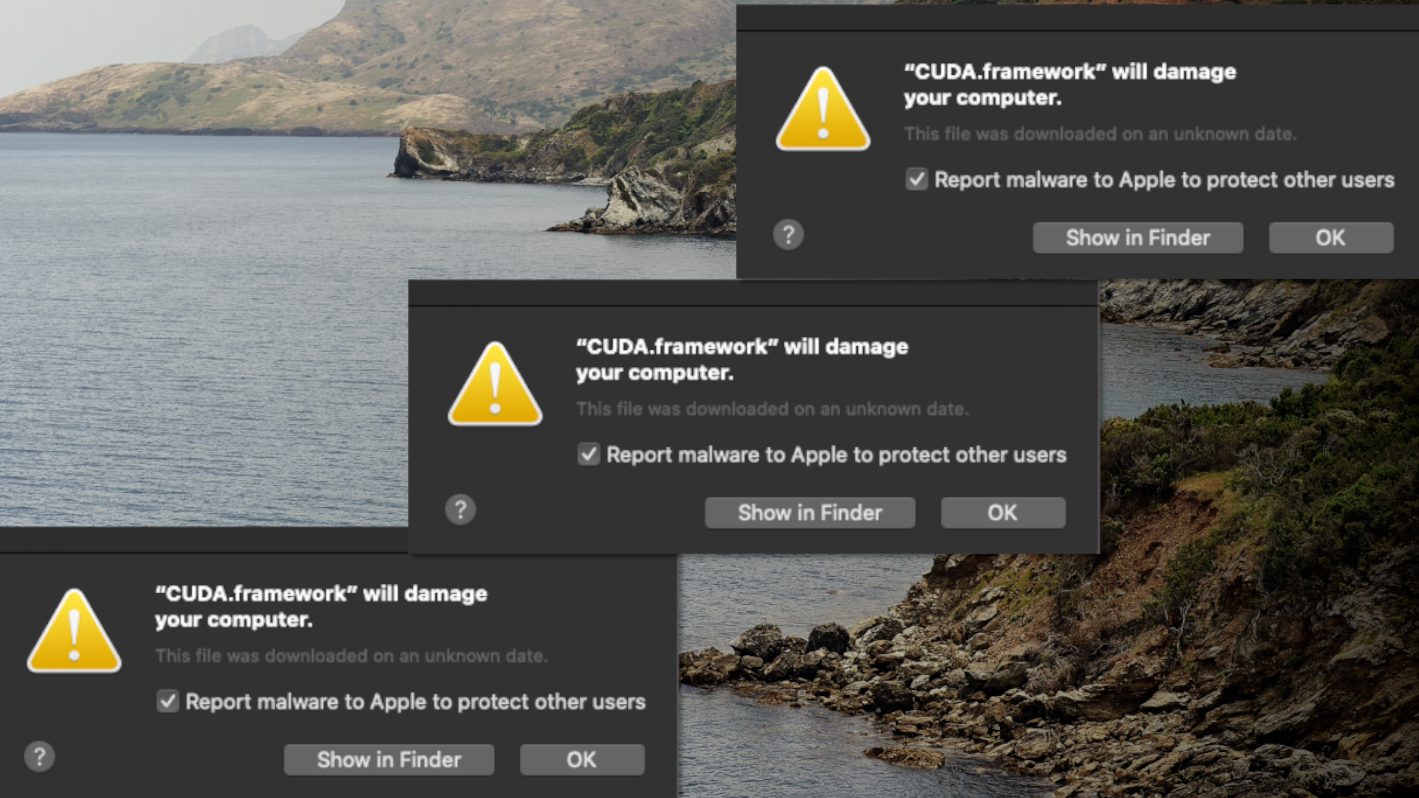
“CUDA.framework will damage your computer” alert on Mac might be a sign of malware
Contents
For Mac users, nothing can be more annoying than experiencing pop-ups flooding your screen and notifying you with the phrase “CUDA.framework will damage your computer.” It can be both distractive and disruptive, especially when you’re focused on something important.
Since Apple’s release of macOS 10.15 Catalina, which happened several years back, users of their desktop and laptop systems have been experiencing this glitch. By triggering a set of alarms, even when it is unnecessary to do so, particularly on files and daemons, makes using the gadget inconvenient.
The root cause of these alarms, both real and false, are programmed pop-ups that give the user indiscriminate warnings using the phrase “will damage your computer” even when it is uncalled for.
The obvious challenge here is its inability to decipher actual malicious intrusion that generally affects Mac systems and is equally capable of causing harm from a benign application that resulted in a system malfunction or disruption along the line.
However, while the inbuilt pro-activeness that enables it to detect possible harmful intrusions is commendable, but not knowing where to draw the line rubbishes the good intentions of the macOS defenses.
Threat Summary
| Name | CUDA.framework will damage your computer |
| Type | System alert or Mac malware |
| Targeted OS | Mac |
| Symptoms | Users receive an annoying pop-up that is displayed either by unsupported NVIDIA GPU or by a potentially unwanted program |
| Removal | You can fix the issue by deleting the framework folders from your Mac or, if you suspect that a potentially unwanted software might be involved, try using INTEGO (see full review) for its removal. |
Optimize a slow-running Mac using INTEGO ANTIVIRUS (includes scanning for iOS devices). The one-of-a-kind security suite not only provides robust real-time protection against Mac and Windows-based malware, but also includes Washing Machine X9, which can help you detect duplicate files, reclaim disk space by deleting cached files, unused language packs, logs and other items that slow your OS X computer down. Contains NetBarrier X9, an intelligent firewall for home, work and public connections.
The issues between Apple and NVIDIA explained
It is interesting to note that this challenge isn’t necessarily an issue from the onset rather it began in June, 2022 and is yet to be conclusively established as per its source. The “CUDA. Framework will harm your computer” disruptive pop-up line is assumed to be caused by Nvidia software.
Based on previous incidences concerning normal system works such as Pulse Secure VPN, HPDeviceMonitoring.framework (from Hewlett Packard), Citrix Receiver, and Cisco AnyConnect Secure Mobility Client, this nascent one indicates that the issue is related to the Compute Unified Device Architecture otherwise known as CUDA. In other words, it has no connection with the malware. It is rather the combination of application programming interface or API for short, and parallel computing environment offered by Nvidia.
However, it is also possible that the criminals might be using this name to conceal malware components behind a legitimate file name.
Also, developers prefer making use of the toolkit because of its powerful GPUs i.e. Graphics Processing Units in running compute kernels as well as to facilitate programming algorithms. Regardless, lots of Macs produced with Nvidia hardware have been deployed and they probably have CUDA coupled in them. So, it’s obvious this isn’t a challenge faced by developers alone. Every other user working with it would also be battling with the disruptive “CUDA.framework will damage your computer” warning pop-ups.
It is equally important to note that Apple and Nvidia haven’t been enjoying the best of collaborations. About a decade ago, several MacBook Pro machines were reported to have been fitted with malfunctioning Nvidia GPUs. Granted that such faux pas is not unheard of in the tech industry, but it became quite unusual in this case when the company manufacturing the chip refused to take responsibility and bear the cost of the repairs/replacements of the malfunctioning hardware as it ought to be.
As a result, Apple had to shoulder the burden in order to protect their reputation and maintain the confidence customers have in their brand. The unsavory experience made Apple to withdraw their CUDA support service on macOS. As if the entire situation wasn’t bad enough, Nvidia remained recalcitrant and hasn’t supplied new drivers to replace the faulty ones. Apple had to turn to AMD GPUs.
When all these are put in proper perspective, it then explains why the persistent “CUDA.framework will damage your computer” pop-ups have continued to constitute a nuisance to Mac end users. Also, added to the unresolved problem is the issue of inadequate drivers that are updated thereby making macOS security enablers like the Gatekeeper to be sabotaging itself by seeing inbuilt complimentary software as an unwanted intruder.
Steps to remove “CUDA.framework will damage your computer” pop-up on Mac
All things being equal, if the scenario explained here is what you’re experiencing as well, then you should delete the following files in order to uninstall the troublesome framework:
- /Library/Frameworks/CUDA.framework;
- /Library/LaunchAgents/com.nvidia.CUDASoftwareUpdate.plist;
- /Library/PreferencePanes/CUDA/Preferences.prefPane;
- /System/Library/Extensions/CUDA.kext;
- /System/Library/StartupItems/CUDA.
Be that as it may, this challenge may be multifaceted which means it could go beyond just being a problem associated with lack of adequate hardware support. As stated earlier in this article, the protection algorithm of Apple would unwittingly trigger warnings on both real and perceived dangers.
This scenario applies to Mac adware executables such as ActivityInpud, SkilledObjectd, and OperativeMachined. In the case of CUDA.framework, the continuous detection could be due to bad or malicious code projecting itself as dangerous. This sort of impersonation is not uncommon in the area of malware intrusion.
In conclusion, the actual cause of these alerts isn’t necessarily due to obsolete software provided by Nvidia as it goes beyond that. That notwithstanding, if the “CUDA.framework will damage your computer” warning pop-up is always coming up on your Mac screen, you may also want to check for malware on your system since impostors have a tendency to disguise the malicious components under legitimate software or toolkit names.
OUR GEEKS RECOMMEND
Keep your Mac virus-free with INTEGO, an exceptional antivirus with an option to scan other iOS devices. The VirusBarrier X9 offers 24/7 real-time protection against Mac and Windows malware, includes intelligent firewall (NetBarrier X9) for protecting your incoming/outgoing connections at home, work or public hotspots and more.
INTEGO antivirus is one of the leading security products for Mac that includes VirusBarrier X9 and NetBarrier X9 features allowing detection of viruses, ransomware, adware, browser hijackers, Trojans, backdoors and other threats and blocks suspicious network connections. If any detections are found, the software will eliminate them. Learn more about the software's features in its full review.
GeeksAdvice.com editors select recommended products based on their effectiveness. We may earn a commission from affiliate links, at no additional cost to you. Learn more.
CUDA.framework will damage your computer pop-up Removal Tutorial
Use the following guidelines to get rid of CUDA.framework will damage your computer pop-up on Mac. You will need to eliminate suspicious components from several system folders, move unwanted applications to Trash, delete shady profiles and login items created by the potentially unwanted program. Once you complete these steps, follow the instructions how to clean each affected web browser individually.
Eliminate components of unwanted program from Mac system folders
- Click Go in the Mac's Finder toolbar and select Utilities.
- Here, double-click Activity Monitor app.
- In Activity Monitor, you will need to identify suspicious and resource-consuming apps, select them and click the X (Stop) button in the upper left corner of the window. Our suggestion is to search for Mac Security Plus, Spaces, BeAware, ScreenCapture or ScreenSaver apps and similar ones.
- After clicking the Stop button for an app, you will see a prompt asking do you really want to quit this process. Click Force Quit to continue.
- Now, click the Go button in Mac's Finder toolbar and select Go to Folder...
- Here, enter /Library/LaunchAgents and click Go.
- Look through the opened folder for suspicious components that possibly belong to the CUDA.framework will damage your computer pop-up. Our recommendation is to look for unrecognized and recently added files. Then, move them to Trash/Bin.
- Using the Go to Folder feature, navigate to a location called ~/Library/Application Support. You can simply copy and paste this path to the go to Folder window and click Go.
- Here, identify suspicious folders and move them to Trash. Again, you need to use your common sense and look for recently added programs that aren't related to Mac OS or apps you installed willingly. Examples of unwanted folders include SystemSpecial, IdeaShared, ProgressMatch and DataSearch.
- Use Go to Folder feature once more to navigate to ~/Library/LaunchAgents.
- Here, identify suspicious components and move them to Trash.
- Now, navigate to /Library/LaunchDaemons and eliminate strange or suspicious-looking components possibly related to CUDA.framework will damage your computer pop-up. Known examples of Mac-related malware store com.pplauncher.plist, com.ExpertModuleSearchDaemon.plist, com.DataSearchP.plist, com.startup.plist and similarly named files here.
Move unwanted applications to Trash
- Click on Finder.
- Go to Applications folder.
- Look for suspicious applications you can't remember installing. Right-click them and select Move to Trash.
- After moving all suspicious apps to Trash, right-click the Trash bin in Mac's Dock and select Empty Trash.
Remove unwanted startup applications on Mac
- Click on the Apple logo in the upper left corner and open System Preferences.
- In System Preferences, go to Users & Groups.
- Open Login items tab and look for suspicious applications that start during the Mac startup. Select unwanted app and click on minus (-) button to remove it from the list.
Delete malicious configuration profiles
- Go back by clicking < or close the window and reopen System Preferences via Mac toolbar. Go to Profiles.
- In Profiles, inspect entries on the left pane. Look for suspicious configuration profiles hijacking your browsers' settings and click the minus (-) button to remove them. Examples of known malicious profiles include Chrome Settings, AdminPrefs, Safari Settings, MainSearchPlatform, TechSignalSearch, TechLetterSearch and similar. In example below, the profile includes a suspicious link, although it can contain a function to force browser changes when user tries to revert them.
Remove CUDA.framework will damage your computer pop-up from Safari
Uninstall suspicious Safari extensions
- Open Safari and click on Safari button in the top left corner. Select Preferences in the menu that appears on the screen.
- Now, go to Extensions tab. Look at the left to see all installed extensions, click on suspicious ones and hit that Uninstall button as shown in the picture. Confirm your choice by clicking Uninstall again. Repeat until you get rid of all unwanted extensions.
Change Safari Homepage and default search engine
- In Preferences, open the General tab. Here, check what URL is set as your homepage. Delete it and type in whatever URL you want to set as your Safari Start Page.
- Next, go to the Search tab. Here, choose what Search engine you want to set as default.
- Next, click on Manage websites... then Remove all... and then Done.
Remove push notifications on Safari
Some suspicious websites can try to corrupt your Safari by asking to enable push notifications. If you have accidentally agreed, your browser will be flooded with various intrusive advertisements and pop-ups. You can get rid of them by following this quick guide:
- Open Safari and click on Safari button in the top-left corner of the screen to select Preferences;
- Go to Websites tab and navigate to Notifications on the left side toolbar.
Reset Safari
- Click on Safari > Clear History...
- Then choose to clear All history and hit Clear History button to confirm.
- Go to Safari > Preferences and then open Privacy tab.
- Click Manage Website Data... then Remove All. To finish, click Done.
- Finally, clear Safari cache. In Safari Menu, click Develop > Clear Cache.
Remove CUDA.framework will damage your computer pop-up from Google Chrome
Remove suspicious Chrome extensions
- Open Chrome and type chrome://extensions into address bar and press Enter.
- Here, look for suspicious extensions, and Remove them.
- Don't forget to confirm by pressing Remove in the confirmation pop-up.
Change Start Page settings
- In Chrome address bar, type chrome://settings and press Enter.
- Scroll down to the On startup section. Check for suspicious extensions controlling these settings, and Disable them.
- Additionally, you can set browser to Open a specific page or set of pages via these settings. Simply choose this option, click Add a new page, enter your preferred URL (f.e. www.google.com) and press Add.
Change default search settings
- In Chrome URL bar, type chrome://settings/searchEngines and press Enter. Make sure you type searchEngines, not searchengines. Additionally, you can go to chrome://settings and find Manage search engines option.
- First, look at the list of search engines and find the one you want to set as default. Click the three dots next to it and select Make Default.
- Finally, look through the list and eliminate suspicious entries. Right-click the three dots and select Remove from the list.
Remove push notifications from Chrome
If you want to get rid of the annoying ads and so-called push-notifications viruses, you must identify their components and clean your browser. You can easily remove ads from Chrome by following these steps:
- In Google Chrome, press on Menu (upward arrow) in the top-right corner of the window.
- Select Settings.
- Go to Privacy and Security > Site Settings.
- Open Notifications.
- Here, go to the Allow list and identify suspicious URLs. You can either Block or Remove by pressing on the three vertical dots on the right side of the URL. However, we suggest the Block option, so the site won't ask you to enable the notifications if you ever visit it again.
Reset Google Chrome browser
- The final option is to reset Google Chrome. Type chrome://settings in the URL bar, press Enter and then scroll down until you see Advanced option. Click it and scroll to the bottom of the settings.
- Click Restore settings to their original defaults.
- Click Restore settings to confirm.
Remove CUDA.framework will damage your computer pop-up from Mozilla Firefox
Remove unwanted add-ons from Firefox
- Open Firefox and type about:addons in the URL bar. Press Enter.
- Now, click on Extensions (in the left section).
- Click Remove next to every suspicious browser add-on that you can't remember installing.
Change Firefox Homepage
- In Firefox address bar, type about:preferences and hit Enter.
- Look at the left and click the Home tab.
- Here, delete the suspicious URL and type or paste in the URL of a website you'd like to set as your homepage.
Alter preferences in Firefox
- Type about:config in Firefox address bar and hit Enter.
- Click I accept the risk! to continue.
- Here, type in the URL which has taken over your browser without your knowledge. Right-click each value that includes it and choose Reset.
Remove annoying push notifications from Firefox
Suspicious sites that ask to enable push notifications gain access to Mozilla's settings and can deliver intrusive advertisements when browsing the Internet. Therefore, you should remove access to your browser by following these simple steps:
- In Mozilla Firefox, click on Menu (the three horizontal bars) on the top-right corner of the window, then choose Options.
- Click on Privacy and Security, then scroll down to Permissions section.
- Here, find Notifications and click Settings button next to it.
- Identify all unknown URLs and choose to Block them. Click Save Changes afterward.
Reset Mozilla Firefox
- In Firefox, type about:support in the address bar and press Enter.
- Click on Refresh Firefox...
- Click Refresh Firefox again to confirm.
Disclaimer. This site includes affiliate links. We may earn a small commission by recommending certain products, at no additional cost for you. We only choose quality software and services to recommend.
Norbert Webb is the head of Geek’s Advice team. He is the chief editor of the website who controls the quality of content published. The man also loves reading cybersecurity news, testing new software and sharing his insights on them. Norbert says that following his passion for information technology was one of the best decisions he has ever made. “I don’t feel like working while I’m doing something I love.” However, the geek has other interests, such as snowboarding and traveling.
Recent Posts
Remove HHEO Ransomware Virus (DECRYPT .hheo FILES)
HHEO Ransomware Virus Emergence & Why You Should Stay Safe HHEO ransomware is one of…
Remove HHWQ Ransomware Virus (DECRYPT .hhwq FILES)
HHWQ Ransomware Virus and Why You Need To Keep Your Computer Safe HHWQ ransomware is…
Remove HHEW Ransomware Virus (DECRYPT .hhew FILES)
HHEW is the name of a newly-emerged ransomware virus that locks computer data HHEW ransomware…
Remove JJWW Ransomware Virus (DECRYPT .jjww FILES)
JJWW Ransomware Virus Is a New Threat That Could Harm Your Computer JJWW ransomware virus is…
Remove JJYY Ransomware Virus (DECRYPT .jjyy FILES)
JJYY Ransomware Threat and How to Protect Your Computer JJYY ransomware virus is a threatening computer…
Remove GHSD Ransomware Virus (DECRYPT .ghsd FILES)
GHSD Ransomware Is Now a Threat to All Computers GHSD ransomware is a malevolent computer virus…