Remove OmniSphere Ransomware Virus (Free Guide)

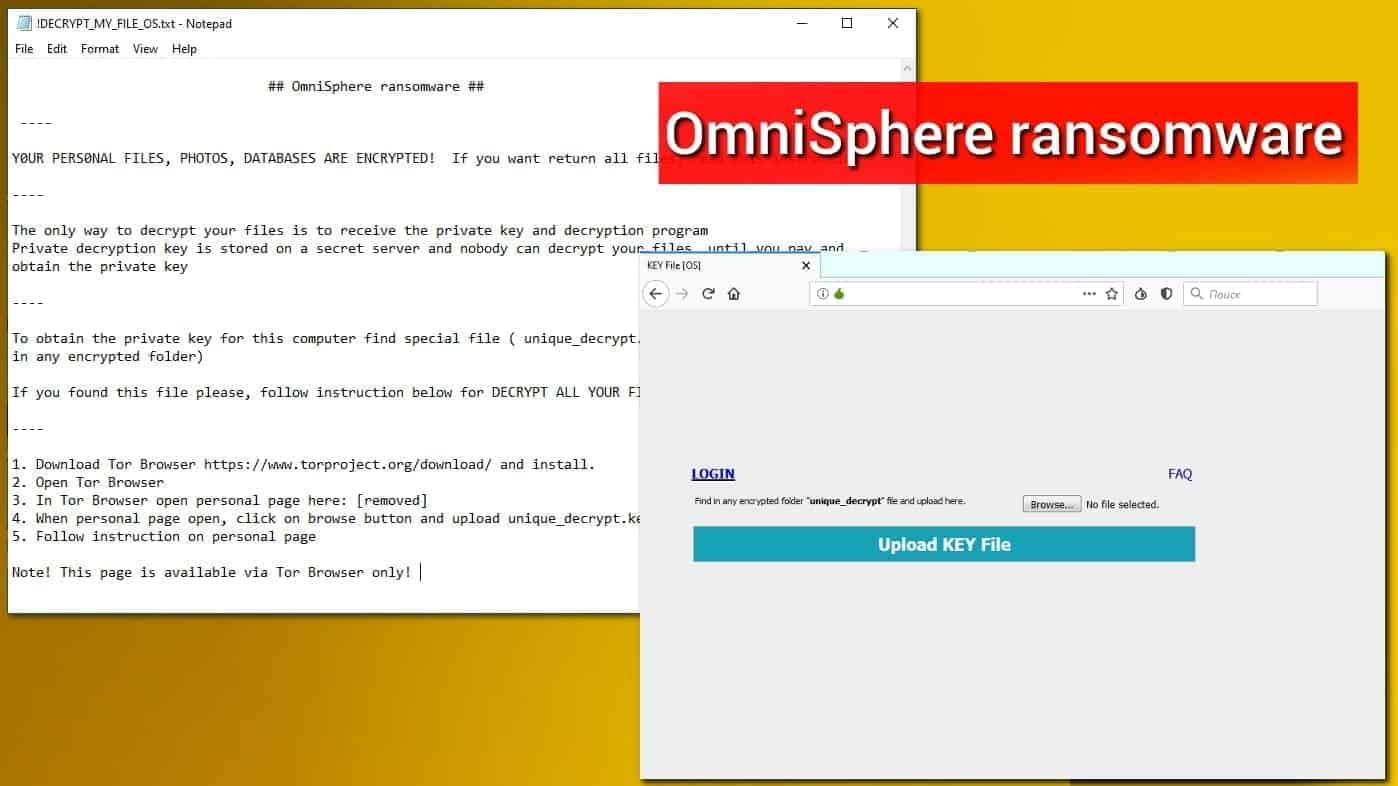
OmniSphere ransomware hits your files for ransom
Contents
OmniSphere ransomware is a malicious virus that encrypts files on a computer only to demand a ransom. It has been first noticed on September 30, 2019. The malicious program appends .omnisphere file extensions to encoded files and then creates a !DECRYPT_MY_FILE_OS.txt and unique_decrypt.key files in every folder containing corrupted data.
There is no surprise that the ransom note contains instructions on how to contact and pay cyber criminals to get locked data back. The criminals suggest buying an OmniSphere decryptor from them. The .txt file instructs to download Tor browser and open a provided URL. Once the victim does that, one needs to upload the second file created by ransomware – unique_decrypt.key.
It is important to understand that the encryption method used by ransomware is a process that cannot be reversed without a private key (long set of symbols), which only the attackers have.
However, we do NOT encourage you to pay the ransom as you might never receive OmniSphere decryptor. Cyber criminals use crypto-viruses to extort money – they do not care about their victims at all.
Full contents of the ransom note (!DECRYPT_MY_FILE_OS.txt):
## OmniSphere ransomware ##
—-
Y0UR PERS0NAL FILES, PHOTOS, DATABASES ARE ENCRYPTED! If you want return all files, read this instruction
—-
The only way to decrypt your files is to receive the private key and decryption program
Private decryption key is stored on a secret server and nobody can decrypt your files until you pay and obtain the private key
—-
To obtain the private key for this computer find special file ( unique_decrypt.key ) (You can find this file in any encrypted folder)
If you found this file please, follow instruction below for DECRYPT ALL YOUR FILES:
—-
1. Download Tor Browser https://www.torproject.org/download/ and install.
2. Open Tor Browser
3. In Tor Browser open personal page here: [removed]
4. When personal page open, click on browse button and upload unique_decrypt.key file
5. Follow instruction on personal page
Note! This page is available via Tor Browser only!
If your computer got infected with this malware, we recommend you to remove OmniSphere ransomware virus now. Please follow the instructions given further in this article.
Threat Summary
| Name | OmniSphere ransomware |
| Type | Ransomware; crypto-malware |
| Encryption | AES/RSA |
| Ransom note | !DECRYPT_MY_FILE_OS.txt |
| Distribution | Malicious spam, illegal downloads, cracks |
| Decryption | Currently unavailable |
| Removal | Can be removed with antivirus |
Crypto-malware proliferation techniques
File-encrypting viruses like OmniSphere, Sodinokibi, Nesa or BOOT tend to attack victims in an obfuscated form. Typically, such malware never arrives in a form of an .exe file; it comes in a form of a safe-looking document, for instance, Word or PDF. Then various deceptive techniques are used to make the victim activate the virus. For example, clicking enable editing of file or macro commands can trigger a consequence of events which will launch and run the ransomware.
To prevent ransomware attacks, you must be very attentive and stay away from untrustworthy emails, websites and downloads. You must remember that nothing is free and if you decided to find a software crack online, know that cyber criminals use them as a bait to push malware to your computer. It is a very popular method to serve viruses to unaware users.
Remove OmniSphere virus and recover your data
OmniSphere ransomware removal should be carried out with a help of professional and up-to-date antivirus. While we do not suggest any particular antivirus, you should try updating the one you have and running a system scan. If you do not have one yet, consider installing one. There are many great both free and paid options to choose from.
However, before you run that antivirus, you need to read the instructions we provided below the post for a successful virus elimination.
As soon as you remove OmniSphere virus, you can start recovering your files from a backup. The malware described in this article is relatively new, so currently there are no updates regarding its decryption tools. We’ll update the article as soon as new information surfaces.
OUR GEEKS RECOMMEND
Our team recommends a two-step rescue plan to remove ransomware and other remaining malware from your computer, plus repair caused virus damage to the system:
GeeksAdvice.com editors select recommended products based on their effectiveness. We may earn a commission from affiliate links, at no additional cost to you. Learn more.
OmniSphere ransomware Removal Guidelines
Method 1. Enter Safe Mode with Networking
Step 1. Start Windows in Safe Mode with Networking
Before you try to remove the virus, you must start your computer in Safe Mode with Networking. Below, we provide the easiest ways to boot PC in the said mode, but you can find additional ones in this in-depth tutorial on our website – How to Start Windows in Safe Mode. Also, see a video tutorial on how to do it:
Instructions for Windows XP/Vista/7 users
- First of all, turn off your PC. Then press the Power button to start it again and instantly start pressing F8 button on your keyboard repeatedly in 1-second intervals. This launches the Advanced Boot Options menu.
- Use arrow keys on the keyboard to navigate down to Safe Mode with Networking option and press Enter.
Instructions for Windows 8/8.1/10 users
- Open Windows Start menu, then press down the Power button. On your keyboard, press down and hold the Shift key, and then select Restart option.
- This will take you to Windows Troubleshoot screen. Choose Troubleshoot > Advanced Options > Startup Settings > Restart. Tip: If you can't find Startup Settings, click See more recovery options.
- In Startup Settings, press the right key between F1-F9 to enter Safe Mode with Networking. In this case, it is the F5 key.
Step 2. Remove files associated with the virus
Now, you can search for and remove OmniSphere ransomware files. It is very hard to identify files and registry keys that belong to the ransomware virus, Besides, malware creators tend to rename and change them repeatedly. Therefore, the easiest way to uninstall such type of a computer virus is to use a reliable malware removal program. In addition, we suggest trying a combination of INTEGO antivirus (removes malware and protects your PC in real-time) and RESTORO (repairs virus damage to Windows OS files).
REMOVE MALWARE & REPAIR VIRUS DAMAGE
1 Step. Get robust antivirus to remove existing threats and enable real-time protection
INTEGO Antivirus for Windows provides robust real-time protection, Web Shield against phishing and deceptive websites, blocks malicious downloads and blocks Zero-Day threats. Use it to remove ransomware and other viruses from your computer professionally.
2 Step. Repair Virus Damage on Windows Operating System Files
Download RESTORO to scan your system for FREE and detect security, hardware and stability issues. You can use the scan results and try to remove threats manually, or you can choose to get the full version of software to fix detected issues and repair virus damage to Windows OS system files automatically.
Method 2. Use System Restore
In order to use System Restore, you must have a system restore point, created either manually or automatically.
Step 1. Boot Windows in Safe Mode with Command Prompt
Instructions for Windows XP/Vista/7 users
- Shut down your PC. Start it again by pressing the Power button and instantly start pressing F8 button on your keyboard repeatedly in 1-second intervals. You will see Advanced Boot Options menu.
- Using arrow keys on the keyboard, navigate down to Safe Mode with Command Prompt option and press Enter.
Instructions for Windows 8/8.1/10 users
- Launch Windows Start menu, then click the Power button. On your keyboard, press down and hold the Shift key, and then choose Restart option with the mouse cursor.
- This will take you to Windows Troubleshoot screen. Choose Troubleshoot > Advanced Options > Startup Settings > Restart. Tip: If you can't find Startup Settings, click See more recovery options.
- In Startup Settings, press the right key between F1-F9 to enter Safe Mode with Command Prompt. In this case, press F6 key.
Step 2. Start System Restore process
- Wait until system loads and command prompt shows up.
- Type cd restore and press Enter, then type rstrui.exe and press Enter. Or you can just type %systemroot%system32restorerstrui.exe in command prompt and hit Enter.
- This launches System Restore window. Click Next and then choose a System Restore point created in the past. Choose one that was created before ransomware infection.
- Click Yes to begin the system restoration process.
After restoring the system, we recommend scanning the system with antivirus or anti-malware software. In most cases, there won't be any malware remains, but it never hurts to double-check. In addition, we highly recommend checking ransomware prevention guidelines provided by our experts in order to protect your PC against similar viruses in the future.
Alternative software recommendations
Malwarebytes Anti-Malware
Removing spyware and malware is one step towards cybersecurity. To protect yourself against ever-evolving threats, we strongly recommend purchasing a Premium version of Malwarebytes Anti-Malware, which provides security based on artificial intelligence and machine learning. Includes ransomware protection. See pricing options and protect yourself now.
System Mechanic Ultimate Defense
If you're looking for an all-in-one system maintenance suite that has 7 core components providing powerful real-time protection, on-demand malware removal, system optimization, data recovery, password manager, online privacy protection and secure driver wiping technology. Therefore, due to its wide-range of capabilities, System Mechanic Ultimate Defense deserves Geek's Advice approval. Get it now for 50% off. You may also be interested in its full review.
Disclaimer. This site includes affiliate links. We may earn a small commission by recommending certain products, at no additional cost for you. We only choose quality software and services to recommend.
Norbert Webb is the head of Geek’s Advice team. He is the chief editor of the website who controls the quality of content published. The man also loves reading cybersecurity news, testing new software and sharing his insights on them. Norbert says that following his passion for information technology was one of the best decisions he has ever made. “I don’t feel like working while I’m doing something I love.” However, the geek has other interests, such as snowboarding and traveling.
Recent Posts
Remove SSOI Ransomware Virus (DECRYPT .ssoi FILES)
SSOI ransomware aims to lock all of your data on a computer and then extort…
Remove KKIA Ransomware Virus (DECRYPT .kkia FILES)
KKIA ransomware sneakily encrypts your files KKIA ransomware is a newly emerged computer virus that…
Remove HFGD Ransomware Virus (DECRYPT .hfgd FILES)
HFGD ransomware aims to take your computer files hostage HFGD ransomware is a malicious malware…
Remove RGUY Ransomware Virus (DECRYPT .rguy FILES)
Description of RGUY ransomware which is designed to encrypt files on computers worldwide RGUY ransomware…
Remove MMUZ Ransomware Virus (DECRYPT .mmuz FILES)
MMUZ ransomware arises from the infamous STOP/DJVU data-encrypting malware group MMUZ ransomware is a dangerous…
Remove VLFF Ransomware Virus (DECRYPT .vlff FILES)
VLFF ransomware is a virtual menace to your computer files VLFF ransomware is a newly…
View Comments
It worked, ransomware removed. But how about data decryption? Is there a tool for me?