PYKW virus encrypts files, then demands money: the latest STOP/DJVU variant
Contents
PYKW ransomware is a malicious file-encrypting STOP/DJVU malware version. The virus aims to encrypt the most important victim’s files on the computer and mark them with .pykw extension. As a result, if the file name is document.jpg, this cyber threat appends the extension and the encrypted file becomes document.jpg.pykw on the computer. Cyber criminals create a ransom message in _readme.txt format and ask to contact them via provided email addreses: helpmanager@mail.ch and restoremanager@airmail.cc.
Similarly to previous STOP/DJVU versions, PYKW file-encrypting virus infects the computer by pretending to be a software crack. It is also designed to act in a stealth mode. To put it differently, once the virus enters the system, it imitates a common Windows Update screen to trick people into thinking that their systems are not infected. Unfortunately, in the meantime other malicious process begins scanning entire file system and encrypting targets files, such as photos, documents, videos, music files or archives.
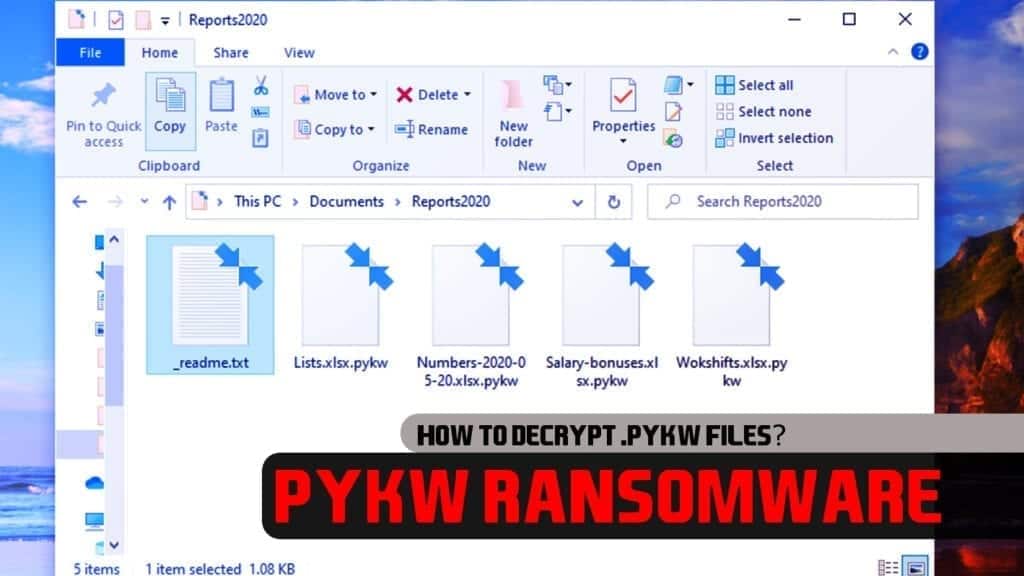
Once the file encoding is finished, the ransomware drops _readme.txt ransom note to present an offer to buy the PYKW decryption tool. It is a unique software that is capable to recover the encrypted files and get them back to their initial state. Attackers suggest that the software costs $490 for if paid within the first 72 hours of the infection.
The price rises to $980 if the victim fails to have the money at the time of attack. However, even if you do have money to pay the ransom, cybersecurity experts advise against doing so. You might get scammed and never receive the decryption software; moreover, you would support the cybercrime industry in such way.

Another dangerous thing related to PYKW ransomware is that it installs AZORULT Trojan on the system. Even if you agree to pay the ransom, the criminals already have stolen your login credentials on various websites (those you have previously saved in your browser), and can cause more potential damage to your privacy or even finances.
We do not recommend communicating with the cybercriminals in any scenario. We suggest installing a trustworthy malware elimination software to remove PYKW virus along with AZORULT. Our team recommends using RESTORO to perform a full system scan to identify malware and damaged system files.
Sum up of the attack
| Name | PYKW ransomware |
| Type | File-encrypting virus |
| Family | STOP/DJVU |
| Variant | 237th |
| Other versions | VAWE, USAM, TABE, ZIPE, PEZI, NLAH, MOBA |
| Extension | .pykw |
| Ransom note | _readme.txt |
| Amount of money demanded | $490 with 50% discount; $980 after 72 hours of the infection |
| Contact e-mail | helpmanager@mail.ch, restoremanager@airmail.cc |
| Distribution | Software cracks and files on P2P sites |
| Symptoms | This virus aims to hide its presence and encrypts all data on the system; Infected files are no longer accessible for regular use |
| Decryption options | Currently, there is no professional decryption tool available; Read STOP/DJVU decryption article for alternative methods |
| Removal | You can only successfully remove potential virus damage on OS files using RESTORO |
Summary
Name: PYKW ransomware
Description: PYKW is the 237th STOP/DJVU file-encrypting ransomware variant. The virus is designed to make personal files inaccessible, and drop _readme.txt note with cybercriminals instructions on how to pay the ransom. The attackers suggest contacting them via two provided emails - helpmanager@mail.ch and restoremanager@airmail.cc.
Offer price: $490-$980
Currency: Bitcoin
Operating System: Windows
Application Category: Ransomware
Author: STOP/DJVU creators
-
DAMAGE
(5)
-
DISTRIBUTION
(5)
-
ENCRYPTION STRENGTH
(5)
Overall
5PYKW ransomware attack demonstration is shown below.
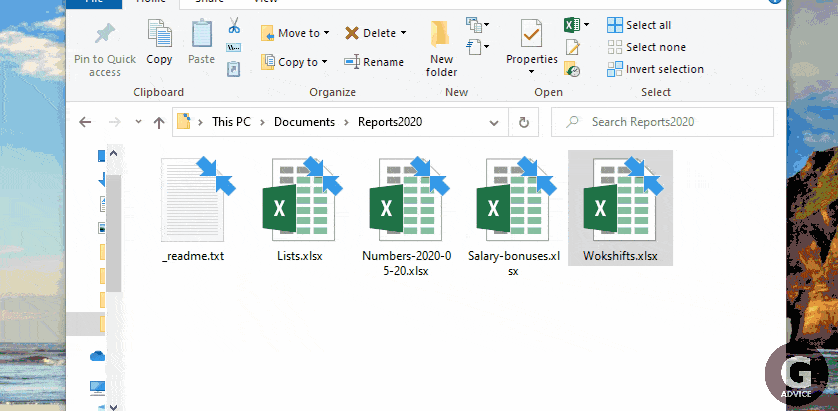
The ransomware awaits in software cracks
Many people like to get paid things for free, and sadly, the same thing applies to computer software. In other words, computer users frequently turn to peer-to-peer file sharing networks and software cracks to activate licensed software. Cybercriminals are quick to take advantage of that. In particular, they inject the executable ransomware files into files that appear to be illegal software activators. Once opened, the file infects the system with ransomware and encrypts all data on it.
It doesn’t take much to avoid ransomware attacks. Firstly, it is important to always keep an eye on what websites you are browsing. That said, you should inspect whether the sites you are visiting are trustworthy, SSL-secured and malware-free. One of the most common indicators is the “Connection is Secure” indicator by a lock icon next to the URL. It indicates that your communication with the website is encrypted and cannot be eavesdropped by a hacker.
As briefly mentioned before, you should never look for software cracks or any illegal software copies online. We strongly recommend downloading software from authorized distributors only. The majority of downloads available on peer-to-peer (P2P) networks have an extremely high risk of being complemented with malware.
Remove PYKW ransomware virus safely
Cybersecurity experts advise to remove PYKW ransomware with other cyber threats automatically, as detecting components of such software manually is a challenging task even for the experts. Please pay attention that not all spyware elimination programs are capable to deal with file-encrypting viruses. In addition, RESTORO, is a perfect choice to clean and maintain your computer at its peak performance.
Please pay attention that PYKW virus removal might be complicated if you attempt to do it in regular PC mode. This ransomware tends to run a malicious code that blocks access to all security tools, including antivirus. Please follow the ransomware elimination instructions at the end of this article and boot your PC in secure mode first. To restore your files, you can either use the latest backup from the Cloud or read about alternative recovery methods in STOP/DJVU decryption article. Finally, do not forget to change all of your passwords due to Azorult Trojan’s activity.
OUR GEEKS RECOMMEND
Our team recommends a two-step rescue plan to remove ransomware and other remaining malware from your computer, plus repair caused virus damage to the system:
GeeksAdvice.com editors select recommended products based on their effectiveness. We may earn a commission from affiliate links, at no additional cost to you. Learn more.
PYKW ransomware Removal Guidelines
Method 1. Enter Safe Mode with Networking
Step 1. Start Windows in Safe Mode with Networking
Before you try to remove PYKW ransomware virus, you must start your computer in Safe Mode with Networking. Below, we provide the easiest ways to boot PC in the said mode, but you can find additional ones in this in-depth tutorial on our website – How to Start Windows in Safe Mode. Also, if you prefer a video version of the tutorial, check our guide How to Start Windows in Safe Mode on Youtube.
Instructions for Windows XP/Vista/7 users
- First of all, turn off your PC. Then press the Power button to start it again and instantly start pressing F8 button on your keyboard repeatedly in 1-second intervals. This launches the Advanced Boot Options menu.
- Use arrow keys on the keyboard to navigate down to Safe Mode with Networking option and press Enter.

Instructions for Windows 8/8.1/10/11 users
- Open Windows Start menu, then press down the Power button. On your keyboard, press down and hold the Shift key, and then select Restart option.

- This will take you to Windows Troubleshoot screen. Choose Troubleshoot > Advanced Options > Startup Settings > Restart. Tip: If you can't find Startup Settings, click See more recovery options.

- In Startup Settings, press the right key between F1-F9 to enter Safe Mode with Networking. In this case, it is the F5 key.

Step 2. Remove files associated with the virus
Now, you can search for and remove PYKW ransomware files. It is very hard to identify files and registry keys that belong to the ransomware virus, Besides, malware creators tend to rename and change them repeatedly. Therefore, the easiest way to uninstall such type of a computer virus is to use a reliable security program such as INTEGO Antivirus. For virus damage repair, consider using RESTORO.
Special Offer
Compatibility: Microsoft Windows
See Full Review
RESTORO is a unique PC Repair Tool which comes with an in-built Avira scan engine to detect and remove spyware/malware threats and uses a patented technology to repair virus damage. The software can repair damaged, missing or malfunctioning Windows OS files, corrupted DLLs, and more. The free version offers a scan that detects issues. To fix them, license key for the full software version must be purchased.
Method 2. Use System Restore
In order to use System Restore, you must have a system restore point, created either manually or automatically.
Step 1. Boot Windows in Safe Mode with Command Prompt
Instructions for Windows XP/Vista/7 users
- Shut down your PC. Start it again by pressing the Power button and instantly start pressing F8 button on your keyboard repeatedly in 1-second intervals. You will see Advanced Boot Options menu.
- Using arrow keys on the keyboard, navigate down to Safe Mode with Command Prompt option and press Enter.

Instructions for Windows 8/8.1/10/11 users
- Launch Windows Start menu, then click the Power button. On your keyboard, press down and hold the Shift key, and then choose Restart option with the mouse cursor.

- This will take you to Windows Troubleshoot screen. Choose Troubleshoot > Advanced Options > Startup Settings > Restart. Tip: If you can't find Startup Settings, click See more recovery options.

- In Startup Settings, press the right key between F1-F9 to enter Safe Mode with Command Prompt. In this case, press F6 key.

Step 2. Start System Restore process
- Wait until system loads and command prompt shows up.
- Type cd restore and press Enter, then type rstrui.exe and press Enter. Or you can just type %systemroot%system32restorerstrui.exe in command prompt and hit Enter.

- This launches System Restore window. Click Next and then choose a System Restore point created in the past. Choose one that was created before ransomware infection.

- Click Yes to begin the system restoration process.
After restoring the system, we recommend scanning the system with antivirus or anti-malware software. In most cases, there won't be any malware remains, but it never hurts to double-check. In addition, we highly recommend checking ransomware prevention guidelines provided by our experts in order to protect your PC against similar viruses in the future.
Alternative software recommendations
Malwarebytes Anti-Malware
Removing spyware and malware is one step towards cybersecurity. To protect yourself against ever-evolving threats, we strongly recommend purchasing a Premium version of Malwarebytes Anti-Malware, which provides security based on artificial intelligence and machine learning. Includes ransomware protection. See pricing options and protect yourself now.

System Mechanic Ultimate Defense
If you're looking for an all-in-one system maintenance suite that has 7 core components providing powerful real-time protection, on-demand malware removal, system optimization, data recovery, password manager, online privacy protection and secure driver wiping technology. Therefore, due to its wide-range of capabilities, System Mechanic Ultimate Defense deserves Geek's Advice approval. Get it now for 50% off. You may also be interested in its full review.

Disclaimer. This site includes affiliate links. We may earn a small commission by recommending certain products, at no additional cost for you. We only choose quality software and services to recommend.
Decrypt PYKW files
Fix and open large PYKW files easily:
It is reported that STOP/DJVU ransomware versions encrypt only the beginning 150 KB of each file to ensure that the virus manages to affect all files on the system. In some cases, the malicious program might skip some files at all. That said, we recommend testing this method on several big (>1GB) files first.
- Create a copy of encrypted file to a separate folder using Copy > Paste commands.
- Now, right-click the created copy and choose Rename. Select the PYKW extension and delete it. Press Enter to save changes.
- In the prompt asking whether you want to make the changes as file might become unusable, click OK.
- Try opening the file.
STOP/DJVU decryption tool usage guide
STOP/DJVU ransomware versions are grouped into old and new variants. PYKW ransomware is considered the new STOP/DJVU variant, just like JYPO, KIFR, KIOP, KITZ, BOZA, BOTY, COZA (find full list here). This means full data decryption is now possible only if you have been affected by offline encryption key. To decrypt your files, you will have to download Emsisoft Decryptor for STOP DJVU, a tool created and maintained by a genius security researcher Michael Gillespie.
Note! Please do not spam the security researcher with questions whether he can recover your files encrypted with online key - it is not possible.
In order to test the tool and see if it can decrypt PYKW files, follow the given tutorial.
- Download the decryption tool from Emsisoft.
- Click the little arrow next to your download and choose Show in Folder.

- Now, right-click the file and choose Run as Administrator. If asked, enter administrator's password.

- In UAC window, click Yes.
- Click Yes to agree to software terms in both windows.

- The tool will automatically include C:// disk as a location to decrypt. The file recovery tool will prepopulate the locations to scan, including connected data storage drives or network drives. Click Add folder if you wish to add additional locations.
In Options tab, you can choose to keep encrypted file copies. We recommend leaving this option selected, especially if you do not know if the decryption tool will work.
- Click Decrypt to start restoring PYKW files. You will see the progress in the Results tab. Here, you can see messages from the tool, such as whether the decryption procedure is successful, or you need to wait for an update.
You might also be informed that online key was used to encrypt your files. In such case, the decryption tool won't work for you, and the only way to recover your files is to use a data backup.
Meanings of decryptor's messages
The PYKW decryption tool might display several different messages after failed attempt to restore your files. You might receive one of the following messages:
Error: Unable to decrypt file with ID: [example ID]
This message typically means that there is no corresponding decryption key in the decryptor's database.
No key for New Variant online ID: [example ID]
Notice: this ID appears to be an online ID, decryption is impossible
This message informs that your files were encrypted with online key, meaning no one else has the same encryption/decryption key pair, therefore data recovery without paying the criminals is impossible.
Result: No key for new variant offline ID: [example ID]
This ID appears to be an offline ID. Decryption may be possible in the future.
If you were informed that an offline key was used, but files could not be restored, it means that the offline decryption key isn't available yet. However, receiving this message is extremely good news, meaning that it might be possible to restore your PYKW extension files in the future. It can take a few months until the decryption key gets found and uploaded to the decryptor. We recommend you to follow updates regarding the decryptable DJVU versions here. We strongly recommend backing up your encrypted data and waiting.
Report Internet crime to legal departments
Victims of PYKW ransomware should report the Internet crime incident to the official government fraud and scam website according to their country:
- In the United States, go to the On Guard Online website.
- In Australia, go to the SCAMwatch website.
- In Germany, go to the Bundesamt für Sicherheit in der Informationstechnik website.
- In Ireland, go to the An Garda Síochána website.
- In New Zealand, go to the Consumer Affairs Scams website.
- In the United Kingdom, go to the Action Fraud website.
- In Canada, go to the Canadian Anti-Fraud Centre.
- In India, go to Indian National Cybercrime Reporting Portal.
- In France, go to the Agence nationale de la sécurité des systèmes d’information.
If you can't find an authority corresponding to your location on this list, we recommend using any search engine to look up "[your country name] report cyber crime". This should lead you to the right authority website. We also recommend staying away from third-party crime report services that are often paid. It costs nothing to report Internet crime to official authorities.
Another recommendation is to contact your country's or region’s federal police or communications authority.
Frequently Asked Questions
You can only open PYKW files if you have the decryption key, or if you were affected by offline encryption type.
To figure out whether you were affected by offline encryption, please go to C:/SystemID/PersonalID.txt and see if the string inside of it ends in t1. You can also try using Emsisoft Decryptor for STOP/DJVU.
Please follow the guidances provided by the official PYKW decryption tools and believe what they say. If they say it is impossible to decrypt, it really is so. There is no magic tool or human capable of decrypting your files hiding somewhere. Encryption is a technique created to be nearly impossible to decrypt without a special private key (held by the criminals).
We advise scanning with anti-virus, anti-malware, malware removal tools or software like RESTORO to eliminate virus damage on the system. If you do not trust using a single tool, try running one after another. However, we do not recommend keeping several security programs on a computer at once as they can interfere with each other's work.
Beware of fake PYKW decryption tools circulating around the web. Cyber criminals are uploading them to various shady websites, also might be promoting them via suspicious Youtube videos. These programs can infect your computer even more heavily (Trojans, miners, etc.). We suggest being extremely cautious around the web. If there will be an official STOP/DJVU decryption tool available, it will be widely discussed in public media.

Norbert Webb is the head of Geek’s Advice team. He is the chief editor of the website who controls the quality of content published. The man also loves reading cybersecurity news, testing new software and sharing his insights on them. Norbert says that following his passion for information technology was one of the best decisions he has ever made. “I don’t feel like working while I’m doing something I love.” However, the geek has other interests, such as snowboarding and traveling.


Quanto voce cobra para recuperar meus arquivos fui infectado por este vírus que renomeou todos meus arquivos, já formatei meu micro computador porem meus arquivos estão todos encriptrografado por esta extensão .pykw.
Great guide
I was infected with this version just recently. Managed to remove the malware using the recommended software. Thanks for that. I’m glad I had a backup!
Did you find this review helpful? Yes No