Remove LeakThemAll Ransomware (Virus Removal Guide)

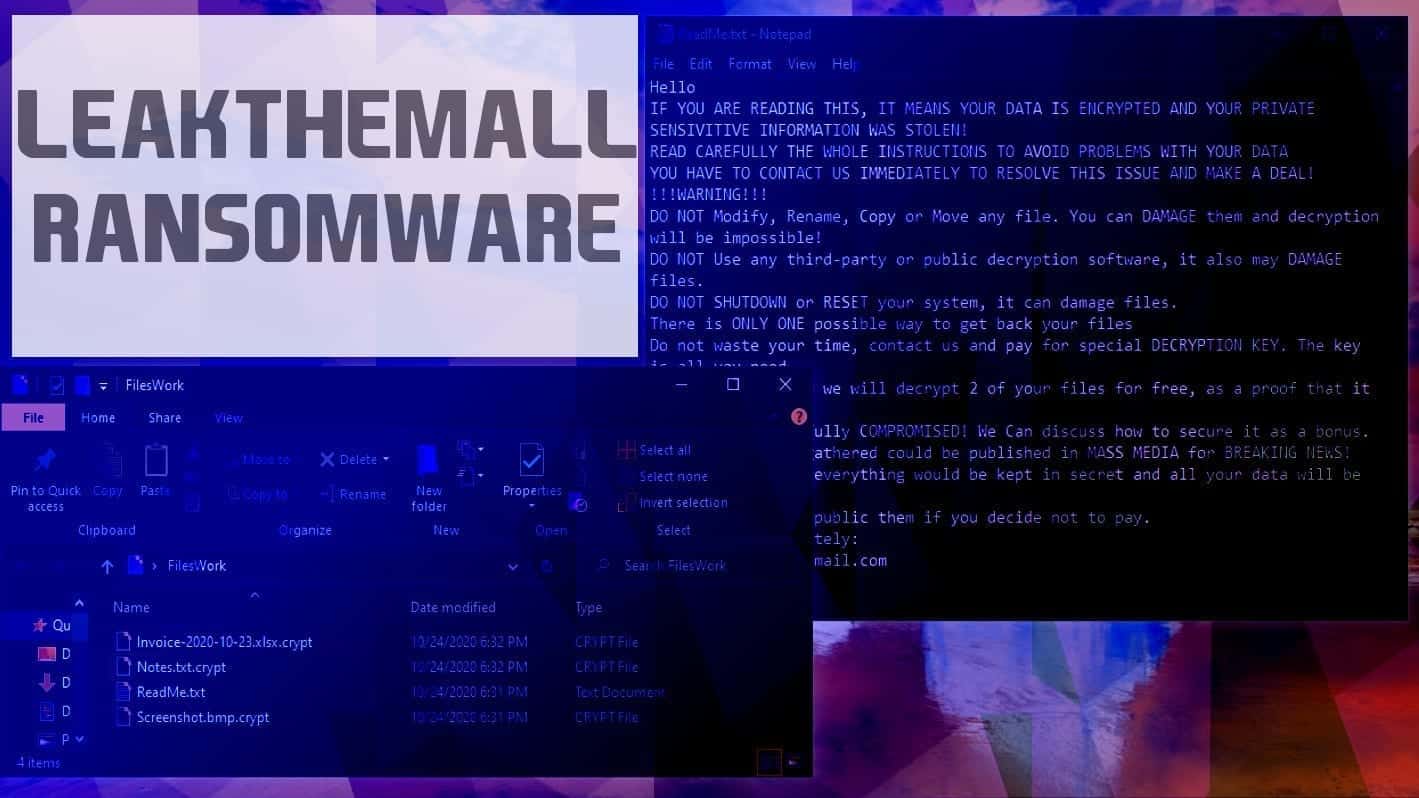
LeakThemAll ransomware threatens to lock your personal files forever
Contents
LeakThemAll ransomware (also known as Crypren) is a new crypto-virus variant which targets to encrypt all personal files on infected computer systems. Once installed, it scans all folders and uses cryptographic algorithms to lock them. In addition, the virus marks modified files with .crypt, .beijing or .montana extension. So for example, a file named 1.jpg becomes 1.jpg.crypt after the cyber attack. To inform the victim about cybercriminals’ offer, the virus drops ReadMe.txt file. This file explains that the victim can only recover files using a decryption key held by cybercriminals. The suggested way to acquire this key is to pay a ransom.
The ransom note, namely Readme.txt, informs that all data on the computer was encrypted with LeakThemAll ransomware. In addition, the virus claims to have stolen victim’s sensitive information. In order to resolve “this issue” the criminals suggest contacting them and paying a ransom for a special decryption key. The crooks also recommend sending two encrypted files to them. They promise to provide decrypted .crypt files version to prove that their decryption software works. Such persuasion method is widely used by many ransomware developers.
The note then suggests that “your network was fully compromised” and offers suggestions how to secure it as a bonus to file decryption. Of course, they will only do this if you decide to pay up.
The LeakThemAll virus can be categorized as extortionware as well, because it attempts to force the victim to pay by threatening to leak collected data to mass media for “breaking news”. If the victim pays the ransom, the data will never be published anywhere, according to the ransom note.
The final line in the ransom note provides email address to contact the criminals – leakthemall@protonmail.com. However, we do not suggest writing to criminals or fulfilling their demands. The first thing we suggest doing is eliminating the malware from your computer. That said, you must remove LeakThemAll ransomware virus using a robust anti-malware tool. In addition, scanning with RESTORO can repair damage caused by the virus to the Windows OS system.
Scan your system for FREE to detect security, hardware and stability issues. You can use the scan results and try to remove threats manually, or you can choose to get the full version of software to fix detected issues and repair virus damage to Windows OS system files automatically. Includes Avira spyware/malware detection & removal engine.
| Name | LeakThemAll virus |
| Also known as | Crypren ransomware |
| Type | Ransomware; File Locker; Extortionware |
| Ransom note | Readme.txt |
| Criminal contact | leakthemall@protonmail.com |
| Detection names | Trj/CI.A (Panda), Ransom:Win32/Crypen!MTB (Microsoft), Win64/Filecoder.CE (Eset-NOD32), TR/FileCoder.agdth (Avira), for full detection names list, see VirusTotal report |
| Executable file | <random>.exe |
| Symptoms | Impossible to open files stored on the computer, which now have additional file extensions. Each file folder contains a ransom note (text file). The note demands contacting the criminals and paying for file decryption key. |
| Distribution methods | Malicious email spam, illegal downloads, infected websites |
| Removal | Remove ransomware using anti-malware tools while in Safe Mode (see instructions below). For virus damage repair, scan with RESTORO |
Current versions of this ransomware
There are more than one variant of LeakThemAll (Crypren) ransomware out there. Current list of extensions used by variants of this malware are provided below.
.crypt, .beijing, .montana
Ransomware-type threats are extremely popular nowadays. Viruses like STOP/DJVU, DHARMA, MMPA or NYPG has wreaked havoc on thousands of computers worldwide. For this reason, we strongly recommend reading about typical ransomware distribution methods below and ways to protect yourself against ransom-demanding malware attacks.
Ransomware distribution tactics to be aware of
LeakThemAll ransomware is no different from other viruses of this kind, and so it can infect your computer in several ways. The most popular ransomware distribution method is email spam. Therefore, criminals employ numerous tactics to convince the victim to open the malicious attachment that travels alongside such emails.
For instance, the attackers might try to deceive you by introducing themselves as someone from well-known companies, such as TNT, Amazon, eBay or others. They might try to force you to open the attached file, claiming it is an invoice, missing or pending payment information, or a collaboration proposal.
Another popular way to force computer users to download malicious payloads is to disguise them as illegal software activation tools. Such files can be found in various torrent-sharing websites. Victims often head to such domains thinking they will download free software premium versions. However, software cracks, keygens or tools like KMSPico can hide a file-encrypting menace inside them.
Such illegal downloads are often immediately marked as malicious by antivirus or anti-malware tools simply because they are cracks; therefore, users tend to ignore such warnings either because of desire to get the paid license for software for free, or either because they believe the security alert was false alarm. Unfortunately, ignoring security warnings leads to potential danger zone, which can make all of your files inaccessible.
Remove LeakThemAll virus safely
In order to eliminate the damage done to your system, we strongly recommend scanning with RESTORO. It uses Avira’s scanning engine to detect potential malware remains, too. To read full LeakThemAll ransomware removal instructions, look down below.
Such removal isn’t complicated, however, it must be done professionally. Remove LeakThemAll virus using our free guidelines. For automated malware removal, consider using an anti-malware tool.
OUR GEEKS RECOMMEND
Our team recommends a two-step rescue plan to remove ransomware and other remaining malware from your computer, plus repair caused virus damage to the system:
GeeksAdvice.com editors select recommended products based on their effectiveness. We may earn a commission from affiliate links, at no additional cost to you. Learn more.
LeakThemAll ransomware virus Removal Guidelines
Method 1. Enter Safe Mode with Networking
Step 1. Start Windows in Safe Mode with Networking
Before you try to remove the virus, you must start your computer in Safe Mode with Networking. Below, we provide the easiest ways to boot PC in the said mode, but you can find additional ones in this in-depth tutorial on our website – How to Start Windows in Safe Mode. Also, see a video tutorial on how to do it:
Instructions for Windows XP/Vista/7 users
- First of all, turn off your PC. Then press the Power button to start it again and instantly start pressing F8 button on your keyboard repeatedly in 1-second intervals. This launches the Advanced Boot Options menu.
- Use arrow keys on the keyboard to navigate down to Safe Mode with Networking option and press Enter.
Instructions for Windows 8/8.1/10 users
- Open Windows Start menu, then press down the Power button. On your keyboard, press down and hold the Shift key, and then select Restart option.
- This will take you to Windows Troubleshoot screen. Choose Troubleshoot > Advanced Options > Startup Settings > Restart. Tip: If you can't find Startup Settings, click See more recovery options.
- In Startup Settings, press the right key between F1-F9 to enter Safe Mode with Networking. In this case, it is the F5 key.
Step 2. Remove files associated with the virus
Now, you can search for and remove LeakThemAll ransomware virus files. It is very hard to identify files and registry keys that belong to the ransomware virus, Besides, malware creators tend to rename and change them repeatedly. Therefore, the easiest way to uninstall such type of a computer virus is to use a reliable malware removal program. In addition, we suggest trying a combination of INTEGO antivirus (removes malware and protects your PC in real-time) and RESTORO (repairs virus damage to Windows OS files).
REMOVE MALWARE & REPAIR VIRUS DAMAGE
1 Step. Get robust antivirus to remove existing threats and enable real-time protection
INTEGO Antivirus for Windows provides robust real-time protection, Web Shield against phishing and deceptive websites, blocks malicious downloads and blocks Zero-Day threats. Use it to remove ransomware and other viruses from your computer professionally.
2 Step. Repair Virus Damage on Windows Operating System Files
Download RESTORO to scan your system for FREE and detect security, hardware and stability issues. You can use the scan results and try to remove threats manually, or you can choose to get the full version of software to fix detected issues and repair virus damage to Windows OS system files automatically.
Method 2. Use System Restore
In order to use System Restore, you must have a system restore point, created either manually or automatically.
Step 1. Boot Windows in Safe Mode with Command Prompt
Instructions for Windows XP/Vista/7 users
- Shut down your PC. Start it again by pressing the Power button and instantly start pressing F8 button on your keyboard repeatedly in 1-second intervals. You will see Advanced Boot Options menu.
- Using arrow keys on the keyboard, navigate down to Safe Mode with Command Prompt option and press Enter.
Instructions for Windows 8/8.1/10 users
- Launch Windows Start menu, then click the Power button. On your keyboard, press down and hold the Shift key, and then choose Restart option with the mouse cursor.
- This will take you to Windows Troubleshoot screen. Choose Troubleshoot > Advanced Options > Startup Settings > Restart. Tip: If you can't find Startup Settings, click See more recovery options.
- In Startup Settings, press the right key between F1-F9 to enter Safe Mode with Command Prompt. In this case, press F6 key.
Step 2. Start System Restore process
- Wait until system loads and command prompt shows up.
- Type cd restore and press Enter, then type rstrui.exe and press Enter. Or you can just type %systemroot%system32restorerstrui.exe in command prompt and hit Enter.
- This launches System Restore window. Click Next and then choose a System Restore point created in the past. Choose one that was created before ransomware infection.
- Click Yes to begin the system restoration process.
After restoring the system, we recommend scanning the system with antivirus or anti-malware software. In most cases, there won't be any malware remains, but it never hurts to double-check. In addition, we highly recommend checking ransomware prevention guidelines provided by our experts in order to protect your PC against similar viruses in the future.
Alternative software recommendations
Malwarebytes Anti-Malware
Removing spyware and malware is one step towards cybersecurity. To protect yourself against ever-evolving threats, we strongly recommend purchasing a Premium version of Malwarebytes Anti-Malware, which provides security based on artificial intelligence and machine learning. Includes ransomware protection. See pricing options and protect yourself now.
System Mechanic Ultimate Defense
If you're looking for an all-in-one system maintenance suite that has 7 core components providing powerful real-time protection, on-demand malware removal, system optimization, data recovery, password manager, online privacy protection and secure driver wiping technology. Therefore, due to its wide-range of capabilities, System Mechanic Ultimate Defense deserves Geek's Advice approval. Get it now for 50% off. You may also be interested in its full review.
Disclaimer. This site includes affiliate links. We may earn a small commission by recommending certain products, at no additional cost for you. We only choose quality software and services to recommend.
Norbert Webb is the head of Geek’s Advice team. He is the chief editor of the website who controls the quality of content published. The man also loves reading cybersecurity news, testing new software and sharing his insights on them. Norbert says that following his passion for information technology was one of the best decisions he has ever made. “I don’t feel like working while I’m doing something I love.” However, the geek has other interests, such as snowboarding and traveling.
Recent Posts
Remove WDLO Ransomware Virus (DECRYPT .wdlo FILES)
WDLO ransomware uses encryption to lock your personal files WDLO ransomware is a malicious computer…
Why You Need a VPN and How Does It Protect You?
What is a VPN and how does it work? The term VPN stands for Virtual…
Remove PPHG Ransomware Virus (DECRYPT .pphg FILES)
PPHG ransomware encrypts your computer files, threatens to keep them locked until a ransom is…
Remove SSOI Ransomware Virus (DECRYPT .ssoi FILES)
SSOI ransomware aims to lock all of your data on a computer and then extort…
Remove KKIA Ransomware Virus (DECRYPT .kkia FILES)
KKIA ransomware sneakily encrypts your files KKIA ransomware is a newly emerged computer virus that…
Remove HFGD Ransomware Virus (DECRYPT .hfgd FILES)
HFGD ransomware aims to take your computer files hostage HFGD ransomware is a malicious malware…