Remove GGEO Ransomware Virus (DECRYPT .ggeo FILES)

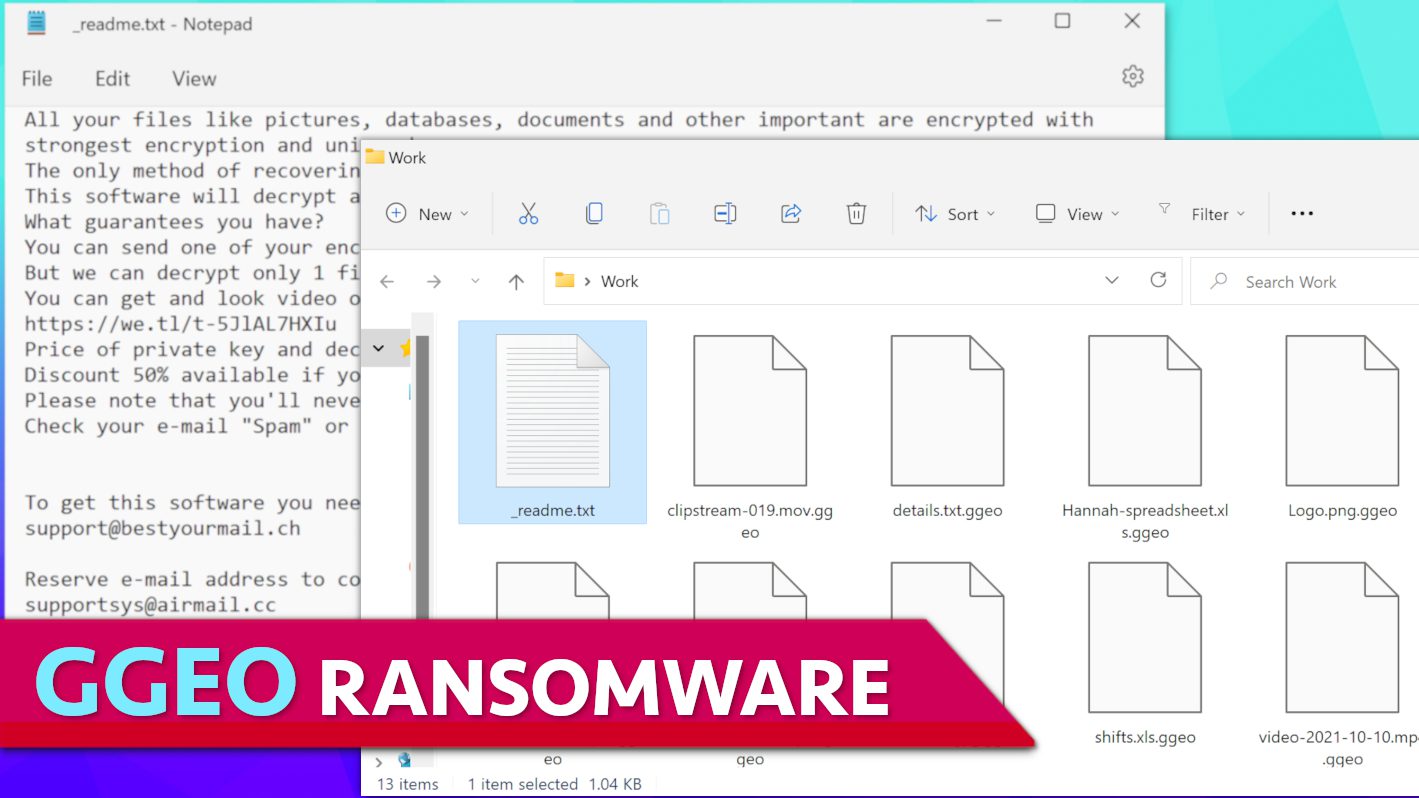
GGEO ransomware is a threat to your computer-stored files
Contents
GGEO is a ransomware-type computer virus that encrypts all files found in the target system. It is recognized as a variant of STOP/DJVU ransomware group, and is believed to be the 526th version using .ggeo extension to mark encrypted files. To illustrate, this virus renames files in the following manner: 1.jpg to 1.jpg.ggeo, 2.docx to 2.docx.ggeo and so on. Once the files are modified, the malware also drops a ransom-demanding note (_readme.txt) in each folder. This note advises paying the ransom in order to receive GGEO file decryption tool.
Once encrypted, files can no longer be accessed by the computer user. They can be restored using a unique decryption key only, however, it is kept by the cybercriminals. Computer users can still recover their files using data backups or data decryption/repair tools developed by trustworthy cybersecurity companies.
What do the ransomware operators want?
The purpose of ransomware, as its name suggests, is extorting money from computer users. Therefore, the virus drops _readme.txt files in several computer folders with a message from the cybercriminals behind the attack. This file is widely known as a “ransom note” that contains instructions how to recover files.
In the case of GGEO ransomware, the note explains that the victim can recover all of the encrypted data by paying a ransom. The amount of money the victim has to pay depends on how soon one reaches out to the attackers.
According to the note, the victim has to write an email to the criminals via provided email addresses (support@bestyourmail.ch, supportsys@airmail.cc) and send one encrypted file for test decryption. If the computer user does this within 72 hours, the criminals promise a 50% discount, meaning that the decryption would cost $490. If delayed longer, the crooks will ask to pay the full amount – $980.
Later on, the cybercriminals will explain that the victim has to purchase cryptocurrency (most likely Bitcoin) worth the settled amount and transfer it to the attackers’ virtual wallet. This helps the crooks to avoid being tracked down by law enforcement entities.
FBI has released official ransomware response guidelines that do not recommend paying ransoms. Cybersecurity experts also advise against doing so, because it hardly guarantees data recovery and allows the crooks to continue their activities and live lavish lifestyle. Moreover, they often tend to continue blackmailing victims who have paid up.
More on this ransomware
STOP/DJVU ransomware variants are developed to attack computers worldwide except those located in the following countries: Russia, Ukraine, Syria, Kyrgyzstan, Belarus, Armenia, Kazachstan, Tajikistan, or Uzbekistan. The virus checks the computer’s geolocation upon landing on the target system and decides whether to continue or terminate its processes. It is a common practice for a ransomware to exclude specific countries. Typically, the attackers tend to avoid attacking computers in the same area that they are from.
Another worrisome fact about GGEO virus is that it tends to infect the computer with Trojans, such as VIDAR or AZORULT. These threats are known for their capabilities to steal sensitive data, such as browser-saved passwords, browsing history, cryptocurrency wallets, cookies, banking information and similar. It is very dangerous to lose such kinds of information as cybercriminals can put it to a bad use, such as hacking personal accounts, blackmailing the user and even causing financial damages.
To protect your computer and prevent further damage, we strongly recommend you to remove GGEO ransomware virus as well as other threats using robust antivirus solution of your choice. Do not forget to boot your computer in Safe Mode with Networking first. Afterward, consider the option to download RESTORO to scan the system and repair virus damage on Windows OS files automatically.
Ransomware Summary
| Name | GGEO Ransomware Virus |
| Type | Ransomware; Crypto-malware; Virtual Extortion Virus |
| Family | STOP/DJVU |
| Encryption type | RSA 2048 + Salsa20 |
| Previous versions | HHEW, HHWQ, HHEO, GGEW, GGWQ (find full list here) |
| Version | 526th |
| Extension | .ggeo |
| Cybercriminal emails | support@bestyourmail.ch and supportsys@airmail.cc |
| Additional malware dropped | Azorult or Vidar Trojan |
| Damage | The ransomware uses encryption to maliciously modify all files on the PC and marks their original names with .ggeo extension. Ransom notes called as _readme.txt will be dropped in every computer folder. This piece of malware usually drags VIDAR Stealer alongside it and also eliminates VSS from the system. On top of that, it tends to modify Windows HOSTS file to restrict computer user’s access to cybersecurity-related websites online. |
| Ransom note | _readme.txt |
| Ransom demand | $490-$980 in Bitcoin |
| Distribution | Victims often download this ransomware along illegal torrent downloads, cracked software, activators, key generators or tools like KMSPico. |
| Known software cracks to contain this malware | Corel Draw, Tenorshare 4ukey, Adobe Photoshop, Cubase, Adobe Illustrator, Internet Download Manager, Tally, League of Legends. |
| Detection names | Ransom:Win32/StopCrypt.PAL!MTB (Microsoft), Trojan.Crypt (A) (Emsisoft), HEUR:Trojan-Ransom.Win32.Stop.gen (Kaspersky), Trojan.GenericKD.47850419 (BitDefender), Trojan.MalPack.GS (Malwarebytes), ML.Attribute.HighConfidence (Symantec) see all detection name variations on VirusTotal |
| Removal | Remove ransomware and related malware from your PC using trustworthy software. To repair virus damage on Windows OS files, consider scanning with RESTORO (secure download link). |
REPAIR VIRUS DAMAGE
Scan your system for FREE to detect security, hardware and stability issues. You can use the scan results and try to remove threats manually, or you can choose to get the full version of software to fix detected issues and repair virus damage to Windows OS system files automatically. Includes Avira spyware/malware detection & removal engine.
See how encrypted files look in computer folders:
Ransomware distribution techniques and ways to protect your PC
The most common attack methods used by ransomware operators include malicious email attachments, rogue online sites providing malicious downloads, and exploit kits. When it comes to STOP/DJVU ransomware and similar threats targeting home computer users, victims mostly get these from phishing emails containing attachments and also torrent downloads (such as cracked software versions).
To avoid getting infected, users are advised to be cautious when checking he email. Avoiding messages that come from unknown parties is a good idea; on top of that, check for suspicious details such as urgent message tone asking to take action – such as click on inserted URL or attached file, suspicious or overly general greeting line (such as Dear Sir/Madam or Dear valued customer), and, in general, spelling or typo errors.
Moreover, computer users should only rely on trustworthy websites to download software from. Keep in mind that cybercriminals often push ransomware and other malware via rogue websites claiming to provide cracked software versions. Not only using and distributing copyright-protected content without owner’s permission is an illegal act that can get you a fine, but it also poses a significant risk to your safety.
Ransomware victims should also avoid suspicious websites claiming they have tools to reverse damage caused by STOP/DJVU online encryption type. These tools can be simply malware in disguise. In addition, do not trust suspicious people on social media who advertise “hackers” that can allegedly help you to restore encrypted data. These are mostly scammers trying to rip you off. If the damage could be reversed, it would have already been done by legitimate cybersecurity companies that are known for creating ransomware decryption tools.
Remove GGEO Ransomware Virus and Recover/Repair Your Files
If you have fallen victim to a malware attack and now your files are encrypted, we strongly recommend that you remove GGEO ransomware virus without a delay. A good way to approach this situation would be booting your PC in Safe Mode with Networking as explained in the tutorial below and running a trusted antivirus solution from there.
Once the GGEO ransomware virus removal is finished, you can download RESTORO and run a full system scan with it. This tools helps to identify virus-damaged Windows OS files and its full version can repair detected damage. Finally, do not forget to change all of the passwords used on the compromised computer.
OUR GEEKS RECOMMEND
Our team recommends removing malware using a professional antivirus software and then using the following tool to repair virus damage to Windows system files:
REPAIR VIRUS DAMAGE TO YOUR COMPUTER
RESTORO provides a free scan that helps to identify hardware, security and stability issues and presents a comprehensive report which can help you to locate and fix detected issues manually. It is a great PC repair software to use after you remove malware with professional antivirus. The full version of software will fix detected issues and repair virus damage caused to your Windows OS files automatically.
RESTORO uses AVIRA scanning engine to detect existing spyware and malware. If any are found, the software will eliminate them.
Read full review here.
GeeksAdvice.com editors select recommended products based on their effectiveness. We may earn a commission from affiliate links, at no additional cost to you. Learn more.
GGEO Ransomware Virus Removal Guidelines
Method 1. Enter Safe Mode with Networking
Step 1. Start Windows in Safe Mode with Networking
Before you try to remove GGEO Ransomware Virus virus, you must start your computer in Safe Mode with Networking. Below, we provide the easiest ways to boot PC in the said mode, but you can find additional ones in this in-depth tutorial on our website – How to Start Windows in Safe Mode. Also, if you prefer a video version of the tutorial, check our guide How to Start Windows in Safe Mode on Youtube.
Instructions for Windows XP/Vista/7 users
- First of all, turn off your PC. Then press the Power button to start it again and instantly start pressing F8 button on your keyboard repeatedly in 1-second intervals. This launches the Advanced Boot Options menu.
- Use arrow keys on the keyboard to navigate down to Safe Mode with Networking option and press Enter.
Instructions for Windows 8/8.1/10/11 users
- Open Windows Start menu, then press down the Power button. On your keyboard, press down and hold the Shift key, and then select Restart option.
- This will take you to Windows Troubleshoot screen. Choose Troubleshoot > Advanced Options > Startup Settings > Restart. Tip: If you can't find Startup Settings, click See more recovery options.
- In Startup Settings, press the right key between F1-F9 to enter Safe Mode with Networking. In this case, it is the F5 key.
Step 2. Remove files associated with the virus
Now, you can search for and remove GGEO Ransomware Virus files. It is very hard to identify files and registry keys that belong to the ransomware virus, Besides, malware creators tend to rename and change them repeatedly. Therefore, the easiest way to uninstall such type of a computer virus is to use a reliable security program such as INTEGO Antivirus, which also includes data recovery software. For virus damage repair, consider using RESTORO.
Special Offer
Compatibility: Microsoft Windows
See Full Review
RESTORO is a unique PC Repair Tool which comes with an in-built Avira scan engine to detect and remove spyware/malware threats and uses a patented technology to repair virus damage. The software can repair damaged, missing or malfunctioning Windows OS files, corrupted DLLs, and more. The free version offers a scan that detects issues. To fix them, license key for the full software version must be purchased.
Method 2. Use System Restore
In order to use System Restore, you must have a system restore point, created either manually or automatically.
Step 1. Boot Windows in Safe Mode with Command Prompt
Instructions for Windows XP/Vista/7 users
- Shut down your PC. Start it again by pressing the Power button and instantly start pressing F8 button on your keyboard repeatedly in 1-second intervals. You will see Advanced Boot Options menu.
- Using arrow keys on the keyboard, navigate down to Safe Mode with Command Prompt option and press Enter.
Instructions for Windows 8/8.1/10/11 users
- Launch Windows Start menu, then click the Power button. On your keyboard, press down and hold the Shift key, and then choose Restart option with the mouse cursor.
- This will take you to Windows Troubleshoot screen. Choose Troubleshoot > Advanced Options > Startup Settings > Restart. Tip: If you can't find Startup Settings, click See more recovery options.
- In Startup Settings, press the right key between F1-F9 to enter Safe Mode with Command Prompt. In this case, press F6 key.
Step 2. Start System Restore process
- Wait until system loads and command prompt shows up.
- Type cd restore and press Enter, then type rstrui.exe and press Enter. Or you can just type %systemroot%system32restorerstrui.exe in command prompt and hit Enter.
- This launches System Restore window. Click Next and then choose a System Restore point created in the past. Choose one that was created before ransomware infection.
- Click Yes to begin the system restoration process.
After restoring the system, we recommend scanning the system with antivirus or anti-malware software. In most cases, there won't be any malware remains, but it never hurts to double-check. In addition, we highly recommend checking ransomware prevention guidelines provided by our experts in order to protect your PC against similar viruses in the future.
Alternative software recommendations
Malwarebytes Anti-Malware
Removing spyware and malware is one step towards cybersecurity. To protect yourself against ever-evolving threats, we strongly recommend purchasing a Premium version of Malwarebytes Anti-Malware, which provides security based on artificial intelligence and machine learning. Includes ransomware protection. See pricing options and protect yourself now.
System Mechanic Ultimate Defense
If you're looking for an all-in-one system maintenance suite that has 7 core components providing powerful real-time protection, on-demand malware removal, system optimization, data recovery, password manager, online privacy protection and secure driver wiping technology. Therefore, due to its wide-range of capabilities, System Mechanic Ultimate Defense deserves Geek's Advice approval. Get it now for 50% off. You may also be interested in its full review.
Disclaimer. This site includes affiliate links. We may earn a small commission by recommending certain products, at no additional cost for you. We only choose quality software and services to recommend.
Decrypt GGEO files
Fix and open large GGEO files easily:
It is reported that STOP/DJVU ransomware versions encrypt only the beginning 150 KB of each file to ensure that the virus manages to affect all files on the system. In some cases, the malicious program might skip some files at all. That said, we recommend testing this method on several big (>1GB) files first.
- Create a copy of encrypted file to a separate folder using Copy > Paste commands.
- Now, right-click the created copy and choose Rename. Select the GGEO extension and delete it. Press Enter to save changes.
- In the prompt asking whether you want to make the changes as file might become unusable, click OK.
- Try opening the file.
STOP/DJVU decryption tool usage guide
STOP/DJVU ransomware versions are grouped into old and new variants. GGEO Ransomware Virus is considered the new STOP/DJVU variant, just like HHEW, HHWQ, HHEO, GGEW, GGWQ (find full list here). This means full data decryption is now possible only if you have been affected by offline encryption key. To decrypt your files, you will have to download Emsisoft Decryptor for STOP DJVU, a tool created and maintained by a genius security researcher Michael Gillespie.
Note! Please do not spam the security researcher with questions whether he can recover your files encrypted with online key - it is not possible.
In order to test the tool and see if it can decrypt GGEO files, follow the given tutorial.
- Download the decryption tool from Emsisoft.
- Click the little arrow next to your download and choose Show in Folder.
- Now, right-click the file and choose Run as Administrator. If asked, enter administrator's password.
- In UAC window, click Yes.
- Click Yes to agree to software terms in both windows.
- The tool will automatically include C:// disk as a location to decrypt. The file recovery tool will prepopulate the locations to scan, including connected data storage drives or network drives. Click Add folder if you wish to add additional locations.
In Options tab, you can choose to keep encrypted file copies. We recommend leaving this option selected, especially if you do not know if the decryption tool will work. - Click Decrypt to start restoring GGEO files. You will see the progress in the Results tab. Here, you can see messages from the tool, such as whether the decryption procedure is successful, or you need to wait for an update.
You might also be informed that online key was used to encrypt your files. In such case, the decryption tool won't work for you, and the only way to recover your files is to use a data backup.
Meanings of decryptor's messages
The GGEO decryption tool might display several different messages after failed attempt to restore your files. You might receive one of the following messages:
Error: Unable to decrypt file with ID: [example ID]
This message typically means that there is no corresponding decryption key in the decryptor's database.
No key for New Variant online ID: [example ID]
Notice: this ID appears to be an online ID, decryption is impossible
This message informs that your files were encrypted with online key, meaning no one else has the same encryption/decryption key pair, therefore data recovery without paying the criminals is impossible.
Result: No key for new variant offline ID: [example ID]
This ID appears to be an offline ID. Decryption may be possible in the future.
If you were informed that an offline key was used, but files could not be restored, it means that the offline decryption key isn't available yet. However, receiving this message is extremely good news, meaning that it might be possible to restore your GGEO extension files in the future. It can take a few months until the decryption key gets found and uploaded to the decryptor. We recommend you to follow updates regarding the decryptable DJVU versions here. We strongly recommend backing up your encrypted data and waiting.
Report Internet crime to legal departments
Victims of GGEO Ransomware Virus should report the Internet crime incident to the official government fraud and scam website according to their country:
- In the United States, go to the On Guard Online website.
- In Australia, go to the SCAMwatch website.
- In Germany, go to the Bundesamt für Sicherheit in der Informationstechnik website.
- In Ireland, go to the An Garda Síochána website.
- In New Zealand, go to the Consumer Affairs Scams website.
- In the United Kingdom, go to the Action Fraud website.
- In Canada, go to the Canadian Anti-Fraud Centre.
- In India, go to Indian National Cybercrime Reporting Portal.
- In France, go to the Agence nationale de la sécurité des systèmes d’information.
If you can't find an authority corresponding to your location on this list, we recommend using any search engine to look up "[your country name] report cyber crime". This should lead you to the right authority website. We also recommend staying away from third-party crime report services that are often paid. It costs nothing to report Internet crime to official authorities.
Another recommendation is to contact your country's or region’s federal police or communications authority.
Frequently Asked Questions
You can only open GGEO files if you have the decryption key, or if you were affected by offline encryption type.
To figure out whether you were affected by offline encryption, please go to C:/SystemID/PersonalID.txt and see if the string inside of it ends in t1. You can also try using Emsisoft Decryptor for STOP/DJVU.
Please follow the guidances provided by the official GGEO decryption tools and believe what they say. If they say it is impossible to decrypt, it really is so. There is no magic tool or human capable of decrypting your files hiding somewhere. Encryption is a technique created to be nearly impossible to decrypt without a special private key (held by the criminals).
We advise scanning with anti-virus, anti-malware, malware removal tools or software like RESTORO to eliminate virus damage on the system. If you do not trust using a single tool, try running one after another. However, we do not recommend keeping several security programs on a computer at once as they can interfere with each other's work.
Beware of fake GGEO decryption tools circulating around the web. Cyber criminals are uploading them to various shady websites, also might be promoting them via suspicious Youtube videos. These programs can infect your computer even more heavily (Trojans, miners, etc.). We suggest being extremely cautious around the web. If there will be an official STOP/DJVU decryption tool available, it will be widely discussed in public media.
Norbert Webb is the head of Geek’s Advice team. He is the chief editor of the website who controls the quality of content published. The man also loves reading cybersecurity news, testing new software and sharing his insights on them. Norbert says that following his passion for information technology was one of the best decisions he has ever made. “I don’t feel like working while I’m doing something I love.” However, the geek has other interests, such as snowboarding and traveling.
Recent Posts
Remove GGWQ Ransomware Virus (DECRYPT .ggew FILES)
GGWQ ransomware locks files on computers using encryption GGWQ is a ransomware-type computer virus that…
Remove GGEW Ransomware Virus (DERYPT .ggew FILES)
GGEW ransomware aims to lock your files GGEW is a ransomware virus is a malicious…
Remove HelpHack Ransomware Virus (Removal Guide)
HelpHack ransomware encrypts files on computers and adds new extensions to them HelpHack ransomware is…
Remove “CUDA.framework will damage your computer” pop-up on Mac
"CUDA.framework will damage your computer" alert on Mac might be a sign of malware For…
Remove HHEO Ransomware Virus (DECRYPT .hheo FILES)
HHEO Ransomware Virus Emergence & Why You Should Stay Safe HHEO ransomware is one of…
Remove HHWQ Ransomware Virus (DECRYPT .hhwq FILES)
HHWQ Ransomware Virus and Why You Need To Keep Your Computer Safe HHWQ ransomware is…