Remove FDCV Ransomware Virus (DECRYPT .fdcv FILES)

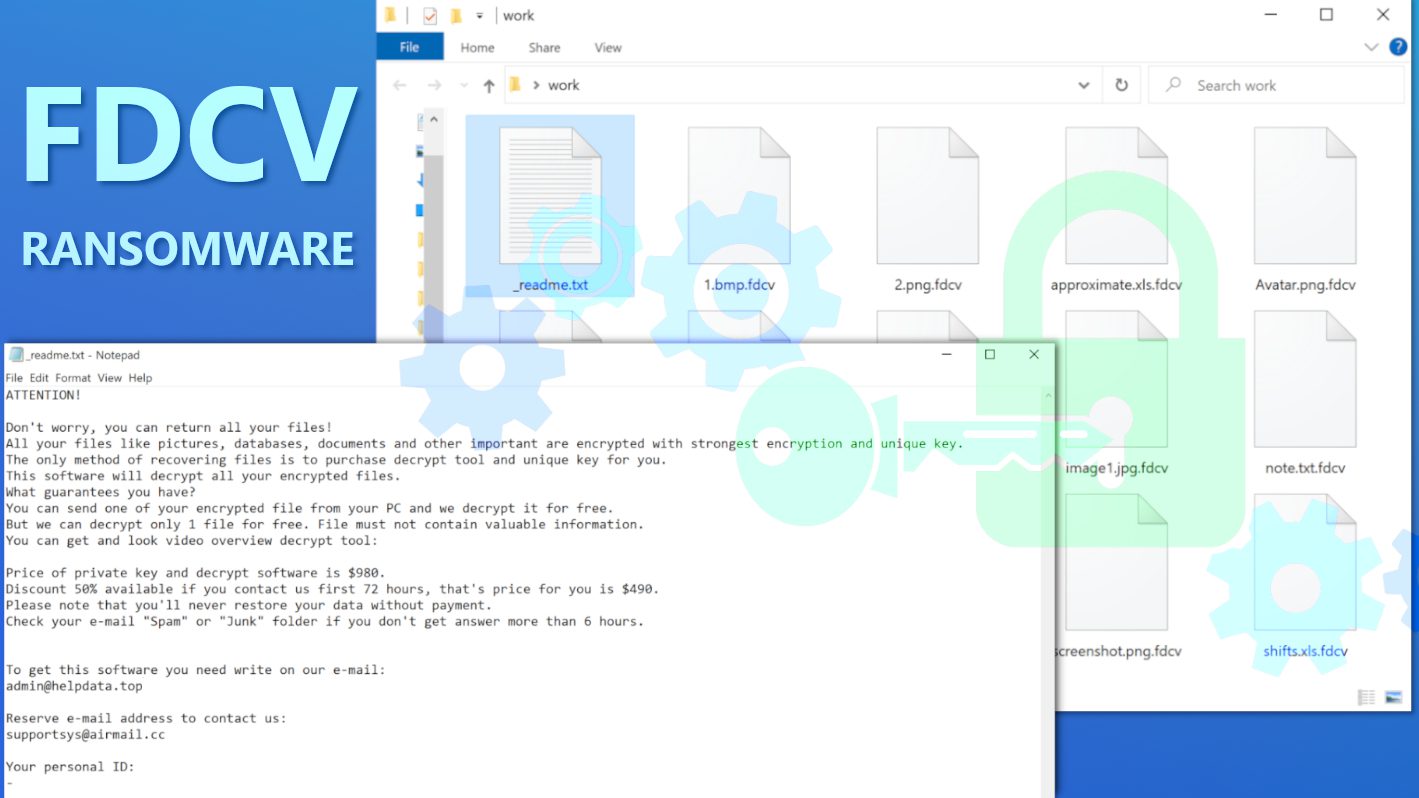
FDCV ransomware is a new variant of STOP/DJVU computer virus
Contents
FDCV is a ransomware-type computer virus designed to encrypt all files on unprotected computer systems. It is a new version released by the STOP/DJVU cybercriminal gang and it can be distinguished from a specific .fdcv extension it appends to encrypted files. To illustrate, the malware renames files in such pattern: 1.jpg becomes 1.jpg.fdcv, 2.txt becomes 2.txt.fdcv and so on. The aim of this computer virus is to extort the computer user after taking all of one’s files hostage with the help of data encryption.
Another essential functionality of this ransomware is to create and save text files, widely known as “ransom notes” named as _readme.txt in each data folder it affects during the system scan. This ransom note contains instructions from malware operators on how the victim can decrypt locked files. In short, the ransomware leverages encryption algorithms that are typically used to secure data in transit and rest to take victim’s files hostage and then demands a ransom for access to them.
What’s included in the ransom note
The criminals begin their message with a line asking for victim’s attention. Then, they reassure the encrypted data can still be recovered – however, only if the victim contacts the attackers via provided email addresses – admin@helpdata.top and supportsys@airmail.cc and follows their directions to pay the ransom.
The criminals expect the victim to take the first step and open a channel of communication with them via email and also promise a 50% discount on the ransom amount if one writes to them within 72 hours (3 days). In such scenario, as explained in the _readme.txt note, the decryption tools would cost $490 instead of $980. If the victim contacts the criminals any later, the criminals will demand a higher ransom amount.
On top of that, the note recommends sending one encrypted file to them for test decryption, however, this file should not contain valuable data. The criminals provide this test decryption service to “guarantee” the victim that they will restore the rest of the data if their requirements will be met by the computer user.
When it comes to ransomware, their operators typically instruct the victim to visit online cryptocurrency exchange platforms and purchase Bitcoin worth the specified amount and then transfer it to provided virtual wallet address.
The reason behind this is that the attackers want to remain anonymous, and blockchain-based transactions are nearly impossible to trace. This leaves law enforcement agencies like FBI with bound hands as they cannot identify the criminals. Speaking of ransom payments, FBI has released ransomware response recommendations that say paying a ransom is NOT A RECOMMENDED OPTION. To begin with, it doesn’t give you any guarantees of restoring data, next, it supports cybercriminals and simply keeps the ransomware cycle spinning. Moreover, be aware of the fact that cybercriminals often tend to target victims who are willing to pay up repeatedly.
Beware of additional malware dropped on your computer
Cybersecurity experts from our team have analyzed samples of STOP/DJVU ransomware versions including FDCV virus and noticed that it tends to arrive with additional malware. To be specific, this ransomware strain is commonly distributed along VIDAR and AZORULT Trojans – infamous information stealers that allow remote attackers to initiate various illegal activities on victim’s computer, such as:
- Stealing cryptocurrency wallets;
- Viewing or deleting files stored on the computer;
- Downloading additional malware;
- Stealing browsing history, cookies and saved passwords.
With access to such data, cybercriminals can continue to blackmail and extort the computer user. Therefore, the best way to take in this situation is to clean the computer from all malware – the sooner, the better. To remove FDCV ransomware virus and related threats, computer users should boot the system in Safe Mode with Networking first. Then, it is recommended to update the antivirus software and run a full system scan with it. If you’re interested in additional tools that could help in this situation, you may want to download RESTORO (see its review here). It can help to repair virus-damaged files of Windows OS.
Ransomware Summary
| Name | FDCV Ransomware Virus |
| Type | Ransomware; Crypto-malware; Virtual Extortion Virus |
| Family | STOP/DJVU |
| Encryption type | RSA 2048 + Salsa20 |
| Previous versions | IFLA, KRUU, BYYA, ERRZ, DFWE, FDCV, FEFG (find full list here) |
| Version | 483rd |
| Extension | .fdcv |
| Cybercriminal emails | admin@helpdata.top and supportsys@airmail.cc |
| Additional malware dropped | Azorult or Vidar Trojan |
| Damage | The ransomware uses encryption to maliciously modify all files on the PC and marks their original names with .fdcv extension. Ransom notes called as _readme.txt will be dropped in every computer folder. This piece of malware usually drags VIDAR Stealer alongside it and also eliminates VSS from the system. On top of that, it tends to modify Windows HOSTS file to restrict computer user’s access to cybersecurity-related websites online. |
| Ransom note | _readme.txt |
| Ransom demand | $490-$980 in Bitcoin |
| Distribution | Victims often download this ransomware along illegal torrent downloads, cracked software, activators, key generators or tools like KMSPico. |
| Known software cracks to contain this malware | Corel Draw, Tenorshare 4ukey, Adobe Photoshop, Cubase, Adobe Illustrator, Internet Download Manager, Tally, League of Legends. |
| Detection names | Ransom:Win32/StopCrypt.PAL!MTB (Microsoft), Trojan.Crypt (A) (Emsisoft), HEUR:Trojan-Ransom.Win32.Stop.gen (Kaspersky), Trojan.GenericKD.47850419 (BitDefender), Trojan.MalPack.GS (Malwarebytes), ML.Attribute.HighConfidence (Symantec) see all detection name variations on VirusTotal |
| Removal | Remove ransomware and related malware from your PC using trustworthy software. To repair virus damage on Windows OS files, consider scanning with RESTORO (secure download link). |
REPAIR VIRUS DAMAGE
Scan your system for FREE to detect security, hardware and stability issues. You can use the scan results and try to remove threats manually, or you can choose to get the full version of software to fix detected issues and repair virus damage to Windows OS system files automatically. Includes Avira spyware/malware detection & removal engine.
See a screenshot of ransomware-affected data folder that contains the ransom note and files appended with new extension.
How to avoid ransomware infections?
Typical ransomware distribution methods that cybercriminals rely on involve malicious email spam, illegal downloads, drive-by downloads and fake ads online. All of these can be used separately or combined to distribute the ransomware to a higher extent.
The most frequently used method to distribute STOP/DJVU variants like FDCV ransomware appears to be illegal pirated software versions. Cybercriminals try to lure potential victims by uploading downloads that are allegedly setups for popular programs including a crack or keygen to warez websites or torrent sites. Most of the time, the criminals use Adobe Photoshop, AutoCad, Cubase, League of Legends and other names as a clickbait. Unfortunately, the file contained in these downloads is nothing else but a malicious executable that starts the computer infection as soon as the user double-clicks it.
We advise computer users to stay vigilant and choose software sources responsibly. Remember that by turning to pirated software, you infringe copyrights of original software developers. On top of that, you risk infecting your computer with a whole set of malware.
Another extremely popular method to deliver malware to computer users is phishing emails. The scammers tend to impersonate other people or companies when composing such email messages. They insert logos, use official tone and attach files named as regular documents used in business communications, for instance, invoices, order summaries and similar. They tend to rely on Microsoft Word or PDF formats mostly as these document formats can be easily manipulated to insert malicious scripts that connect to rogue domains, download the payload and execute it on victim’s computer.
To avoid getting infected while checking your email, look out for:
- Urgent tone that pressures you to view attached contents and reply immediately;
- Threats such as taking legal action or closing one of your accounts;
- Updates on orders you didn’t place;
- Invoices from companies you have no business with;
- Typo mistakes;
- Spoofed sender’s email address.
On top of that, we strongly advise you to avoid visiting rogue websites suggesting they have a solution for online key STOP/DJVU encryption. This encryption type is unbreakable, and anyone claiming they can do it is a scammer. Please wait for update from well-known malware analysts from well-known IT security companies who are known for creating successful ransomware decryption tools in the past. If you want to follow updates regarding STOP/DJVU decryption, please visit this guide.
Remove FDCV Ransomware Virus and Decrypt or Repair Your Files
Once you’re ready to remove FDCV ransomware virus, scroll down to our complete guide on how to do it safely. We recommend this approach: boot your computer in Safe Mode with Networking and then run an up-to-date antivirus. Scan your computer with it and allow it to delete malicious files and modifications automatically. We do not recommend manual malware removal as it is a lengthy and complicated process that requires a lot of IT knowledge.
After FDCV virus removal, think about downloading RESTORO (download link) to repair virus-damaged Windows OS files. Reasons why we trust this tool are discussed in its full review.
Once you take care of FDCV ransomware removal, take a look at these recommendations:
- Report cybercrime incident to appropriate law enforcement agency in your country.
- Use data backups to restore as many files as you can.
- Read about possibilities to decrypt/repair files encrypted by STOP/DJVU ransomware versions.
- Change all of the passwords used on the compromised computer and especially those login credentials that were saved in your browser’s memory.
OUR GEEKS RECOMMEND
Our team recommends removing malware using a professional antivirus software and then using the following tool to repair virus damage to Windows system files:
REPAIR VIRUS DAMAGE TO YOUR COMPUTER
RESTORO provides a free scan that helps to identify hardware, security and stability issues and presents a comprehensive report which can help you to locate and fix detected issues manually. It is a great PC repair software to use after you remove malware with professional antivirus. The full version of software will fix detected issues and repair virus damage caused to your Windows OS files automatically.
RESTORO uses AVIRA scanning engine to detect existing spyware and malware. If any are found, the software will eliminate them.
Read full review here.
GeeksAdvice.com editors select recommended products based on their effectiveness. We may earn a commission from affiliate links, at no additional cost to you. Learn more.
FDCV Ransomware Virus Removal Guidelines
Method 1. Enter Safe Mode with Networking
Step 1. Start Windows in Safe Mode with Networking
Before you try to remove FDCV Ransomware Virus virus, you must start your computer in Safe Mode with Networking. Below, we provide the easiest ways to boot PC in the said mode, but you can find additional ones in this in-depth tutorial on our website – How to Start Windows in Safe Mode. Also, if you prefer a video version of the tutorial, check our guide How to Start Windows in Safe Mode on Youtube.
Instructions for Windows XP/Vista/7 users
- First of all, turn off your PC. Then press the Power button to start it again and instantly start pressing F8 button on your keyboard repeatedly in 1-second intervals. This launches the Advanced Boot Options menu.
- Use arrow keys on the keyboard to navigate down to Safe Mode with Networking option and press Enter.
Instructions for Windows 8/8.1/10/11 users
- Open Windows Start menu, then press down the Power button. On your keyboard, press down and hold the Shift key, and then select Restart option.
- This will take you to Windows Troubleshoot screen. Choose Troubleshoot > Advanced Options > Startup Settings > Restart. Tip: If you can't find Startup Settings, click See more recovery options.
- In Startup Settings, press the right key between F1-F9 to enter Safe Mode with Networking. In this case, it is the F5 key.
Step 2. Remove files associated with the virus
Now, you can search for and remove FDCV Ransomware Virus files. It is very hard to identify files and registry keys that belong to the ransomware virus, Besides, malware creators tend to rename and change them repeatedly. Therefore, the easiest way to uninstall such type of a computer virus is to use a reliable security program such as INTEGO Antivirus, which also includes data recovery software. For virus damage repair, consider using RESTORO.
Special Offer
Compatibility: Microsoft Windows
See Full Review
RESTORO is a unique PC Repair Tool which comes with an in-built Avira scan engine to detect and remove spyware/malware threats and uses a patented technology to repair virus damage. The software can repair damaged, missing or malfunctioning Windows OS files, corrupted DLLs, and more. The free version offers a scan that detects issues. To fix them, license key for the full software version must be purchased.
Method 2. Use System Restore
In order to use System Restore, you must have a system restore point, created either manually or automatically.
Step 1. Boot Windows in Safe Mode with Command Prompt
Instructions for Windows XP/Vista/7 users
- Shut down your PC. Start it again by pressing the Power button and instantly start pressing F8 button on your keyboard repeatedly in 1-second intervals. You will see Advanced Boot Options menu.
- Using arrow keys on the keyboard, navigate down to Safe Mode with Command Prompt option and press Enter.
Instructions for Windows 8/8.1/10/11 users
- Launch Windows Start menu, then click the Power button. On your keyboard, press down and hold the Shift key, and then choose Restart option with the mouse cursor.
- This will take you to Windows Troubleshoot screen. Choose Troubleshoot > Advanced Options > Startup Settings > Restart. Tip: If you can't find Startup Settings, click See more recovery options.
- In Startup Settings, press the right key between F1-F9 to enter Safe Mode with Command Prompt. In this case, press F6 key.
Step 2. Start System Restore process
- Wait until system loads and command prompt shows up.
- Type cd restore and press Enter, then type rstrui.exe and press Enter. Or you can just type %systemroot%system32restorerstrui.exe in command prompt and hit Enter.
- This launches System Restore window. Click Next and then choose a System Restore point created in the past. Choose one that was created before ransomware infection.
- Click Yes to begin the system restoration process.
After restoring the system, we recommend scanning the system with antivirus or anti-malware software. In most cases, there won't be any malware remains, but it never hurts to double-check. In addition, we highly recommend checking ransomware prevention guidelines provided by our experts in order to protect your PC against similar viruses in the future.
Alternative software recommendations
Malwarebytes Anti-Malware
Removing spyware and malware is one step towards cybersecurity. To protect yourself against ever-evolving threats, we strongly recommend purchasing a Premium version of Malwarebytes Anti-Malware, which provides security based on artificial intelligence and machine learning. Includes ransomware protection. See pricing options and protect yourself now.
System Mechanic Ultimate Defense
If you're looking for an all-in-one system maintenance suite that has 7 core components providing powerful real-time protection, on-demand malware removal, system optimization, data recovery, password manager, online privacy protection and secure driver wiping technology. Therefore, due to its wide-range of capabilities, System Mechanic Ultimate Defense deserves Geek's Advice approval. Get it now for 50% off. You may also be interested in its full review.
Disclaimer. This site includes affiliate links. We may earn a small commission by recommending certain products, at no additional cost for you. We only choose quality software and services to recommend.
Decrypt FDCV files
Fix and open large FDCV files easily:
It is reported that STOP/DJVU ransomware versions encrypt only the beginning 150 KB of each file to ensure that the virus manages to affect all files on the system. In some cases, the malicious program might skip some files at all. That said, we recommend testing this method on several big (>1GB) files first.
- Create a copy of encrypted file to a separate folder using Copy > Paste commands.
- Now, right-click the created copy and choose Rename. Select the FDCV extension and delete it. Press Enter to save changes.
- In the prompt asking whether you want to make the changes as file might become unusable, click OK.
- Try opening the file.
STOP/DJVU decryption tool usage guide
STOP/DJVU ransomware versions are grouped into old and new variants. FDCV Ransomware Virus is considered the new STOP/DJVU variant, just like IFLA, KRUU, BYYA, ERRZ, DFWE, FDCV, FEFG (find full list here). This means full data decryption is now possible only if you have been affected by offline encryption key. To decrypt your files, you will have to download Emsisoft Decryptor for STOP DJVU, a tool created and maintained by a genius security researcher Michael Gillespie.
Note! Please do not spam the security researcher with questions whether he can recover your files encrypted with online key - it is not possible.
In order to test the tool and see if it can decrypt FDCV files, follow the given tutorial.
- Download the decryption tool from Emsisoft.
- Click the little arrow next to your download and choose Show in Folder.
- Now, right-click the file and choose Run as Administrator. If asked, enter administrator's password.
- In UAC window, click Yes.
- Click Yes to agree to software terms in both windows.
- The tool will automatically include C:// disk as a location to decrypt. The file recovery tool will prepopulate the locations to scan, including connected data storage drives or network drives. Click Add folder if you wish to add additional locations.
In Options tab, you can choose to keep encrypted file copies. We recommend leaving this option selected, especially if you do not know if the decryption tool will work. - Click Decrypt to start restoring FDCV files. You will see the progress in the Results tab. Here, you can see messages from the tool, such as whether the decryption procedure is successful, or you need to wait for an update.
You might also be informed that online key was used to encrypt your files. In such case, the decryption tool won't work for you, and the only way to recover your files is to use a data backup.
Meanings of decryptor's messages
The FDCV decryption tool might display several different messages after failed attempt to restore your files. You might receive one of the following messages:
Error: Unable to decrypt file with ID: [example ID]
This message typically means that there is no corresponding decryption key in the decryptor's database.
No key for New Variant online ID: [example ID]
Notice: this ID appears to be an online ID, decryption is impossible
This message informs that your files were encrypted with online key, meaning no one else has the same encryption/decryption key pair, therefore data recovery without paying the criminals is impossible.
Result: No key for new variant offline ID: [example ID]
This ID appears to be an offline ID. Decryption may be possible in the future.
If you were informed that an offline key was used, but files could not be restored, it means that the offline decryption key isn't available yet. However, receiving this message is extremely good news, meaning that it might be possible to restore your FDCV extension files in the future. It can take a few months until the decryption key gets found and uploaded to the decryptor. We recommend you to follow updates regarding the decryptable DJVU versions here. We strongly recommend backing up your encrypted data and waiting.
Report Internet crime to legal departments
Victims of FDCV Ransomware Virus should report the Internet crime incident to the official government fraud and scam website according to their country:
- In the United States, go to the On Guard Online website.
- In Australia, go to the SCAMwatch website.
- In Germany, go to the Bundesamt für Sicherheit in der Informationstechnik website.
- In Ireland, go to the An Garda Síochána website.
- In New Zealand, go to the Consumer Affairs Scams website.
- In the United Kingdom, go to the Action Fraud website.
- In Canada, go to the Canadian Anti-Fraud Centre.
- In India, go to Indian National Cybercrime Reporting Portal.
- In France, go to the Agence nationale de la sécurité des systèmes d’information.
If you can't find an authority corresponding to your location on this list, we recommend using any search engine to look up "[your country name] report cyber crime". This should lead you to the right authority website. We also recommend staying away from third-party crime report services that are often paid. It costs nothing to report Internet crime to official authorities.
Another recommendation is to contact your country's or region’s federal police or communications authority.
Frequently Asked Questions
You can only open FDCV files if you have the decryption key, or if you were affected by offline encryption type.
To figure out whether you were affected by offline encryption, please go to C:/SystemID/PersonalID.txt and see if the string inside of it ends in t1. You can also try using Emsisoft Decryptor for STOP/DJVU.
Please follow the guidances provided by the official FDCV decryption tools and believe what they say. If they say it is impossible to decrypt, it really is so. There is no magic tool or human capable of decrypting your files hiding somewhere. Encryption is a technique created to be nearly impossible to decrypt without a special private key (held by the criminals).
We advise scanning with anti-virus, anti-malware, malware removal tools or software like RESTORO to eliminate virus damage on the system. If you do not trust using a single tool, try running one after another. However, we do not recommend keeping several security programs on a computer at once as they can interfere with each other's work.
Beware of fake FDCV decryption tools circulating around the web. Cyber criminals are uploading them to various shady websites, also might be promoting them via suspicious Youtube videos. These programs can infect your computer even more heavily (Trojans, miners, etc.). We suggest being extremely cautious around the web. If there will be an official STOP/DJVU decryption tool available, it will be widely discussed in public media.
Norbert Webb is the head of Geek’s Advice team. He is the chief editor of the website who controls the quality of content published. The man also loves reading cybersecurity news, testing new software and sharing his insights on them. Norbert says that following his passion for information technology was one of the best decisions he has ever made. “I don’t feel like working while I’m doing something I love.” However, the geek has other interests, such as snowboarding and traveling.
Recent Posts
Remove FEFG Ransomware Virus (DECRYPT .fefg FILES)
FEFG ransomware attacks vulnerable systems and encrypts all files FEFG is a newly discovered ransomware-type…
Remove DFWE Ransomware Virus (DECRYPT .dfwe FILES)
DFWE ransomware attacks unprotected computers to encrypt files stored in them DFWE ransomware is a…
VPN Kill Switch Explained: What is it and How Does it Work?
What is a VPN Kill Switch? A VPN Kill Switch is an important feature that…
Remove ERRZ Ransomware Virus (DECRYPT .errz FILES)
ERRZ ransomware demands money after encrypting all of victim's files ERRZ is a ransomware-type virus…
Remove BYYA Ransomware Virus (DECRYPT .byya FILES)
BYYA ransomware takes computer files hostage, demands a ransom BYYA ransomware is a file-encrypting computer…
Remove KRUU Ransomware Virus (DECRYPT .kruu FILES)
KRUU ransomware locks computer files using encryption protocols KRUU is a malicious virus has just…