Remove DFWE Ransomware Virus (DECRYPT .dfwe FILES)

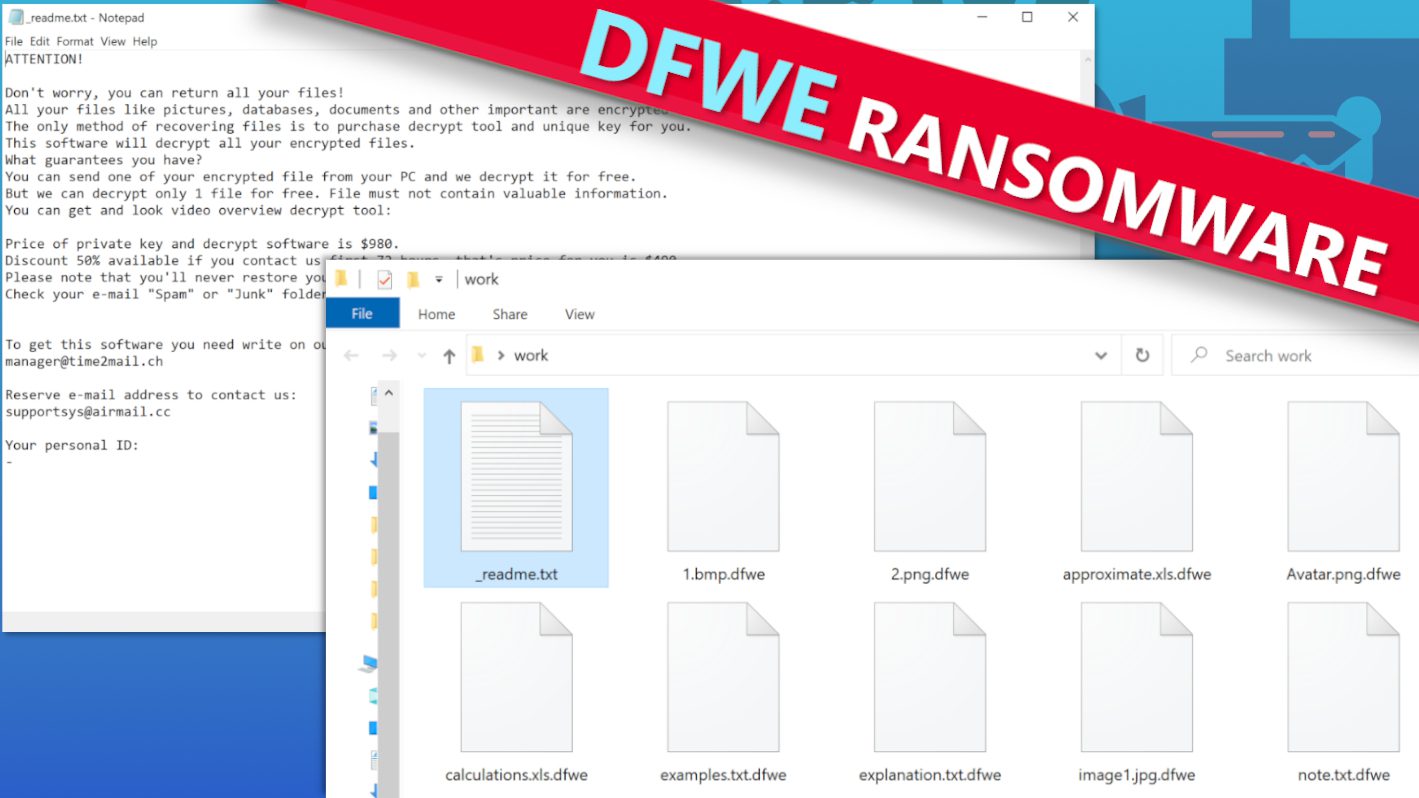
DFWE ransomware attacks unprotected computers to encrypt files stored in them
Contents
DFWE ransomware is a newly emerged file-encrypting virus which is a variant of the infamous STOP/DJVU ransomware group. This latest virus is no less malicious than the earlier variants and it is recognized from .dfwe extension it appends to the name of every file it encrypts. To better illustrate this, a file that was hitherto known as 1.jpg will become 1.jpg.dfwe, and the same goes on with all others.
The ransomware concurrently saves ransom notes known as _readme.txt to all folders. As expected, the ransom notes contain directives from those behind the attack notifying their victim about the incident. The note also introduces the victim to the DFWE decryption tool, which can be obtained by paying a ransom to the cybercriminals. You can find more information regarding ransom note contents, additional dangers related to becoming a victim of this malware variant and cybersecurity experts’ recommendations below.
Contents of the ransom note, explained
The ransom note will emphasize that the virus was successful in encrypting the victim’s entire data as stored in the compromised computer, specifically documents, pictures, and videos, among others. Also, considering the fact that very strong and special keys were used in the process, there is no way the victim can decrypt the encrypted files on their own and thus must pay ransom to the cybercriminals so they could restore them. The cybercriminals would also drop two email addresses, namely: manager@time2mail.ch and supportsys@airmail.cc to facilitate further communication between both parties and for possible ransom payment.
Furthermore, decryption service rates will equally be included in the ransom note stating the terms associated with the ransom payment. Out of desperation to get money from their victim, they will claim that a 50% discount will be made available provided they’re able to pay within 72 hours/3 days of being notified to do so. In order words, instead of paying $980 as the full ransom fee, $490 would be acceptable.
It will become more complicated if the victim decides to respond to them via any of the emails as he would be told that payment can only be made through cryptocurrency. The cybercriminals would insist that the crypto equivalent of the ransom fee must be transferred to a wallet address to be made available for the purpose. The apparent reason why they avoid direct bank payment or any other conventional money transfer is to ensure they remain elusive. However, to assure the victim that their encrypted files would be restored once payment is made, they may suggest that excerpts of it be forwarded to them for test decryption.
That notwithstanding, both FBI and other cybersecurity experts have seriously warned that victims should avoid ransom payments at all costs. They argue that paying the ransom does not guarantee file recovery rather it makes the victim vulnerable to future extortions. Also, aside from the fact that ransom payment is strictly against the law, it is equally counterproductive in the sense that it encourages cybercriminals to continue being a menace to the online community. Therefore, to eliminate this problem, RANSOM SHOULD NEVER BE PAID.
Additional risks involved
In addition to the aforementioned problem, some of this malware usually release other types of Trojans, particularly the information-stealing AZORULT and VIDAR on the already infected host. These Trojans can passively obtain sensitive personal information, including banking details, cryptocurrency wallets, passwords, account login details etc., which the cybercriminals could use to further blackmail the victim or steal from them.
Victims of this particular STOP/DJVU ransomware variant are advised to remove DFWE ransomware virus from the infected computer without further delay. The recommended way of getting rid of the virus is to set up the computer system using the Safe Mode with Networking booting process before installing reliable antivirus software. It is also vital to only make use of genuine antivirus to ensure an optimal result. You should also consider the use of RESTORO in repairing Windows OS files that were damaged by the virus.
Ransomware Summary
| Name | DFWE Ransomware Virus |
| Type | Ransomware; Crypto-malware; Virtual Extortion Virus |
| Family | STOP/DJVU |
| Encryption type | RSA 2048 + Salsa20 |
| Previous versions | EGFG, BBNM, IFLA, KRUU, BYYA, ERRZ, DFWE (find full list here) |
| Version | 480th |
| Extension | .dfwe |
| Cybercriminal emails | manager@time2mail.ch and supportsys@airmail.cc |
| Additional malware dropped | Azorult or Vidar Trojan |
| Damage | The ransomware uses encryption to maliciously modify all files on the PC and marks their original names with .dfwe extension. Ransom notes called as _readme.txt will be dropped in every computer folder. This piece of malware usually drags VIDAR Stealer alongside it and also eliminates VSS from the system. On top of that, it tends to modify Windows HOSTS file to restrict computer user’s access to cybersecurity-related websites online. |
| Ransom note | _readme.txt |
| Ransom demand | $490-$980 in Bitcoin |
| Distribution | Victims often download this ransomware along illegal torrent downloads, cracked software, activators, key generators or tools like KMSPico. |
| Known software cracks to contain this malware | Corel Draw, Tenorshare 4ukey, Adobe Photoshop, Cubase, Adobe Illustrator, Internet Download Manager, Tally, League of Legends. |
| Detection names | Ransom:Win32/StopCrypt.PAL!MTB (Microsoft), Trojan.Crypt (A) (Emsisoft), HEUR:Trojan-Ransom.Win32.Stop.gen (Kaspersky), Trojan.GenericKD.47850419 (BitDefender), Trojan.MalPack.GS (Malwarebytes), ML.Attribute.HighConfidence (Symantec) see all detection name variations on VirusTotal |
| Removal | Remove ransomware and related malware from your PC using trustworthy software. To repair virus damage on Windows OS files, consider scanning with RESTORO (secure download link). |
REPAIR VIRUS DAMAGE
Scan your system for FREE to detect security, hardware and stability issues. You can use the scan results and try to remove threats manually, or you can choose to get the full version of software to fix detected issues and repair virus damage to Windows OS system files automatically. Includes Avira spyware/malware detection & removal engine.
See the image below to understand how files encrypted by this ransomware appear in computer folders.
Techniques used by cybercriminals in spreading ransomware
Download of malicious software contents from online torrents is one of the most common ways through which STOP/DJVU variants including DFWE virus is, spread to unsuspecting victims. Cybercriminals would conceal these threats in pirated software contents such as the so-called “cracks” or key generators, and they become triggered once they’re opened in individual computers. Records have shown that some particular ones are often used as listed below in alphabetical order:
- Adobe Photoshop;
- Adobe Illustrator;
- AutoCad;
- Cubase;
- Corel Draw;
- Fifa 20;
- Internet Download Manager;
- KMSPico (illegal Windows activation tool);
- League of Legends;
- Opera browser;
- Tenorshare 4ukey;
- VMware Workstation.
As can be observed from the list above, cybercriminals often pirate software copies that are in high demand and upload them to online torrent websites to be downloaded at little or no cost. Unsuspecting end users would think they’re getting good bargains without knowing they’re being used to make them victims of ransomware attacks.
Therefore, it is very important for end-users to abstain from such dangerous torrent platforms and never to make use of pirated content. They may appear cheap and attractive at face value but can lead to disastrous consequences. In essence, it’s not worth the risk. Instead, only genuine software content advertised on the original producer’s website or their partners should be used. You’re better off paying a fee and being safe than attempting to get your hands on it for free and suffering huge losses later on.
Computer users should also be careful when going through their inbox, and emails that seem to appear from the blues should be avoided. Even more, suspicious emails often urge the recipient to take action – for example, click on inserted link or open an attachment. Most frequently, they hide malware in JavaScript, Microsoft Word Document and PDF files attached to the email. In addition to the use of these popular data formats, they equally name them with safe-sounding terms like Pending Payment, Invoice, and Tracking Number, among others.
Computer users should equally be wary of emails that arrive with spoofed addresses often used by cybercriminals in impersonating popular business brands. These factors should be considered a red flag whenever they’re encountered, and appropriate measures should also be taken against them.
Some websites are known for advisement of decryption services for STOP/DJVU ransomware variants, but computer users should be wary of them. More often than not, cybercriminals use them to distribute other types of malware.
Remove DFWE Ransomware & Decrypt All Infected Files
To ensure that DFWE ransomware infected computer is properly cleaned up and also protected against any future ransomware attack, it should be switched on using Safe Mode with Networking option. This default setting will free up space and enable a strong and genuine antivirus to function optimally. It is also advisable to download RESTORO and use it in repairing Windows operating system files that were damaged by the virus.
After ensuring that DFWE ransomware removal is complete, the victim should also do the following:
- It is time to report the situation to the appropriate government regulatory agencies
- The importance of having a backup device can’t be overemphasized, and now is the right time to make use of it.
- Study more about STOP/DJVU ransomware variants and how files affected by this malware can be repaired/decrypted.
- Every password you used on such a compromised computer should be changed immediately to ensure that unauthorized persons gain access to them.
Before we conclude, always remember that the best way to prevent ransomware problems is by being proactive in avoiding activities that could put your computer at risk, as earlier listed in this article.
OUR GEEKS RECOMMEND
Our team recommends removing malware using a professional antivirus software and then using the following tool to repair virus damage to Windows system files:
REPAIR VIRUS DAMAGE TO YOUR COMPUTER
RESTORO provides a free scan that helps to identify hardware, security and stability issues and presents a comprehensive report which can help you to locate and fix detected issues manually. It is a great PC repair software to use after you remove malware with professional antivirus. The full version of software will fix detected issues and repair virus damage caused to your Windows OS files automatically.
RESTORO uses AVIRA scanning engine to detect existing spyware and malware. If any are found, the software will eliminate them.
Read full review here.
GeeksAdvice.com editors select recommended products based on their effectiveness. We may earn a commission from affiliate links, at no additional cost to you. Learn more.
DFWE Ransomware Virus Removal Guidelines
Method 1. Enter Safe Mode with Networking
Step 1. Start Windows in Safe Mode with Networking
Before you try to remove DFWE Ransomware Virus virus, you must start your computer in Safe Mode with Networking. Below, we provide the easiest ways to boot PC in the said mode, but you can find additional ones in this in-depth tutorial on our website – How to Start Windows in Safe Mode. Also, if you prefer a video version of the tutorial, check our guide How to Start Windows in Safe Mode on Youtube.
Instructions for Windows XP/Vista/7 users
- First of all, turn off your PC. Then press the Power button to start it again and instantly start pressing F8 button on your keyboard repeatedly in 1-second intervals. This launches the Advanced Boot Options menu.
- Use arrow keys on the keyboard to navigate down to Safe Mode with Networking option and press Enter.
Instructions for Windows 8/8.1/10/11 users
- Open Windows Start menu, then press down the Power button. On your keyboard, press down and hold the Shift key, and then select Restart option.
- This will take you to Windows Troubleshoot screen. Choose Troubleshoot > Advanced Options > Startup Settings > Restart. Tip: If you can't find Startup Settings, click See more recovery options.
- In Startup Settings, press the right key between F1-F9 to enter Safe Mode with Networking. In this case, it is the F5 key.
Step 2. Remove files associated with the virus
Now, you can search for and remove DFWE Ransomware Virus files. It is very hard to identify files and registry keys that belong to the ransomware virus, Besides, malware creators tend to rename and change them repeatedly. Therefore, the easiest way to uninstall such type of a computer virus is to use a reliable security program such as INTEGO Antivirus, which also includes data recovery software. For virus damage repair, consider using RESTORO.
Special Offer
Compatibility: Microsoft Windows
See Full Review
RESTORO is a unique PC Repair Tool which comes with an in-built Avira scan engine to detect and remove spyware/malware threats and uses a patented technology to repair virus damage. The software can repair damaged, missing or malfunctioning Windows OS files, corrupted DLLs, and more. The free version offers a scan that detects issues. To fix them, license key for the full software version must be purchased.
Method 2. Use System Restore
In order to use System Restore, you must have a system restore point, created either manually or automatically.
Step 1. Boot Windows in Safe Mode with Command Prompt
Instructions for Windows XP/Vista/7 users
- Shut down your PC. Start it again by pressing the Power button and instantly start pressing F8 button on your keyboard repeatedly in 1-second intervals. You will see Advanced Boot Options menu.
- Using arrow keys on the keyboard, navigate down to Safe Mode with Command Prompt option and press Enter.
Instructions for Windows 8/8.1/10/11 users
- Launch Windows Start menu, then click the Power button. On your keyboard, press down and hold the Shift key, and then choose Restart option with the mouse cursor.
- This will take you to Windows Troubleshoot screen. Choose Troubleshoot > Advanced Options > Startup Settings > Restart. Tip: If you can't find Startup Settings, click See more recovery options.
- In Startup Settings, press the right key between F1-F9 to enter Safe Mode with Command Prompt. In this case, press F6 key.
Step 2. Start System Restore process
- Wait until system loads and command prompt shows up.
- Type cd restore and press Enter, then type rstrui.exe and press Enter. Or you can just type %systemroot%system32restorerstrui.exe in command prompt and hit Enter.
- This launches System Restore window. Click Next and then choose a System Restore point created in the past. Choose one that was created before ransomware infection.
- Click Yes to begin the system restoration process.
After restoring the system, we recommend scanning the system with antivirus or anti-malware software. In most cases, there won't be any malware remains, but it never hurts to double-check. In addition, we highly recommend checking ransomware prevention guidelines provided by our experts in order to protect your PC against similar viruses in the future.
Alternative software recommendations
Malwarebytes Anti-Malware
Removing spyware and malware is one step towards cybersecurity. To protect yourself against ever-evolving threats, we strongly recommend purchasing a Premium version of Malwarebytes Anti-Malware, which provides security based on artificial intelligence and machine learning. Includes ransomware protection. See pricing options and protect yourself now.
System Mechanic Ultimate Defense
If you're looking for an all-in-one system maintenance suite that has 7 core components providing powerful real-time protection, on-demand malware removal, system optimization, data recovery, password manager, online privacy protection and secure driver wiping technology. Therefore, due to its wide-range of capabilities, System Mechanic Ultimate Defense deserves Geek's Advice approval. Get it now for 50% off. You may also be interested in its full review.
Disclaimer. This site includes affiliate links. We may earn a small commission by recommending certain products, at no additional cost for you. We only choose quality software and services to recommend.
Decrypt DFWE files
Fix and open large DFWE files easily:
It is reported that STOP/DJVU ransomware versions encrypt only the beginning 150 KB of each file to ensure that the virus manages to affect all files on the system. In some cases, the malicious program might skip some files at all. That said, we recommend testing this method on several big (>1GB) files first.
- Create a copy of encrypted file to a separate folder using Copy > Paste commands.
- Now, right-click the created copy and choose Rename. Select the DFWE extension and delete it. Press Enter to save changes.
- In the prompt asking whether you want to make the changes as file might become unusable, click OK.
- Try opening the file.
STOP/DJVU decryption tool usage guide
STOP/DJVU ransomware versions are grouped into old and new variants. DFWE Ransomware Virus is considered the new STOP/DJVU variant, just like EGFG, BBNM, IFLA, KRUU, BYYA, ERRZ, DFWE (find full list here). This means full data decryption is now possible only if you have been affected by offline encryption key. To decrypt your files, you will have to download Emsisoft Decryptor for STOP DJVU, a tool created and maintained by a genius security researcher Michael Gillespie.
Note! Please do not spam the security researcher with questions whether he can recover your files encrypted with online key - it is not possible.
In order to test the tool and see if it can decrypt DFWE files, follow the given tutorial.
- Download the decryption tool from Emsisoft.
- Click the little arrow next to your download and choose Show in Folder.
- Now, right-click the file and choose Run as Administrator. If asked, enter administrator's password.
- In UAC window, click Yes.
- Click Yes to agree to software terms in both windows.
- The tool will automatically include C:// disk as a location to decrypt. The file recovery tool will prepopulate the locations to scan, including connected data storage drives or network drives. Click Add folder if you wish to add additional locations.
In Options tab, you can choose to keep encrypted file copies. We recommend leaving this option selected, especially if you do not know if the decryption tool will work. - Click Decrypt to start restoring DFWE files. You will see the progress in the Results tab. Here, you can see messages from the tool, such as whether the decryption procedure is successful, or you need to wait for an update.
You might also be informed that online key was used to encrypt your files. In such case, the decryption tool won't work for you, and the only way to recover your files is to use a data backup.
Meanings of decryptor's messages
The DFWE decryption tool might display several different messages after failed attempt to restore your files. You might receive one of the following messages:
Error: Unable to decrypt file with ID: [example ID]
This message typically means that there is no corresponding decryption key in the decryptor's database.
No key for New Variant online ID: [example ID]
Notice: this ID appears to be an online ID, decryption is impossible
This message informs that your files were encrypted with online key, meaning no one else has the same encryption/decryption key pair, therefore data recovery without paying the criminals is impossible.
Result: No key for new variant offline ID: [example ID]
This ID appears to be an offline ID. Decryption may be possible in the future.
If you were informed that an offline key was used, but files could not be restored, it means that the offline decryption key isn't available yet. However, receiving this message is extremely good news, meaning that it might be possible to restore your DFWE extension files in the future. It can take a few months until the decryption key gets found and uploaded to the decryptor. We recommend you to follow updates regarding the decryptable DJVU versions here. We strongly recommend backing up your encrypted data and waiting.
Report Internet crime to legal departments
Victims of DFWE Ransomware Virus should report the Internet crime incident to the official government fraud and scam website according to their country:
- In the United States, go to the On Guard Online website.
- In Australia, go to the SCAMwatch website.
- In Germany, go to the Bundesamt für Sicherheit in der Informationstechnik website.
- In Ireland, go to the An Garda Síochána website.
- In New Zealand, go to the Consumer Affairs Scams website.
- In the United Kingdom, go to the Action Fraud website.
- In Canada, go to the Canadian Anti-Fraud Centre.
- In India, go to Indian National Cybercrime Reporting Portal.
- In France, go to the Agence nationale de la sécurité des systèmes d’information.
If you can't find an authority corresponding to your location on this list, we recommend using any search engine to look up "[your country name] report cyber crime". This should lead you to the right authority website. We also recommend staying away from third-party crime report services that are often paid. It costs nothing to report Internet crime to official authorities.
Another recommendation is to contact your country's or region’s federal police or communications authority.
Frequently Asked Questions
You can only open DFWE files if you have the decryption key, or if you were affected by offline encryption type.
To figure out whether you were affected by offline encryption, please go to C:/SystemID/PersonalID.txt and see if the string inside of it ends in t1. You can also try using Emsisoft Decryptor for STOP/DJVU.
Please follow the guidances provided by the official DFWE decryption tools and believe what they say. If they say it is impossible to decrypt, it really is so. There is no magic tool or human capable of decrypting your files hiding somewhere. Encryption is a technique created to be nearly impossible to decrypt without a special private key (held by the criminals).
We advise scanning with anti-virus, anti-malware, malware removal tools or software like RESTORO to eliminate virus damage on the system. If you do not trust using a single tool, try running one after another. However, we do not recommend keeping several security programs on a computer at once as they can interfere with each other's work.
Beware of fake DFWE decryption tools circulating around the web. Cyber criminals are uploading them to various shady websites, also might be promoting them via suspicious Youtube videos. These programs can infect your computer even more heavily (Trojans, miners, etc.). We suggest being extremely cautious around the web. If there will be an official STOP/DJVU decryption tool available, it will be widely discussed in public media.
Norbert Webb is the head of Geek’s Advice team. He is the chief editor of the website who controls the quality of content published. The man also loves reading cybersecurity news, testing new software and sharing his insights on them. Norbert says that following his passion for information technology was one of the best decisions he has ever made. “I don’t feel like working while I’m doing something I love.” However, the geek has other interests, such as snowboarding and traveling.
Recent Posts
VPN Kill Switch Explained: What is it and How Does it Work?
What is a VPN Kill Switch? A VPN Kill Switch is an important feature that…
Remove ERRZ Ransomware Virus (DECRYPT .errz FILES)
ERRZ ransomware demands money after encrypting all of victim's files ERRZ is a ransomware-type virus…
Remove BYYA Ransomware Virus (DECRYPT .byya FILES)
BYYA ransomware takes computer files hostage, demands a ransom BYYA ransomware is a file-encrypting computer…
Remove KRUU Ransomware Virus (DECRYPT .kruu FILES)
KRUU ransomware locks computer files using encryption protocols KRUU is a malicious virus has just…
Remove IFLA Ransomware Virus (DECRYPT .ifla FILES)
IFLA ransomware is a virtual menace to files stored on your computer IFLA is a…
Remove BBNM Ransomware Virus (DECRYPT .bbnm FILES)
BBNM ransomware locks all computer files using encryption, then demands ransom BBNM ransomware is a…