Remove EHIZ Ransomware Virus (DECRYPT .ehiz FILES)

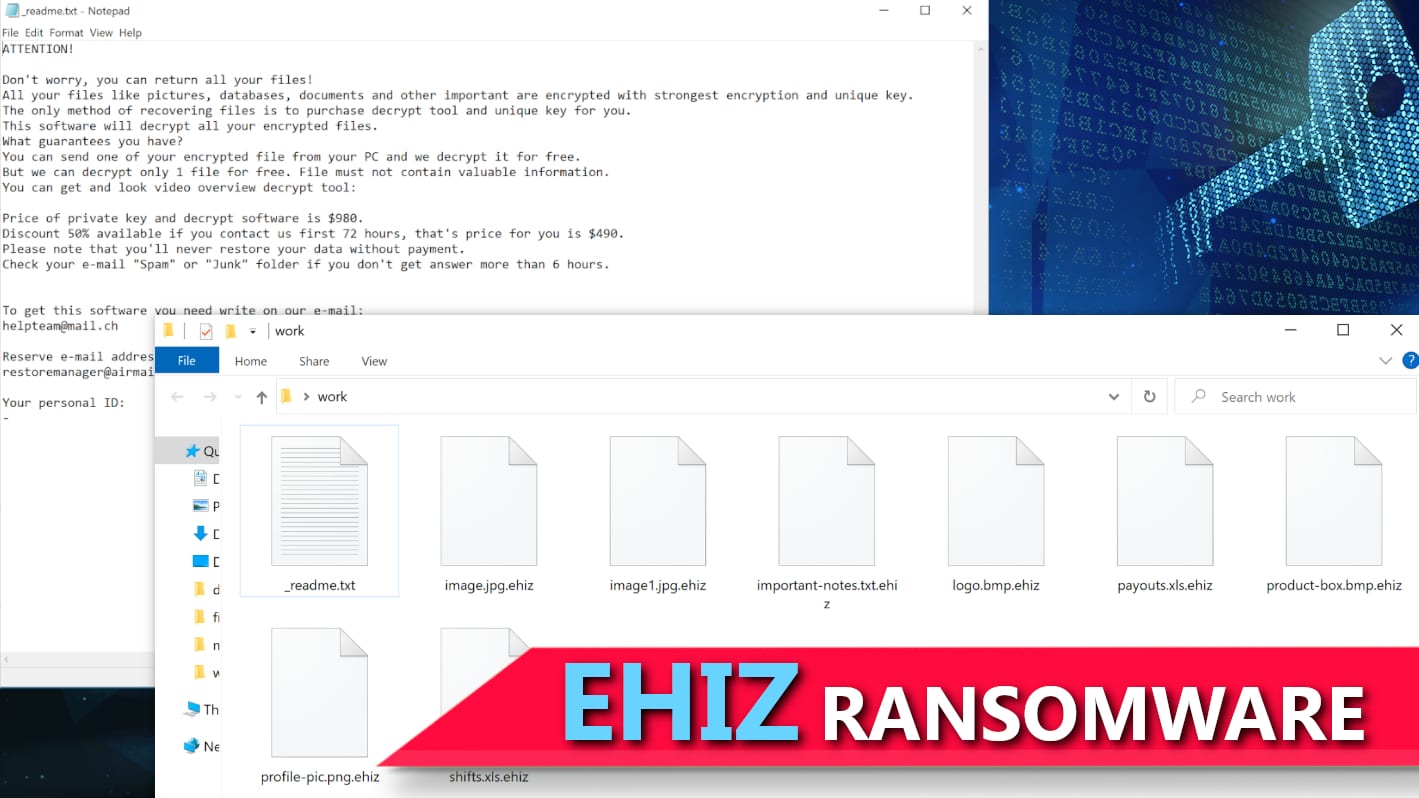
EHIZ ransomware aims to encrypt your files for a ransom
Contents
EHIZ ransomware is a computer virus that encrypts all personal files on the target computer. It is recognized as the 298th version of STOP/DJVU malware. The virus uses RSA Salsa20 algorithm to lock target file formats, adds .ehiz extension after the original one, and drops _readme.txt notes in every folder. After the attack, file that originally was called 1.jpg becomes 1.jpg.ehiz. The victim is supposed to open the newly created ransom note only to find a threatening message from the ransomware operators who say that the only way to file decryption is purchasing suggested decryption tool for a hefty ransom that costs $490 if paid within 3 days or $980 if later. The ransom must be paid in Bitcoin. For further instructions on ransom payment and data recovery, the note suggests writing to helpteam@mail.ch or helpmanager@airmail.cc.
The primary aim of this ransomware is to temporarily encrypt files on victim’s computer and prevent one from opening or modifying them. The criminals behind this virus believe that such attack will convince the victim to do whatever it takes to recover locked data which is most likely very valuable for the victim. The ransom note left by the ransomware is called _readme.txt and holds a message from the attackers. It says that all files (photos, documents, videos, databases and other file formats) have been encrypted with the strongest encryption and the only way to decrypt .ehiz files is to purchase the suggested decryption software from cybercriminals.
According to the ransom note contents, ransomware authors are willing to provide test decryption service for the victim. The victim can send one small encrypted file to the attackers and expect to receive its unmodified version in return. However, if the computer user wants to recover all data, the criminals suggest purchasing the decryption software for $490 in Bitcoin if the victim pays up within 3 days. Otherwise, the price will be $980.
We’d like to remind you that paying the ransom isn’t the best solution, even if it seems like the only way to recover your files. Even FBI advises against such practice. We provide a list of reason why you should refrain yourself from paying the ransom:
- Paying the ransom DOES NOT GUARANTEE data decryption.
- Paying the ransom might be an illegal thing to do in your country.
- Listening to cybercriminals’ demands simply encourages them to continue illegal activities. Besides, the fact that ransomware operators collect millions in ransoms each year also convinces more people to join criminal activities.
- STOP/DJVU ransomware variants, including this one, are known to install AZORULT Trojan on the infected system. This Trojan can silently collect various personal information from the computer and transmit it to criminals’ servers. Think twice before you decide to pay for such sneaky criminals.
Ransomware damage explained
EHIZ ransomware starts the attack by disabling Windows security measures and begins scanning all computer folders. It identifies file formats that are on the virus’ target list and encrypts them using RSA Salsa20. It is a secure method to make information unreadable, and only the one who has the decryption key can turn information accessible again. However, we must say that the algorithm of this ransomware is set to encrypt only the first 150KB of file, and for this reason, some file formats might be repairable (see more information here or below this article).
After encrypting all files, the ransomware then executes some Command Prompt commands to leave victim no chance to recover files for free. It deletes Volume Shadow Copies and then modifies Windows HOSTS file by adding a list of domains to block. As a result, the victim might fail to reach a set of computer-help providing websites online.
As mentioned earlier, EHIZ ransomware virus drops AZORULT malware on the system. It is an information-stealing malware that can be remotely controlled by the attackers. It’s list of functionalities include viewing folder contents, downloading or deleting files, stealing cryptocurrency wallets, Steam, Telegram login credentials, browser-saved passwords, cookies and history.
To protect your computer from continuous data loss and eliminate traces of malware left, we suggest taking action as soon possible. To remove EHIZ ransomware, consider using anti-malware software of your choice. We also recommend downloading RESTORO to eliminate malware remains and repair virus damage done to your system.
Scan your system for FREE to detect security, hardware and stability issues. You can use the scan results and try to remove detected issues manually, or you can choose to get the full version of software to fix detected issues and repair virus damage to Windows OS system files automatically. Includes Avira spyware/malware detection & removal engine.
Ransomware Summary
| Name | EHIZ Ransomware Virus |
| Type | Ransomware; Crypto-malware; Virtual Extortion Virus |
| Family | STOP/DJVU |
| Encryption type | RSA Salsa20 |
| Previous versions | VYIA, QBAA, FOPA, VTYM, KQGS, XCBG, BPQD (find full list here) |
| Version | 299th |
| Extension | .ehiz |
| Damage | Using RSA Salsa20 algorithm, the ransomware encrypts all files on the infected PC. The virus appends new file extension to encrypted files (file marker). The ransomware also wipes Volume Shadow Copies and modifies Windows HOSTS file to restrict access to certain Internet pages. |
| Ransom note | _readme.txt |
| Ransom demand | $490-$980 in Bitcoin |
| Distribution | The malware-dropping script awaits in illegal torrent downloads, cracked software or KMSPico. |
| Detection names | Trojan:Win32/Glupteba (Microsoft), Glupteba.Backdoor.Bruteforce.DDS (Malwarebytes), TR/AD.InstaBot.bfsbw (Avira), HEUR:Exploit.Win32.Shellcode.gen (Kaspersky), Trojan.GenericKD.36669904 (B)(Emsisoft), W32.Trojan.Gen (Webroot) see all detection name variations on VirusTotal |
| Removal | Remove ransomware using malware removal tools. Afterward, scan with RESTORO to repair virus damage on Windows OS files. |
Common ransomware distribution techniques
EHIZ ransomware distribution is based on illegal online downloads – software or game cracks mainly. This sneaky technique has been long-used by STOP/DJVU ransomware operators. The creators of this virus hide the malicious script into a file that’s named as crack or keygen, however, opening it activates a hidden script that’s set to connect to a specified domain and download the malicious payload. The activated malware then encrypts all files on disk. What is even worse is that the ransomware displays a fake Windows update window to deceive the victim and make him/her believe that the sudden system slowdown occurs because of ongoing updates.
The criminals target people who are unwilling to pay license price for some of the most popular programs available today. They upload fake torrents on various file sharing websites, claiming that it is a 100% working crack, while it actually hides malware inside. The worst part is that people who download such unsafe files often ignore antivirus’ warnings stating that files are likely to be malicious.
We recommend to download software only from confirmed and official download sources. Please be supportive for legitimate software developers. Besides, downloading cracked software versions is also illegal and copyright-infringing action that you shouldn’t be taking.
Ransomware-type threats are also actively distributed via fake email attachments. The criminals get creative when it comes to writing deceptive emails. They pretend to be a client, CEO, co-worker or representative of a well-known company. Such emails urge the recipient to view attached contents and reply as soon as possible. Often times, they claim the attachment is an invoice or document about missing/pending payment. Unfortunately, opening such file can instantly infect the whole computer system without a way to stop it. It can be quite hard to spot a deceptive email nowadays, because criminals often leverage email address spoofing techniques. These techniques make the sender’s email appear different from the original one. For this reason, we strongly recommend that you read more about email spoofing here at Proofpoint.
Another technique that ransomware victims should beware of is fake ransomware decryption tools. The attackers know that victims’ are willing to search all the world wide web to find a working decryption tool, so they simply name another malware with a name such as STOP DJVU decryptor and upload it to shady websites. This can result in a double ransomware decryption. One ransomware strain that’s known for using this shady technique is ZORAB.
Remove EHIZ ransomware virus and decrypt your data
If you are one of people who have been infected with this malware, we strongly recommend you to remove EHIZ ransomware virus as soon as you can. For that, consider using a robust malware removal software. We kindly recommend RESTORO for removal of malware remains and virus damage repair.
After completing EHIZ virus removal, follow these steps:
- Report Internet crime case to authority responsible for handling such cases in your country. You can find a helpful list of references down below.
- Use data backups to recover part of your files.
- Use the guide provided below to decrypt or repair STOP/DJVU files or read more detailed instructions given in this separate post.
OUR GEEKS RECOMMEND
Our team recommends a two-step rescue plan to remove ransomware and other remaining malware from your computer, plus repair caused virus damage to the system:
GeeksAdvice.com editors select recommended products based on their effectiveness. We may earn a commission from affiliate links, at no additional cost to you. Learn more.
EHIZ ransomware virus Removal Guidelines
Method 1. Enter Safe Mode with Networking
Step 1. Start Windows in Safe Mode with Networking
Before you try to remove EHIZ ransomware virus virus, you must start your computer in Safe Mode with Networking. Below, we provide the easiest ways to boot PC in the said mode, but you can find additional ones in this in-depth tutorial on our website – How to Start Windows in Safe Mode. Also, if you prefer a video version of the tutorial, check our guide How to Start Windows in Safe Mode on Youtube.
Instructions for Windows XP/Vista/7 users
- First of all, turn off your PC. Then press the Power button to start it again and instantly start pressing F8 button on your keyboard repeatedly in 1-second intervals. This launches the Advanced Boot Options menu.
- Use arrow keys on the keyboard to navigate down to Safe Mode with Networking option and press Enter.
Instructions for Windows 8/8.1/10/11 users
- Open Windows Start menu, then press down the Power button. On your keyboard, press down and hold the Shift key, and then select Restart option.
- This will take you to Windows Troubleshoot screen. Choose Troubleshoot > Advanced Options > Startup Settings > Restart. Tip: If you can't find Startup Settings, click See more recovery options.
- In Startup Settings, press the right key between F1-F9 to enter Safe Mode with Networking. In this case, it is the F5 key.
Step 2. Remove files associated with the virus
Now, you can search for and remove EHIZ ransomware virus files. It is very hard to identify files and registry keys that belong to the ransomware virus, Besides, malware creators tend to rename and change them repeatedly. Therefore, the easiest way to uninstall such type of a computer virus is to use a reliable security program such as INTEGO Antivirus, which also includes data recovery software. For virus damage repair, consider using RESTORO.
Special Offer
Compatibility: Microsoft Windows
See Full Review
RESTORO is a unique PC Repair Tool which comes with an in-built Avira scan engine to detect and remove spyware/malware threats and uses a patented technology to repair virus damage. The software can repair damaged, missing or malfunctioning Windows OS files, corrupted DLLs, and more. The free version offers a scan that detects issues. To fix them, license key for the full software version must be purchased.
Method 2. Use System Restore
In order to use System Restore, you must have a system restore point, created either manually or automatically.
Step 1. Boot Windows in Safe Mode with Command Prompt
Instructions for Windows XP/Vista/7 users
- Shut down your PC. Start it again by pressing the Power button and instantly start pressing F8 button on your keyboard repeatedly in 1-second intervals. You will see Advanced Boot Options menu.
- Using arrow keys on the keyboard, navigate down to Safe Mode with Command Prompt option and press Enter.
Instructions for Windows 8/8.1/10/11 users
- Launch Windows Start menu, then click the Power button. On your keyboard, press down and hold the Shift key, and then choose Restart option with the mouse cursor.
- This will take you to Windows Troubleshoot screen. Choose Troubleshoot > Advanced Options > Startup Settings > Restart. Tip: If you can't find Startup Settings, click See more recovery options.
- In Startup Settings, press the right key between F1-F9 to enter Safe Mode with Command Prompt. In this case, press F6 key.
Step 2. Start System Restore process
- Wait until system loads and command prompt shows up.
- Type cd restore and press Enter, then type rstrui.exe and press Enter. Or you can just type %systemroot%system32restorerstrui.exe in command prompt and hit Enter.
- This launches System Restore window. Click Next and then choose a System Restore point created in the past. Choose one that was created before ransomware infection.
- Click Yes to begin the system restoration process.
After restoring the system, we recommend scanning the system with antivirus or anti-malware software. In most cases, there won't be any malware remains, but it never hurts to double-check. In addition, we highly recommend checking ransomware prevention guidelines provided by our experts in order to protect your PC against similar viruses in the future.
Alternative software recommendations
Malwarebytes Anti-Malware
Removing spyware and malware is one step towards cybersecurity. To protect yourself against ever-evolving threats, we strongly recommend purchasing a Premium version of Malwarebytes Anti-Malware, which provides security based on artificial intelligence and machine learning. Includes ransomware protection. See pricing options and protect yourself now.
System Mechanic Ultimate Defense
If you're looking for an all-in-one system maintenance suite that has 7 core components providing powerful real-time protection, on-demand malware removal, system optimization, data recovery, password manager, online privacy protection and secure driver wiping technology. Therefore, due to its wide-range of capabilities, System Mechanic Ultimate Defense deserves Geek's Advice approval. Get it now for 50% off. You may also be interested in its full review.
Disclaimer. This site includes affiliate links. We may earn a small commission by recommending certain products, at no additional cost for you. We only choose quality software and services to recommend.
Decrypt EHIZ files
Fix and open large EHIZ files easily:
It is reported that STOP/DJVU ransomware versions encrypt only the beginning 150 KB of each file to ensure that the virus manages to affect all files on the system. In some cases, the malicious program might skip some files at all. That said, we recommend testing this method on several big (>1GB) files first.
- Create a copy of encrypted file to a separate folder using Copy > Paste commands.
- Now, right-click the created copy and choose Rename. Select the EHIZ extension and delete it. Press Enter to save changes.
- In the prompt asking whether you want to make the changes as file might become unusable, click OK.
- Try opening the file.
STOP/DJVU decryption tool usage guide
STOP/DJVU ransomware versions are grouped into old and new variants. EHIZ ransomware virus is considered the new STOP/DJVU variant, just like VYIA, QBAA, FOPA, VTYM, KQGS, XCBG, BPQD (find full list here). This means full data decryption is now possible only if you have been affected by offline encryption key. To decrypt your files, you will have to download Emsisoft Decryptor for STOP DJVU, a tool created and maintained by a genius security researcher Michael Gillespie.
Note! Please do not spam the security researcher with questions whether he can recover your files encrypted with online key - it is not possible.
In order to test the tool and see if it can decrypt EHIZ files, follow the given tutorial.
- Download the decryption tool from Emsisoft.
- Click the little arrow next to your download and choose Show in Folder.
- Now, right-click the file and choose Run as Administrator. If asked, enter administrator's password.
- In UAC window, click Yes.
- Click Yes to agree to software terms in both windows.
- The tool will automatically include C:// disk as a location to decrypt. The file recovery tool will prepopulate the locations to scan, including connected data storage drives or network drives. Click Add folder if you wish to add additional locations.
In Options tab, you can choose to keep encrypted file copies. We recommend leaving this option selected, especially if you do not know if the decryption tool will work. - Click Decrypt to start restoring EHIZ files. You will see the progress in the Results tab. Here, you can see messages from the tool, such as whether the decryption procedure is successful, or you need to wait for an update.
You might also be informed that online key was used to encrypt your files. In such case, the decryption tool won't work for you, and the only way to recover your files is to use a data backup.
Meanings of decryptor's messages
The EHIZ decryption tool might display several different messages after failed attempt to restore your files. You might receive one of the following messages:
Error: Unable to decrypt file with ID: [example ID]
This message typically means that there is no corresponding decryption key in the decryptor's database.
No key for New Variant online ID: [example ID]
Notice: this ID appears to be an online ID, decryption is impossible
This message informs that your files were encrypted with online key, meaning no one else has the same encryption/decryption key pair, therefore data recovery without paying the criminals is impossible.
Result: No key for new variant offline ID: [example ID]
This ID appears to be an offline ID. Decryption may be possible in the future.
If you were informed that an offline key was used, but files could not be restored, it means that the offline decryption key isn't available yet. However, receiving this message is extremely good news, meaning that it might be possible to restore your EHIZ extension files in the future. It can take a few months until the decryption key gets found and uploaded to the decryptor. We recommend you to follow updates regarding the decryptable DJVU versions here. We strongly recommend backing up your encrypted data and waiting.
Report Internet crime to legal departments
Victims of EHIZ ransomware virus should report the Internet crime incident to the official government fraud and scam website according to their country:
- In the United States, go to the On Guard Online website.
- In Australia, go to the SCAMwatch website.
- In Germany, go to the Bundesamt für Sicherheit in der Informationstechnik website.
- In Ireland, go to the An Garda Síochána website.
- In New Zealand, go to the Consumer Affairs Scams website.
- In the United Kingdom, go to the Action Fraud website.
- In Canada, go to the Canadian Anti-Fraud Centre.
- In India, go to Indian National Cybercrime Reporting Portal.
- In France, go to the Agence nationale de la sécurité des systèmes d’information.
If you can't find an authority corresponding to your location on this list, we recommend using any search engine to look up "[your country name] report cyber crime". This should lead you to the right authority website. We also recommend staying away from third-party crime report services that are often paid. It costs nothing to report Internet crime to official authorities.
Another recommendation is to contact your country's or region’s federal police or communications authority.
Frequently Asked Questions
You can only open EHIZ files if you have the decryption key, or if you were affected by offline encryption type.
To figure out whether you were affected by offline encryption, please go to C:/SystemID/PersonalID.txt and see if the string inside of it ends in t1. You can also try using Emsisoft Decryptor for STOP/DJVU.
Please follow the guidances provided by the official EHIZ decryption tools and believe what they say. If they say it is impossible to decrypt, it really is so. There is no magic tool or human capable of decrypting your files hiding somewhere. Encryption is a technique created to be nearly impossible to decrypt without a special private key (held by the criminals).
We advise scanning with anti-virus, anti-malware, malware removal tools or software like RESTORO to eliminate virus damage on the system. If you do not trust using a single tool, try running one after another. However, we do not recommend keeping several security programs on a computer at once as they can interfere with each other's work.
Beware of fake EHIZ decryption tools circulating around the web. Cyber criminals are uploading them to various shady websites, also might be promoting them via suspicious Youtube videos. These programs can infect your computer even more heavily (Trojans, miners, etc.). We suggest being extremely cautious around the web. If there will be an official STOP/DJVU decryption tool available, it will be widely discussed in public media.
Norbert Webb is the head of Geek’s Advice team. He is the chief editor of the website who controls the quality of content published. The man also loves reading cybersecurity news, testing new software and sharing his insights on them. Norbert says that following his passion for information technology was one of the best decisions he has ever made. “I don’t feel like working while I’m doing something I love.” However, the geek has other interests, such as snowboarding and traveling.
Recent Posts
Private Internet Access Review 2022: Fast, Secure & Cheap VPN
Private Internet Access (PIA) VPN maintains its long-term role as a leader Private Internet Access…
Remove XCBG Ransomware Virus (DECRYPT .xcbg FILES)
XCBG ransomware aims to lock your files and demand a ransom XCBG ransomware is a…
Remove BPQD Ransomware Virus (DECRYPT .bpqd FILES)
BPQD ransomware encrypts all computer files, demands a ransom from the user BPQD ransomware is…
Remove KQGS Ransomware Virus (DECRYPT .kqgs FILES)
KQGS ransomware is a hostile computer virus designed to encrypt all of your files KQGS…
Remove VTYM Ransomware Virus (DECRYPT .vtym FILES)
VTYM ransomware description: a virtual menace to your files stored on the computer VTYM ransomware…
Remove FOPA Ransomware Virus (DECRYPT .fopa FILES)
FOPA ransomware is a new threatening computer virus that encrypts your files FOPA ransomware virus…