Remove EEGF Ransomware Virus (DECRYPT .eegf FILES)

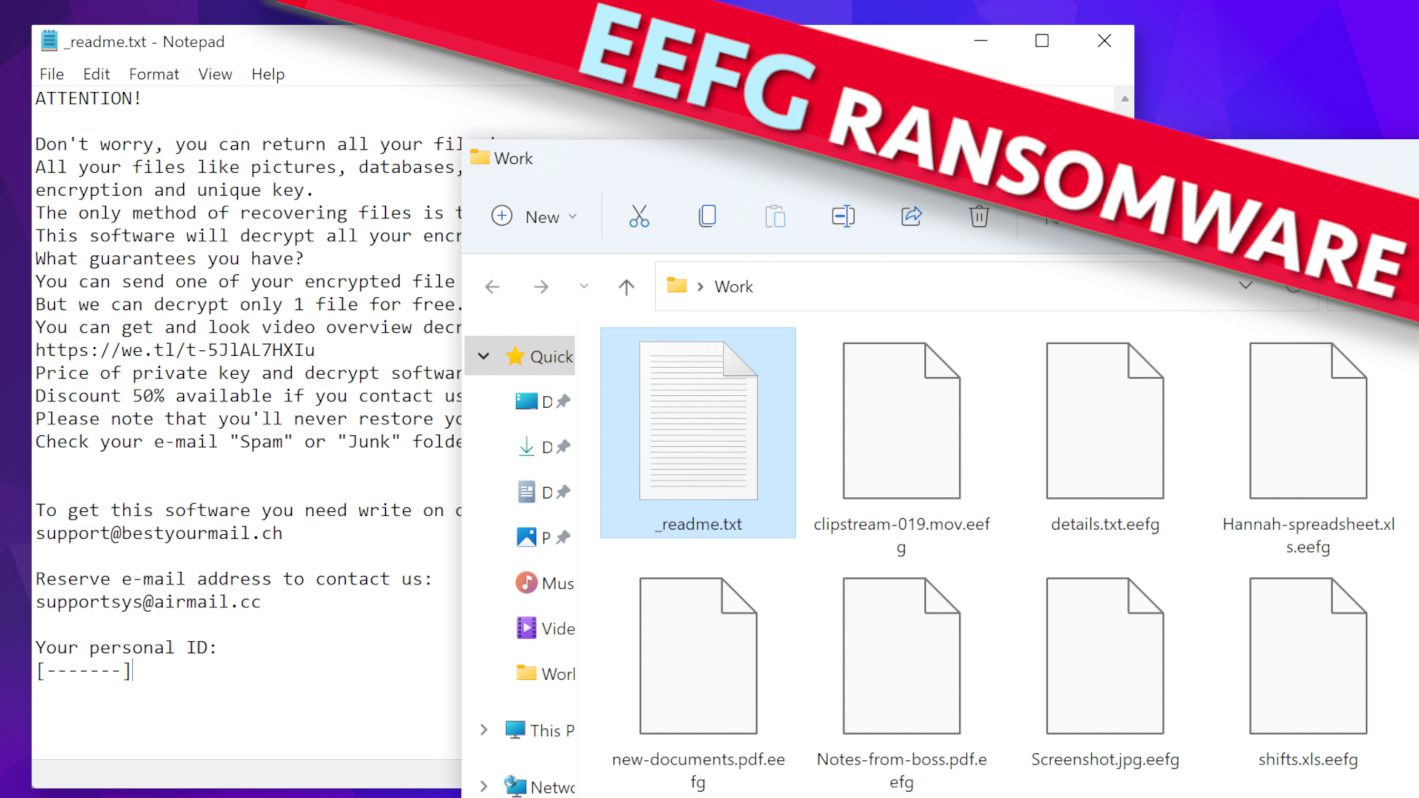
EEGF Ransomware Virus Is a New Threat Targeting Computers
Contents
EEGF ransomware is a malicious virus that was just released by the STOP/DJVU ransomware group and now poses a significant threat to all computer users. The cybercriminals behind these series of malware now have an obnoxious reputation due to the destructive effects of the virus they keep churning out for ransom purposes. It is similar in nature to the other variants and functions by encrypting as many files as it can find in any computer it infects. Afterward, it would append .eegf extension to all the filenames respectively. In other words, a file that was known as 1.jpg prior to being infected would be transformed to 1.jpg.eegf and same would be applicable to all other files.
It will be followed with messages known as _readme.txt forwarded by the cybercriminals behind the attack. They contain information notifying the victim about what has happened i.e. the encryption of their entire data as stored in the computer and why they must pay ransom to be able to retrieve them, by making use of EEGF file decryption tool.
Details included in the ransom note
The _readme.txt ransom note would emphasize that EEGF ransomware has successfully encrypted all files, including vital documents, pictures, videos and every other data, and there is nothing the victim can do to reverse it on their own. To open a line of communication between them, the cybercriminals will also forward two email addresses namely; support@bestyourmail.ch and supportsys@airmail.cc. in an attempt to coerce the victim to pay without further delay, they will state that early payment (3 days or 72 hours after being notified) attracts a huge discount of up to 50%. Therefore, instead of paying $980, only half of it, i.e., $490 would be required.
Just like most other criminals, those behind the ransomware would avoid conventional payment methods but instead opt for the use of cryptocurrency. Therefore, if the victim agrees to pay, a cryptocurrency wallet address would be forwarded to them and the cybercriminals would expect to receive the crypto equivalence of the ransom fee. If the victim expresses any doubt whether the cybercriminals would be able to restore the files as they promised, they will counter it by suggesting that excerpts from any of the encrypted copies can be sent to them for test decryption but it will become nullified if they suspect that such excerpt contains information that could be valuable to the victim.
Whatever is the case, victims of cyber-attacks have been warned by the FBI and other top security organizations never to pay ransom no matter the extent of pressure mounted on them. Various reasons have been stated on why they gave such advice but the main ones are listed below:
- By law, it is considered illegal to pay ransom to cybercriminals.
- It makes criminal activities profitable and it would worsen the situation going forward.
- Records have shown that paying ransom hardly ever results in the successful file recovery.
- Paying ransom makes the victim susceptible to future extortion by the cybercrimenals.
Additional details about this computer threat
Over the years, records have shown that cybercriminals spreading variants of STOP/DJVU ransomware typically avoid certain countries. Curious as it may seem, these countries appear to be in the same region and are listed as follows; Russia, Belarus, Armenia, Ukraine, Tajikistan, Kazachstan, Syria, Kyrgyzstan and Uzbekistan. Once the attack commences, the virus will first make a connection with https[:]//api.2ip.ua/geo.json and would forward the result to geo.json file. Also note that very important details such as zip code, city, country, longitude, latitude and IP address.
It will then make use of the information to decipher if the location of the computer is in any of the countries they already marked as encryption-exempted. If it indicates positive to any of the countries, they would automatically abort their mission but if otherwise, they would continue.
Although much awareness is created about the dangers of data encryption for ransom purposes, yet it is by no means the only risk associated with EEGF virus. Remote Access Trojans otherwise known as RATs are equally spread by them with the intention of stealing sensitive personal information such as banking details, passwords, cryptocurrency wallets and browsing history among others. In this case, the motive is to use them to commit fraud or blackmail.
However, if you’re already a victim of EEGF ransomware virus, it is very important that you should remove the ransomware and any accompanying malware as quickly as possible. The best way to get this done is to switch on the infected computer using the Safe Mode with Networking option before downloading and running a genuine antivirus on it. In addition to that, there is need to also download RESTORO which can be helpful in scanning fixing damages done to the Windows OS files when the cyber-attack occurred.
Ransomware Summary
| Name | EEFG Ransomware Virus |
| Type | Ransomware; Crypto-malware; Virtual Extortion Virus |
| Family | STOP/DJVU |
| Encryption type | RSA 2048 + Salsa20 |
| Previous versions | BBYY, BBII, BBZZ, BBII, HKGT, EFVC, EIJY (find full list here) |
| Version | 496th |
| Extension | .eefg |
| Cybercriminal emails | support@bestyourmail.ch and supportsys@airmail.cc |
| Additional malware dropped | Azorult or Vidar Trojan |
| Damage | The ransomware uses encryption to maliciously modify all files on the PC and marks their original names with .eefg extension. Ransom notes called as _readme.txt will be dropped in every computer folder. This piece of malware usually drags VIDAR Stealer alongside it and also eliminates VSS from the system. On top of that, it tends to modify Windows HOSTS file to restrict computer user’s access to cybersecurity-related websites online. |
| Ransom note | _readme.txt |
| Ransom demand | $490-$980 in Bitcoin |
| Distribution | Victims often download this ransomware along illegal torrent downloads, cracked software, activators, key generators or tools like KMSPico. |
| Known software cracks to contain this malware | Corel Draw, Tenorshare 4ukey, Adobe Photoshop, Cubase, Adobe Illustrator, Internet Download Manager, Tally, League of Legends. |
| Detection names | Ransom:Win32/StopCrypt.PAL!MTB (Microsoft), Trojan.Crypt (A) (Emsisoft), HEUR:Trojan-Ransom.Win32.Stop.gen (Kaspersky), Trojan.GenericKD.47850419 (BitDefender), Trojan.MalPack.GS (Malwarebytes), ML.Attribute.HighConfidence (Symantec) see all detection name variations on VirusTotal |
| Removal | Remove ransomware and related malware from your PC using trustworthy software. To repair virus damage on Windows OS files, consider scanning with RESTORO (secure download link). |
REPAIR VIRUS DAMAGE
Scan your system for FREE to detect security, hardware and stability issues. You can use the scan results and try to remove threats manually, or you can choose to get the full version of software to fix detected issues and repair virus damage to Windows OS system files automatically. Includes Avira spyware/malware detection & removal engine.
Files encrypted by this ransomware can be recognized from a 4-character extensions added to their filenames.
Steps to take in order to prevent ransomware infections
The phrase prevention is better than cure may sound cliché but taking proactive measures still remains the best way to avoid ransomware infections. Cyber-attacks typically occur when computer users fail to do the right thing. Firstly, there should be a backup device containing all your important files at any given time. You should also avoid downloading software contents from online torrents platforms or indiscriminate opening of emails from questionable sources. These are the practical ways computer users can avoid getting their PC infected with any variant of EEGF virus.
So far, records have shown that most of STOP/DJVU ransomware victims reported visiting online torrent platforms prior to the attack. Which makes it a major source of malware infection, and cybercriminals have devised a means of using it as bait by uploading cloned software copies that are embedded with malware. The list below contains the most popular software copies often pirated and used by cybercriminals;
- Adobe Illustrator,
- Aobe Photoshop,
- Corel Draw;
- Adobe Premiere Pro,
- AutoCad;
- Cubase;
- VMware Workstation;
- League of Legends;
- Tenorshare 4ukey;
- Internet Download Manager.
Therefore, it is very important to shun such unwholesome platforms instead; software copies should be sourced from the official pages of the original content producers or that of their affiliate partners. Whatever token they’re demanding shouldn’t be seen as a deterrent because they must have spent a lot of money in research and development.
Also avoid indiscriminate opening of emails and accompanying attachments, especially when they emanate from questionable sources. It is another method used by cybercriminals in spreading malware. Files such as DOCX, PDF, and XLS, among others, are often used by them because macro functions can be easily activated on them.
Victims of STOP/DJVU ransomware virus should not go on a desperate search for solutions online because they would likely end up on the wrong sites advertising fake decryption tools. Most of such so-called tools achieve nothing; instead, they are usually used in further spreading other versions of malware. Only tools from DiskTuna and Emsisoft have shown appreciable success rates.
Remove EEGF ransomware virus and recover your data
The first step you should take is to boot your computer through Safe Mode with Networking option and afterward activate and scan a reliable antivirus software copy. Once you’re done with that, you should also consider the need to download RESTORO which can be helpful in repairing Windows OS files that were damaged.
Having gotten to this point, the following steps should also be taken:
- Inform relevant local authorities about the situation.
- Use any available data backup to restore lost files.
- Get to know more about STOP/DJVU encryptions and how to repair them.
- Change all passwords used on the compromised system with immediate effect.
OUR GEEKS RECOMMEND
Our team recommends removing malware using a professional antivirus software and then using the following tool to repair virus damage to Windows system files:
REPAIR VIRUS DAMAGE TO YOUR COMPUTER
RESTORO provides a free scan that helps to identify hardware, security and stability issues and presents a comprehensive report which can help you to locate and fix detected issues manually. It is a great PC repair software to use after you remove malware with professional antivirus. The full version of software will fix detected issues and repair virus damage caused to your Windows OS files automatically.
RESTORO uses AVIRA scanning engine to detect existing spyware and malware. If any are found, the software will eliminate them.
Read full review here.
GeeksAdvice.com editors select recommended products based on their effectiveness. We may earn a commission from affiliate links, at no additional cost to you. Learn more.
EEGF Ransomware Virus Removal Guidelines
Method 1. Enter Safe Mode with Networking
Step 1. Start Windows in Safe Mode with Networking
Before you try to remove EEGF Ransomware Virus virus, you must start your computer in Safe Mode with Networking. Below, we provide the easiest ways to boot PC in the said mode, but you can find additional ones in this in-depth tutorial on our website – How to Start Windows in Safe Mode. Also, if you prefer a video version of the tutorial, check our guide How to Start Windows in Safe Mode on Youtube.
Instructions for Windows XP/Vista/7 users
- First of all, turn off your PC. Then press the Power button to start it again and instantly start pressing F8 button on your keyboard repeatedly in 1-second intervals. This launches the Advanced Boot Options menu.
- Use arrow keys on the keyboard to navigate down to Safe Mode with Networking option and press Enter.
Instructions for Windows 8/8.1/10/11 users
- Open Windows Start menu, then press down the Power button. On your keyboard, press down and hold the Shift key, and then select Restart option.
- This will take you to Windows Troubleshoot screen. Choose Troubleshoot > Advanced Options > Startup Settings > Restart. Tip: If you can't find Startup Settings, click See more recovery options.
- In Startup Settings, press the right key between F1-F9 to enter Safe Mode with Networking. In this case, it is the F5 key.
Step 2. Remove files associated with the virus
Now, you can search for and remove EEGF Ransomware Virus files. It is very hard to identify files and registry keys that belong to the ransomware virus, Besides, malware creators tend to rename and change them repeatedly. Therefore, the easiest way to uninstall such type of a computer virus is to use a reliable security program such as INTEGO Antivirus, which also includes data recovery software. For virus damage repair, consider using RESTORO.
Special Offer
Compatibility: Microsoft Windows
See Full Review
RESTORO is a unique PC Repair Tool which comes with an in-built Avira scan engine to detect and remove spyware/malware threats and uses a patented technology to repair virus damage. The software can repair damaged, missing or malfunctioning Windows OS files, corrupted DLLs, and more. The free version offers a scan that detects issues. To fix them, license key for the full software version must be purchased.
Method 2. Use System Restore
In order to use System Restore, you must have a system restore point, created either manually or automatically.
Step 1. Boot Windows in Safe Mode with Command Prompt
Instructions for Windows XP/Vista/7 users
- Shut down your PC. Start it again by pressing the Power button and instantly start pressing F8 button on your keyboard repeatedly in 1-second intervals. You will see Advanced Boot Options menu.
- Using arrow keys on the keyboard, navigate down to Safe Mode with Command Prompt option and press Enter.
Instructions for Windows 8/8.1/10/11 users
- Launch Windows Start menu, then click the Power button. On your keyboard, press down and hold the Shift key, and then choose Restart option with the mouse cursor.
- This will take you to Windows Troubleshoot screen. Choose Troubleshoot > Advanced Options > Startup Settings > Restart. Tip: If you can't find Startup Settings, click See more recovery options.
- In Startup Settings, press the right key between F1-F9 to enter Safe Mode with Command Prompt. In this case, press F6 key.
Step 2. Start System Restore process
- Wait until system loads and command prompt shows up.
- Type cd restore and press Enter, then type rstrui.exe and press Enter. Or you can just type %systemroot%system32restorerstrui.exe in command prompt and hit Enter.
- This launches System Restore window. Click Next and then choose a System Restore point created in the past. Choose one that was created before ransomware infection.
- Click Yes to begin the system restoration process.
After restoring the system, we recommend scanning the system with antivirus or anti-malware software. In most cases, there won't be any malware remains, but it never hurts to double-check. In addition, we highly recommend checking ransomware prevention guidelines provided by our experts in order to protect your PC against similar viruses in the future.
Alternative software recommendations
Malwarebytes Anti-Malware
Removing spyware and malware is one step towards cybersecurity. To protect yourself against ever-evolving threats, we strongly recommend purchasing a Premium version of Malwarebytes Anti-Malware, which provides security based on artificial intelligence and machine learning. Includes ransomware protection. See pricing options and protect yourself now.
System Mechanic Ultimate Defense
If you're looking for an all-in-one system maintenance suite that has 7 core components providing powerful real-time protection, on-demand malware removal, system optimization, data recovery, password manager, online privacy protection and secure driver wiping technology. Therefore, due to its wide-range of capabilities, System Mechanic Ultimate Defense deserves Geek's Advice approval. Get it now for 50% off. You may also be interested in its full review.
Disclaimer. This site includes affiliate links. We may earn a small commission by recommending certain products, at no additional cost for you. We only choose quality software and services to recommend.
Decrypt EEGF files
Fix and open large EEGF files easily:
It is reported that STOP/DJVU ransomware versions encrypt only the beginning 150 KB of each file to ensure that the virus manages to affect all files on the system. In some cases, the malicious program might skip some files at all. That said, we recommend testing this method on several big (>1GB) files first.
- Create a copy of encrypted file to a separate folder using Copy > Paste commands.
- Now, right-click the created copy and choose Rename. Select the EEGF extension and delete it. Press Enter to save changes.
- In the prompt asking whether you want to make the changes as file might become unusable, click OK.
- Try opening the file.
STOP/DJVU decryption tool usage guide
STOP/DJVU ransomware versions are grouped into old and new variants. EEGF Ransomware Virus is considered the new STOP/DJVU variant, just like BBYY, BBII, BBZZ, BBII, HKGT, EFVC, EIJY (find full list here). This means full data decryption is now possible only if you have been affected by offline encryption key. To decrypt your files, you will have to download Emsisoft Decryptor for STOP DJVU, a tool created and maintained by a genius security researcher Michael Gillespie.
Note! Please do not spam the security researcher with questions whether he can recover your files encrypted with online key - it is not possible.
In order to test the tool and see if it can decrypt EEGF files, follow the given tutorial.
- Download the decryption tool from Emsisoft.
- Click the little arrow next to your download and choose Show in Folder.
- Now, right-click the file and choose Run as Administrator. If asked, enter administrator's password.
- In UAC window, click Yes.
- Click Yes to agree to software terms in both windows.
- The tool will automatically include C:// disk as a location to decrypt. The file recovery tool will prepopulate the locations to scan, including connected data storage drives or network drives. Click Add folder if you wish to add additional locations.
In Options tab, you can choose to keep encrypted file copies. We recommend leaving this option selected, especially if you do not know if the decryption tool will work. - Click Decrypt to start restoring EEGF files. You will see the progress in the Results tab. Here, you can see messages from the tool, such as whether the decryption procedure is successful, or you need to wait for an update.
You might also be informed that online key was used to encrypt your files. In such case, the decryption tool won't work for you, and the only way to recover your files is to use a data backup.
Meanings of decryptor's messages
The EEGF decryption tool might display several different messages after failed attempt to restore your files. You might receive one of the following messages:
Error: Unable to decrypt file with ID: [example ID]
This message typically means that there is no corresponding decryption key in the decryptor's database.
No key for New Variant online ID: [example ID]
Notice: this ID appears to be an online ID, decryption is impossible
This message informs that your files were encrypted with online key, meaning no one else has the same encryption/decryption key pair, therefore data recovery without paying the criminals is impossible.
Result: No key for new variant offline ID: [example ID]
This ID appears to be an offline ID. Decryption may be possible in the future.
If you were informed that an offline key was used, but files could not be restored, it means that the offline decryption key isn't available yet. However, receiving this message is extremely good news, meaning that it might be possible to restore your EEGF extension files in the future. It can take a few months until the decryption key gets found and uploaded to the decryptor. We recommend you to follow updates regarding the decryptable DJVU versions here. We strongly recommend backing up your encrypted data and waiting.
Report Internet crime to legal departments
Victims of EEGF Ransomware Virus should report the Internet crime incident to the official government fraud and scam website according to their country:
- In the United States, go to the On Guard Online website.
- In Australia, go to the SCAMwatch website.
- In Germany, go to the Bundesamt für Sicherheit in der Informationstechnik website.
- In Ireland, go to the An Garda Síochána website.
- In New Zealand, go to the Consumer Affairs Scams website.
- In the United Kingdom, go to the Action Fraud website.
- In Canada, go to the Canadian Anti-Fraud Centre.
- In India, go to Indian National Cybercrime Reporting Portal.
- In France, go to the Agence nationale de la sécurité des systèmes d’information.
If you can't find an authority corresponding to your location on this list, we recommend using any search engine to look up "[your country name] report cyber crime". This should lead you to the right authority website. We also recommend staying away from third-party crime report services that are often paid. It costs nothing to report Internet crime to official authorities.
Another recommendation is to contact your country's or region’s federal police or communications authority.
Frequently Asked Questions
You can only open EEGF files if you have the decryption key, or if you were affected by offline encryption type.
To figure out whether you were affected by offline encryption, please go to C:/SystemID/PersonalID.txt and see if the string inside of it ends in t1. You can also try using Emsisoft Decryptor for STOP/DJVU.
Please follow the guidances provided by the official EEGF decryption tools and believe what they say. If they say it is impossible to decrypt, it really is so. There is no magic tool or human capable of decrypting your files hiding somewhere. Encryption is a technique created to be nearly impossible to decrypt without a special private key (held by the criminals).
We advise scanning with anti-virus, anti-malware, malware removal tools or software like RESTORO to eliminate virus damage on the system. If you do not trust using a single tool, try running one after another. However, we do not recommend keeping several security programs on a computer at once as they can interfere with each other's work.
Beware of fake EEGF decryption tools circulating around the web. Cyber criminals are uploading them to various shady websites, also might be promoting them via suspicious Youtube videos. These programs can infect your computer even more heavily (Trojans, miners, etc.). We suggest being extremely cautious around the web. If there will be an official STOP/DJVU decryption tool available, it will be widely discussed in public media.
Norbert Webb is the head of Geek’s Advice team. He is the chief editor of the website who controls the quality of content published. The man also loves reading cybersecurity news, testing new software and sharing his insights on them. Norbert says that following his passion for information technology was one of the best decisions he has ever made. “I don’t feel like working while I’m doing something I love.” However, the geek has other interests, such as snowboarding and traveling.
Recent Posts
Remove EIJY Ransomware Virus (DECRYPT .eijy FILES)
EIJY ransomware is distributed via rogue websites to encrypt files on computers EIJY ransomware is…
Remove EFVC Ransomware Virus (DECRYPT .efvc FILES)
EFVC Ransomware Virus Is A New Threat To All Computer Users EFVC is a newly…
Remove HKGT Ransomware Virus (DECRYPT .hkgt FILES)
HKGT Ransomware Is Being Used By Cybercriminals To Encrypt Files HKGT is a new ransomware-type…
Geek Squad Email Scam Explained
Geek Squad Scam claims your subscription will be renewed Geek Squad Email Scam is a…
Remove BBII Ransomware Virus (DECRYPT .bbii FILES)
BBII Ransomware Is Currently Being Spread By Cybercriminals BBII ransomware is a malicious computer virus currently…
Remove BBZZ Ransomware Virus (DECRYPT .bbzz FILES)
BBZZ ransomware variant seeks to lock files on compromised systems BBZZ ransomware is a new computer…