Remove COOT Ransomware Virus (2022 Guide)

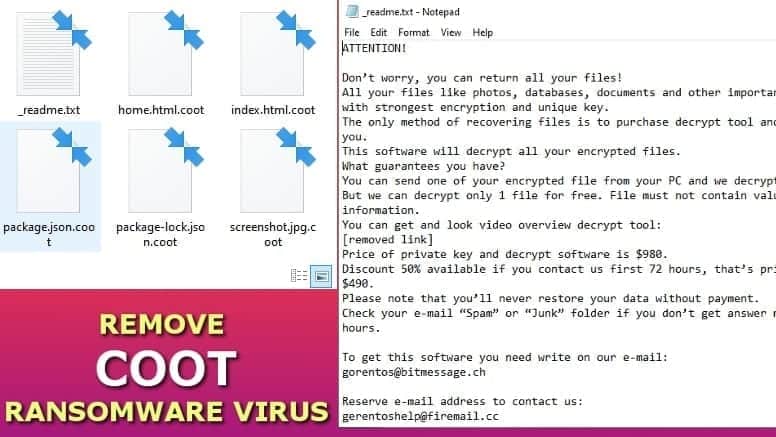
COOT ransomware can be decrypted if files were locked with an offline key
Contents
COOT ransomware virus is the newest addition to STOP (DJVU) ransomware group. The virus encrypts all data on victim’s computer system or a whole network, adds .coot extensions to filenames and creates ransom notes (_readme.txt). The ransom notes contain a message from the malware developers who demand paying ransom of $490-$980 in Bitcoin in exchange for a private key required for data decryption. To make matters worse, the virus installs Azorult Trojan on the system.
STOP/DJVU ransomware variants are distributed via malicious software cracks, keygens, and programs like KMSPico virus. Once run on the victimized machine, COOT ransomware uses a sturdy encryption algorithm (RSA-2048) to lock all files, then sends the private key out to the cybercriminals’ remote servers.
It can’t be accessed from there. This is the key that can decrypt .coot file extension files, but unfortunately, it is in control of the ransomware developers.
To inform the victim about Coot virus attack and encoded data, the malicious program creates _readme.txt ransom note and saves it in each of folder with affected data. The ransom note suggests contacting the attackers via two new emails: salesrestoresoftware@firemail.cc, salesrestoresoftware@gmail.com.
The note also suggests sending one encrypted file to them, so that they could prove the decryption tool exists. Needless to say, security experts do not recommend paying the ransom to the criminals. This way, you would encourage them and potentially sponsor their future operations.
Full contents of the ransom note are provided below.
ATTENTION!
Don’t worry, you can return all your files!
All your files like photos, databases, documents and other important are encrypted with strongest encryption and unique key.
The only method of recovering files is to purchase decrypt tool and unique key for you.
This software will decrypt all your encrypted files.
What guarantees you have?
You can send one of your encrypted file from your PC and we decrypt it for free. But we can decrypt only 1 file for free. File must not contain valuable information.
You can get and look video overview decrypt tool:
[removed link]
Price of private key and decrypt software is $980.
Discount 50% available if you contact us first 72 hours, that’s price for you is $490.
Please note that you’ll never restore your data without payment.
Check your e-mail “Spam” or “Junk” folder if you don’t get answer more than 6 hours.
To get this software you need write on our e-mail:
salesrestoresoftware@firemail.cc
Reserve e-mail address to contact us:
salesrestoresoftware@gmail.com
Your personal ID:
[removed]
In addition to data corruption, the virus installs Azorult, a password-stealing Trojan that can rip off all saved passwords from your browsers. It is extremely dangerous and we recommend taking actions to complete its and COOT virus removal as soon as possible.
Decryption information
The ransomware is part of the latest DJVU variants which started emerging at the end of August 2019. It is similar to NOOS, LETO, RECO, BOOT, BORA variants. Each of these viruses use an updated encryption method which can’t be broken by security specialists. Furthermore, you must learn how your files were encrypted – either with offline or online key.
You can determine that by looking at the end of the personal ID in the ransom note. If the last two symbols in your ID are t1, it means your files were locked by an offline key.
If encrypted with offline key, you can decrypt .coot files using STOP DJVU Decryptor by Emsisoft. See guidelines here.
Unfortunately, for victims affected by the online keys which are generated in the attackers’ server, there are no ways to decrypt .coot files now.
Before starting the data recovery process, victims of this ransomware should remove COOT ransomware virus using an up-to-date antivirus software. Please use the instructions provided at the end of this post and do it safely.
Threat Summary
| Name | COOT virus |
| Type | Ransomware; File-Encrypter |
| Distribution | Illegal software activation tools: cracks, keygens |
| Ransom price | $490 or $980 |
| Ransom note | _readme.txt |
| Contact emails | salesrestoresoftware@firemail.cc, salesrestoresoftware@gmail.com |
| Decryption | Victims who have their files locked with OFFLINE key can decrypt .coot files using STOP Decryptor |
| Removal | Remove using antivirus while in Safe Mode |
| Additional tips | Change all your passwords, especially ones saved in browser |
The ransomware distribution methods are traditional
Ransomware viruses typically spread using the same ways throughout the years, but computer users still fail to protect their systems against such attacks. The most popular distribution methods used are listed below.
- Malicious inserts into illegal software activators such as software cracks, key generators and similar;
- Vulnerabilities in outdated technologies such as Flash Player (typically applies to users of older Windows versions);
- Infected websites serving compromised files;
- Deceptive email spam containing links or attachments that lead to malicious payloads.
There are ways to prevent ransomware attacks, and we strongly recommend you to read about them to prevent similar incidents in the future.
Remove COOT ransomware virus and learn what to do next
You can easily remove COOT ransomware virus using instructions given below this article. Please keep in mind that you should only use a trustworthy antivirus software to do the system cleanup. You do not have to choose a paid product if you do not want to – there are free options available.
After COOT ransomware removal, you need to do several things. Please check the recommendation list down below.
- First of all, change all passwords used for online account. The Azorult Trojan installed by this ransomware could have stolen them. Such login credentials can be easily used to empty your bank account or be sold online, so please protect yourself by changing them. We strongly recommend overlooking which passwords you have previously saved in your browser.
- Backup encrypted data. You can never know when and how a decryption tool might appear. Also, follow the updates on how to decrypt STOP DJVU files here.
- Start creating data backups for your personal files. We recommend storing them on external storage devices for extra security. Some ransomware versions can encrypt online clouds, too.
OUR GEEKS RECOMMEND
Our team recommends a two-step rescue plan to remove ransomware and other remaining malware from your computer, plus repair caused virus damage to the system:
GeeksAdvice.com editors select recommended products based on their effectiveness. We may earn a commission from affiliate links, at no additional cost to you. Learn more.
COOT Ransomware Removal Guidelines
Method 1. Enter Safe Mode with Networking
Step 1. Start Windows in Safe Mode with Networking
Before you try to remove the virus, you must start your computer in Safe Mode with Networking. Below, we provide the easiest ways to boot PC in the said mode, but you can find additional ones in this in-depth tutorial on our website – How to Start Windows in Safe Mode. Also, see a video tutorial on how to do it:
Instructions for Windows XP/Vista/7 users
- First of all, turn off your PC. Then press the Power button to start it again and instantly start pressing F8 button on your keyboard repeatedly in 1-second intervals. This launches the Advanced Boot Options menu.
- Use arrow keys on the keyboard to navigate down to Safe Mode with Networking option and press Enter.
Instructions for Windows 8/8.1/10 users
- Open Windows Start menu, then press down the Power button. On your keyboard, press down and hold the Shift key, and then select Restart option.
- This will take you to Windows Troubleshoot screen. Choose Troubleshoot > Advanced Options > Startup Settings > Restart. Tip: If you can't find Startup Settings, click See more recovery options.
- In Startup Settings, press the right key between F1-F9 to enter Safe Mode with Networking. In this case, it is the F5 key.
Step 2. Remove files associated with the virus
Now, you can search for and remove COOT Ransomware files. It is very hard to identify files and registry keys that belong to the ransomware virus, Besides, malware creators tend to rename and change them repeatedly. Therefore, the easiest way to uninstall such type of a computer virus is to use a reliable malware removal program. In addition, we suggest trying a combination of INTEGO antivirus (removes malware and protects your PC in real-time) and RESTORO (repairs virus damage to Windows OS files).
REMOVE MALWARE & REPAIR VIRUS DAMAGE
1 Step. Get robust antivirus to remove existing threats and enable real-time protection
INTEGO Antivirus for Windows provides robust real-time protection, Web Shield against phishing and deceptive websites, blocks malicious downloads and blocks Zero-Day threats. Use it to remove ransomware and other viruses from your computer professionally.
2 Step. Repair Virus Damage on Windows Operating System Files
Download RESTORO to scan your system for FREE and detect security, hardware and stability issues. You can use the scan results and try to remove threats manually, or you can choose to get the full version of software to fix detected issues and repair virus damage to Windows OS system files automatically.
Method 2. Use System Restore
In order to use System Restore, you must have a system restore point, created either manually or automatically.
Step 1. Boot Windows in Safe Mode with Command Prompt
Instructions for Windows XP/Vista/7 users
- Shut down your PC. Start it again by pressing the Power button and instantly start pressing F8 button on your keyboard repeatedly in 1-second intervals. You will see Advanced Boot Options menu.
- Using arrow keys on the keyboard, navigate down to Safe Mode with Command Prompt option and press Enter.
Instructions for Windows 8/8.1/10 users
- Launch Windows Start menu, then click the Power button. On your keyboard, press down and hold the Shift key, and then choose Restart option with the mouse cursor.
- This will take you to Windows Troubleshoot screen. Choose Troubleshoot > Advanced Options > Startup Settings > Restart. Tip: If you can't find Startup Settings, click See more recovery options.
- In Startup Settings, press the right key between F1-F9 to enter Safe Mode with Command Prompt. In this case, press F6 key.
Step 2. Start System Restore process
- Wait until system loads and command prompt shows up.
- Type cd restore and press Enter, then type rstrui.exe and press Enter. Or you can just type %systemroot%system32restorerstrui.exe in command prompt and hit Enter.
- This launches System Restore window. Click Next and then choose a System Restore point created in the past. Choose one that was created before ransomware infection.
- Click Yes to begin the system restoration process.
After restoring the system, we recommend scanning the system with antivirus or anti-malware software. In most cases, there won't be any malware remains, but it never hurts to double-check. In addition, we highly recommend checking ransomware prevention guidelines provided by our experts in order to protect your PC against similar viruses in the future.
Alternative software recommendations
Malwarebytes Anti-Malware
Removing spyware and malware is one step towards cybersecurity. To protect yourself against ever-evolving threats, we strongly recommend purchasing a Premium version of Malwarebytes Anti-Malware, which provides security based on artificial intelligence and machine learning. Includes ransomware protection. See pricing options and protect yourself now.
System Mechanic Ultimate Defense
If you're looking for an all-in-one system maintenance suite that has 7 core components providing powerful real-time protection, on-demand malware removal, system optimization, data recovery, password manager, online privacy protection and secure driver wiping technology. Therefore, due to its wide-range of capabilities, System Mechanic Ultimate Defense deserves Geek's Advice approval. Get it now for 50% off. You may also be interested in its full review.
Disclaimer. This site includes affiliate links. We may earn a small commission by recommending certain products, at no additional cost for you. We only choose quality software and services to recommend.
Norbert Webb is the head of Geek’s Advice team. He is the chief editor of the website who controls the quality of content published. The man also loves reading cybersecurity news, testing new software and sharing his insights on them. Norbert says that following his passion for information technology was one of the best decisions he has ever made. “I don’t feel like working while I’m doing something I love.” However, the geek has other interests, such as snowboarding and traveling.
Recent Posts
Remove WDLO Ransomware Virus (DECRYPT .wdlo FILES)
WDLO ransomware uses encryption to lock your personal files WDLO ransomware is a malicious computer…
Why You Need a VPN and How Does It Protect You?
What is a VPN and how does it work? The term VPN stands for Virtual…
Remove PPHG Ransomware Virus (DECRYPT .pphg FILES)
PPHG ransomware encrypts your computer files, threatens to keep them locked until a ransom is…
Remove SSOI Ransomware Virus (DECRYPT .ssoi FILES)
SSOI ransomware aims to lock all of your data on a computer and then extort…
Remove KKIA Ransomware Virus (DECRYPT .kkia FILES)
KKIA ransomware sneakily encrypts your files KKIA ransomware is a newly emerged computer virus that…
Remove HFGD Ransomware Virus (DECRYPT .hfgd FILES)
HFGD ransomware aims to take your computer files hostage HFGD ransomware is a malicious malware…
View Comments
please help me my files recovery
Hi guys, I want to buy Kaspersky anti virus premium version soon, hope it can remove the encrypted files on my system? I mean the COOT virus.
please help me to recover my files , after attack coot virus
sample (fares.xls.coot ............... online key)
please help me to recover my files , after attack coot virus
I have the same problem we need help please
Coot. Virus attack my pc.. helpppppp meeeeeeeeeeee
my all drawing plans are encypted. please help me !
i have same problem can u plz help me?
I have the same problem we need help please
Please help me, i have a files encrypt with virus coot ransomware, i can't decrypt this file