FIX Encryption Credentials Have Expired on Mac (Printer Issue)

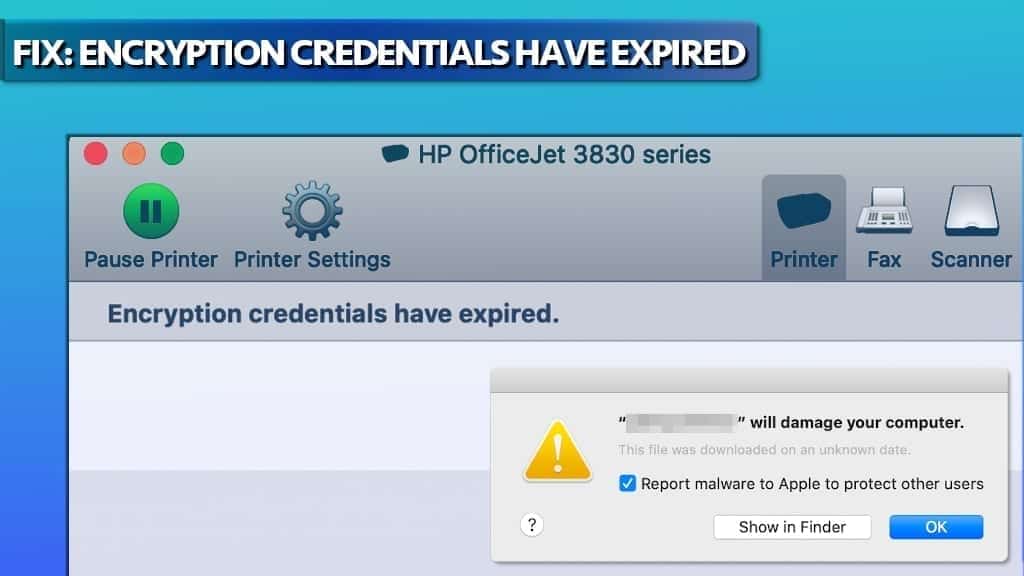
Encryption Credentials Have Expired is directly connected to those “* will damage your computer” pop-ups
Contents
Encryption Credentials Have Expired is an alert in Mac OS X that informs about Embedded Web Server (EWS) expired certificates which are rejected by the operating system. As a result, the users are unable to print any documents using their HP, DELL, Canon, Epson or other manufacturer printers, with a message “This printer no longer accepts encrypted jobs”. The certificates are required to ensure connection security when using Secure Internet Printing Protocol (IPPs) and Apple’s technology AirPrint. Moreover, users might start getting “* will damage your computer” alerts, which appear because the computer system cannot recognise the printer driver software as secure.
In this guide, we will explain how to fix Encryption Credential Expired error. What is more, you will get rid of “* will damage your computer” alerts.
Fix Encryption Credentials Have Expired when Printing on Mac
1 Method. Uninstall printer drivers and use native AirPrint driver
If Encryption Credentials Expired error prevents you from printing on Mac, you should delete the printer from the printer’s list and also try to create a new certificate for it. This method reportedly works no matter the manufacturer of the printer – be it Canon, Toshiba, HP, Dell, or others.
Many Mac users have noticed that they are unable to print via their HP printers recently; the one to blame is actually Apple, who revoked HP printer driver’s software’s certificate via XProtect. The issue also might occur for certain printers after updating the operating system version.
XProtect (alternatively known as File Quarantine) is known as a mechanism that Apple uses to inform computers about no longer trustworthy programs. From certain point of view, it can be called Mac’s anti-malware system.
The “trustworthiness” is determined by adding or revoking application code-signing certificates. It appears that the computer giant has revoked HP’s certificate recently, causing problems for thousands of users worldwide. To be precise, the majority of affected users seem to be running Cataline or Mojave OS X.
In order to fix the issue, we suggest following the given steps:
- While on Desktop, click Go > Go to Folder…
- Here, type /Library/Printers/ and press Go.
- Right-click the hp folder (or another manufacturer’s folder, such as Canon) and choose Move to Bin. The system may ask to enter your password to continue.
- Now, click the Apple icon in the top-left corner of your screen, and choose System Preferences. Here, navigate to Printers & Scanners.
- Here, find your printer’s name and double-click on it. Here, click Show Printer Web Page…
- Now, click on Network tab > Advanced Settings, and click Certificates.
- Click Configure, then Create a New Self-Signed Certificate and click Next.
- Hit Finish to complete. The created certificate will be valid for 10 years. Close the EWS window now.
- Go back to Printers & Scanners. Right-click your printer and choose Reset printing system…
- Now, click the + icon to re-add the printer you just removed.
- Your printer should appear on the window automatically. Select Use: Secure AirPrint for it. Press Add to continue.
That’s it! You should now be able to print using your HP printer on Mac again, and you shouldn’t run into Encryption Credentials Have Expired message or * will damage your computer message again.
Method 2. Use AirPrint instead of Secure AirPrint
If the first method didn’t help you out, you can try an alternative one that has proved to be efficient for many Mac users. Warning: this method exposes you to security risks, because traffic going to your printer won’t be encrypted (which means if attackers at that particular moment try, they might be able to view information you’re transferring to your printer). We suggest using this only as a temporary fix for Encryption Credentials Have Expired if you need something printed immediately.
To implement this fix, do the following:
- Click the Apple icon in the top-left corner of your screen, and open System Preferences. Here, go to Printers & Scanners.
- Right-click the printer and choose Reset printing system… to remove existing printers.
- Now, click the + icon to re-add the printer you just removed.
- The printer should appear on the window automatically. Select Use: AirPrint instead of Secure AirPrint for it. Press Add to continue.
This should fix the issue. However, if you notice that you’re still encountering * will damage your computer. You should move it to Trash after fixing the printing issue, we strongly recommend you to read this guide. Additionally, to solve various security-related issues, we strongly encourage you to try Malwarebytes Premium for Mac.
Remove Mac malware using INTEGO ANTIVIRUS for Mac (includes scanning for iOS devices). The one-of-a-kind security suite provides VirusBarrier X9 real-time protection against Mac and Windows-based malware, removes existing threats and scans for malware in popular e-mail clients. Includes NetBarrier X9, an intelligent firewall for home, work and public connections.
That’s it! We hope that our methods to fix Encryption Credentials Have Expired on Mac were helpful. If you have discovered another fix, do not hesitate and share it with our community in the comments section below.
Norbert Webb is the head of Geek’s Advice team. He is the chief editor of the website who controls the quality of content published. The man also loves reading cybersecurity news, testing new software and sharing his insights on them. Norbert says that following his passion for information technology was one of the best decisions he has ever made. “I don’t feel like working while I’m doing something I love.” However, the geek has other interests, such as snowboarding and traveling.
Recent Posts
Private Internet Access Review 2022: Fast, Secure & Cheap VPN
Private Internet Access (PIA) VPN maintains its long-term role as a leader Private Internet Access…
Remove XCBG Ransomware Virus (DECRYPT .xcbg FILES)
XCBG ransomware aims to lock your files and demand a ransom XCBG ransomware is a…
Remove BPQD Ransomware Virus (DECRYPT .bpqd FILES)
BPQD ransomware encrypts all computer files, demands a ransom from the user BPQD ransomware is…
Remove KQGS Ransomware Virus (DECRYPT .kqgs FILES)
KQGS ransomware is a hostile computer virus designed to encrypt all of your files KQGS…
Remove VTYM Ransomware Virus (DECRYPT .vtym FILES)
VTYM ransomware description: a virtual menace to your files stored on the computer VTYM ransomware…
Remove FOPA Ransomware Virus (DECRYPT .fopa FILES)
FOPA ransomware is a new threatening computer virus that encrypts your files FOPA ransomware virus…
View Comments
Thank you. I have been trying so many different ways to fix this problem, 3 days worth of fixes and nothing. this worked. Thank you!
This is bananas! I have a brand new Mac Book Pro (2021) and my HP printer would not work and kept giving me the "expired credentials" message after trying everything. Option #1 worked like a charm. THANK YOU!
Glad we could help!
G'day Norbert and future readers. Thank you for this Fix-It instructions page. I have just bought HP OfficeJet Pro 9020series printer and after connecting it to my iMac Catalina OS Desktop PC if found I had the Expired Encryption Certificate issue preventing print jobs from printing. The jobs would just stay in a queue, which then went in to pause mode. I found your page after typing in the Expired Encryption Certificate phrase in to Google, followed your instructions to delete the printer, re select it and change the Secure AirPrint option to just AirPrint and printing via wifi then worked straight away. Once again, thank you for your very helpful and easy to follow instructions, which has cured my stress. Cheers for now, Neil
Our team says thank you! A while ago we have run into the same issue ourselves - so we decided to prepare a tutorial on how to fix it easily.
I just fixed this issue for the HP M776. BigSur. But additionally, I had to correct the time settings on the printer's EWS before creating again a new self certificate. And I installed the EasyStart driver 19.36, didn't select either Airprint option. And it worked.
THANK YOU!!! Almost two hours on the phone w Epson. They told me it was a problem with my computer and to call apple after reinstalling the drivers at least 5X. Now I'm set on AirPrint and things are normal again.
Thanks for your advice.
it was very helpful
Hi! The first method doesn't work for me because I'm a Toshiba printer and I couldn't find the places to add configuration in its webpage. I also tried the second one but there isn't an airprint next to secure airprint (I could only choose secure airprint under that tab.) What should I do? Thank you!
Thank you! I walked right through it with just a couple of tweaks with things that have changed since this article but I knew exactly what to look for from the article and images which were so helpful. Done in about 5 minutes. HP would have been a headache. Thank you for saving me from one!
thank you for your great job! i have been annoyed by this issue for about 2 months, and i have to use a windows pc for printing. you saved my life. ps. the toshiba after-sales service wanna charge me a lot for solving this problem.
I’ve been bothered by this issue for quite sometime now and your fix worked! Thank you very much, it has brought much needed peace to my household.