Encryption Credentials Have Expired is directly connected to those “* will damage your computer” pop-ups
Contents
Encryption Credentials Have Expired is an alert in Mac OS X that informs about Embedded Web Server (EWS) expired certificates which are rejected by the operating system. As a result, the users are unable to print any documents using their HP, DELL, Canon, Epson or other manufacturer printers, with a message “This printer no longer accepts encrypted jobs”. The certificates are required to ensure connection security when using Secure Internet Printing Protocol (IPPs) and Apple’s technology AirPrint. Moreover, users might start getting “* will damage your computer” alerts, which appear because the computer system cannot recognise the printer driver software as secure.
In this guide, we will explain how to fix Encryption Credential Expired error. What is more, you will get rid of “* will damage your computer” alerts.
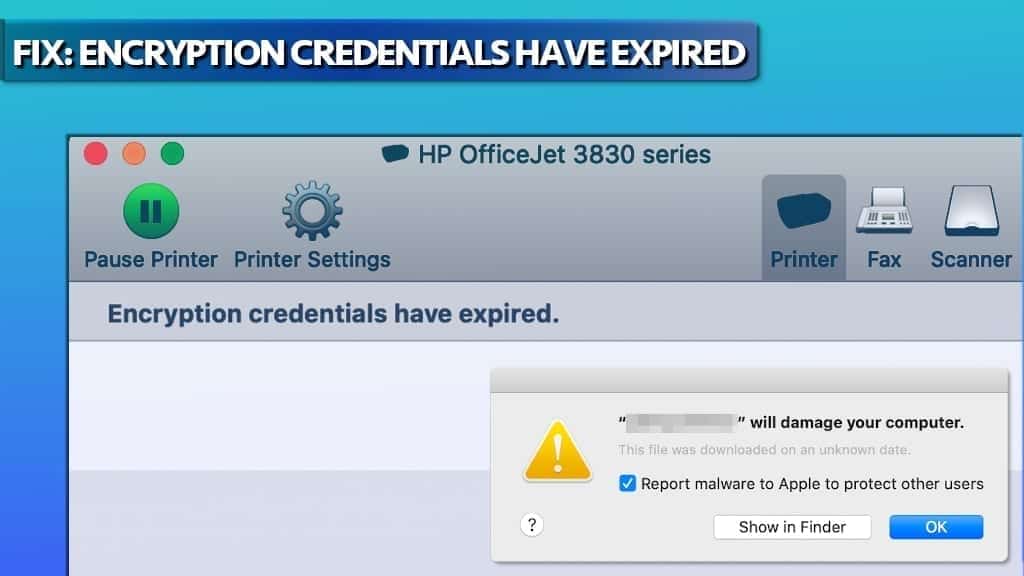
Fix Encryption Credentials Have Expired when Printing on Mac
1 Method. Uninstall printer drivers and use native AirPrint driver
If Encryption Credentials Expired error prevents you from printing on Mac, you should delete the printer from the printer’s list and also try to create a new certificate for it. This method reportedly works no matter the manufacturer of the printer – be it Canon, Toshiba, HP, Dell, or others.
Many Mac users have noticed that they are unable to print via their HP printers recently; the one to blame is actually Apple, who revoked HP printer driver’s software’s certificate via XProtect. The issue also might occur for certain printers after updating the operating system version.
XProtect (alternatively known as File Quarantine) is known as a mechanism that Apple uses to inform computers about no longer trustworthy programs. From certain point of view, it can be called Mac’s anti-malware system.
The “trustworthiness” is determined by adding or revoking application code-signing certificates. It appears that the computer giant has revoked HP’s certificate recently, causing problems for thousands of users worldwide. To be precise, the majority of affected users seem to be running Cataline or Mojave OS X.
In order to fix the issue, we suggest following the given steps:
- While on Desktop, click Go > Go to Folder…
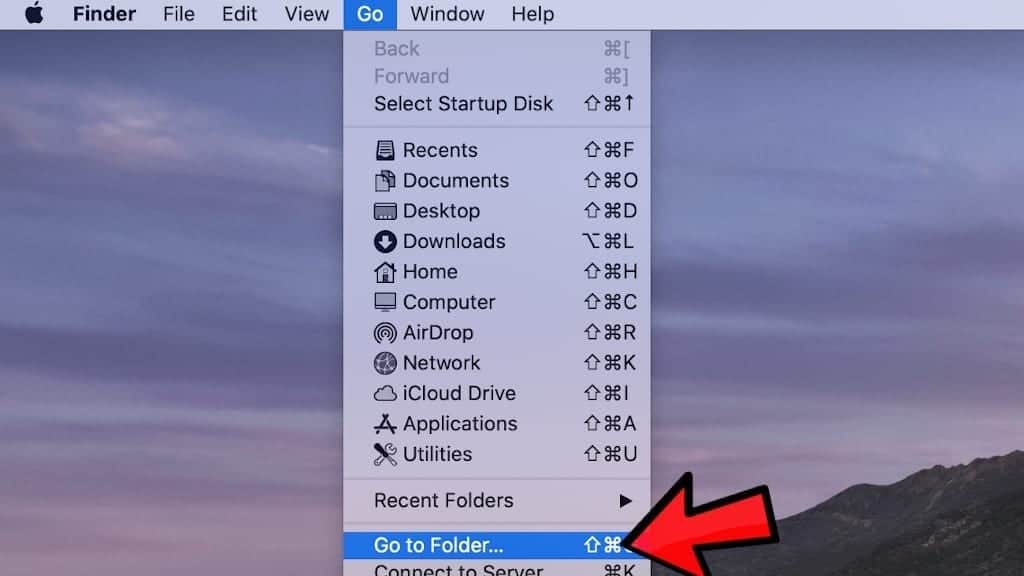
- Here, type /Library/Printers/ and press Go.
- Right-click the hp folder (or another manufacturer’s folder, such as Canon) and choose Move to Bin. The system may ask to enter your password to continue.
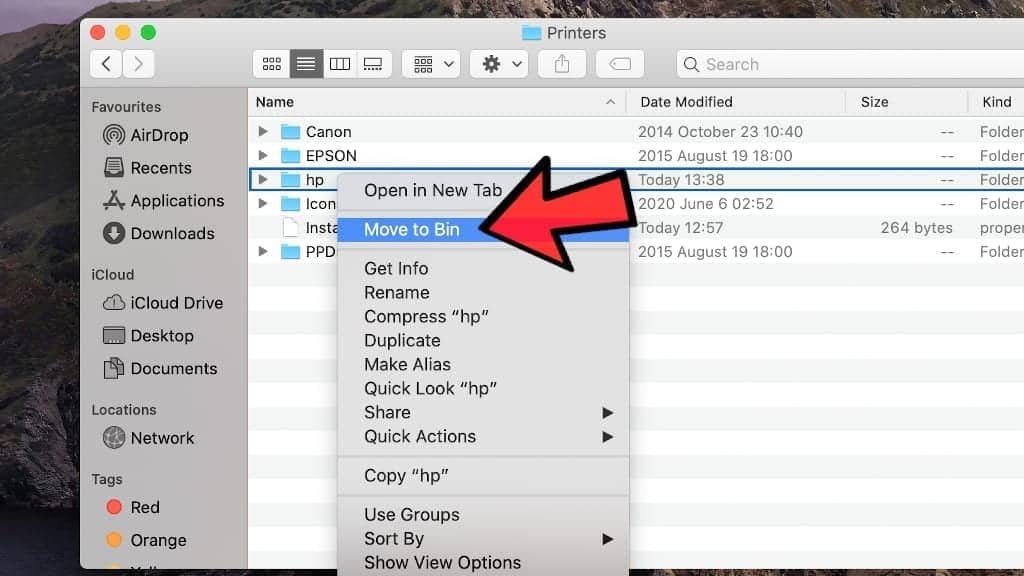
- Now, click the Apple icon in the top-left corner of your screen, and choose System Preferences. Here, navigate to Printers & Scanners.
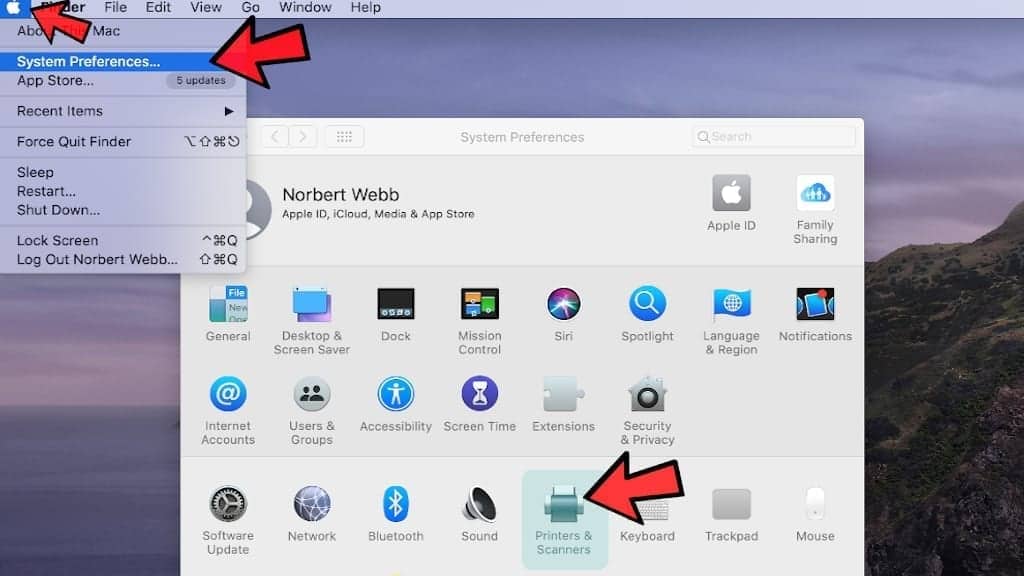
- Here, find your printer’s name and double-click on it. Here, click Show Printer Web Page…
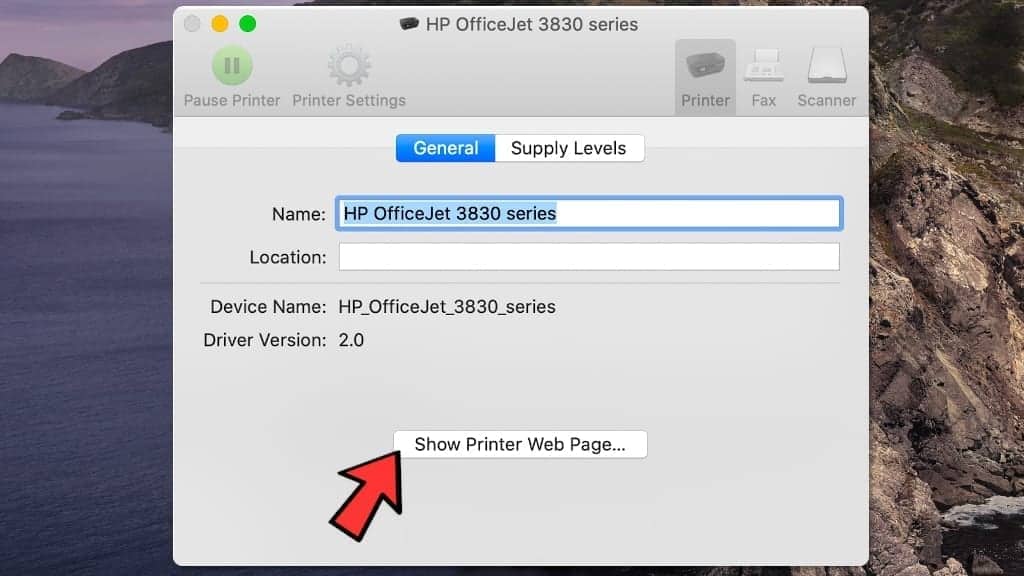
- Now, click on Network tab > Advanced Settings, and click Certificates.
- Click Configure, then Create a New Self-Signed Certificate and click Next.
- Hit Finish to complete. The created certificate will be valid for 10 years. Close the EWS window now.
- Go back to Printers & Scanners. Right-click your printer and choose Reset printing system…

- Now, click the + icon to re-add the printer you just removed.
- Your printer should appear on the window automatically. Select Use: Secure AirPrint for it. Press Add to continue.
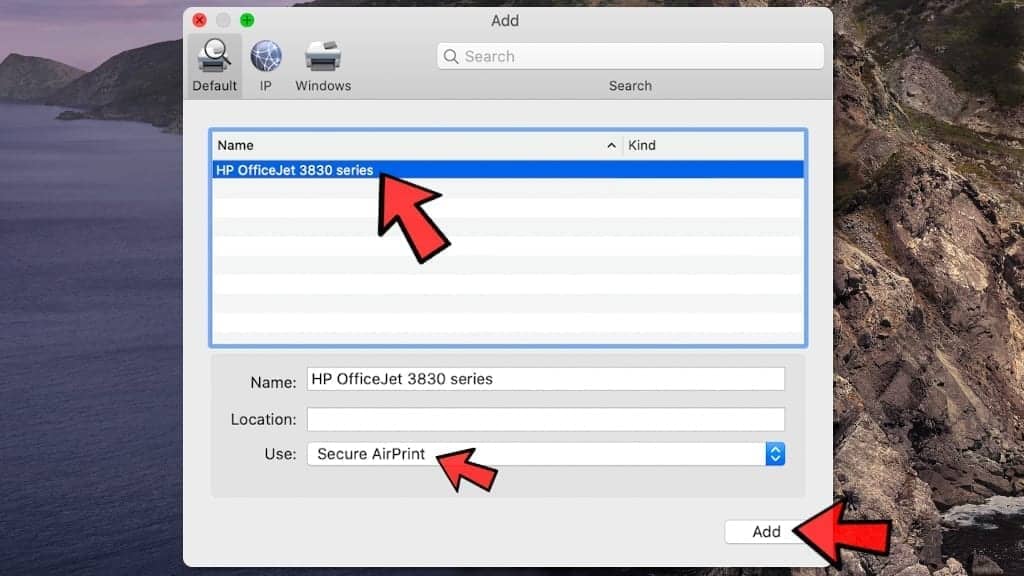
That’s it! You should now be able to print using your HP printer on Mac again, and you shouldn’t run into Encryption Credentials Have Expired message or * will damage your computer message again.
Method 2. Use AirPrint instead of Secure AirPrint
If the first method didn’t help you out, you can try an alternative one that has proved to be efficient for many Mac users. Warning: this method exposes you to security risks, because traffic going to your printer won’t be encrypted (which means if attackers at that particular moment try, they might be able to view information you’re transferring to your printer). We suggest using this only as a temporary fix for Encryption Credentials Have Expired if you need something printed immediately.
To implement this fix, do the following:
- Click the Apple icon in the top-left corner of your screen, and open System Preferences. Here, go to Printers & Scanners.
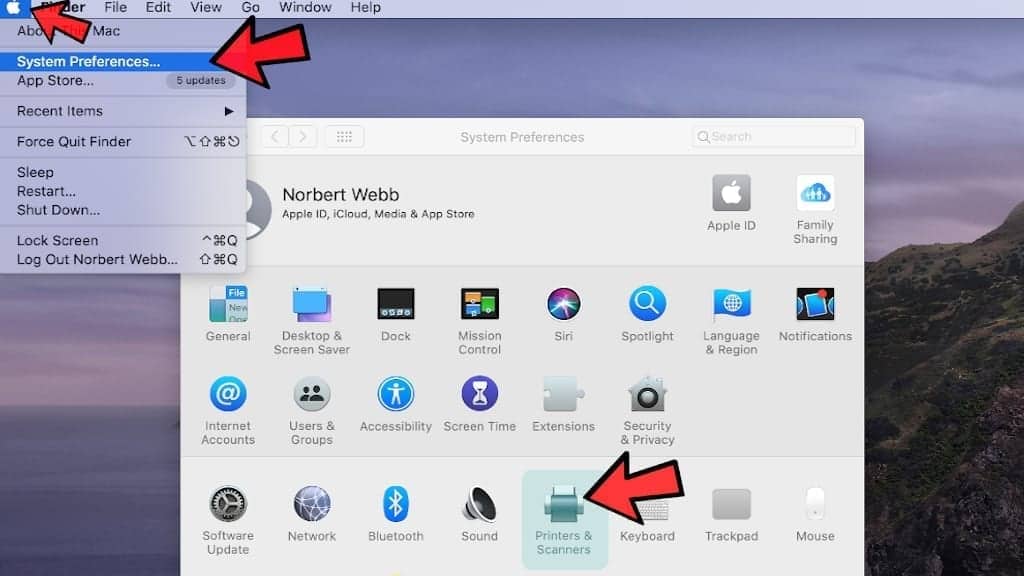
- Right-click the printer and choose Reset printing system… to remove existing printers.

- Now, click the + icon to re-add the printer you just removed.
- The printer should appear on the window automatically. Select Use: AirPrint instead of Secure AirPrint for it. Press Add to continue.
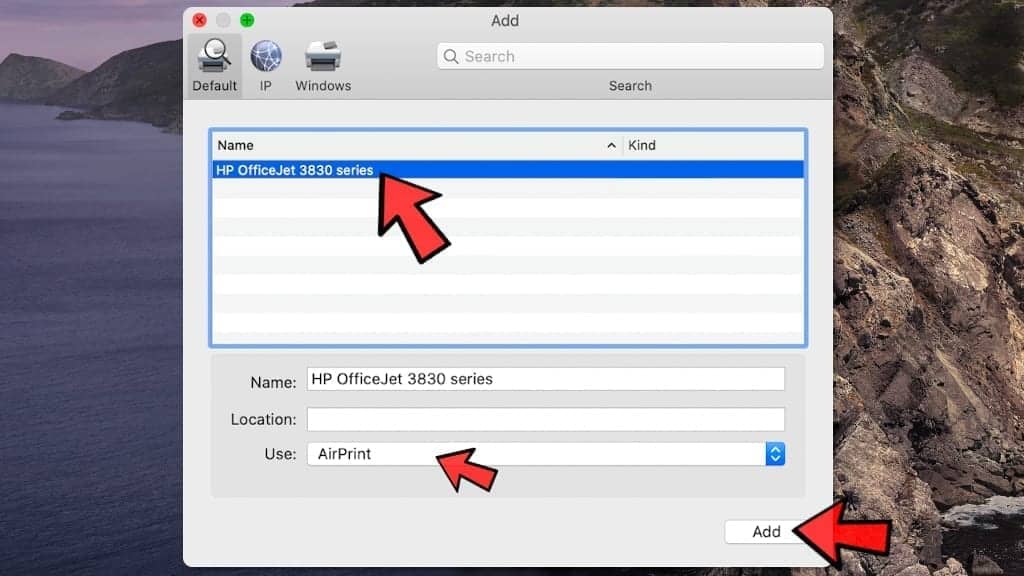
This should fix the issue. However, if you notice that you’re still encountering * will damage your computer. You should move it to Trash after fixing the printing issue, we strongly recommend you to read this guide. Additionally, to solve various security-related issues, we strongly encourage you to try Malwarebytes Premium for Mac.
Remove Mac malware using INTEGO ANTIVIRUS for Mac (includes scanning for iOS devices). The one-of-a-kind security suite provides VirusBarrier X9 real-time protection against Mac and Windows-based malware, removes existing threats and scans for malware in popular e-mail clients. Includes NetBarrier X9, an intelligent firewall for home, work and public connections.
That’s it! We hope that our methods to fix Encryption Credentials Have Expired on Mac were helpful. If you have discovered another fix, do not hesitate and share it with our community in the comments section below.

Norbert Webb is the head of Geek’s Advice team. He is the chief editor of the website who controls the quality of content published. The man also loves reading cybersecurity news, testing new software and sharing his insights on them. Norbert says that following his passion for information technology was one of the best decisions he has ever made. “I don’t feel like working while I’m doing something I love.” However, the geek has other interests, such as snowboarding and traveling.
With Epson WF7620, unfortunately there is no Network tab to click on, hence no way to get to Advanced Settings, and click Certificates.
When trying fixes for the first time I never Trash a folder. I always ZIP it where it’s located, delete the original, and proceed. If I’ve slipped up anywhere, I can recover by restoring the original folder.
With such good luck for others, I’ll be diving into your solutions. Thanks 😉
Thanks for all your guidance. Sadly, none of this worked with my Epson WF-7610 and the problem persisted. After removing all the old drivers I went to the Epson website to download all the drivers again and found that it is the Epson firmware update driver that Apple doesn’t like. If you re-install the printer without that offending driver everything works fine again. I suppose the moral of the story is to experiment with your printer’s drivers to find the offending beast 🙂 Best wishes from New Zealand, David.
Thx David that worked !
same. WF-7610. how do you reinstall a printer without a driver? it does not make sense that you identify an “offending driver” – but what is the offending driver? when you go to install a driver from espon, you have one choice, basically. either it is installed and you have a driver, or not? can you explain what you mean? thanks.
Thank you. I have been trying so many different ways to fix this problem, 3 days worth of fixes and nothing. this worked. Thank you!
This is bananas! I have a brand new Mac Book Pro (2021) and my HP printer would not work and kept giving me the “expired credentials” message after trying everything. Option #1 worked like a charm. THANK YOU!
Glad we could help!