Fix DPC Watchdog Violation Error on Windows 10

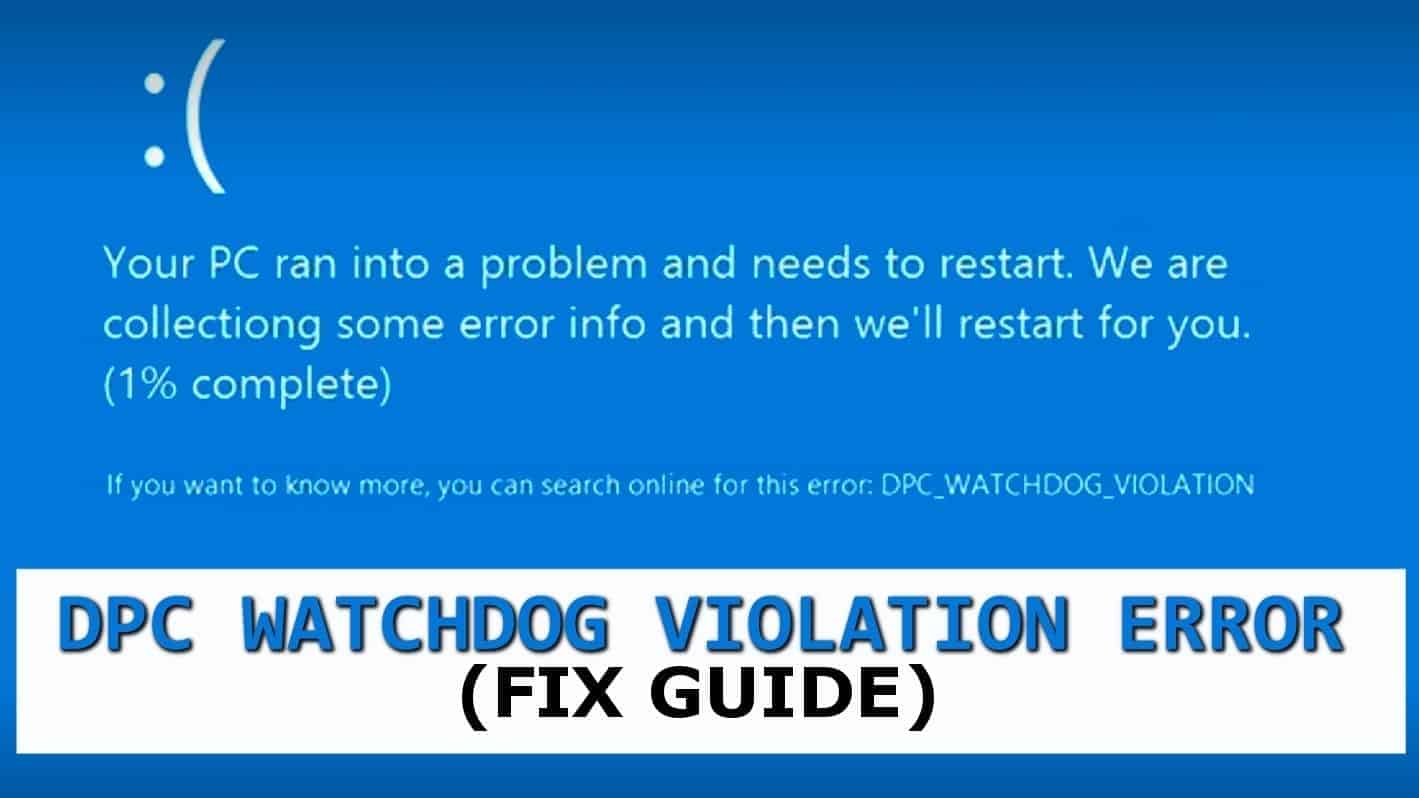
DPC Watchdog Violation Error Explained
Contents
- DPC Watchdog Violation Error Explained
- Common causes of DPC Watchdog Violation Error
- Ways to Fix DPC Watchdog Violation on Windows 10/8/8.1
- Method 1. Remove external devices connected to your PC
- Method 2. Fix faulty system files automatically
- Method 3. Run CHKDSK command
- Method 4. Update SATA AHCI Controller Driver
- Method 5. Install the latest version of SSD Firmware
- Method 6. Uninstall recently added programs
- Method 7. Find the cause of DPC Watchdog Violation via Event Viewer
- Method 8. Restore Windows to previous state
- DPC Watchdog Violation FAQ
DPC Watchdog Violation is a Windows Blue Screen of Death Error that typically appears due to non-responding drivers or hardware. The issue mostly bothers Windows 8, 8.1 and Windows 10 users. The BSOD displays “Your PC ran into a problem and needs to restart. We’ll restart for you” message and forces the computer to reboot. If you are constantly running into this error, we believe that you will find the instructions provided in this guide useful to find out possible causes and fix the problem easily.
Let us begin by explaining what is DPC Watchdog Violation and what does it mean. DPC refers to a Deferred Procedure Call, which is a MS Windows system that allows high-importance tasks to delay lower-priority tasks to execute later. As a consequence, essential and critical tasks can be processed and completed faster.
DPC Watchdog Timer is a problem-detection mechanism meant to handle Deferred Procedure Calls issues. For example, it can identify DPC routines that run for too long, or cases when certain routines run back-to-back persistently.
If DPC time-out error detection is enabled, the mechanism notices routines that exceed the specified time limit. As a consequence, DPC_WATCHDOG_VIOLATION (0x133) error occurs.
The error belongs to the group of Your PC ran into a problem and needs to restart errors, including Kernel Security Check Failure, Video Scheduler Internal Error and others.
Common causes of DPC Watchdog Violation Error
Users report that the error constantly bothers Windows 10/8/8.1. The common causes of DPC WATCHDOG error are listed below.
- Outdated, faulty or incompatible drivers. It is one of the most common reasons triggering the BSOD error.
- Hardware compatibility issues. In case you have recently installed new hardware device, you might run into the DPC Watchdog Violation BSOD on Windows 8 or 10.
- Software compatibility conflicts. In case you have recently installed a new software that is not compatible with programs already present on your PC, it might be a reason for the BSOD error to appear. For instance, this can occur due to two security programs interrupting each other’s functionality.
- Outdated SSD firmware version. In case the firmware or drivers of your SSD are outdated, most likely you will run into DPC error.
- Corrupted system files. In case there are some faulty system files on your Windows PC, you might receive the described error and get into the PC reboot loop.
Note. If your computer gets into a reboot loop, you need to first start your PC in Safe Mode.
Ways to Fix DPC Watchdog Violation on Windows 10/8/8.1
Pro Tip. Use a recommended Windows PC Repair tool to fix or replace damaged files to solve Blue Screen of Death errors.
FIX IT NOW
Compatibility: Microsoft Windows
Read Review
Fix PC errors, repair virus damage and identify hardware/stability issues using RESTORO – a unique PC Repair tool using a patented technology to replace damaged or missing Windows system files, which often are the real cause of annoying Windows errors. Try the FREE scan option to search for stability, security and hardware-related issues. To fix identified problems and receive hardware-related recommendations, you have to purchase the license key for the full software version.
Method 1. Remove external devices connected to your PC
You can fix DPC Watchdog Violation Windows 10 Error simply by removing or disconnecting all external devices such as hard drives, printers, SSDs, scanners.
- Unplug one device at a time. Once you remove all of them, reboot your PC.
- After reboot, test if the issue persists. If it went away, you’ll need to connect back one device at a time and see if the issue comes back. This way, you can identify the culprit and remove it for good.
Method 2. Fix faulty system files automatically
You might be dealing with DPC Watchdog Violation error in case there are some specific damaged or corrupted Windows 10 or 8 files. To fix the issue, you’ll need to run a single command via Windows Command Prompt with Administrator’s rights.
- First of all, search for CMD in Windows Search. Right-click the result and choose Run as Administrator. Click Yes in UAC window.
- In the Command Prompt, type sfc /scannow and press Enter.
- Wait until the procedure is finished.
In case the scan doesn’t find any corrupted files, you can close the window and try another fix. If there are some corrupted files, restart your PC for changes to be applied.
Method 3. Run CHKDSK command
You can also check and fix disk errors on Windows 10 to fix DPC Watchdog Violation error by running CHKDSK command. Here’s what you need to do:
- Open Command Prompt as Administrator again. Search cmd in Windows search, then right-click Command Prompt result and choose Run as Administrator. Click Yes in UAC.
- In CMD, type chkdsk c: /f /r and press Enter.
- Press Y and press Enter.
- Restart your computer: press Windows key, then Power icon and choose Restart.
Method 4. Update SATA AHCI Controller Driver
Updating SATA AHCI Controller can fix DPC Watchdog Violation error instantly. Follow these easy steps to apply this fix.
- Press Windows key + R to open Run prompt, then type devmgmt.msc and press OK.
- In Device Manager, find category called IDE ATA/ATAPI Controllers and double-click it to expand. Here, find SATA AHCI Controller.
- Right-click the SATA AHCI Controller and choose Properties.
- Go to Driver tab > Driver Details. Here, check if iaStorA.sys driver is listed. If so, you can proceed to the next step.
- Close the Properties by clicking OK.
- Right-click the SATA AHCI Controller again and click Update driver.
- Click Browse my computer for driver software.
- Next, click on Let me pick from a list of device drivers on my computer.
- Next, choose Standard SATA AHCI Controller and press Next.
Method 5. Install the latest version of SSD Firmware
One of the reasons that cause DPC Watchdog Violation error could be outdated SSD Firmware version that you’re using. To fix this, you’ll need to update it. Here’s what you’ll need to do:
- Launch Device Manager by pressing Windows key + R, then typing devmgmt.msc in the Run prompt. Click OK.
Or, you can press Windows key + X and choose Device Manager from the menu. - Next, double-click on Disk Drives.
- Write down the number of your SSD somewhere.
- Look it up online and visit the official manufacturer’s website for the latest firmware version.
- Download and install the right and up-to-date firmware for your SSD.
Method 6. Uninstall recently added programs
If you have noticed that DPC Watchdog Violation BSOD error started appearing after installing several new programs, try uninstalling them one by one and then monitor whether your PC still triggers the discussed error.
It has been noticed that the issue often arises if the user installs two programs with identical functionality, which can lead to the error. For example, if you install two system cleaners or antivirus programs that run similar processes at once, they might conflict which one should run first, causing the DPC_Watchdog_Violation.
- To uninstall unwanted programs, go to Control Panel > Add or Remove Programs.
- Select the program to uninstall and click Uninstall. Then follow the instructions provided by the uninstall wizard.
Method 7. Find the cause of DPC Watchdog Violation via Event Viewer
Windows Event Viewer is a software which allows checking a history of application and system messages, such as error or crash details, warnings, and other messages. Therefore, you can use it to detect the issue that caused the DPC Watchdog Violation Blue Screen of Death on Windows 10 or 8 so you can investigate the issue in detail.
- Press Windows key + X simultaneously. Choose Event Viewer from the menu.
- Look at the left pane and expand the Windows Logs category by double-clicking on it.
- Now, click on System.
- Look at the middle pane and inspect events marked as Error or Warning and check for details about the DPC Watchdog Violation.
Method 8. Restore Windows to previous state
One of the easiest ways to fix DCP Watchdog Violation error on Windows is use a system restore point. This brings back your computer to state prior the changes that started causing the annoying Blue Screen of Death error.
Now, you should know that using System Restore point affects programs installed on Windows, system files, registry configurations, reverts any installed OS updates, and can delete files and folders saved on DESKTOP.
System Restore won’t affect your antivirus software, Documents folder, or personal files such as photos or emails.
Here’s how you can use the system restore options to fix the BSOD problem discussed previously.
- Open Run prompt by pressing Windows key + R and type rstrui.exe into it. Press OK.
- In System Restore, choose a restore point created prior to the date that the DCP Watchdog issue started occuring. Click Next and follow on-screen directions.
- Check if the issue is solved now.
DPC Watchdog Violation FAQ
You can fix the issue by checking for disk errors, updating drivers, uninstalling new programs or solving software and hardware compatibility errors. Use the guide provided to solve the problem manually.
DPC Watchdog Violation error informs about DPC routines that exceed the given specified time limit. The issue might also arise due to outdated SSD firmware or drivers or software/hardware compatibility problems.
DPC Watchdog isn’t a virus. It is an error code which appears on Windows Blue Screen of Death screen. Its name is similar to Windows Interned Watchdog virus.
We hope that the methods we provided helped you to resolve the DPC Watchdog Violation on Windows 10, 8 or 8.1 successfully. If you have any other method to solve the issue, do not hesitate and share it with our community in the comments section below.
Matt Corey is passionate about the latest tech news, gadgets and everything IT. Matt loves to criticize Windows and help people solve problems related to this operating system. When he’s not tinkering around with new gadgets he orders, he enjoys skydiving, as it is his favorite way to clear his mind and relax.
Recent Posts
Private Internet Access Review 2022: Fast, Secure & Cheap VPN
Private Internet Access (PIA) VPN maintains its long-term role as a leader Private Internet Access…
Remove XCBG Ransomware Virus (DECRYPT .xcbg FILES)
XCBG ransomware aims to lock your files and demand a ransom XCBG ransomware is a…
Remove BPQD Ransomware Virus (DECRYPT .bpqd FILES)
BPQD ransomware encrypts all computer files, demands a ransom from the user BPQD ransomware is…
Remove KQGS Ransomware Virus (DECRYPT .kqgs FILES)
KQGS ransomware is a hostile computer virus designed to encrypt all of your files KQGS…
Remove VTYM Ransomware Virus (DECRYPT .vtym FILES)
VTYM ransomware description: a virtual menace to your files stored on the computer VTYM ransomware…
Remove FOPA Ransomware Virus (DECRYPT .fopa FILES)
FOPA ransomware is a new threatening computer virus that encrypts your files FOPA ransomware virus…
View Comments
Wait so I have the same error as you @lucdepaepesays so my computer one time did a good and I installed malware bytes to see if there was malware it found some sketchy files that caused the bsod and removed them BUT some days later I got the doc watch dog violation and I thought that the malware was still on my pc so I tried opening malware bytes again and it said unable to connect to service so I will now try to uninstall edit:it worked. Thanks mate
Hello. I also had trouble with DPC watchdog violation : my pc frequently freezed or shut down. It took days to find the cause of this problem. One of my programs on my pc conflicted with "Malwarebytes" after I had updated that program.
Removing Malwarebytes off my pc solved immediately the watchdog violation errors.
Maybe this is helpfull for anyone.
Luc