Walmart Gift Card Pop-Up Scam: How to identify it?

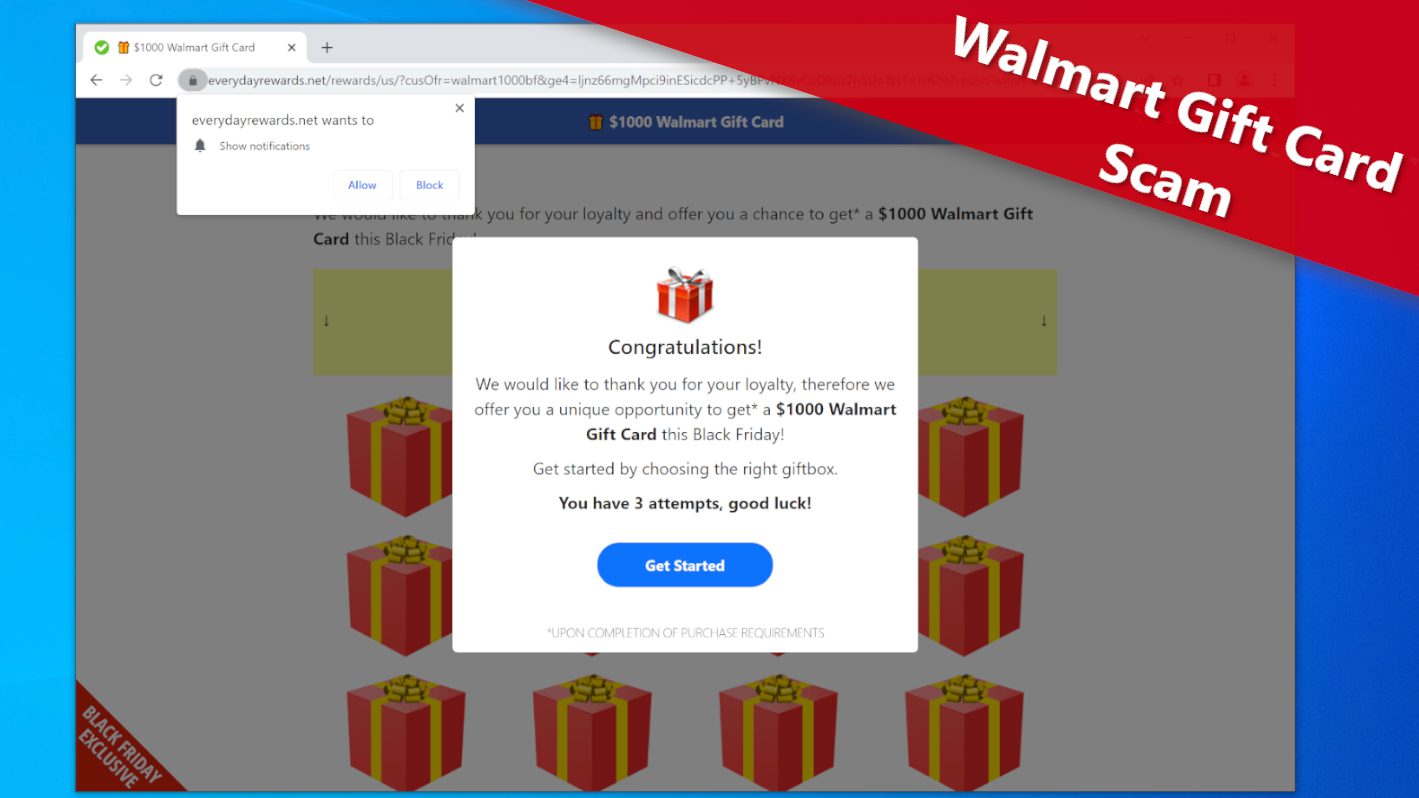
Walmart Gift Card pop-up scam tries to swindle private information
Contents
Walmart Gift Card pop-up scam is a popular deception scheme that operates through rogue websites promising $1000 worth gift card for visitors who complete given tasks. Initially, the page doesn’t reveal how many tasks the user has to complete in order to claim the reward. Step by step, the scam asks the user to provide personal information, including e-mail address, then full name and address, phone number and more.
Additionally, the site may asks to perform tasks that require spending money, for example, register on a specific page and start subscription or place an order. In general, trusting such pages is not a recommended option.
Users are usually redirected to such sites after clicking on a rogue ad or visiting a suspicious website that triggers pop-ups. Alternatively, the user might run into such ad in case the computer is already infected with adware. In this article, we will overview one of such sites so that users could identify it easier.
Overview of $1000 Walmart Gift Card Scam website
After visiting the website, the user will notice a pop-up congratulating the visitor and thanking for one’s loyalty. The scam claims the visitor has an opportunity to get a $1000 Walmart Gift Card. The site then asks to open a box to get started, and the way this works is the first two attempts is always non-successful, while the third one allegedly opens the $1000 gift card. This is just a technique to get the visitor on the hook and convince that the attempt to win was successful.
After choosing the final box, the site says that the gift card is “reserved” for you. The pop-up notification will also say the user will be redirected to another website and asked to confirm some information.
At the same time, the site asks the user to enable push-notifications. If one does so, the site will start sending annoying notifications regularly. Each of these notifications will lead to suspicious websites, and from our practice, we can say that they may lead to other scam pages or sites suggesting to install potentially unwanted programs (PUPs). On top of that, the majority of the sites you may get redirected to will ask to enable push-notifications from them, which can only increase the number of ads you will see daily.
In the next website, the user gets asked to answer some simple questions, and after doing so, one will be asked to provide e-mail address. The user then gets redirected to yet another domain, asking to register, and again asking to enable push-notifications (more ads).
The next window asks the user to enter a lot of personal information, including first and last name, full shipping address, telephone number and gender. Next, the site asks to agree to be texted and called via provided number and lists a number of companies that may use your number to contact you.
After completing this additional information survey, the user gets redirected yet to another domain that includes so-called “deals.” The page explains that the user has to complete 25 of them in order to earn $1000 reward. Bear in mind that the majority of these deals require spending money on subscriptions, placing orders in various online stores, and so on.
According to uplevelrewards[.] site, such deals include playing online games, trying new monthly subscription boxes, discovering the best entertainment services and much more. In short, for each successful deal you complete on the partner page, the operators of this scam generate revenue.
We strongly recommend that you do not participate in similar surveys and do not waste your time completing these “deals.” According to lengthy instructions on the uplevelrewards[.]com site, the user has to upload a photo of government-issued ID in order to verify identity, and may be asked to provide more information, such as proof of residency. It goes without saying that you should never provide your personal information or upload your ID to rogue sites like these.
Threat Summary
| Name | Walmart Gift Card Scam |
| Type | Pop-up Scam, Phishing, Fraud |
| Deceptive statement | The scam claims the user has an opportunity to win $1000 Walmart Gift Card, and invites one to reveal personal information via surveys and complete various “deals” in order to earn the reward. The URL eventually redirects user to websites asking the user to provide personal information or download “partner applications” in order to participate in the giveaway. |
| Websites associated with scam | everydayrewards[.]net, retailproductsusa[.]com, reward5spot[.]com, displayoptoffers[.]com, therewardboost[.]com and others |
| Potential damage | The scam asks to participate in “deals” that require signing up for subscriptions, placing orders, or downloading suspicious applications. On top of that, these websites send annoying push-notifications if the user allows them. If you have provided sensitive information on a rogue website, it can result in identity theft, money loss or spam. |
| Distribution | Rogue websites, online ads, potentially unwanted programs |
| Removal | If you suspect that you have downloaded unwanted programs to your PC, remove them from your PC using trustworthy software like INTEGO Antivirus. To repair virus damage on Windows OS files, consider scanning with RESTORO (secure download link). |
Intego Antivirus for Windows
Award-winning antivirus solution for your PC.
Robust security software that provides robust 24/7 real-time protection, Web Shield that stops online threats/malicious downloads, and Prevention engine that wards off Zero-Day threats. Keep your PC safe and protected against ransomware, Trojans, viruses, spyware and other forms of dangerous programs.
Below, you can see an example of a push notifications displayed by everydayrewards[.]net site.
How to avoid visiting shady online scam pages?
In order to avoid landing on web pages promoting Walmart Gift Card scam and, in general, various phishing pages, users should never click on suspicious ads online. In addition, one should not browse websites of unknown reputation and keep their computers malware and spyware-free.
According to our research, similar scam pages can pop-up after clicking on a rogue ad or after visiting websites such as those that provide illegal copyright-protected content distribution, such as shady movie streaming sites, crack/warez sites and similar. You may also run into some suspicious ads while visiting rogue gaming or online gambling sites. Finally, several websites that provide Youtube video download service also push potentially hazardous ads.
That being said, we recommend that you avoid visiting websites that do not seem trustworthy altogether, especially if they trigger pop-up ads regularly. As an additional step, you can also inspect the website’s URL – if it seems suspicious, you can copy it and search for information about it online. You might find user reviews on its trustworthiness.
Keep in mind that scam websites usually try to spark either urgency, fear, or excitement in their visitors. In each case, the aim is to convince the user to act without checking the credibility of the website.
Remove suspicious apps installed via Walmart Gift Card scam
If during your visit to Walmart Gift Card scam page you have agreed to install some unknown applications, or allowed it to display push notifications for you, we strongly recommend that you follow the guide below in order to remove unwanted programs/spyware/malware from your computer.
In case you have provided some personal information via scam pages, make sure you inform your bank as well as local law enforcement agency about that. In addition, cancel any subscriptions that you were convinced into subscribing by the scam page.
OUR GEEKS RECOMMEND
Our team recommends a two-step rescue plan to remove ransomware and other remaining malware from your computer, plus repair caused virus damage to the system:
GeeksAdvice.com editors select recommended products based on their effectiveness. We may earn a commission from affiliate links, at no additional cost to you. Learn more.
unwanted software Removal Tutorial
To remove the unwanted program from your computer, use these instructions below to uninstall associated programs or apps from your Windows or Mac computer. Then scroll down for instructions how to clean each affected web browser individually.
Remove unwanted software from Windows
Windows 10/8.1/8 users
Click on the Windows logo to open Windows menu. In search, type control panel and select the matching result. Then go to Programs and Features.
Windows 7 users
First, open Windows menu by clicking on the icon in the lower left corner of the screen. Then go to Control Panel and find section called Programs. Click on the Uninstall a program option under it.
Windows XP users
In Windows XP, click Start > Control Panel > Add or Remove Programs.
Uninstall unwanted programs
Once in Programs and Features, look through the list of installed programs. You can click on Installed on tab to sort the programs by their installation date.
Right-click on suspicious programs you can't remember installing and choose Uninstall. Follow instructions provided by the Uninstall Wizard, click Next and finally Finish to uninstall the unwanted program from your PC.
Remove unwanted software from Mac
- Click on Finder.
- Go to Applications folder.
- Look for suspicious applications you can't remember installing. Right-click them and select Move to Trash.
- After moving all suspicious apps to Trash, right-click the Trash bin in Mac's Dock and select Empty Trash.
Remove using INTEGO ANTIVIRUS for Mac (includes scanning for iOS devices). The one-of-a-kind security suite provides VirusBarrier X9 real-time protection against Mac and Windows-based malware, removes existing threats and scans for malware in popular e-mail clients. Includes NetBarrier X9, an intelligent firewall for home, work and public connections.
Remove unwanted software from Google Chrome
Remove suspicious Chrome extensions
- Open Chrome and type chrome://extensions into address bar and press Enter.
- Here, look for suspicious extensions, and Remove them.
- Don't forget to confirm by pressing Remove in the confirmation pop-up.
Change Start Page settings
- In Chrome address bar, type chrome://settings and press Enter.
- Scroll down to the On startup section. Check for suspicious extensions controlling these settings, and Disable them.
- Additionally, you can set browser to Open a specific page or set of pages via these settings. Simply choose this option, click Add a new page, enter your preferred URL (f.e. www.google.com) and press Add.
Change default search settings
- In Chrome URL bar, type chrome://settings/searchEngines and press Enter. Make sure you type searchEngines, not searchengines. Additionally, you can go to chrome://settings and find Manage search engines option.
- First, look at the list of search engines and find the one you want to set as default. Click the three dots next to it and select Make Default.
- Finally, look through the list and eliminate suspicious entries. Right-click the three dots and select Remove from the list.
Remove push notifications from Chrome
If you want to get rid of the annoying ads and so-called push-notifications viruses, you must identify their components and clean your browser. You can easily remove ads from Chrome by following these steps:
- In Google Chrome, press on Menu (upward arrow) in the top-right corner of the window.
- Select Settings.
- Go to Privacy and Security > Site Settings.
- Open Notifications.
- Here, go to the Allow list and identify suspicious URLs. You can either Block or Remove by pressing on the three vertical dots on the right side of the URL. However, we suggest the Block option, so the site won't ask you to enable the notifications if you ever visit it again.
Reset Google Chrome browser
- The final option is to reset Google Chrome. Type chrome://settings in the URL bar, press Enter and then scroll down until you see Advanced option. Click it and scroll to the bottom of the settings.
- Click Restore settings to their original defaults.
- Click Restore settings to confirm.
Remove unwanted software from Mozilla Firefox
Remove unwanted add-ons from Firefox
- Open Firefox and type about:addons in the URL bar. Press Enter.
- Now, click on Extensions (in the left section).
- Click Remove next to every suspicious browser add-on that you can't remember installing.
Change Firefox Homepage
- In Firefox address bar, type about:preferences and hit Enter.
- Look at the left and click the Home tab.
- Here, delete the suspicious URL and type or paste in the URL of a website you'd like to set as your homepage.
Alter preferences in Firefox
- Type about:config in Firefox address bar and hit Enter.
- Click I accept the risk! to continue.
- Here, type in the URL which has taken over your browser without your knowledge. Right-click each value that includes it and choose Reset.
Remove annoying push notifications from Firefox
Suspicious sites that ask to enable push notifications gain access to Mozilla's settings and can deliver intrusive advertisements when browsing the Internet. Therefore, you should remove access to your browser by following these simple steps:
- In Mozilla Firefox, click on Menu (the three horizontal bars) on the top-right corner of the window, then choose Options.
- Click on Privacy and Security, then scroll down to Permissions section.
- Here, find Notifications and click Settings button next to it.
- Identify all unknown URLs and choose to Block them. Click Save Changes afterward.
Reset Mozilla Firefox
- In Firefox, type about:support in the address bar and press Enter.
- Click on Refresh Firefox...
- Click Refresh Firefox again to confirm.
Remove unwanted software from Microsoft Edge
Remove suspicious extensions:
- Open MS Edge browser and click on the three dots button in the top right corner, then click on Extensions.
- Look through the list of installed extensions and find the ones you can't remember installing or simply suspicious-looking ones. Right-click on them and choose Uninstall. Then confirm by pressing Uninstall again.
Change MS Edge Start Page and default search engine:
- Click on the three dots again and go to Settings. First, make sure that you choose to Open Microsoft Edge with A specific page or pages option. Then click the X next to suspicious URLs and type in the one you want to set as your homepage. Click the Save icon to confirm.
- Click on the three dots > Settings. Scroll down and click on Show Advanced Settings. Then scroll down until you find Change search engine button. Click it. Here, select the search engine you prefer using and click Set as default.
Additionally, we recommend selecting and Removing suspicious search engines.
Turn off push notifications in Edge
If you keep receiving pop-up ads or other promotional content while browsing on Microsoft Edge, your browser might be corrupted by a potentially unwanted program (PUP). You have to clean it — follow these easy instructions:
- In Microsoft Edge, open Menu (three horizontal dots) in the top-right corner of the screen and click Settings;
- Click on Advanced settings.
- Scroll down to the Website permissions section. Here, click Manage permissions.
- Find Notifications and Remove all suspicious websites.
Clear browsing data
- Click on the three dots in the top right corner again and click on Settings. Find Clear browsing data section and click Choose what to clear button.
- In the next window, select all options and click Clear.
Remove unwanted software from Safari
Uninstall suspicious Safari extensions
- Open Safari and click on Safari button in the top left corner. Select Preferences in the menu that appears on the screen.
- Now, go to Extensions tab. Look at the left to see all installed extensions, click on suspicious ones and hit that Uninstall button as shown in the picture. Confirm your choice by clicking Uninstall again. Repeat until you get rid of all unwanted extensions.
Change Safari Homepage and default search engine
- In Preferences, open the General tab. Here, check what URL is set as your homepage. Delete it and type in whatever URL you want to set as your Safari Start Page.
- Next, go to the Search tab. Here, choose what Search engine you want to set as default.
- Next, click on Manage websites... then Remove all... and then Done.
Remove push notifications on Safari
Some suspicious websites can try to corrupt your Safari by asking to enable push notifications. If you have accidentally agreed, your browser will be flooded with various intrusive advertisements and pop-ups. You can get rid of them by following this quick guide:
- Open Safari and click on Safari button in the top-left corner of the screen to select Preferences;
- Go to Websites tab and navigate to Notifications on the left side toolbar.
Reset Safari
- Click on Safari > Clear History...
- Then choose to clear All history and hit Clear History button to confirm.
- Go to Safari > Preferences and then open Privacy tab.
- Click Manage Website Data... then Remove All. To finish, click Done.
- Finally, clear Safari cache. In Safari Menu, click Develop > Clear Cache.
Remove unwanted software from Internet Explorer
TIP: If you are still using IE, we strongly advise using Microsoft Edge or a different browser because Microsoft is no longer providing technical or security support for IE browser.
Remove suspicious extensions from IE
- Now, go back to Toolbars and Extensions.
- Below Show:, select All add-ons.
- Right-click suspicious extensions and choose Disable, or, if available - Remove.
- If any pop-up appears, confirm your choice.
Change default search provider and remove suspicious ones
- Open Internet Explorer and click on the gear icon in the top right of the window.
- Then select Manage Add-ons.
- Here, click on Search Providers tab.
- Here, we recommend setting Bing, Google or another trusted and well-known search provider as default. To do it, right-click the provider and choose Set as default.
- Now you can right-click suspicious search providers and choose Remove.
Change IE Home Page
- In Internet Explorer, click the gear icon in the top left corner.
- Choose Internet Options.
- Change Home Page URL to whatever page you want to use as your homepage.
- Click Apply.
- Click OK.
Block pop-up notifications on Internet Explorer
Suspicious websites can gain access to your Internet Explorer browser through push notifications. If you enable them even by accident, you will start receiving numerous annoying ads and other advertising content while browsing. The easiest way to remove push-notification viruses is by performing the following steps:
- In Internet Explorer, click on the Menu (the gear button) on the top-right corner of the window, then select Internet Options.
- Go to the Privacy tab;
- Look for Pop-up Blocker section and select Settings;
- Scroll through all URLs and you can Remove them one by one or all at the same time. Click Close.
Reset Internet Explorer
- Click the gear icon in IE menu > Internet Options. Now click on Advanced tab.
- Under Reset Internet Explorer settings, click Reset...
- Click on the checkbox next to Delete personal settings.
- Click Reset.
- To finish, click Close.
Alternative software recommendations
Malwarebytes Anti-Malware
Removing spyware and malware is one step towards cybersecurity. To protect yourself against ever-evolving threats, we strongly recommend purchasing a Premium version of Malwarebytes Anti-Malware, which provides security based on artificial intelligence and machine learning. Includes ransomware protection. See pricing options and protect yourself now.
System Mechanic Ultimate Defense
If you're looking for an all-in-one system maintenance suite that has 7 core components providing powerful real-time protection, on-demand malware removal, system optimization, data recovery, password manager, online privacy protection and secure driver wiping technology. Therefore, due to its wide-range of capabilities, System Mechanic Ultimate Defense deserves Geek's Advice approval. Get it now for 50% off. You may also be interested in its full review.
Disclaimer. This site includes affiliate links. We may earn a small commission by recommending certain products, at no additional cost for you. We only choose quality software and services to recommend.
Norbert Webb is the head of Geek’s Advice team. He is the chief editor of the website who controls the quality of content published. The man also loves reading cybersecurity news, testing new software and sharing his insights on them. Norbert says that following his passion for information technology was one of the best decisions he has ever made. “I don’t feel like working while I’m doing something I love.” However, the geek has other interests, such as snowboarding and traveling.
Recent Posts
MrBeast Giveaway Scam: How to identify it?
Scammers impersonate Mr. Beast and try to lure people with fake giveaways Mr. Beast has…
Remove XHAMSTER Ransomware Virus (RECOVER .XHAMSTER FILES)
XHAMSTER ransomware locks your files using encryption XHAMSTER ransomware is a computer virus designed to…
Remove TCVP Ransomware Virus (DECRYPT .tcvp FILES)
TCVP ransomware encrypts files stored on a computer TCVP ransomware is a new computer virus…
Remove TCBU Ransomware Virus (DECRYPT .tcbu FILES)
TCBU ransomware seeks to lock you out of access to your files TCBU ransomware is…
Remove FATE Ransomware Virus (DECRYPT .fate FILES)
FATE ransomware is a menace to files stored on your computer FATE ransomware is a…
Remove FATP Ransomware Virus (DECRYPT .fatp FILES)
FATP ransomware aims to encrypt files on your computer, demand ransom FATP ransomware is a…