Remove VAGGEN Ransomware (Virus Removal Guide)

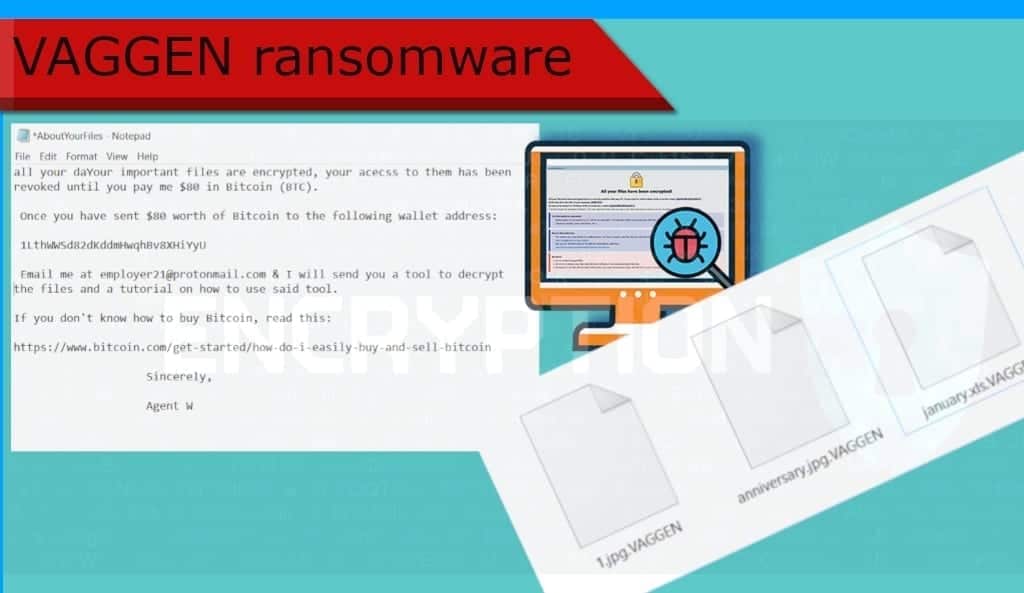
VAGGEN ransomware uses cryptography to deny your access to files
Contents
Vaggen is the name of yet another type of ransomware – it infects the victim‘s computer, encrypts personal files, thus removing any access to them. The developers of this virus demand a ransom to revert these changes. You can tell easily whether you have been infected by it or not – the ransomware changes the names of affected files by appending .VAGGEN extension. For instance, if a file has the name of A.docx it would appear as A.docx.VAGGEN after the encryption. This malware also leaves a ransom note AboutYourFiles.txt that is placed in all affected folders as well as changes the desktop wallpaper.
Like most other viruses of this kind, VAGGEN ransomware uses encryption in order to provide financial benefit to its developers. In this case, as stated in the desktop wallpaper, the user is urged to pay $80 in Bitcoin. Instructions on how to do this are provided in the AboutYourFiles.txt file.
The file contains a straightforward message – if you want to regain access to your files, you need to pay the aforementioned amount of money to the 1LthWWSd82dKddmHwqhBv8XHiYyU BTC wallet address and then write an email to employer21@protonmail.com. This course of action will supposedly lead the user to receive a decryption tool – a piece of software that contains a unique key created to revert these changes.
Unfortunately, there is no other third-party software that could revert the changes made to your files. Most of the ransomware developers use high-end cryptography algorithms that are basically impossible to crack manually. Having this in mind, it is not advisable to follow hackers’ instructions since they are not trustworthy. It is important to realize that the people behind this are completely profit-driven, which means that if they see another opportunity to extort you – they will use it. For this reason, there is a high chance of not getting any VAGGEN decryption tool even after you pay the ransom.
Scan your system for FREE to detect security, hardware and stability issues. You can use the scan results and try to remove threats manually, or you can choose to get the full version of software to fix detected issues and repair virus damage to Windows OS system files automatically. Includes Avira spyware/malware detection & removal engine.
| Name | VAGGEN ransomware |
| Type | Ransomware; File-encrypting virus, File Locker |
| Family | Unknown |
| Versions | XATI, LINA, LOG, BLM, DATA, FLYU |
| File Extension | .vaggen |
| Executive file | polisen.exe |
| Cryptowallet address | 1LthWWSd82dKddmHwqhBv8XHiYyU |
| Detection names | TrojanSpy.Win32.WACATAC.USMANJJ20 (Trendmicro), Trojan:Win32/Ymacco.AA03 (Microsoft), Malware@#c9wamt09o9x6 (Comodo) see full list on VT |
| Ransom Note | AboutYourFiles.txt |
| Contact emails | employer21@protonmail.com |
| Damage | Encrypts personal files and prevents free access to them, demands paying a ransom for file decryption. |
| File decryption | No decryption tools available today |
| Removal | Eliminate the malware using trustworthy software. For virus damage repair, fix the system using RESTORO |
Ransomware proliferation methods
To put it simply – there is never a shortage of ways to distribute malware. You can get infected by downloading from untrustworthy sites and file-sharing platforms, by spam emails, trojans (chain infections), fake updaters, software bundling, and software activation (cracking) tools to mention a few.
For example, you should always keep in mind that downloading from file-sharing platforms like Torrent, zMule and Mediafire is risky – you will never know whether the contents of the download contain malware or not. Some of these sites offer a supposed scanning option before the download is made (to prevent installing any unwanted software) but usually it is just a gimmick.
The other commonly used way to distribute viruses is through malspam campaigns. Most people are acknowledged of spam – email sites use their algorithms to detect spam and prevent it from doing any harm to the users. However, there is a small percentage of people who still fall for this and the developers of crypto viral threats like VAGGEN tend to exploit this.
To explain in short, this is a social-engineering scheme that has been used for ages – a large amount of deceitful emails is sent to random internet users. These emails contain various content that usually urges to either open a file attached to it or to follow the link provided. Once the user is tricked into it, a virus tries to intrude your system and if you do not have sufficient protection it might succeed.
Avoiding potential damage
Let us be real – nobody deliberately wants to get infected by viruses (except cybersecurity specialists who tend to do that for professional purposes). The developers of malware tend to exploit the main trait of internet users – the shortage of attention and carefulness. For this reason, you should always download only from official, verified sites. Do not open any suspicious-looking links or files attached to received emails.
To avoid dealing with viruses like VAGGEN, you should also be cautious while casually surfing the internet – do not interact with intrusive ads. And most importantly – regularly create backups since it is the only way to keep personal data safe.
Removing VAGGEN ransomware
If you see any signs of being infected, you should take immediate action to remove VAGGEN ransomware from your PC. This is due to the fact, that it might do more extensive damage, especially if you plan on using a backup without dealing with the malware first. Even though removing the virus will not revert the changes made to your files, it is important that you follow this course of action to be able to use your system safely. We recommend you use robust and trustworthy antivirus software to deal with this situation.
After the complete VAGGEN virus removal, you will be able to restore files from a backup. Also, dealing with damage that has been done to your system continues after the removal process – RESTORO is professional software that is designed for it. To remove the virus, follow the steps below.
OUR GEEKS RECOMMEND
Our team recommends a two-step rescue plan to remove ransomware and other remaining malware from your computer, plus repair caused virus damage to the system:
GeeksAdvice.com editors select recommended products based on their effectiveness. We may earn a commission from affiliate links, at no additional cost to you. Learn more.
VAGGEN ransomware virus Removal Guidelines
Method 1. Enter Safe Mode with Networking
Step 1. Start Windows in Safe Mode with Networking
Before you try to remove the virus, you must start your computer in Safe Mode with Networking. Below, we provide the easiest ways to boot PC in the said mode, but you can find additional ones in this in-depth tutorial on our website – How to Start Windows in Safe Mode. Also, see a video tutorial on how to do it:
Instructions for Windows XP/Vista/7 users
- First of all, turn off your PC. Then press the Power button to start it again and instantly start pressing F8 button on your keyboard repeatedly in 1-second intervals. This launches the Advanced Boot Options menu.
- Use arrow keys on the keyboard to navigate down to Safe Mode with Networking option and press Enter.
Instructions for Windows 8/8.1/10 users
- Open Windows Start menu, then press down the Power button. On your keyboard, press down and hold the Shift key, and then select Restart option.
- This will take you to Windows Troubleshoot screen. Choose Troubleshoot > Advanced Options > Startup Settings > Restart. Tip: If you can't find Startup Settings, click See more recovery options.
- In Startup Settings, press the right key between F1-F9 to enter Safe Mode with Networking. In this case, it is the F5 key.
Step 2. Remove files associated with the virus
Now, you can search for and remove VAGGEN ransomware virus files. It is very hard to identify files and registry keys that belong to the ransomware virus, Besides, malware creators tend to rename and change them repeatedly. Therefore, the easiest way to uninstall such type of a computer virus is to use a reliable malware removal program. In addition, we suggest trying a combination of INTEGO antivirus (removes malware and protects your PC in real-time) and RESTORO (repairs virus damage to Windows OS files).
REMOVE MALWARE & REPAIR VIRUS DAMAGE
1 Step. Get robust antivirus to remove existing threats and enable real-time protection
INTEGO Antivirus for Windows provides robust real-time protection, Web Shield against phishing and deceptive websites, blocks malicious downloads and blocks Zero-Day threats. Use it to remove ransomware and other viruses from your computer professionally.
2 Step. Repair Virus Damage on Windows Operating System Files
Download RESTORO to scan your system for FREE and detect security, hardware and stability issues. You can use the scan results and try to remove threats manually, or you can choose to get the full version of software to fix detected issues and repair virus damage to Windows OS system files automatically.
Method 2. Use System Restore
In order to use System Restore, you must have a system restore point, created either manually or automatically.
Step 1. Boot Windows in Safe Mode with Command Prompt
Instructions for Windows XP/Vista/7 users
- Shut down your PC. Start it again by pressing the Power button and instantly start pressing F8 button on your keyboard repeatedly in 1-second intervals. You will see Advanced Boot Options menu.
- Using arrow keys on the keyboard, navigate down to Safe Mode with Command Prompt option and press Enter.
Instructions for Windows 8/8.1/10 users
- Launch Windows Start menu, then click the Power button. On your keyboard, press down and hold the Shift key, and then choose Restart option with the mouse cursor.
- This will take you to Windows Troubleshoot screen. Choose Troubleshoot > Advanced Options > Startup Settings > Restart. Tip: If you can't find Startup Settings, click See more recovery options.
- In Startup Settings, press the right key between F1-F9 to enter Safe Mode with Command Prompt. In this case, press F6 key.
Step 2. Start System Restore process
- Wait until system loads and command prompt shows up.
- Type cd restore and press Enter, then type rstrui.exe and press Enter. Or you can just type %systemroot%system32restorerstrui.exe in command prompt and hit Enter.
- This launches System Restore window. Click Next and then choose a System Restore point created in the past. Choose one that was created before ransomware infection.
- Click Yes to begin the system restoration process.
After restoring the system, we recommend scanning the system with antivirus or anti-malware software. In most cases, there won't be any malware remains, but it never hurts to double-check. In addition, we highly recommend checking ransomware prevention guidelines provided by our experts in order to protect your PC against similar viruses in the future.
Alternative software recommendations
Malwarebytes Anti-Malware
Removing spyware and malware is one step towards cybersecurity. To protect yourself against ever-evolving threats, we strongly recommend purchasing a Premium version of Malwarebytes Anti-Malware, which provides security based on artificial intelligence and machine learning. Includes ransomware protection. See pricing options and protect yourself now.
System Mechanic Ultimate Defense
If you're looking for an all-in-one system maintenance suite that has 7 core components providing powerful real-time protection, on-demand malware removal, system optimization, data recovery, password manager, online privacy protection and secure driver wiping technology. Therefore, due to its wide-range of capabilities, System Mechanic Ultimate Defense deserves Geek's Advice approval. Get it now for 50% off. You may also be interested in its full review.
Disclaimer. This site includes affiliate links. We may earn a small commission by recommending certain products, at no additional cost for you. We only choose quality software and services to recommend.
Matt Corey is passionate about the latest tech news, gadgets and everything IT. Matt loves to criticize Windows and help people solve problems related to this operating system. When he’s not tinkering around with new gadgets he orders, he enjoys skydiving, as it is his favorite way to clear his mind and relax.
Recent Posts
Remove VLFF Ransomware Virus (DECRYPT .vlff FILES)
VLFF ransomware is a virtual menace to your computer files VLFF ransomware is a newly…
Remove UIGD Ransomware Virus (DECRYPT .uigd FILES)
UIGD ransomware encrypts all files on a computer, asks for a ransom UIGD ransomware is…
Remove EYRV Ransomware Virus (DECRYPT .eyrv FILES)
EYRV ransomware takes your computer files hostage, demands a ransom EYRV ransomware is a destructive…
Private Internet Access Review 2022: Fast, Secure & Cheap VPN
Private Internet Access (PIA) VPN maintains its long-term role as a leader Private Internet Access…
Remove XCBG Ransomware Virus (DECRYPT .xcbg FILES)
XCBG ransomware aims to lock your files and demand a ransom XCBG ransomware is a…
Remove BPQD Ransomware Virus (DECRYPT .bpqd FILES)
BPQD ransomware encrypts all computer files, demands a ransom from the user BPQD ransomware is…