Remove UtilityParse Adware for Mac (2022 Guide)

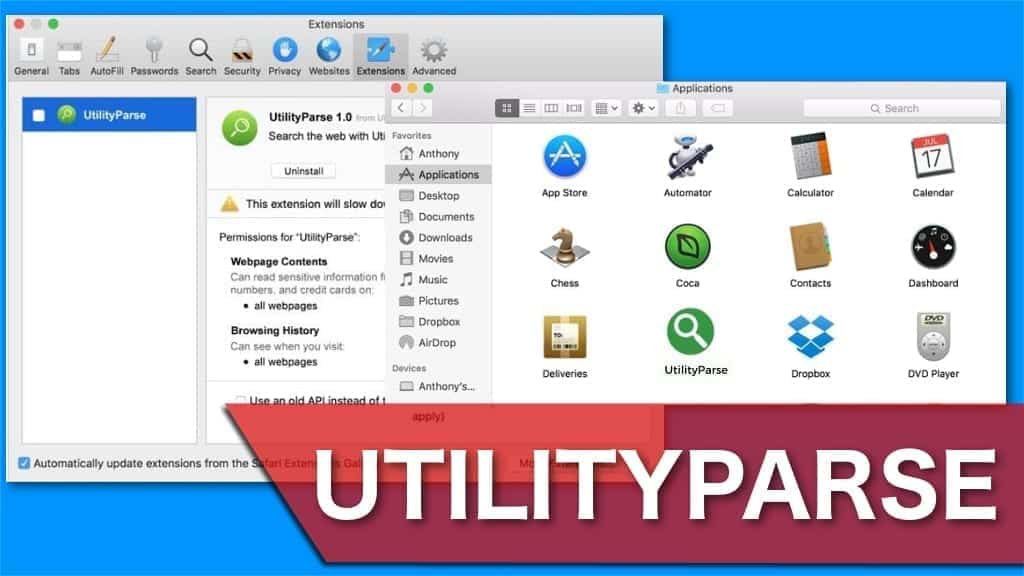
UtilityParse is an adware program targeting Mac users
Contents
UtilityParse is a Mac adware whose primary goal is to deliver intrusive ads for users. It belongs to the Pirrit adware family and is also known by an alternative name of UtilityParze. These types of applications are often categorized as potentially unwanted programs (PUPs) as users install them unintentionally and struggle with their removal.
Usually, people infect their computers with adware by downloading software bundles that hold the PUP inside. Once installed, this application displays a notification window asking to provide access to control the main browser, such as Safari, Google Chrome, Mozilla Firefox, etc. If you allow access, UtilityParze will damage your computer.
Gaining full access to control the browser allows adware to start delivering shady advertisements in a form of pop-ups, banners, and redirects. Unfortunately, since the amount of promotional content becomes relatively excessive, it takes a large portion of CPU power and the computer’s system starts to slow down.
Although, it is not the only damage this potentially unwanted program can cause. The displayed advertisements are never checked for security. In other words, the adware developers are only focused on monetary benefits rather than the user’s privacy and security. Thus, most of the promotional content can spread further infections or lead to scams.
According to testimonials on UtilityParze Reddit forum discussions, experts shared their insights about potential privacy issues this adware can cause. Since it has full control of the used browser, it starts collecting browsing-related information and might share it with third parties or use it for customized advertising.
Gathered data includes IP addresses, query requests, browsing history and everything users type into the search bar. The worst part is that some people might search for specific information by entering private details, such as credentials. Keep in mind that it would be collected and sent to the developers of the adware as well.
The consequences of the activities mentioned above can be very dangerous. In fact, people can not only lose money while being lured in phishing scams but also suffer from identity loss. Additionally, there is a strong risk of even more damaging infections on your computer, like ransomware and malware.
Those who wonder how to get rid of UtilityParze should keep in mind that it consists of many different elements. Successful elimination requires to delete all of them. Thus, the best option is to install a robust antivirus and run an entire system scan. In our professional opinion, INTEGO is the best option to deal with adware-type programs.
Summarizing the threat
| Name | UtilityParse |
| Type | Adware |
| Also known as | UtilityParze |
| Family | Pirrit |
| Targeted OS | Mac |
| Symptoms | Users receive a window with “UtilityParse wants access to control safari.app. Allowing control will provide access to documents and data in safari.app, and to perform actions within that app”; Later, users can notice an excessive amount of intrusive ads |
| Distribution | Software bundles and fraudulent Adobe Update pop-ups |
| Damage | To the computer: Since the adware uses an excessive amount of CPU power, system performance significantly decreases, and latency increases. High risk of further attacks of more dangerous cyber threats; To the user: People can suffer from financial losses due to scam attempts and continuous collection of personal information; |
| Elimination | We suggest using INTEGO to deal with the removal process |
Beware of deceptive adware distribution techniques
Adware programs do not travel on their own. Usually, they are bundled with other questionable applications as add-ons. Since adware is not the primary software, many users are not even aware that they are installing one on their computers. For that, you should pay attention to the installation process. Otherwise, you might end up with UtilityParse or similiar software like Tapufind on your Mac.
First, do not select an express installation mode while getting the software. This parameter hides important steps of the process and helps to hide attacked add-ons. Instead, always opt for the manual installation method where you can see and monitor every step of the process. This way you will be able to identify the appended adware.
Potentially unwanted programs come as pre-selected tick boxes, such as “I agree to install UtilityParse” and similar ones. You must de-select them and double-check before completing the installation of the primary software. Additionally, we suggest scanning your system with antivirus for potential infiltrations afterward.
Furthermore, some experts detected adware spreading as a well-designed fake Adobe update online. Users can be tricked to install PUPs since the fraudulent pop-ups look almost the same as real notifications from the legitimate software. Thus, you should look attentively before clicking on any suggestions to update applications.
Finally, the best decision would be to avoid browsing on questionable pages and downloading software only from legitimate websites. This way you can significantly improve your computer’s security and stay away from all types of cyber threats.
Get rid of UtilityParse from Mac
Since UtilityParze will damage your computer, you should move it to the bin. Yet, the elimination process consists of more steps to ensure that the adware would not reappear on the system. Also, it can often hide its presence so we suggest using a professional antivirus for help.
Our experts recommend scanning your system with INTEGO as it will quickly detect and quarantine all elements of the adware. It will perform UtilityParze removal for you without any complications. Additionally, it is designed to fix adware caused damage and increase your computer’s performance afterward.
Below provided instructions will show you how to remove UtilityParse and restore the affected browser. Elimination guide is suitable for all types of browsers, including Safari, Chrome, Mozilla, and others. Make sure that you follow the steps attentively for successful adware removal.
OUR GEEKS RECOMMEND
Keep your Mac virus-free with INTEGO, an exceptional antivirus with an option to scan other iOS devices. The VirusBarrier X9 offers 24/7 real-time protection against Mac and Windows malware, includes intelligent firewall (NetBarrier X9) for protecting your incoming/outgoing connections at home, work or public hotspots and more.
INTEGO antivirus is one of the leading security products for Mac that includes VirusBarrier X9 and NetBarrier X9 features allowing detection of viruses, ransomware, adware, browser hijackers, Trojans, backdoors and other threats and blocks suspicious network connections. If any detections are found, the software will eliminate them. Learn more about the software's features in its full review.
GeeksAdvice.com editors select recommended products based on their effectiveness. We may earn a commission from affiliate links, at no additional cost to you. Learn more.
UtilityParse adware Removal Tutorial
To remove the unwanted program from your Mac, use these instructions below to uninstall associated applications from your Mac computer. Then scroll down for instructions how to clean each affected web browser individually.
Remove UtilityParse adware from Mac
- Click on Finder.
- Go to Applications folder.
- Look for suspicious applications you can't remember installing. Right-click them and select Move to Trash.
- After moving all suspicious apps to Trash, right-click the Trash bin in Mac's Dock and select Empty Trash.
Remove using INTEGO ANTIVIRUS for Mac (includes scanning for iOS devices). The one-of-a-kind security suite provides VirusBarrier X9 real-time protection against Mac and Windows-based malware, removes existing threats and scans for malware in popular e-mail clients. Includes NetBarrier X9, an intelligent firewall for home, work and public connections.
Remove UtilityParse adware from Safari
Uninstall suspicious Safari extensions
- Open Safari and click on Safari button in the top left corner. Select Preferences in the menu that appears on the screen.
- Now, go to Extensions tab. Look at the left to see all installed extensions, click on suspicious ones and hit that Uninstall button as shown in the picture. Confirm your choice by clicking Uninstall again. Repeat until you get rid of all unwanted extensions.
Change Safari Homepage and default search engine
- In Preferences, open the General tab. Here, check what URL is set as your homepage. Delete it and type in whatever URL you want to set as your Safari Start Page.
- Next, go to the Search tab. Here, choose what Search engine you want to set as default.
- Next, click on Manage websites... then Remove all... and then Done.
Remove push notifications on Safari
Some suspicious websites can try to corrupt your Safari by asking to enable push notifications. If you have accidentally agreed, your browser will be flooded with various intrusive advertisements and pop-ups. You can get rid of them by following this quick guide:
- Open Safari and click on Safari button in the top-left corner of the screen to select Preferences;
- Go to Websites tab and navigate to Notifications on the left side toolbar.
Reset Safari
- Click on Safari > Clear History...
- Then choose to clear All history and hit Clear History button to confirm.
- Go to Safari > Preferences and then open Privacy tab.
- Click Manage Website Data... then Remove All. To finish, click Done.
- Finally, clear Safari cache. In Safari Menu, click Develop > Clear Cache.
Remove UtilityParse adware from Google Chrome
Remove suspicious Chrome extensions
- Open Chrome and type chrome://extensions into address bar and press Enter.
- Here, look for suspicious extensions, and Remove them.
- Don't forget to confirm by pressing Remove in the confirmation pop-up.
Change Start Page settings
- In Chrome address bar, type chrome://settings and press Enter.
- Scroll down to the On startup section. Check for suspicious extensions controlling these settings, and Disable them.
- Additionally, you can set browser to Open a specific page or set of pages via these settings. Simply choose this option, click Add a new page, enter your preferred URL (f.e. www.google.com) and press Add.
Change default search settings
- In Chrome URL bar, type chrome://settings/searchEngines and press Enter. Make sure you type searchEngines, not searchengines. Additionally, you can go to chrome://settings and find Manage search engines option.
- First, look at the list of search engines and find the one you want to set as default. Click the three dots next to it and select Make Default.
- Finally, look through the list and eliminate suspicious entries. Right-click the three dots and select Remove from the list.
Remove push notifications from Chrome
If you want to get rid of the annoying ads and so-called push-notifications viruses, you must identify their components and clean your browser. You can easily remove ads from Chrome by following these steps:
- In Google Chrome, press on Menu (upward arrow) in the top-right corner of the window.
- Select Settings.
- Go to Privacy and Security > Site Settings.
- Open Notifications.
- Here, go to the Allow list and identify suspicious URLs. You can either Block or Remove by pressing on the three vertical dots on the right side of the URL. However, we suggest the Block option, so the site won't ask you to enable the notifications if you ever visit it again.
Reset Google Chrome browser
- The final option is to reset Google Chrome. Type chrome://settings in the URL bar, press Enter and then scroll down until you see Advanced option. Click it and scroll to the bottom of the settings.
- Click Restore settings to their original defaults.
- Click Restore settings to confirm.
Remove UtilityParse adware from Mozilla Firefox
Remove unwanted add-ons from Firefox
- Open Firefox and type about:addons in the URL bar. Press Enter.
- Now, click on Extensions (in the left section).
- Click Remove next to every suspicious browser add-on that you can't remember installing.
Change Firefox Homepage
- In Firefox address bar, type about:preferences and hit Enter.
- Look at the left and click the Home tab.
- Here, delete the suspicious URL and type or paste in the URL of a website you'd like to set as your homepage.
Alter preferences in Firefox
- Type about:config in Firefox address bar and hit Enter.
- Click I accept the risk! to continue.
- Here, type in the URL which has taken over your browser without your knowledge. Right-click each value that includes it and choose Reset.
Remove annoying push notifications from Firefox
Suspicious sites that ask to enable push notifications gain access to Mozilla's settings and can deliver intrusive advertisements when browsing the Internet. Therefore, you should remove access to your browser by following these simple steps:
- In Mozilla Firefox, click on Menu (the three horizontal bars) on the top-right corner of the window, then choose Options.
- Click on Privacy and Security, then scroll down to Permissions section.
- Here, find Notifications and click Settings button next to it.
- Identify all unknown URLs and choose to Block them. Click Save Changes afterward.
Reset Mozilla Firefox
- In Firefox, type about:support in the address bar and press Enter.
- Click on Refresh Firefox...
- Click Refresh Firefox again to confirm.
Disclaimer. This site includes affiliate links. We may earn a small commission by recommending certain products, at no additional cost for you. We only choose quality software and services to recommend.
Scott Bolton is a senior content strategist in our Geek’s Advice team. He is exceptionally passionate about covering the latest information technology themes and inspire other team members to follow new innovations. Despite the fact that Scott is an old-timer among the Geeks, he still enjoys writing comprehensive articles about exciting cybersecurity news or quick tutorials.
Recent Posts
Remove VLFF Ransomware Virus (DECRYPT .vlff FILES)
VLFF ransomware is a virtual menace to your computer files VLFF ransomware is a newly…
Remove UIGD Ransomware Virus (DECRYPT .uigd FILES)
UIGD ransomware encrypts all files on a computer, asks for a ransom UIGD ransomware is…
Remove EYRV Ransomware Virus (DECRYPT .eyrv FILES)
EYRV ransomware takes your computer files hostage, demands a ransom EYRV ransomware is a destructive…
Private Internet Access Review 2022: Fast, Secure & Cheap VPN
Private Internet Access (PIA) VPN maintains its long-term role as a leader Private Internet Access…
Remove XCBG Ransomware Virus (DECRYPT .xcbg FILES)
XCBG ransomware aims to lock your files and demand a ransom XCBG ransomware is a…
Remove BPQD Ransomware Virus (DECRYPT .bpqd FILES)
BPQD ransomware encrypts all computer files, demands a ransom from the user BPQD ransomware is…