Remove TOEC Ransomware Virus (Decryption Guide)

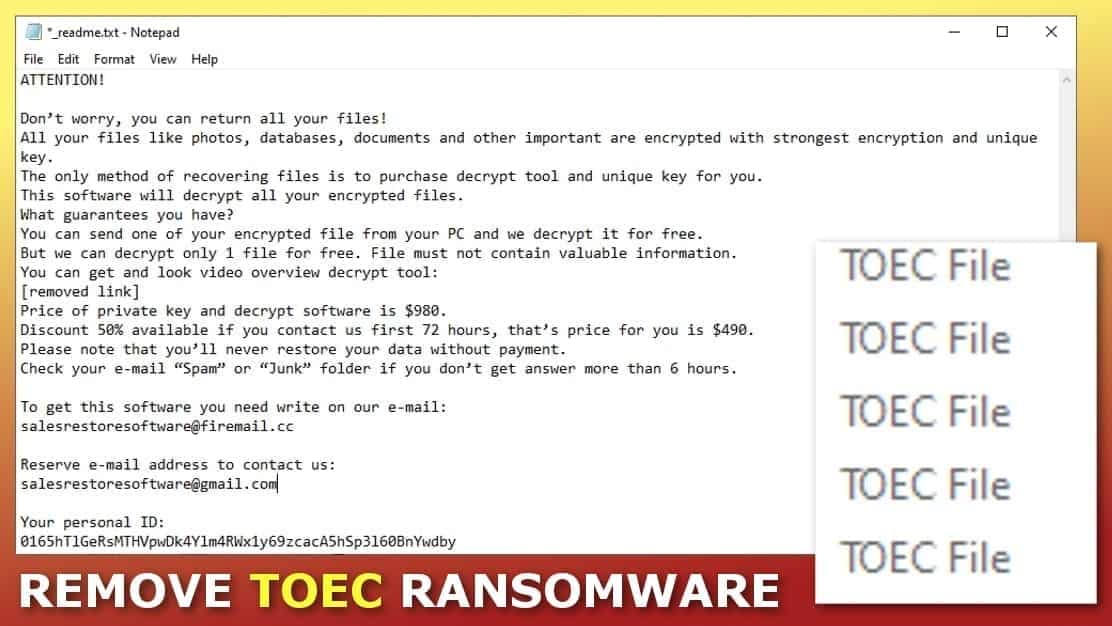
TOEC ransomware infects computers to encrypt all files on them
Contents
TOEC ransomware is a file-encrypting virus designed to attack Windows computer systems. It belongs to the STOP/DJVU ransomware group. Once installed, it scans all computer for personal files and encrypts them using the RSA algorithm. To mark encrypted data, it adds a .toec extension to file names (for instance, document.doc becomes document.doc.toec). These files cannot be opened in any way. Finally, the ransomware creates text file called _readme.txt, which is a ransom-demanding note from the cybercriminals, and saves it in each folder with encrypted data.
TOEC file virus can encrypt files stored on the computer or network, and also encrypt files on external devices connected to the computers at the time of the cyber attack. To ensure that no security programs will interfere with the malicious processes, the virus disables present firewalls.
It also deletes Volume Shadow Copies to prevent easy data restoration. It is important to note that the virus doesn’t show any signs and operates silently, and the victim can notice that something is wrong only after noticing .toec extensions on files and suspicious _readme.txt files in all computer folders.
These notes contain a message from the cybercriminals, which says that files were locked with cryptography algorithms and the only way to restore them is to pay a ransom. In other words, the hackers want to extort the victims by taking away important data and suggesting decryption tools for a ransom. To be precise, they demand paying $490 in 72 hours, otherwise the price goes up to $980.
In addition, the attackers suggest contacting them via salesrestoresoftware@firemail.cc or a reserve email – salesrestoresoftware@gmail.com. They also suggest sending one encrypted file and suggest a decrypted .toec file in return. This way, they are trying to prove that a decryption tool actually exists.
Victims of this STOP DJVU ransomware variant should beware of the additional danger it does besides encrypting data. TOEC virus has a tendency to install the notorious Azorult Trojan on the system. This trojan is well-known for password-stealing abilities, so our primary suggestion is to remove TOEC virus along with Azorult using a strong antivirus software first. Then change all your passwords as soon as you can, especially those you saved in your browser.
Threat Summary
| Name | TOEC ransomware virus. |
| Type | Ransomware – file-encrypting virus. |
| Family | New variant of STOP ransomware (also known as DJVU virus). |
| Distribution | Software cracks, keygens, other illegal software activation tools. |
| Encryption | RSA. |
| Ransom note | _readme.txt. |
| Ransom price | $490 if paid in 72 hours, later – $980. |
| Contact emails | salesrestoresoftware@firemail.cc; salesrestoresoftware@gmail.com |
| Decryptable | Not decryptable at the moment. Check decryption guide here for updates. |
| Removal method | Remove using antivirus while in Safe Mode. |
Understand virus’ operation and data recovery options
As described previously, the ransomware developers aim to corrupt victim’s files without leaving any possibility to recover them for free. The TOEC virus encodes files using either online or offline key, or both, depending on its success to establish a connection and communicate with a remote server.
You can determine which key was used to lock your files based on the ending of your personal ID – if it ends with t1, an offline key was used. In addition, TOEC ransomware might leave several IDs in the ransom note, which means that it used an online key for part of data and offline for the rest.
Offline key encryption
Victims who have some files locked by the offline key can hope to recover their files in the near future. We cannot tell how much time it will take for an offline key to be extracted, but once it does, the information about decryption steps will be updated in the DJVU decryption guide here. Currently, the offline key is still unknown.
Online key case
Victims whose files were locked by the online key should know that it is impossible to recover files. The private key generated by the criminals is stored on their servers, and it is impossible to reach it. Your only hope to restore files is if the attackers get caught and their keys seized, which is very unlikely to happen. You can also restore files from a backup once you get rid of the virus. For this reason, you should remove TOEC ransomware as soon as possible.
Learn how DJVU variants reach target computers
TOEC file virus, as well as other DJVU ransomware versions such as NOLS, COOT, DERP, and others, are distributed via software cracks, keygens, and other illegal software activators. In other words, if you have recently decided to choose an unreliable and free software activation tool and downloaded it from a shady third-party source, this is exactly where the ransomware came from. It is packed in these tools as cybercriminals know how popular the illegal activation tools are.
Please never use these tools – it is illegal to try to obtain copyrighted products for free, and you also risk installing all kinds of malware on your system. It is simply not worth contaminating all your files.
In addition, to prevent further infections and data loss, let us remind you other safe browsing rules – do not open suspicious emails, especially embedded links and attachments. Finally, remember that the only thing that can save your files after a ransomware attack is a data backup on an external storage device, so consider creating these backups regularly.
Quick TOEC virus removal guidelines
TOEC removal is an easy task compared to data decryption. To eliminate the ransomware successfully, please follow the instructions down below to boot your computer in Safe mode with networking, then update your antivirus software and run a system scan. This will ensure a safe elimination of both ransomware, Azorult virus and all other malicious remains on your system.
Once you remove TOEC ransomware virus, head to the how to decrypt files locked by DJVU to learn what can you do next.
OUR GEEKS RECOMMEND
Our team recommends a two-step rescue plan to remove ransomware and other remaining malware from your computer, plus repair caused virus damage to the system:
GeeksAdvice.com editors select recommended products based on their effectiveness. We may earn a commission from affiliate links, at no additional cost to you. Learn more.
TOEC Ransomware Removal Guidelines
Method 1. Enter Safe Mode with Networking
Step 1. Start Windows in Safe Mode with Networking
Before you try to remove the virus, you must start your computer in Safe Mode with Networking. Below, we provide the easiest ways to boot PC in the said mode, but you can find additional ones in this in-depth tutorial on our website – How to Start Windows in Safe Mode. Also, see a video tutorial on how to do it:
Instructions for Windows XP/Vista/7 users
- First of all, turn off your PC. Then press the Power button to start it again and instantly start pressing F8 button on your keyboard repeatedly in 1-second intervals. This launches the Advanced Boot Options menu.
- Use arrow keys on the keyboard to navigate down to Safe Mode with Networking option and press Enter.
Instructions for Windows 8/8.1/10 users
- Open Windows Start menu, then press down the Power button. On your keyboard, press down and hold the Shift key, and then select Restart option.
- This will take you to Windows Troubleshoot screen. Choose Troubleshoot > Advanced Options > Startup Settings > Restart. Tip: If you can't find Startup Settings, click See more recovery options.
- In Startup Settings, press the right key between F1-F9 to enter Safe Mode with Networking. In this case, it is the F5 key.
Step 2. Remove files associated with the virus
Now, you can search for and remove TOEC Ransomware files. It is very hard to identify files and registry keys that belong to the ransomware virus, Besides, malware creators tend to rename and change them repeatedly. Therefore, the easiest way to uninstall such type of a computer virus is to use a reliable malware removal program. In addition, we suggest trying a combination of INTEGO antivirus (removes malware and protects your PC in real-time) and RESTORO (repairs virus damage to Windows OS files).
REMOVE MALWARE & REPAIR VIRUS DAMAGE
1 Step. Get robust antivirus to remove existing threats and enable real-time protection
INTEGO Antivirus for Windows provides robust real-time protection, Web Shield against phishing and deceptive websites, blocks malicious downloads and blocks Zero-Day threats. Use it to remove ransomware and other viruses from your computer professionally.
2 Step. Repair Virus Damage on Windows Operating System Files
Download RESTORO to scan your system for FREE and detect security, hardware and stability issues. You can use the scan results and try to remove threats manually, or you can choose to get the full version of software to fix detected issues and repair virus damage to Windows OS system files automatically.
Method 2. Use System Restore
In order to use System Restore, you must have a system restore point, created either manually or automatically.
Step 1. Boot Windows in Safe Mode with Command Prompt
Instructions for Windows XP/Vista/7 users
- Shut down your PC. Start it again by pressing the Power button and instantly start pressing F8 button on your keyboard repeatedly in 1-second intervals. You will see Advanced Boot Options menu.
- Using arrow keys on the keyboard, navigate down to Safe Mode with Command Prompt option and press Enter.
Instructions for Windows 8/8.1/10 users
- Launch Windows Start menu, then click the Power button. On your keyboard, press down and hold the Shift key, and then choose Restart option with the mouse cursor.
- This will take you to Windows Troubleshoot screen. Choose Troubleshoot > Advanced Options > Startup Settings > Restart. Tip: If you can't find Startup Settings, click See more recovery options.
- In Startup Settings, press the right key between F1-F9 to enter Safe Mode with Command Prompt. In this case, press F6 key.
Step 2. Start System Restore process
- Wait until system loads and command prompt shows up.
- Type cd restore and press Enter, then type rstrui.exe and press Enter. Or you can just type %systemroot%system32restorerstrui.exe in command prompt and hit Enter.
- This launches System Restore window. Click Next and then choose a System Restore point created in the past. Choose one that was created before ransomware infection.
- Click Yes to begin the system restoration process.
After restoring the system, we recommend scanning the system with antivirus or anti-malware software. In most cases, there won't be any malware remains, but it never hurts to double-check. In addition, we highly recommend checking ransomware prevention guidelines provided by our experts in order to protect your PC against similar viruses in the future.
Alternative software recommendations
Malwarebytes Anti-Malware
Removing spyware and malware is one step towards cybersecurity. To protect yourself against ever-evolving threats, we strongly recommend purchasing a Premium version of Malwarebytes Anti-Malware, which provides security based on artificial intelligence and machine learning. Includes ransomware protection. See pricing options and protect yourself now.
System Mechanic Ultimate Defense
If you're looking for an all-in-one system maintenance suite that has 7 core components providing powerful real-time protection, on-demand malware removal, system optimization, data recovery, password manager, online privacy protection and secure driver wiping technology. Therefore, due to its wide-range of capabilities, System Mechanic Ultimate Defense deserves Geek's Advice approval. Get it now for 50% off. You may also be interested in its full review.
Disclaimer. This site includes affiliate links. We may earn a small commission by recommending certain products, at no additional cost for you. We only choose quality software and services to recommend.
Norbert Webb is the head of Geek’s Advice team. He is the chief editor of the website who controls the quality of content published. The man also loves reading cybersecurity news, testing new software and sharing his insights on them. Norbert says that following his passion for information technology was one of the best decisions he has ever made. “I don’t feel like working while I’m doing something I love.” However, the geek has other interests, such as snowboarding and traveling.
Recent Posts
Private Internet Access Review 2022: Fast, Secure & Cheap VPN
Private Internet Access (PIA) VPN maintains its long-term role as a leader Private Internet Access…
Remove XCBG Ransomware Virus (DECRYPT .xcbg FILES)
XCBG ransomware aims to lock your files and demand a ransom XCBG ransomware is a…
Remove BPQD Ransomware Virus (DECRYPT .bpqd FILES)
BPQD ransomware encrypts all computer files, demands a ransom from the user BPQD ransomware is…
Remove KQGS Ransomware Virus (DECRYPT .kqgs FILES)
KQGS ransomware is a hostile computer virus designed to encrypt all of your files KQGS…
Remove VTYM Ransomware Virus (DECRYPT .vtym FILES)
VTYM ransomware description: a virtual menace to your files stored on the computer VTYM ransomware…
Remove FOPA Ransomware Virus (DECRYPT .fopa FILES)
FOPA ransomware is a new threatening computer virus that encrypts your files FOPA ransomware virus…
View Comments
Please I want my files back please help it is encrypted