Remove SearchMine.net Redirect (2022 Guide)

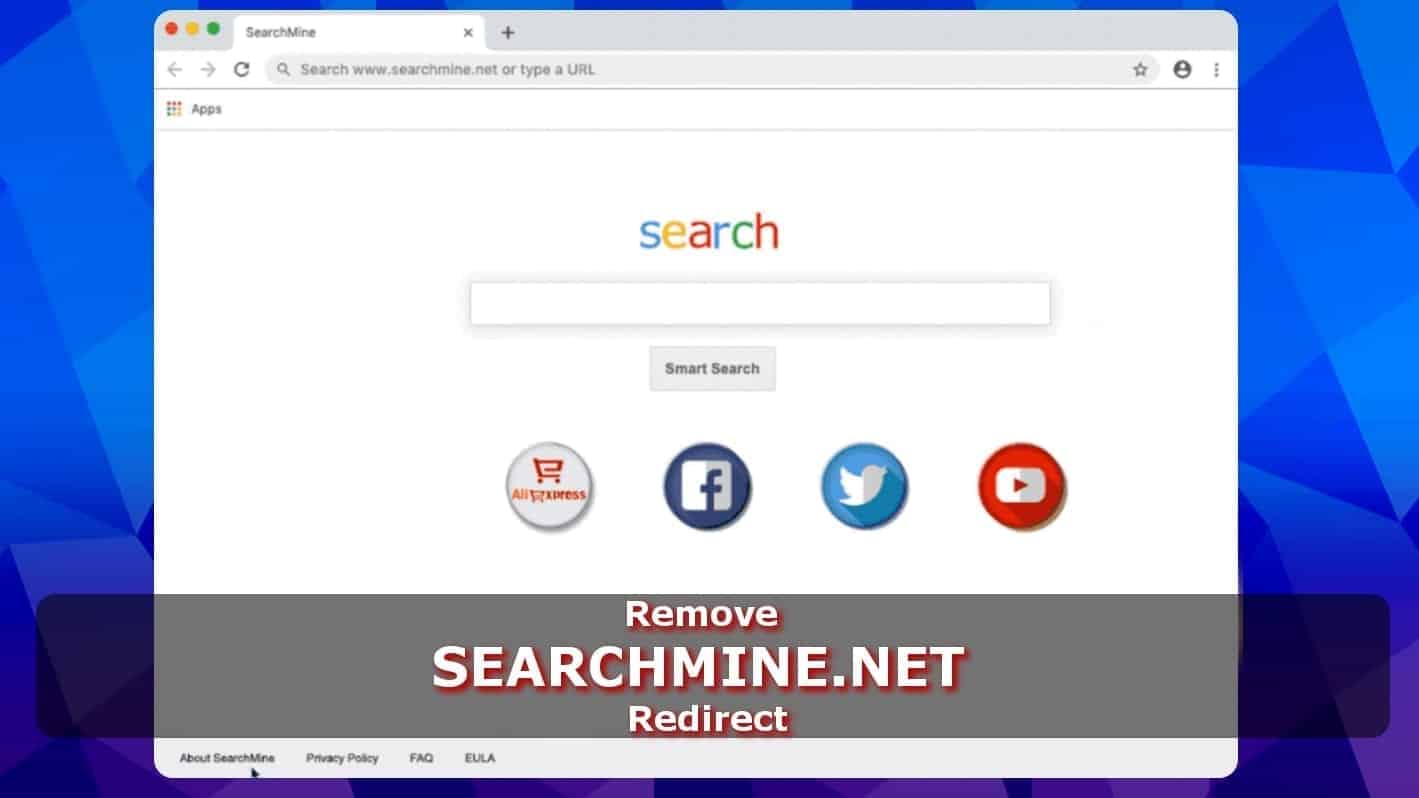
SearchMine.net browser hijacker infects Mac OS computers
Contents
Searchmine.net is recognized as a fake search engine that is promoted by a browser-hijacking application that infects Mac computers. It automatically changes your browser’s settings and set itself as the main search engine, new tab search and homepage address. The reason why you are forced to use this suspicious site might be a recent installation of a potentially unwanted program (PUP).
Some security applications set different categories for these PUPs. For example, Malwarebytes SearchMine classification is Crossrider adware. This program gained this name through its aggressive unauthorized browser changes and resistance for removal.
If the user continues to use this website as the main search engine, it gains access to personal information. This happens when people enter private details into the query window to find information. The developers of the PUP then can collect data and share it with third-parties.
Compatibility: Mac OS
Remove SearchMine.net redirects using INTEGO. We strongly recommend the Mac Internet Security X9 version, which includes VirusBarrier X9 antivirus to provide robust real-time threat protection, the essential feature required to stay cyber-safe nowadays. Eliminate and stop ransomware, Trojans, adware or browser hijackers from contaminating your Mac system. Includes NetBarrier X9, an intelligent firewall to secure incoming/outgoing connections at home, work or public hotspots.
This potentially unwanted application is also designed to track user’s technical information, such as software installed on the computer, as well as browsing history, clicks, and interactions on social networks made through the software.
The company admits using collected information to provide personalized and targeted advertisements based on your interests. Usually, the delivered ads promote questionable products and can redirect to unverified sites, including malware distribution networks.
In other words, the SearchMine virus is not an accurate name for this adware. However, its activity on the computer can not only be annoying but also increase the risk of infection with highly dangerous malware. Thus, it is essential to take action once this program hijacks your browser.
As mentioned before, SearchMine.net removal might be hard as the program tries to resist every attempt of elimination. Experienced computer users can try to uninstall this PUP by following the guidelines at the end of this article. Others should get help from a robust antivirus, such as INTEGO.
Threat Summary
| Name | Searchmine |
| Type | Browser hijacker, redirect software |
| Related domains | searchmine.net, opti-page.com, weknow.ac, webcrawler.com |
| Targets | Mac OS |
| IP address | 104.26.8.94 |
| Distribution | Promoted via deceptive online ads, fake Adobe Flash Player updates, software bundles, P2P downloads |
| Symptoms | Once installed, changes default search engine, adds SearchMine New Tab, displays ads and collects user’s online activity-related data |
| Removal | Remove using free instructions or use a trustworthy anti-virus software for Macs, such as INTEGO. |
| Related files, programs | Adobe Flash Player.dmg, Mac Cleanup Pro, MediaDownloader, MyCouponSmart, Crossrider |
Hijacker spreads as a fake Adobe Flash Player update
SearchMine Reddit themes are filled with warnings about this browser hijacker. People report that this PUP is mainly distributed as a fake Adobe Flash Player update. You can encounter one if you continuously visit untrustworthy websites.
This Mac browser hijacker comes as an additional software in the fake Adobe Flash Player installer. It is hidden among the installation settings and appears as a pre-selected tick box. If you fail to identify the PUP and do not de-select the tick mark, SearchMine is automatically installed on your computer.
If you want to avoid all types of potentially unwanted programs, you should never visit unverified websites and never click on shady pop-ups or banners. Especially if those ads promote various computer “cleaners” stating that your computer is infected.
Beware that online ads cannot actually scan your computer for problems or threats, as they cannot physically access and overview your files. If you keep installing untrustworthy programs, you might end up with even more serious cyber threats. Thus, get software only from official sites.
SearchMine removal guidelines
You don’t need any SearchMine uninstaller to get rid of the program. Our team has prepared thorough guidelines to help users clean their computers. These instructions are designed to suit all most popular browsers, such as Google Chrome, Safari, etc.
However, Searchmine.net removal is typically not an easy task. If you find it difficult to delete it manually, you can also check and use trustworthy antivirus or anti-malware programs to complete this task.
TIP. SearchMine is reported to be a Crossrider adware variant, which is not easy to remove. In fact, its elimination isn’t similar to other adware variants. Please complete ALL the given steps to get rid of this annoyance.
OUR GEEKS RECOMMEND
Keep your Mac virus-free with INTEGO, an exceptional antivirus with an option to scan other iOS devices. The VirusBarrier X9 offers 24/7 real-time protection against Mac and Windows malware, includes intelligent firewall (NetBarrier X9) for protecting your incoming/outgoing connections at home, work or public hotspots and more.
INTEGO antivirus is one of the leading security products for Mac that includes VirusBarrier X9 and NetBarrier X9 features allowing detection of viruses, ransomware, adware, browser hijackers, Trojans, backdoors and other threats and blocks suspicious network connections. If any detections are found, the software will eliminate them. Learn more about the software's features in its full review.
GeeksAdvice.com editors select recommended products based on their effectiveness. We may earn a commission from affiliate links, at no additional cost to you. Learn more.
SearchMine.net Removal Tutorial
To remove the unwanted program from your Mac, use these instructions below to uninstall associated applications from your Mac computer. Then scroll down for instructions how to clean each affected web browser individually.
Remove SearchMine.net from Mac
- Click on Finder.
- Go to Applications folder.
- Look for suspicious applications you can't remember installing. Right-click them and select Move to Trash.
- After moving all suspicious apps to Trash, right-click the Trash bin in Mac's Dock and select Empty Trash.
Remove using INTEGO ANTIVIRUS for Mac (includes scanning for iOS devices). The one-of-a-kind security suite provides VirusBarrier X9 real-time protection against Mac and Windows-based malware, removes existing threats and scans for malware in popular e-mail clients. Includes NetBarrier X9, an intelligent firewall for home, work and public connections.
Remove SearchMine.net from Safari
Uninstall suspicious Safari extensions
- Open Safari and click on Safari button in the top left corner. Select Preferences in the menu that appears on the screen.
- Now, go to Extensions tab. Look at the left to see all installed extensions, click on suspicious ones and hit that Uninstall button as shown in the picture. Confirm your choice by clicking Uninstall again. Repeat until you get rid of all unwanted extensions.
Change Safari Homepage and default search engine
- In Preferences, open the General tab. Here, check what URL is set as your homepage. Delete it and type in whatever URL you want to set as your Safari Start Page.
- Next, go to the Search tab. Here, choose what Search engine you want to set as default.
- Next, click on Manage websites... then Remove all... and then Done.
Remove push notifications on Safari
Some suspicious websites can try to corrupt your Safari by asking to enable push notifications. If you have accidentally agreed, your browser will be flooded with various intrusive advertisements and pop-ups. You can get rid of them by following this quick guide:
- Open Safari and click on Safari button in the top-left corner of the screen to select Preferences;
- Go to Websites tab and navigate to Notifications on the left side toolbar.
Reset Safari
- Click on Safari > Clear History...
- Then choose to clear All history and hit Clear History button to confirm.
- Go to Safari > Preferences and then open Privacy tab.
- Click Manage Website Data... then Remove All. To finish, click Done.
- Finally, clear Safari cache. In Safari Menu, click Develop > Clear Cache.
Remove SearchMine.net from Google Chrome
Remove suspicious Chrome extensions
- Open Chrome and type chrome://extensions into address bar and press Enter.
- Here, look for suspicious extensions, and Remove them.
- Don't forget to confirm by pressing Remove in the confirmation pop-up.
Change Start Page settings
- In Chrome address bar, type chrome://settings and press Enter.
- Scroll down to the On startup section. Check for suspicious extensions controlling these settings, and Disable them.
- Additionally, you can set browser to Open a specific page or set of pages via these settings. Simply choose this option, click Add a new page, enter your preferred URL (f.e. www.google.com) and press Add.
Change default search settings
- In Chrome URL bar, type chrome://settings/searchEngines and press Enter. Make sure you type searchEngines, not searchengines. Additionally, you can go to chrome://settings and find Manage search engines option.
- First, look at the list of search engines and find the one you want to set as default. Click the three dots next to it and select Make Default.
- Finally, look through the list and eliminate suspicious entries. Right-click the three dots and select Remove from the list.
Remove push notifications from Chrome
If you want to get rid of the annoying ads and so-called push-notifications viruses, you must identify their components and clean your browser. You can easily remove ads from Chrome by following these steps:
- In Google Chrome, press on Menu (upward arrow) in the top-right corner of the window.
- Select Settings.
- Go to Privacy and Security > Site Settings.
- Open Notifications.
- Here, go to the Allow list and identify suspicious URLs. You can either Block or Remove by pressing on the three vertical dots on the right side of the URL. However, we suggest the Block option, so the site won't ask you to enable the notifications if you ever visit it again.
Reset Google Chrome browser
- The final option is to reset Google Chrome. Type chrome://settings in the URL bar, press Enter and then scroll down until you see Advanced option. Click it and scroll to the bottom of the settings.
- Click Restore settings to their original defaults.
- Click Restore settings to confirm.
Remove SearchMine.net from Mozilla Firefox
Remove unwanted add-ons from Firefox
- Open Firefox and type about:addons in the URL bar. Press Enter.
- Now, click on Extensions (in the left section).
- Click Remove next to every suspicious browser add-on that you can't remember installing.
Change Firefox Homepage
- In Firefox address bar, type about:preferences and hit Enter.
- Look at the left and click the Home tab.
- Here, delete the suspicious URL and type or paste in the URL of a website you'd like to set as your homepage.
Alter preferences in Firefox
- Type about:config in Firefox address bar and hit Enter.
- Click I accept the risk! to continue.
- Here, type in the URL which has taken over your browser without your knowledge. Right-click each value that includes it and choose Reset.
Remove annoying push notifications from Firefox
Suspicious sites that ask to enable push notifications gain access to Mozilla's settings and can deliver intrusive advertisements when browsing the Internet. Therefore, you should remove access to your browser by following these simple steps:
- In Mozilla Firefox, click on Menu (the three horizontal bars) on the top-right corner of the window, then choose Options.
- Click on Privacy and Security, then scroll down to Permissions section.
- Here, find Notifications and click Settings button next to it.
- Identify all unknown URLs and choose to Block them. Click Save Changes afterward.
Reset Mozilla Firefox
- In Firefox, type about:support in the address bar and press Enter.
- Click on Refresh Firefox...
- Click Refresh Firefox again to confirm.
Disclaimer. This site includes affiliate links. We may earn a small commission by recommending certain products, at no additional cost for you. We only choose quality software and services to recommend.
Remove the malicious configuration profile from Mac
You might notice that you can’t remove searchmine.net from Safari settings. If so, it means that the adware has manipulated some profile settings on your Mac. Here is what you need to do to get rid of it:
- Open System Preferences.
- Open Profiles section.
- Scroll through the added Profiles and look for profiles with references to Searchmine.net. Then select such profile and click the minus icon (-) to remove such profile from your Mac.
- You’re done. The hijacker now should be erased from your system.
Remove the hijacker via Terminal on Mac
Another way to remove Searchmine virus is to run certain commands via Mac’s Terminal. Here’s what you need to do:
- Before you begin, remove malicious AdminPrefs profiles as explained in the previous method.
- Now, navigate to Go>Utilities>Terminal.
- Enter the following commands into the Terminal window. Press Enter after each of them:
- defaults write com.google.Chrome HomepageIsNewTabPage -bool false
- defaults write com.google.Chrome NewTabPageLocation -string “https://www.google.com/”
- defaults write com.google.Chrome HomepageLocation -string “https://www.google.com/”
- defaults delete com.google.Chrome DefaultSearchProviderSearchURL
- defaults delete com.google.Chrome DefaultSearchProviderNewTabURL
- defaults delete com.google.Chrome DefaultSearchProviderName
Restart your computer after completing these steps. Your Searchmine virus should now be removed from Google Chrome.
FAQ about SearchMine.net
Q: SearchMine is managing Chrome. How is it possible?
A: This browser hijacker primarily targets Mac OS and all installed legitimate search engines. Once installed, SearchMine replaces default browser settings with manipulated values. Thus, it gains control over Google Chrome or any other infected browser. These settings are overwritten for a reason — the browser is then flooded with various pop-ups, banners, and other types of advertisements.
Usually, clicks on these ads can either trigger an automatic installation of other cyber threats or redirect to suspicious sites. Additionally, this PUP replaces the primary search engine to SearchMine.net and forces people to use it for search queries.
Unfortunately, all the typed information is collected and might be shared with third-parties. Therefore, if you notice Google Chrome managed by SearchMine, you must immediately get rid of the PUP. For that, either use manual guidelines on this article or run a full system scan with a robust antivirus.
Q: Is SearchMine adware?
A: SearchMine is categorized as CrossRider adware by Malwarebytes since it can generate a never-ending stream of questionable ads. Those ads might cover content on various pages while browsing and become more than annoying.
However, the main issue is that the displayed ads can increase the risk of malware infections. Usually, pop-ups are designed to redirect users to various untrustworthy sites or even scams. Additionally, some ads trigger an automatic installation of other PUPs.
Even though SearchMine is an adware, it also takes over the installed browser and sets itself as a primary search engine. Thus, it falls into multiple categories, including browser hijacker directory.
Norbert Webb is the head of Geek’s Advice team. He is the chief editor of the website who controls the quality of content published. The man also loves reading cybersecurity news, testing new software and sharing his insights on them. Norbert says that following his passion for information technology was one of the best decisions he has ever made. “I don’t feel like working while I’m doing something I love.” However, the geek has other interests, such as snowboarding and traveling.
Recent Posts
Private Internet Access Review 2022: Fast, Secure & Cheap VPN
Private Internet Access (PIA) VPN maintains its long-term role as a leader Private Internet Access…
Remove XCBG Ransomware Virus (DECRYPT .xcbg FILES)
XCBG ransomware aims to lock your files and demand a ransom XCBG ransomware is a…
Remove BPQD Ransomware Virus (DECRYPT .bpqd FILES)
BPQD ransomware encrypts all computer files, demands a ransom from the user BPQD ransomware is…
Remove KQGS Ransomware Virus (DECRYPT .kqgs FILES)
KQGS ransomware is a hostile computer virus designed to encrypt all of your files KQGS…
Remove VTYM Ransomware Virus (DECRYPT .vtym FILES)
VTYM ransomware description: a virtual menace to your files stored on the computer VTYM ransomware…
Remove FOPA Ransomware Virus (DECRYPT .fopa FILES)
FOPA ransomware is a new threatening computer virus that encrypts your files FOPA ransomware virus…