Remove Elara app (2022 Guide)

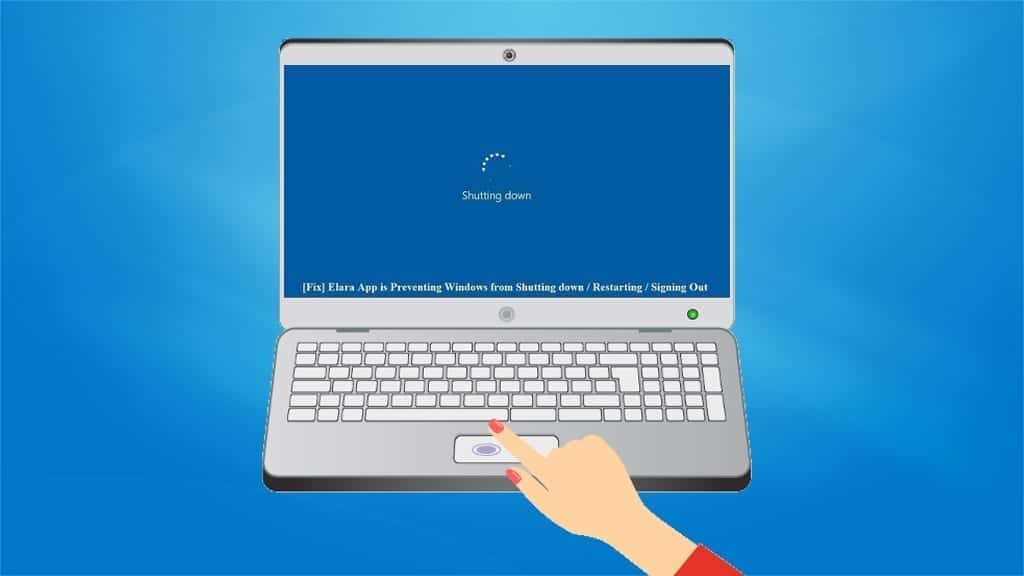
Elara — pre-installed touchpad app that stops Windows from shutting down
Contents
Elara is a pre-installed application on Windows that controls one of the touchpad components. It is manufactured by a Japanese developer and can usually be found on HP, Samsung, and Dell computers. The application is running as ApntEX.exe process in the Task Manager and can be found in the Program Files folder along with the touchpad driver.
Even though the app is not malicious and cannot be categorized as a virus some malware tend to imitate this touchpad program. It can operate under the same or similar name and corrupt the operating system. Inexperienced computer users usually are not able to distinguish the difference. Thus, it is important to occasionally check your system for malware.
First Elara virus, that imitates the original and official program, signs are significant performance slowdowns or blue screen of death (BSoD) system crashes. These are the critical issues malware can cause on your operating system.
Less destructive problems can be trojan or adware program installations. These applications can also imitate the Elara app name and cause multiple issues, such as:
- Record your keystrokes;
- Gather browsing-related data;
- Start bombarding your browser with unlimited ads.
The advertisements could promote scam products and services as well as redirect to unverified sites. Despite the potential threats that could be caused by malware, most people report on Elara app Reddit themes that this application can prevent Windows from shutting down properly.
Summary
| Name | Elara |
| Type | Touchpad-related app |
| Process | ApntEX.exe |
| Compatibility | Windows Vista/XP/7/8/10 |
| Danger level | The original version is a safe pre-installed app; Yet, malware can use the same name to trick inexperienced computer users into downloading malicious programs |
| Distribution | Malware spreads through multiple distribution channels, such as infected ads, spam emails, or disguising as well-known software |
| Removal | You don’t need to remove Elara app if it is safe; however, you should scan your OS with an anti-malware like Malwarebytes to check if malware is not posing as this software |
Reasons why this app prevents Windows shutdown
Since Elara app continuously runs in the background as ApntEX.exe process, Windows might categorize it as a sensitive task. Once the person tries to turn off the computer, the operating system cancels the shutdown and warns about sensitive tasks running in the background.
If you aim to remove Elara app by manually killing the process in the Task Manager, it should not affect the computer’s or the trackpad’s performance. However, we do not recommend uninstalling the application completely on your own.
Some people report that while trying to uninstall Elara app manually they have caused trackpad malfunctioning. Therefore, it is essential to be careful with this pre-installed application. Otherwise, you might encounter issues with the trackpad.
Although, you should monitor your computer’s performance and behavior. If you notice any suspicious activity that could be caused by malware posing as Elara — remove all related processes and apps.
Malware distribution channels
As you probably already know and we have mentioned before, malicious programs can imitate original applications. It happens in a sense that hackers name them under the same name and then distribute through the network.
People who are not experienced in cyber security and have never encountered cyber threats could not be able to tell the difference between the original app and malware using Elara’s name. Thus, hackers using this technique have significantly higher chances to infect more computers.
Usually, malware spreads through multiple channels to increase the multitude of infections. Our experts have prepared a guide of steps that you should take to avoid malware:
- Download software only from official and verified websites;
- Do not attempt to get paid software for free through cracks;
- Refrain from clicking on ads that promote questionable applications and all ads in general;
- Always have a robust antivirus installed and running on your system;
Elara app removal instructions
You should only remove Elara app if it is causing trouble or you suspect that it could be malware. In case of virus infection, you should run a full-system scan with a reliable antivirus software.
If Elara app prevents Windows from shutting down, there might be issues in the Registry. Therefore, our team has prepared an easy step-by-step guide to fix related issues. Follow the instructions below to edit the Registry:
- Click Windows key and R buttons at the same time;
- Type Regedit to open the Registry key editor;
- Open HKEY_CURRENT_USER\Control Panel\Desktop which should be located on the left-side of the panel;
- Then right-click on empty space;
- Select New and create DWORD (32-bit) Value;
- Name it AutoEndTasks and set the value to 1;
- Click Ok and restart your computer.
After editing the Registry keys Elara app should not prevent Windows from shutting down. If the guide did not help, there is a high chance that Elara-posing malware has infected your computer. In this case, get rid of it with an antivirus.
OUR GEEKS RECOMMEND
Our team recommends a two-step rescue plan to remove ransomware and other remaining malware from your computer, plus repair caused virus damage to the system:
GeeksAdvice.com editors select recommended products based on their effectiveness. We may earn a commission from affiliate links, at no additional cost to you. Learn more.
Elara imposters Removal Guidelines
Method 1. Enter Safe Mode with Networking
Step 1. Start Windows in Safe Mode with Networking
Before you try to remove the virus, you must start your computer in Safe Mode with Networking. Below, we provide the easiest ways to boot PC in Safe Mode with Networking, but you can find additional ones in this in-depth tutorial on our website – How to Start Windows in Safe Mode. Also, see a video tutorial on how to start Windows in Safe Mode:
Instructions for Windows XP/Vista/7 users
- First of all, turn off your PC. Then press the Power button to start it again and instantly start pressing F8 button on your keyboard repeatedly in 1-second intervals. This launches the Advanced Boot Options menu.
- Use arrow keys on the keyboard to navigate down to Safe Mode with Networking option and press Enter.
Instructions for Windows 8/8.1/10 users
- Open Windows Start menu, then press down the Power button. On your keyboard, press down and hold the Shift key, and then select Restart option.
- This will take you to Windows Troubleshoot screen. Choose Troubleshoot > Advanced Options > Startup Settings > Restart. Tip: If you can't find Startup Settings, click See more recovery options.
- In Startup Settings, press the right key between F1-F9 to enter Safe Mode with Networking. In this case, it is the F5 key.
Step 2. Remove files associated with the virus
Now, you can search for and remove Elara imposters files. It is very hard to identify files and registry keys that belong to the virus, Besides, malware creators tend to rename and change them repeatedly. Therefore, the easiest way to uninstall such type of a computer virus is to use a reliable malware removal program. We recommend using SYSTEM MECHANIC ULTIMATE DEFENSE , which can also restore deleted files. Additionally. we recommend repairing virus damage using RESTORO.
Special Offer
Compatibility: Microsoft Windows
See Full Review
RESTORO is a unique PC Repair Tool which comes with an in-built Avira scan engine to detect and remove spyware/malware threats and uses a patented technology to repair virus damage. The software can repair damaged, missing or malfunctioning Windows OS files, corrupted DLLs, and more. The free version offers a scan that detects issues. To fix them, license key for the full software version must be purchased.
Method 2. Use System Restore
In order to use System Restore, you must have a system restore point, created either manually or automatically.
Step 1. Boot Windows in Safe Mode with Command Prompt
Instructions for Windows XP/Vista/7 users
- Shut down your PC. Start it again by pressing the Power button and instantly start pressing F8 button on your keyboard repeatedly in 1-second intervals. You will see Advanced Boot Options menu.
- Using arrow keys on the keyboard, navigate down to Safe Mode with Command Prompt option and press Enter.
Instructions for Windows 8/8.1/10 users
- Launch Windows Start menu, then click the Power button. On your keyboard, press down and hold the Shift key, and then choose Restart option with the mouse cursor.
- This will take you to Windows Troubleshoot screen. Choose Troubleshoot > Advanced Options > Startup Settings > Restart. Tip: If you can't find Startup Settings, click See more recovery options.
- In Startup Settings, press the right key between F1-F9 to enter Safe Mode with Command Prompt. In this case, press F6 key.
Step 2. Start System Restore process
- Wait until system loads and command prompt shows up.
- Type cd restore and press Enter, then type rstrui.exe and press Enter. Or you can just type %systemroot%system32restorerstrui.exe in command prompt and hit Enter.
- This launches System Restore window. Click Next and then choose a System Restore point created in the past. Choose one that was created before the malware infiltration.
- Click Yes to begin the system restoration process.
After restoring the system, we recommend scanning the system with antivirus or anti-malware software. In most cases, there won't be any malware remains, but it never hurts to double-check.
Disclaimer. This site includes affiliate links. We may earn a small commission by recommending certain products, at no additional cost for you. We only choose quality software and services to recommend.
Scott Bolton is a senior content strategist in our Geek’s Advice team. He is exceptionally passionate about covering the latest information technology themes and inspire other team members to follow new innovations. Despite the fact that Scott is an old-timer among the Geeks, he still enjoys writing comprehensive articles about exciting cybersecurity news or quick tutorials.
Recent Posts
Private Internet Access Review 2022: Fast, Secure & Cheap VPN
Private Internet Access (PIA) VPN maintains its long-term role as a leader Private Internet Access…
Remove XCBG Ransomware Virus (DECRYPT .xcbg FILES)
XCBG ransomware aims to lock your files and demand a ransom XCBG ransomware is a…
Remove BPQD Ransomware Virus (DECRYPT .bpqd FILES)
BPQD ransomware encrypts all computer files, demands a ransom from the user BPQD ransomware is…
Remove KQGS Ransomware Virus (DECRYPT .kqgs FILES)
KQGS ransomware is a hostile computer virus designed to encrypt all of your files KQGS…
Remove VTYM Ransomware Virus (DECRYPT .vtym FILES)
VTYM ransomware description: a virtual menace to your files stored on the computer VTYM ransomware…
Remove FOPA Ransomware Virus (DECRYPT .fopa FILES)
FOPA ransomware is a new threatening computer virus that encrypts your files FOPA ransomware virus…