Remove S3arch.page Browser Hijacker (2022 Guide)

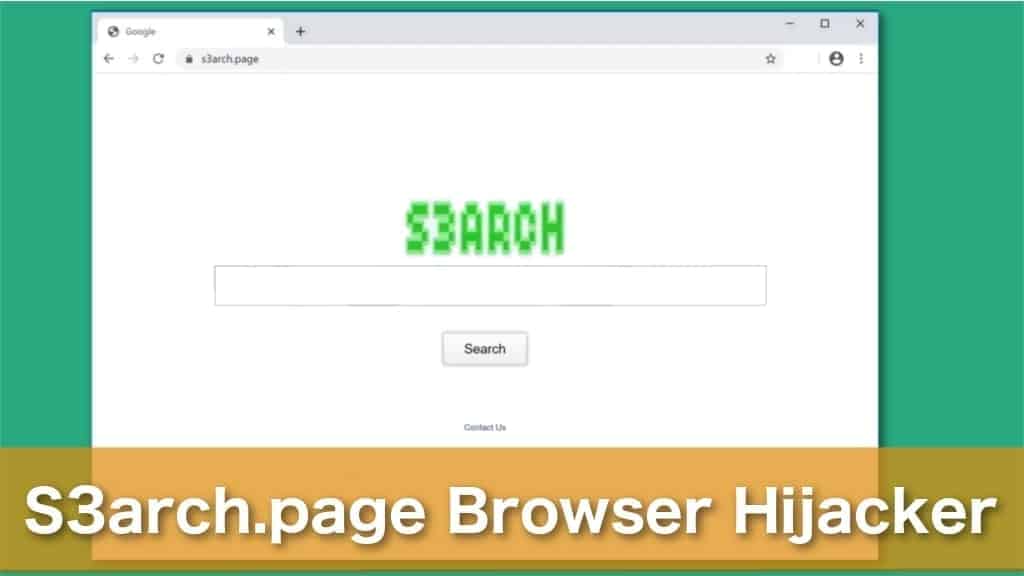
S3arch.page virus is a fraudulent search engine infiltrated as Suls APP extensions
Contents
S3arch.page virus is merely a term used to describe a fake search engine that spreads as a Suls APP browser extension. It targets most popular browsers, including Chrome, Safari, Mozilla, and others to modify their settings. After the modifications, users are continuously redirected to this fraudulent search engine once they open a new tab or start their browser. This way the developers of the browser hijacker can monitor users’ behavior and deliver annoying advertisements.
Just like QSearch virus, Search.Yahoo.com redirect virus, Any Search virus, this browser hijacker infiltrates the system either attached to a software bundle or via malicious online ads. You can identify if your computer is infected with this potentially unwanted program (PUP) by opening your browser settings and checking the extensions list. If you can find Suls APP installed as a browser extension, it means that your browser has been hijacked by this PUP.
Once the S3arch.page browser hijacker enters the system, it starts to modify your browser settings without your permission. It sets itself as the primary search engine also affecting the homepage and new tab settings. In other words, victims are continuously forced to use this fake search engine once they open their browser. Unfortunately, the majority of PUPs are very persistent and often hard to eliminate from the system.
Browser hijackers affect your privacy and display unwanted ads
One of the main reasons why you should pay attention to browser hijackers is that they can put your privacy at risk. Usually, these types of potentially unwanted applications are designed to track your browsing behavior. For example, it collects all your search queries, tracks geolocation, and gathers other personally non-identifiable information. The collected data is then transferred to the developers of this PUP and can be shared with third-parties.
Furthermore, gathering your browsing history allows the browser hijacker’s algorithm to customise ads according to your interests. This way there is a higher chance that you will be more interested in the promotional content and tend to click on it. Keep in mind that every click on the displayed ad increases the pay-per-click revenue for S3arch.page developers and might redirect you to less than reliable pages.
Our Geek’s Advice team experience shows that clicking on any types of ads increases the risk of infecting your computer with more dangerous cyber threats that can either cause you financial losses or significantly deteriorate your system performance. Finally, many promotional content tends to be aggressive and cover the content of the page you are actually visiting — many people find it exceptionally frustrating.
Therefore, we suggest you to remove S3arch.page virus as soon as you notice any changes related to your browser and find Suls APP on your extensions. Since many potentially unwanted applications are often very persistent, you should get a reputable antivirus to help you clean your system.
For additional anti-removal care, we recommend scanning with RESTORO to identify and repair virus damage caused on system files. After successful S3arch.page removal, you can use the guide appended at the end of this article to reset your browser settings and enjoy your browsing experience again without any disruptions. Please follow all steps attentively to make sure that all hijacker-related components would be eliminated.
Quick update on the threat
| Name | S3arch.page |
| Type | Browser hijacker, Unwanted extension, Potentially Unwanted Program (PUP) |
| Related extension | Suls APP |
| Similar PUPs | QSearch, Search.Yahoo.com, Any Search, etc |
| Symptoms | Performs intrusive changes to browser settings and modifies new tab URL, homepage, and the main search engine; Displays a continuously increasing amount of ads while browsing |
| Distribution | Software bundles or malicious online ads |
| Risks | It collects browsing-related information that can be shared with third-parties and lead to identity theft or other even more serious issues; Delivered ads can redirect to malware distribution networks |
| Elimination | We suggest using a combination of RESTORO with manual removal guidelines to successfully uninstall all hijacker’s components |
Scan your system for FREE to detect security, hardware and stability issues. You can use the scan results and try to remove threats manually, or you can choose to get the full version of software to fix detected issues and repair virus damage to Windows OS system files automatically. Includes Avira spyware/malware detection & removal engine.
Break down software bundles to find potentially unwanted programs
One of the main reasons why people get infected with browser hijackers and other potentially unwanted applications is that they do not pay attention when downloading software. Many freeware does not come in a singular form rather than carry additional components, such as browser extensions. Usually, such add-ons are appended to the primary application and creates a software bundle. Unfortunately, rarely any of them brings value to the user.
Every time you download a new software, start the installation process by selecting the regular installation mode instead of the express one. This way, the installation wizard will not skip important steps and you will be able to identify any unwanted add-ons that can potentially deteriorate your browsing experience. Note that the installation modes can be named differently. For example, Automatic/Manual or Regular/Advanced, etc.
Furthermore, keep an eye on every installation step and identify the installation screen where you are offered to install additional applications. Commonly, such offers are pre-selected as agreements with tick boxes. Make sure you un-tick them to not give permission for automatic installation. You can also get an antivirus with real-time protection to notify you about potential threats.
Delete Suls APP to uninstall S3arch.page virus
Since the browser hijacker comes into the system as a browser extension, you must delete it as well to remove S3arch.page virus entirely from the computer. We recommend you to start the elimination procedure by running a full system scan with RESTORO that will get rid of the hijacker-related files from the system first.
After automatic S3arch.page removal with an antivirus, you should follow the manual uninstallation guidelines to reset the modified settings on your browser. Note that it does not matter what browser you use, as you can pick the instructions that are suitable for it right below this article. They are applicable for Google Chrome, Safari, Internet Explorer, Mozilla Firefox, and others.
OUR GEEKS RECOMMEND
Our team recommends a two-step rescue plan to remove ransomware and other remaining malware from your computer, plus repair caused virus damage to the system:
GeeksAdvice.com editors select recommended products based on their effectiveness. We may earn a commission from affiliate links, at no additional cost to you. Learn more.
S3arch.page browser hijacker Removal Tutorial
To remove the unwanted program from your computer, use these instructions below to uninstall associated programs or apps from your Windows or Mac computer. Then scroll down for instructions how to clean each affected web browser individually.
Remove S3arch.page browser hijacker from Windows
Windows 10/8.1/8 users
Click on the Windows logo to open Windows menu. In search, type control panel and select the matching result. Then go to Programs and Features.
Windows 7 users
First, open Windows menu by clicking on the icon in the lower left corner of the screen. Then go to Control Panel and find section called Programs. Click on the Uninstall a program option under it.
Windows XP users
In Windows XP, click Start > Control Panel > Add or Remove Programs.
Uninstall unwanted programs
Once in Programs and Features, look through the list of installed programs. You can click on Installed on tab to sort the programs by their installation date.
Right-click on suspicious programs you can't remember installing and choose Uninstall. Follow instructions provided by the Uninstall Wizard, click Next and finally Finish to uninstall the unwanted program from your PC.
Remove S3arch.page browser hijacker from Mac
- Click on Finder.
- Go to Applications folder.
- Look for suspicious applications you can't remember installing. Right-click them and select Move to Trash.
- After moving all suspicious apps to Trash, right-click the Trash bin in Mac's Dock and select Empty Trash.
Remove using INTEGO ANTIVIRUS for Mac (includes scanning for iOS devices). The one-of-a-kind security suite provides VirusBarrier X9 real-time protection against Mac and Windows-based malware, removes existing threats and scans for malware in popular e-mail clients. Includes NetBarrier X9, an intelligent firewall for home, work and public connections.
Remove S3arch.page browser hijacker from Google Chrome
Remove suspicious Chrome extensions
- Open Chrome and type chrome://extensions into address bar and press Enter.
- Here, look for suspicious extensions, and Remove them.
- Don't forget to confirm by pressing Remove in the confirmation pop-up.
Change Start Page settings
- In Chrome address bar, type chrome://settings and press Enter.
- Scroll down to the On startup section. Check for suspicious extensions controlling these settings, and Disable them.
- Additionally, you can set browser to Open a specific page or set of pages via these settings. Simply choose this option, click Add a new page, enter your preferred URL (f.e. www.google.com) and press Add.
Change default search settings
- In Chrome URL bar, type chrome://settings/searchEngines and press Enter. Make sure you type searchEngines, not searchengines. Additionally, you can go to chrome://settings and find Manage search engines option.
- First, look at the list of search engines and find the one you want to set as default. Click the three dots next to it and select Make Default.
- Finally, look through the list and eliminate suspicious entries. Right-click the three dots and select Remove from the list.
Remove push notifications from Chrome
If you want to get rid of the annoying ads and so-called push-notifications viruses, you must identify their components and clean your browser. You can easily remove ads from Chrome by following these steps:
- In Google Chrome, press on Menu (upward arrow) in the top-right corner of the window.
- Select Settings.
- Go to Privacy and Security > Site Settings.
- Open Notifications.
- Here, go to the Allow list and identify suspicious URLs. You can either Block or Remove by pressing on the three vertical dots on the right side of the URL. However, we suggest the Block option, so the site won't ask you to enable the notifications if you ever visit it again.
Reset Google Chrome browser
- The final option is to reset Google Chrome. Type chrome://settings in the URL bar, press Enter and then scroll down until you see Advanced option. Click it and scroll to the bottom of the settings.
- Click Restore settings to their original defaults.
- Click Restore settings to confirm.
Remove S3arch.page browser hijacker from Mozilla Firefox
Remove unwanted add-ons from Firefox
- Open Firefox and type about:addons in the URL bar. Press Enter.
- Now, click on Extensions (in the left section).
- Click Remove next to every suspicious browser add-on that you can't remember installing.
Change Firefox Homepage
- In Firefox address bar, type about:preferences and hit Enter.
- Look at the left and click the Home tab.
- Here, delete the suspicious URL and type or paste in the URL of a website you'd like to set as your homepage.
Alter preferences in Firefox
- Type about:config in Firefox address bar and hit Enter.
- Click I accept the risk! to continue.
- Here, type in the URL which has taken over your browser without your knowledge. Right-click each value that includes it and choose Reset.
Remove annoying push notifications from Firefox
Suspicious sites that ask to enable push notifications gain access to Mozilla's settings and can deliver intrusive advertisements when browsing the Internet. Therefore, you should remove access to your browser by following these simple steps:
- In Mozilla Firefox, click on Menu (the three horizontal bars) on the top-right corner of the window, then choose Options.
- Click on Privacy and Security, then scroll down to Permissions section.
- Here, find Notifications and click Settings button next to it.
- Identify all unknown URLs and choose to Block them. Click Save Changes afterward.
Reset Mozilla Firefox
- In Firefox, type about:support in the address bar and press Enter.
- Click on Refresh Firefox...
- Click Refresh Firefox again to confirm.
Remove S3arch.page browser hijacker from Microsoft Edge
Remove suspicious extensions:
- Open MS Edge browser and click on the three dots button in the top right corner, then click on Extensions.
- Look through the list of installed extensions and find the ones you can't remember installing or simply suspicious-looking ones. Right-click on them and choose Uninstall. Then confirm by pressing Uninstall again.
Change MS Edge Start Page and default search engine:
- Click on the three dots again and go to Settings. First, make sure that you choose to Open Microsoft Edge with A specific page or pages option. Then click the X next to suspicious URLs and type in the one you want to set as your homepage. Click the Save icon to confirm.
- Click on the three dots > Settings. Scroll down and click on Show Advanced Settings. Then scroll down until you find Change search engine button. Click it. Here, select the search engine you prefer using and click Set as default.
Additionally, we recommend selecting and Removing suspicious search engines.
Turn off push notifications in Edge
If you keep receiving pop-up ads or other promotional content while browsing on Microsoft Edge, your browser might be corrupted by a potentially unwanted program (PUP). You have to clean it — follow these easy instructions:
- In Microsoft Edge, open Menu (three horizontal dots) in the top-right corner of the screen and click Settings;
- Click on Advanced settings.
- Scroll down to the Website permissions section. Here, click Manage permissions.
- Find Notifications and Remove all suspicious websites.
Clear browsing data
- Click on the three dots in the top right corner again and click on Settings. Find Clear browsing data section and click Choose what to clear button.
- In the next window, select all options and click Clear.
Remove S3arch.page browser hijacker from Safari
Uninstall suspicious Safari extensions
- Open Safari and click on Safari button in the top left corner. Select Preferences in the menu that appears on the screen.
- Now, go to Extensions tab. Look at the left to see all installed extensions, click on suspicious ones and hit that Uninstall button as shown in the picture. Confirm your choice by clicking Uninstall again. Repeat until you get rid of all unwanted extensions.
Change Safari Homepage and default search engine
- In Preferences, open the General tab. Here, check what URL is set as your homepage. Delete it and type in whatever URL you want to set as your Safari Start Page.
- Next, go to the Search tab. Here, choose what Search engine you want to set as default.
- Next, click on Manage websites... then Remove all... and then Done.
Remove push notifications on Safari
Some suspicious websites can try to corrupt your Safari by asking to enable push notifications. If you have accidentally agreed, your browser will be flooded with various intrusive advertisements and pop-ups. You can get rid of them by following this quick guide:
- Open Safari and click on Safari button in the top-left corner of the screen to select Preferences;
- Go to Websites tab and navigate to Notifications on the left side toolbar.
Reset Safari
- Click on Safari > Clear History...
- Then choose to clear All history and hit Clear History button to confirm.
- Go to Safari > Preferences and then open Privacy tab.
- Click Manage Website Data... then Remove All. To finish, click Done.
- Finally, clear Safari cache. In Safari Menu, click Develop > Clear Cache.
Remove S3arch.page browser hijacker from Internet Explorer
TIP: If you are still using IE, we strongly advise using Microsoft Edge or a different browser because Microsoft is no longer providing technical or security support for IE browser.
Remove suspicious extensions from IE
- Now, go back to Toolbars and Extensions.
- Below Show:, select All add-ons.
- Right-click suspicious extensions and choose Disable, or, if available - Remove.
- If any pop-up appears, confirm your choice.
Change default search provider and remove suspicious ones
- Open Internet Explorer and click on the gear icon in the top right of the window.
- Then select Manage Add-ons.
- Here, click on Search Providers tab.
- Here, we recommend setting Bing, Google or another trusted and well-known search provider as default. To do it, right-click the provider and choose Set as default.
- Now you can right-click suspicious search providers and choose Remove.
Change IE Home Page
- In Internet Explorer, click the gear icon in the top left corner.
- Choose Internet Options.
- Change Home Page URL to whatever page you want to use as your homepage.
- Click Apply.
- Click OK.
Block pop-up notifications on Internet Explorer
Suspicious websites can gain access to your Internet Explorer browser through push notifications. If you enable them even by accident, you will start receiving numerous annoying ads and other advertising content while browsing. The easiest way to remove push-notification viruses is by performing the following steps:
- In Internet Explorer, click on the Menu (the gear button) on the top-right corner of the window, then select Internet Options.
- Go to the Privacy tab;
- Look for Pop-up Blocker section and select Settings;
- Scroll through all URLs and you can Remove them one by one or all at the same time. Click Close.
Reset Internet Explorer
- Click the gear icon in IE menu > Internet Options. Now click on Advanced tab.
- Under Reset Internet Explorer settings, click Reset...
- Click on the checkbox next to Delete personal settings.
- Click Reset.
- To finish, click Close.
Alternative software recommendations
Malwarebytes Anti-Malware
Removing spyware and malware is one step towards cybersecurity. To protect yourself against ever-evolving threats, we strongly recommend purchasing a Premium version of Malwarebytes Anti-Malware, which provides security based on artificial intelligence and machine learning. Includes ransomware protection. See pricing options and protect yourself now.
System Mechanic Ultimate Defense
If you're looking for an all-in-one system maintenance suite that has 7 core components providing powerful real-time protection, on-demand malware removal, system optimization, data recovery, password manager, online privacy protection and secure driver wiping technology. Therefore, due to its wide-range of capabilities, System Mechanic Ultimate Defense deserves Geek's Advice approval. Get it now for 50% off. You may also be interested in its full review.
Disclaimer. This site includes affiliate links. We may earn a small commission by recommending certain products, at no additional cost for you. We only choose quality software and services to recommend.
Scott Bolton is a senior content strategist in our Geek’s Advice team. He is exceptionally passionate about covering the latest information technology themes and inspire other team members to follow new innovations. Despite the fact that Scott is an old-timer among the Geeks, he still enjoys writing comprehensive articles about exciting cybersecurity news or quick tutorials.
Recent Posts
Why You Need a VPN and How Does It Protect You?
What is a VPN and how does it work? The term VPN stands for Virtual…
Remove PPHG Ransomware Virus (DECRYPT .pphg FILES)
PPHG ransomware encrypts your computer files, threatens to keep them locked until a ransom is…
Remove SSOI Ransomware Virus (DECRYPT .ssoi FILES)
SSOI ransomware aims to lock all of your data on a computer and then extort…
Remove KKIA Ransomware Virus (DECRYPT .kkia FILES)
KKIA ransomware sneakily encrypts your files KKIA ransomware is a newly emerged computer virus that…
Remove HFGD Ransomware Virus (DECRYPT .hfgd FILES)
HFGD ransomware aims to take your computer files hostage HFGD ransomware is a malicious malware…
Remove RGUY Ransomware Virus (DECRYPT .rguy FILES)
Description of RGUY ransomware which is designed to encrypt files on computers worldwide RGUY ransomware…