Remove QSearch Virus from Mac (2022 Guide)

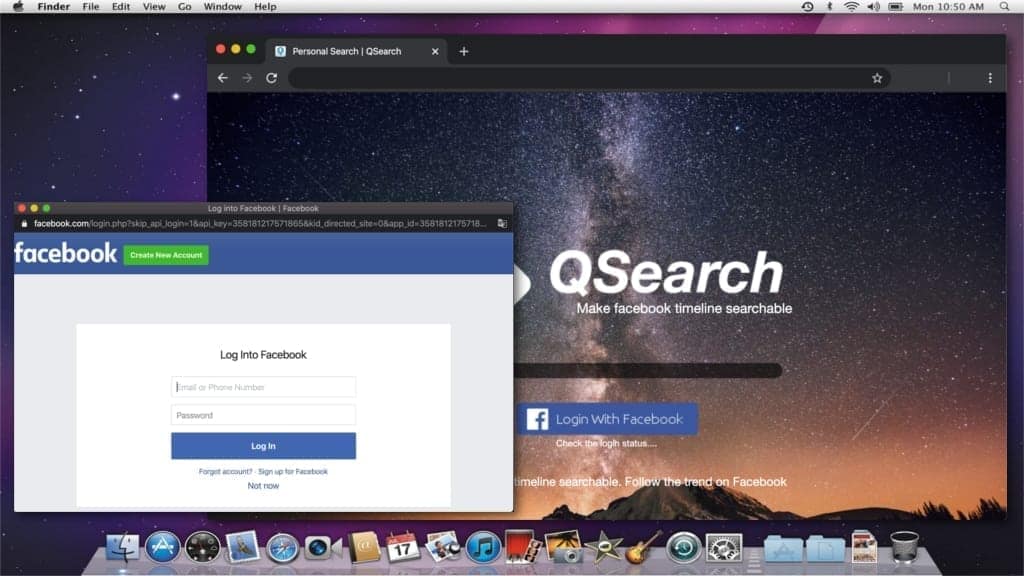
QSearch: a potentially unwanted program causing headache for Mac users
Contents
QSearch virus is a term used to describe a potentially unwanted program that promotes qsearch.pw or qsearch.cc fake search engines causing redirects to either Yahoo or Bing search results. White the company behind it poses to be the best social intelligence agency, is true aim is likely to generate revenue by generating traffic to various ad networks. It mostly targets Mac OS users and comes as an extension on various browsers, such as Chrome or Safari. People who are still new to the tech world might be lured into using its “services” as the hijacker offers easier searching through Facebook Timeline in addition to regular search engine services. However, just as other browser hijackers, it only takes advantage of gullible Internet users and performs annoying redirects on the computer.
Due to repetitive occurrence, more and more people refer to this Mac infection as QSearch virus. Experts note that browser hijackers do not fall into the category of malicious programs. Although, their reappearance on users most-used browsers can truly seem threatening one’s security. The most annoying fact about this unwanted program is that users report it being hard to remove.
Usually people notice that their computers might be hijacked once they try browsing the Internet and their regular search engine appears to be different. It is common as browser hijackers have their own pages that are designed to look slightly distinct, yet highly reliable and fun to use. It even became a frequent practice to offer additional services on the side to primary searching activities.
Application’s activity explained
Many cybersecurity professionals try to emphasize that so-called custom help to either perform easier Facebook Timeline search on QSearch Chrome or any other browser is nothing more than a spoof to attract clueless computer users into generating web traffic to desired intermediate domains before landing the user on Yahoo or Bing search results. Therefore, many victims may also refer to it as Yahoo redirect or Bing redirect virus.
People who create these annoying and unreliable programs aim as anyone else to gain financial benefit. It can be achieved through multiple ways:
- Involving as many people as possible to use their untrustworthy search engine;
- Displaying various ads that promote unverified goods;
- Redirecting users to untrustworthy ad network landing pages;
- Collecting multiple forms of data from its users.
Therefore, once the computer is infected with the so-called QSearch.pw virus, people start receiving numerous pop-up ads and random redirects to pages that are unrelated to their interests. Goods and services promoted in those online ads and websites are unverified and can often even be a scam or a phishing attack.
Furthermore, not only QSearch keeps coming back to the victim’s computer, floods the browser with intrusive ads, but also could potentially collect various data from its users. It happens once the extension gets installed on the browser and people start performing searches through this unreliable engine. Every input word on the engine can be recorded, including location or personal information searches.
Security experts encourage people to protect their devices and suggest taking immediate action if any of the above mentioned symptoms start showing up while browsing the Internet. Those who noticed the extension can learn how to get rid of QSearch on Chrome while reading the instructions below.
Remove Qsearch virus using INTEGO ANTIVIRUS for Mac (includes scanning for iOS devices). The one-of-a-kind security suite provides VirusBarrier X9 real-time protection against Mac and Windows-based malware, removes existing threats and scans for malware in popular e-mail clients. Includes NetBarrier X9, an intelligent firewall for home, work and public connections.
Threat Summary
| Name | Qsearch virus |
| Type | Browser hijacker |
| Related domains | qsearch.cc, qsearch.pw |
| Target OS | MAC OS |
| Activity | Causes unexpected default search engine or browser homepage changes and might redirect to related websites |
| Distribution | Might be downloaded in software bundles or straight from its official website |
| Removal | Remove manually using instructions we provide or automatically, for example, with INTEGO for Mac. |
In general, Mac-specific adware or browser hijackers get more popular each day, and threats like Akamaihd.net, UltraLocator or Safe Finder. These can be extremely hard to remove, so be very careful and inspect everything you decide to install or add to your Mac system. Luckily, you can easily remove these using INTEGO Antivirus for Mac.
Mac spyware and malware distribution techniques
The majority of victim who have downloaded Qsearch browser hijacker agree that the infection came in a form of a extension to most widely used browsers, such as Chrome or Safari. Inexperienced Internet users can get their computers infected by clicking on the extension’s download link found in various unverified sites.
Even though under the QSearch virus Reddit theme most people agree on getting it from questionable websites, security experts warn that some developers of browser hijackers tend to update their distribution methods with time and start spreading the extension through pop-up ads as well. For example, one of the most popular ways to spread unwanted programs for Mac users is disguising them as a fake software update ad. If you ever encounter a pop-up ad that advertises Adobe Flash Player or Java ad, skip it and do not use the fake installer promoted via it. It is designed to install unwanted programs on your computer by pretending to be a legitimate software update tool.
If you accidentally click on the displayed banner or pop-up, it can trigger an automatic download of the extension that helps hijacking your browser and starting the annoying activity on your computer. After the infection people report that they don’t know how to close QSearch or stop its intrusive ads.
Note that despite the fact that other QSearch Reddit themes distinguish it as a Mac-only browser hijacker, there could be numerous variations of this fraudulent search engine. Most likely the hijacker could also be adapted to Windows computers and spread through similar methods and ways.
As we have mentioned before, browser hijackers not only travel as extensions but also can keep it in a stealth mode. Thus, there are countless QSearch Mac Reddit questions about ways to find the location of the extension. It is an essential step in order to get rid of the fake search engine and to stop the annoying advertisements.
Our security professionals have gathered all information about this hijacker and suggest that people using Google Chrome should be the most cautious ones as they are the primary target. We discovered all hidden tips and tricks to finally prepare a worthy QSearch virus Mac Chrome removal guide.
Guide to remove QSearch virus from Mac
In order to remove Qsearch virus from Chrome and other browsers on Mac, you must first find the related extension. Usually, it can be difficult because every browser holds its extensions in different places and the hijacker tends to hide its presence. To ease up the removal procedure, you can simply run a high-performance Mac antivirus INTEGO. You can read its review here.
As previously mentioned, most victims appear to use Google Chrome. Therefore, our experts carefully developed a step-by-step guide on how to remove the hijacker manually. These instructions are not generic rather than created for a specific browser. Thus, there is a higher chance of deleting the hijacker successfully. First, you will need to delete suspicious profiles created by the hijacker to ensure successful Qsearch virus removal. Once you complete these steps, follow the rest of the removal guide below.
- Click on Apple icon and choose System Preferences. Here, open Profiles section.
- Next, identify suspicious Qsearch.pw virus profiles by selecting them and clicking the minus (-) button. Most of Mac hijackers use names such as Safari Settings or AdminPrefs to hide malicious configurations.
OUR GEEKS RECOMMEND
Keep your Mac virus-free with INTEGO, an exceptional antivirus with an option to scan other iOS devices. The VirusBarrier X9 offers 24/7 real-time protection against Mac and Windows malware, includes intelligent firewall (NetBarrier X9) for protecting your incoming/outgoing connections at home, work or public hotspots and more.
INTEGO antivirus is one of the leading security products for Mac that includes VirusBarrier X9 and NetBarrier X9 features allowing detection of viruses, ransomware, adware, browser hijackers, Trojans, backdoors and other threats and blocks suspicious network connections. If any detections are found, the software will eliminate them. Learn more about the software's features in its full review.
GeeksAdvice.com editors select recommended products based on their effectiveness. We may earn a commission from affiliate links, at no additional cost to you. Learn more.
QSearch virus Removal Tutorial
To remove the unwanted program from your Mac, use these instructions below to uninstall associated applications from your Mac computer. Then scroll down for instructions how to clean each affected web browser individually.
Remove QSearch virus from Mac
- Click on Finder.
- Go to Applications folder.
- Look for suspicious applications you can't remember installing. Right-click them and select Move to Trash.
- After moving all suspicious apps to Trash, right-click the Trash bin in Mac's Dock and select Empty Trash.
Remove using INTEGO ANTIVIRUS for Mac (includes scanning for iOS devices). The one-of-a-kind security suite provides VirusBarrier X9 real-time protection against Mac and Windows-based malware, removes existing threats and scans for malware in popular e-mail clients. Includes NetBarrier X9, an intelligent firewall for home, work and public connections.
Remove QSearch virus from Safari
Uninstall suspicious Safari extensions
- Open Safari and click on Safari button in the top left corner. Select Preferences in the menu that appears on the screen.
- Now, go to Extensions tab. Look at the left to see all installed extensions, click on suspicious ones and hit that Uninstall button as shown in the picture. Confirm your choice by clicking Uninstall again. Repeat until you get rid of all unwanted extensions.
Change Safari Homepage and default search engine
- In Preferences, open the General tab. Here, check what URL is set as your homepage. Delete it and type in whatever URL you want to set as your Safari Start Page.
- Next, go to the Search tab. Here, choose what Search engine you want to set as default.
- Next, click on Manage websites... then Remove all... and then Done.
Remove push notifications on Safari
Some suspicious websites can try to corrupt your Safari by asking to enable push notifications. If you have accidentally agreed, your browser will be flooded with various intrusive advertisements and pop-ups. You can get rid of them by following this quick guide:
- Open Safari and click on Safari button in the top-left corner of the screen to select Preferences;
- Go to Websites tab and navigate to Notifications on the left side toolbar.
Reset Safari
- Click on Safari > Clear History...
- Then choose to clear All history and hit Clear History button to confirm.
- Go to Safari > Preferences and then open Privacy tab.
- Click Manage Website Data... then Remove All. To finish, click Done.
- Finally, clear Safari cache. In Safari Menu, click Develop > Clear Cache.
Remove QSearch virus from Google Chrome
Remove suspicious Chrome extensions
- Open Chrome and type chrome://extensions into address bar and press Enter.
- Here, look for suspicious extensions, and Remove them.
- Don't forget to confirm by pressing Remove in the confirmation pop-up.
Change Start Page settings
- In Chrome address bar, type chrome://settings and press Enter.
- Scroll down to the On startup section. Check for suspicious extensions controlling these settings, and Disable them.
- Additionally, you can set browser to Open a specific page or set of pages via these settings. Simply choose this option, click Add a new page, enter your preferred URL (f.e. www.google.com) and press Add.
Change default search settings
- In Chrome URL bar, type chrome://settings/searchEngines and press Enter. Make sure you type searchEngines, not searchengines. Additionally, you can go to chrome://settings and find Manage search engines option.
- First, look at the list of search engines and find the one you want to set as default. Click the three dots next to it and select Make Default.
- Finally, look through the list and eliminate suspicious entries. Right-click the three dots and select Remove from the list.
Remove push notifications from Chrome
If you want to get rid of the annoying ads and so-called push-notifications viruses, you must identify their components and clean your browser. You can easily remove ads from Chrome by following these steps:
- In Google Chrome, press on Menu (upward arrow) in the top-right corner of the window.
- Select Settings.
- Go to Privacy and Security > Site Settings.
- Open Notifications.
- Here, go to the Allow list and identify suspicious URLs. You can either Block or Remove by pressing on the three vertical dots on the right side of the URL. However, we suggest the Block option, so the site won't ask you to enable the notifications if you ever visit it again.
Reset Google Chrome browser
- The final option is to reset Google Chrome. Type chrome://settings in the URL bar, press Enter and then scroll down until you see Advanced option. Click it and scroll to the bottom of the settings.
- Click Restore settings to their original defaults.
- Click Restore settings to confirm.
Remove QSearch virus from Mozilla Firefox
Remove unwanted add-ons from Firefox
- Open Firefox and type about:addons in the URL bar. Press Enter.
- Now, click on Extensions (in the left section).
- Click Remove next to every suspicious browser add-on that you can't remember installing.
Change Firefox Homepage
- In Firefox address bar, type about:preferences and hit Enter.
- Look at the left and click the Home tab.
- Here, delete the suspicious URL and type or paste in the URL of a website you'd like to set as your homepage.
Alter preferences in Firefox
- Type about:config in Firefox address bar and hit Enter.
- Click I accept the risk! to continue.
- Here, type in the URL which has taken over your browser without your knowledge. Right-click each value that includes it and choose Reset.
Remove annoying push notifications from Firefox
Suspicious sites that ask to enable push notifications gain access to Mozilla's settings and can deliver intrusive advertisements when browsing the Internet. Therefore, you should remove access to your browser by following these simple steps:
- In Mozilla Firefox, click on Menu (the three horizontal bars) on the top-right corner of the window, then choose Options.
- Click on Privacy and Security, then scroll down to Permissions section.
- Here, find Notifications and click Settings button next to it.
- Identify all unknown URLs and choose to Block them. Click Save Changes afterward.
Reset Mozilla Firefox
- In Firefox, type about:support in the address bar and press Enter.
- Click on Refresh Firefox...
- Click Refresh Firefox again to confirm.
Disclaimer. This site includes affiliate links. We may earn a small commission by recommending certain products, at no additional cost for you. We only choose quality software and services to recommend.
Scott Bolton is a senior content strategist in our Geek’s Advice team. He is exceptionally passionate about covering the latest information technology themes and inspire other team members to follow new innovations. Despite the fact that Scott is an old-timer among the Geeks, he still enjoys writing comprehensive articles about exciting cybersecurity news or quick tutorials.
Recent Posts
Remove VLFF Ransomware Virus (DECRYPT .vlff FILES)
VLFF ransomware is a virtual menace to your computer files VLFF ransomware is a newly…
Remove UIGD Ransomware Virus (DECRYPT .uigd FILES)
UIGD ransomware encrypts all files on a computer, asks for a ransom UIGD ransomware is…
Remove EYRV Ransomware Virus (DECRYPT .eyrv FILES)
EYRV ransomware takes your computer files hostage, demands a ransom EYRV ransomware is a destructive…
Private Internet Access Review 2022: Fast, Secure & Cheap VPN
Private Internet Access (PIA) VPN maintains its long-term role as a leader Private Internet Access…
Remove XCBG Ransomware Virus (DECRYPT .xcbg FILES)
XCBG ransomware aims to lock your files and demand a ransom XCBG ransomware is a…
Remove BPQD Ransomware Virus (DECRYPT .bpqd FILES)
BPQD ransomware encrypts all computer files, demands a ransom from the user BPQD ransomware is…