Remove MSJD Ransomware Virus (DECRYPT .msjd FILES)

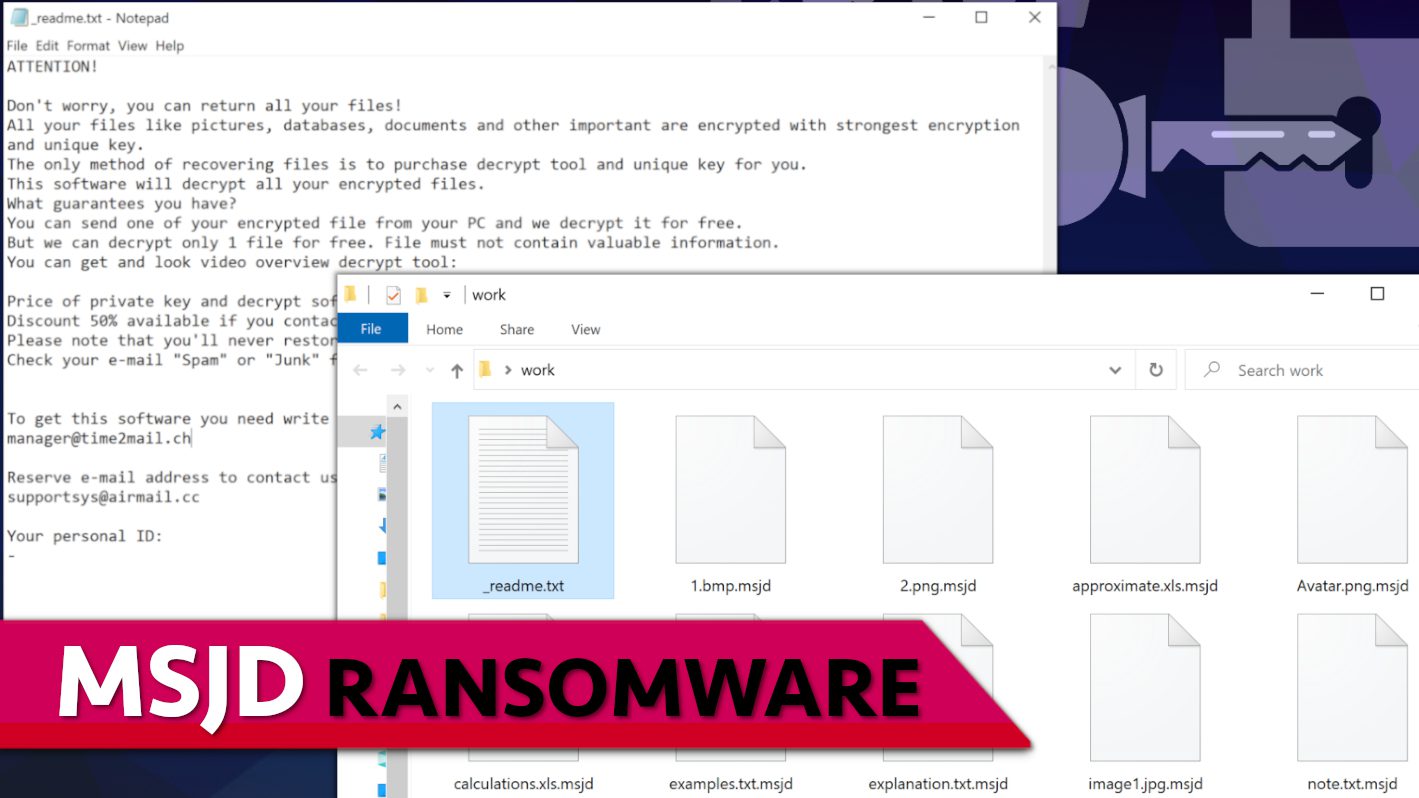
MSJD ransomware seeks to encrypt your files stored on a computer
Contents
MSJD ransomware is a malicious computer virus recently released by the STOP/DJVU ransomware gang. Its main functionality is to encrypt all files stored on personal or work computers and append their original filenames with .msjd extension. To illustrate, a file originally named as 1.jpg will appear as 1.jpg.msjd after the ransomware attack. Furthermore, this piece of malware saves a copy of _readme.txt in each affected data folder. This file is widely known as a “ransom note,” and contains a message from the virus developers. In short, this note explains that the only way to recover encrypted files is to purchase MSJD decryption tool and key from cybercriminals, or, in other words, pay a ransom.
The aim of MSJD ransomware is to extort the computer user after locking all files on the computer and making them inaccessible. After being encrypted, these files become unreachable, so they cannot be opened with any program, edited or viewed in any way. The cybercriminals know that people keep relevant work or study related files as well as personal memories (photos, videos, recordings, music files) on their computers, so they claim they can decrypt all of the data, but only if the victim pays a ransom. They recommend writing to them via two email addresses included in the _readme.txt ransom note, namely manager@time2mail.ch and supportsys@airmail.cc.
The message in the ransom note suggests that victim can receive the decryption tool for half the price if one manages to contact the attackers and settle an agreement within 72 hours. In such case, the decryption price will be set to $490. If the victim hesitates any longer, the decryption tool price rises to $980. The crooks also recommend sending victim’s personal ID (included in the ransom note) along with one encrypted file sample and promise to send a decrypted version of it back to prove that it is “worth” paying the ransom.
Cybersecurity experts and law enforcement agencies such as FBI strongly recommend ransomware victims to refrain from making transactions to cybercriminals. This doesn’t guarantee data recovery, besides, it only helps the criminals to continue their operations. Moreover, it is a well-known fact that cybercriminals tend to target victims who are willing to pay up over and over again. Besides, there will be no way to trace the criminals down because they only accept payments in cryptocurrency, most frequently Bitcoin.
Data encryption appears to be only part of the damage inflicted on the compromised computer. Apparently, this ransomware spreads AZORULT and VIDAR Trojan, so one of these will be installed on your computer as well. Both of these Trojans are highly dangerous and can be used to carry out illegal actions on your computer, including viewing, or deleting your files, downloading more malware on the computer, stealing cryptocurrency wallets, passwords, banking information and other sensitive data from the PC. Access to such information can open many ways for the cybercriminals to blackmail you.
An interesting detail about this file-encrypting virus is that it rules out data encryption functionality if it detects that the computer is situated in one of the following countries: Russian Federation, Belarus, Syria, Armenia, Tajikistan, Ukraine, Kazachstan, Kyrgyzstan, or Uzbekistan. After being executed on the computer, the virus fetches a response from https[:]//api.2ip.ua/geo.json and drops it into a geo.json file. This file comprises PC’s IP address, country, city, zip code and other details. If the ransomware detects a country code that matches one from its exception list, it terminates its processes.
If your computer has been hit by this notorious computer threat, we strongly advise you to remove MSJD ransomware virus now. Follow the instructions provided below this article and boot your PC in Safe Mode with Networking first. This helps to deactivate active malware processes and sets up an environment where you can run your antivirus software without getting interrupted. Afterward, we recommend that you download RESTORO (download link) and use it to repair virus damage on Windows OS files.
Ransomware Summary
| Name | MSJD Ransomware Virus |
| Type | Ransomware; Crypto-malware; Virtual Extortion Virus |
| Family | STOP/DJVU |
| Encryption type | RSA 2048 + Salsa20 |
| Previous versions | HAJD, QPSS, DWQS, NUHB, MSJD, DMAY, JHDD (find full list here) |
| Version | 455th |
| Extension | .msjd |
| Cybercriminal emails | manager@time2mail.ch and supportsys@airmail.cc |
| Additional malware dropped | Azorult or Vidar Trojan |
| Damage | The ransomware uses encryption to maliciously modify all files on the PC and marks their original names with .msjd extension. Ransom notes called as _readme.txt will be dropped in every computer folder. This piece of malware usually drags VIDAR Stealer alongside it and also eliminates VSS from the system. On top of that, it tends to modify Windows HOSTS file to restrict computer user’s access to cybersecurity-related websites online. |
| Ransom note | _readme.txt |
| Ransom demand | $490-$980 in Bitcoin |
| Distribution | Victims often download this ransomware along illegal torrent downloads, cracked software, activators, key generators or tools like KMSPico. |
| Known software cracks to contain this malware | Corel Draw, Tenorshare 4ukey, Adobe Photoshop, Cubase, Adobe Illustrator, Internet Download Manager, Tally, League of Legends. |
| Detection names | Ransom:Win32/StopCrypt.PAL!MTB (Microsoft), Trojan.Crypt (A) (Emsisoft), HEUR:Trojan-Ransom.Win32.Stop.gen (Kaspersky), Trojan.GenericKD.47850419 (BitDefender), Trojan.MalPack.GS (Malwarebytes), ML.Attribute.HighConfidence (Symantec) see all detection name variations on VirusTotal |
| Removal | Remove ransomware and related malware from your PC using trustworthy software. To repair virus damage on Windows OS files, consider scanning with RESTORO (secure download link). |
REPAIR VIRUS DAMAGE
Scan your system for FREE to detect security, hardware and stability issues. You can use the scan results and try to remove threats manually, or you can choose to get the full version of software to fix detected issues and repair virus damage to Windows OS system files automatically. Includes Avira spyware/malware detection & removal engine.
The image below shows how a data folder containing encrypted files looks like.
Screenshot below displays contents of _readme.txt note.
Typical ransomware distribution channels and ways to avoid getting your PC infected
Cybercriminals often use various methods to distribute ransomware, most frequent ones noticed are drive-by downloads, pirated software copies, fake update tools and malicious email attachments. When it comes to STOP/DJVU variants such as MSJD virus, the most noticeable distribution method often reported by victims relies on illegal online downloads. Many reports show that the ransomware hides in illegal torrents or password-protected archives advertised to be software installers for various popular programs such as:
- Adobe Illustrator/Photoshop/Premiere Pro;
- AutoCad;
- Cubase;
- Virtual DJ Pro;
- VMware Workstation;
- Tenorshare 4ukey;
- KMSPico;
- Corel Draw;
- League of Legends;
- Internet Download Manager.
Computer users who have a bad habit of looking for cracked software copies online risk exposing their computers to severe threats. Our advice is to look for software copies and updates only on legitimate websites. Otherwise, by trying to save money, you can end up having issues that will result in much higher expenses.
Cybercriminals also use malicious email spam to reach potential targets. They often compose convincing email messages that suggest the recipient to open and view attached files. These usually come in popular document formats, such as MS Word, Excel, or PDF. These data formats support scripting and macro functions, both known to be used by cybercriminals to add malicious code that downloads and runs malware on victim’s computer. To convince the victim to open attached files, the criminals often pretend to be a legitimate company that’s sending an email, for instance, eBay, bank, or DHL. The attachments are usually named with regular document names such as Invoice/Order Summary/Pending Payment/Urgent Notice and similar. In addition, they leverage email spoofing to display a different sender’s email address and deceive the victim.
Finally, do not get tricked by scammers who suggest they can decrypt your files locked by STOP/DJVU ransomware, especially online-key encryption. Cybersecurity experts warn about criminals who upload other ransomware variants disguised as file decryption tools for popular ransomware variants. The only known and recognized tools that actually work under specific circumstances (explained here) are created by Emsisoft and DiskTuna.
Remove MSJD Ransomware Virus and Recover Your Files
If you’ve fallen victim to the described computer virus, we recommend you to remove MSJD ransomware components without a delay using instructions provided below. Make sure you use a trustworthy antivirus solution for this task. In addition, we recommend you to download RESTORO, a tool that is excellent for repairing damage caused on Windows OS files.
Once MSJD ransomware virus removal is done, take the following steps:
- Get in touch with your local police department and inform it about the ransomware attack.
- Use data backups to restore part of your files. If you didn’t create any backups prior to the attack, try recovering as much files as you can using various sources – such as your phone, SD cards, cloud storage. You can also recover the majority of files from the Downloads folder since these files were downloaded from external sources.
- Read about ways STOP/DJVU encrypted files could be decrypted or repaired.
- Change all passwords associated with the compromised computer.
OUR GEEKS RECOMMEND
Our team recommends removing malware using a professional antivirus software and then using the following tool to repair virus damage to Windows system files:
REPAIR VIRUS DAMAGE TO YOUR COMPUTER
RESTORO provides a free scan that helps to identify hardware, security and stability issues and presents a comprehensive report which can help you to locate and fix detected issues manually. It is a great PC repair software to use after you remove malware with professional antivirus. The full version of software will fix detected issues and repair virus damage caused to your Windows OS files automatically.
RESTORO uses AVIRA scanning engine to detect existing spyware and malware. If any are found, the software will eliminate them.
Read full review here.
GeeksAdvice.com editors select recommended products based on their effectiveness. We may earn a commission from affiliate links, at no additional cost to you. Learn more.
MSJD Ransomware Virus Removal Guidelines
Method 1. Enter Safe Mode with Networking
Step 1. Start Windows in Safe Mode with Networking
Before you try to remove MSJD Ransomware Virus virus, you must start your computer in Safe Mode with Networking. Below, we provide the easiest ways to boot PC in the said mode, but you can find additional ones in this in-depth tutorial on our website – How to Start Windows in Safe Mode. Also, if you prefer a video version of the tutorial, check our guide How to Start Windows in Safe Mode on Youtube.
Instructions for Windows XP/Vista/7 users
- First of all, turn off your PC. Then press the Power button to start it again and instantly start pressing F8 button on your keyboard repeatedly in 1-second intervals. This launches the Advanced Boot Options menu.
- Use arrow keys on the keyboard to navigate down to Safe Mode with Networking option and press Enter.
Instructions for Windows 8/8.1/10/11 users
- Open Windows Start menu, then press down the Power button. On your keyboard, press down and hold the Shift key, and then select Restart option.
- This will take you to Windows Troubleshoot screen. Choose Troubleshoot > Advanced Options > Startup Settings > Restart. Tip: If you can't find Startup Settings, click See more recovery options.
- In Startup Settings, press the right key between F1-F9 to enter Safe Mode with Networking. In this case, it is the F5 key.
Step 2. Remove files associated with the virus
Now, you can search for and remove MSJD Ransomware Virus files. It is very hard to identify files and registry keys that belong to the ransomware virus, Besides, malware creators tend to rename and change them repeatedly. Therefore, the easiest way to uninstall such type of a computer virus is to use a reliable security program such as INTEGO Antivirus, which also includes data recovery software. For virus damage repair, consider using RESTORO.
Special Offer
Compatibility: Microsoft Windows
See Full Review
RESTORO is a unique PC Repair Tool which comes with an in-built Avira scan engine to detect and remove spyware/malware threats and uses a patented technology to repair virus damage. The software can repair damaged, missing or malfunctioning Windows OS files, corrupted DLLs, and more. The free version offers a scan that detects issues. To fix them, license key for the full software version must be purchased.
Method 2. Use System Restore
In order to use System Restore, you must have a system restore point, created either manually or automatically.
Step 1. Boot Windows in Safe Mode with Command Prompt
Instructions for Windows XP/Vista/7 users
- Shut down your PC. Start it again by pressing the Power button and instantly start pressing F8 button on your keyboard repeatedly in 1-second intervals. You will see Advanced Boot Options menu.
- Using arrow keys on the keyboard, navigate down to Safe Mode with Command Prompt option and press Enter.
Instructions for Windows 8/8.1/10/11 users
- Launch Windows Start menu, then click the Power button. On your keyboard, press down and hold the Shift key, and then choose Restart option with the mouse cursor.
- This will take you to Windows Troubleshoot screen. Choose Troubleshoot > Advanced Options > Startup Settings > Restart. Tip: If you can't find Startup Settings, click See more recovery options.
- In Startup Settings, press the right key between F1-F9 to enter Safe Mode with Command Prompt. In this case, press F6 key.
Step 2. Start System Restore process
- Wait until system loads and command prompt shows up.
- Type cd restore and press Enter, then type rstrui.exe and press Enter. Or you can just type %systemroot%system32restorerstrui.exe in command prompt and hit Enter.
- This launches System Restore window. Click Next and then choose a System Restore point created in the past. Choose one that was created before ransomware infection.
- Click Yes to begin the system restoration process.
After restoring the system, we recommend scanning the system with antivirus or anti-malware software. In most cases, there won't be any malware remains, but it never hurts to double-check. In addition, we highly recommend checking ransomware prevention guidelines provided by our experts in order to protect your PC against similar viruses in the future.
Alternative software recommendations
Malwarebytes Anti-Malware
Removing spyware and malware is one step towards cybersecurity. To protect yourself against ever-evolving threats, we strongly recommend purchasing a Premium version of Malwarebytes Anti-Malware, which provides security based on artificial intelligence and machine learning. Includes ransomware protection. See pricing options and protect yourself now.
System Mechanic Ultimate Defense
If you're looking for an all-in-one system maintenance suite that has 7 core components providing powerful real-time protection, on-demand malware removal, system optimization, data recovery, password manager, online privacy protection and secure driver wiping technology. Therefore, due to its wide-range of capabilities, System Mechanic Ultimate Defense deserves Geek's Advice approval. Get it now for 50% off. You may also be interested in its full review.
Disclaimer. This site includes affiliate links. We may earn a small commission by recommending certain products, at no additional cost for you. We only choose quality software and services to recommend.
Decrypt MSJD files
Fix and open large MSJD files easily:
It is reported that STOP/DJVU ransomware versions encrypt only the beginning 150 KB of each file to ensure that the virus manages to affect all files on the system. In some cases, the malicious program might skip some files at all. That said, we recommend testing this method on several big (>1GB) files first.
- Create a copy of encrypted file to a separate folder using Copy > Paste commands.
- Now, right-click the created copy and choose Rename. Select the MSJD extension and delete it. Press Enter to save changes.
- In the prompt asking whether you want to make the changes as file might become unusable, click OK.
- Try opening the file.
STOP/DJVU decryption tool usage guide
STOP/DJVU ransomware versions are grouped into old and new variants. MSJD Ransomware Virus is considered the new STOP/DJVU variant, just like HAJD, QPSS, DWQS, NUHB, MSJD, DMAY, JHDD (find full list here). This means full data decryption is now possible only if you have been affected by offline encryption key. To decrypt your files, you will have to download Emsisoft Decryptor for STOP DJVU, a tool created and maintained by a genius security researcher Michael Gillespie.
Note! Please do not spam the security researcher with questions whether he can recover your files encrypted with online key - it is not possible.
In order to test the tool and see if it can decrypt MSJD files, follow the given tutorial.
- Download the decryption tool from Emsisoft.
- Click the little arrow next to your download and choose Show in Folder.
- Now, right-click the file and choose Run as Administrator. If asked, enter administrator's password.
- In UAC window, click Yes.
- Click Yes to agree to software terms in both windows.
- The tool will automatically include C:// disk as a location to decrypt. The file recovery tool will prepopulate the locations to scan, including connected data storage drives or network drives. Click Add folder if you wish to add additional locations.
In Options tab, you can choose to keep encrypted file copies. We recommend leaving this option selected, especially if you do not know if the decryption tool will work. - Click Decrypt to start restoring MSJD files. You will see the progress in the Results tab. Here, you can see messages from the tool, such as whether the decryption procedure is successful, or you need to wait for an update.
You might also be informed that online key was used to encrypt your files. In such case, the decryption tool won't work for you, and the only way to recover your files is to use a data backup.
Meanings of decryptor's messages
The MSJD decryption tool might display several different messages after failed attempt to restore your files. You might receive one of the following messages:
Error: Unable to decrypt file with ID: [example ID]
This message typically means that there is no corresponding decryption key in the decryptor's database.
No key for New Variant online ID: [example ID]
Notice: this ID appears to be an online ID, decryption is impossible
This message informs that your files were encrypted with online key, meaning no one else has the same encryption/decryption key pair, therefore data recovery without paying the criminals is impossible.
Result: No key for new variant offline ID: [example ID]
This ID appears to be an offline ID. Decryption may be possible in the future.
If you were informed that an offline key was used, but files could not be restored, it means that the offline decryption key isn't available yet. However, receiving this message is extremely good news, meaning that it might be possible to restore your MSJD extension files in the future. It can take a few months until the decryption key gets found and uploaded to the decryptor. We recommend you to follow updates regarding the decryptable DJVU versions here. We strongly recommend backing up your encrypted data and waiting.
Report Internet crime to legal departments
Victims of MSJD Ransomware Virus should report the Internet crime incident to the official government fraud and scam website according to their country:
- In the United States, go to the On Guard Online website.
- In Australia, go to the SCAMwatch website.
- In Germany, go to the Bundesamt für Sicherheit in der Informationstechnik website.
- In Ireland, go to the An Garda Síochána website.
- In New Zealand, go to the Consumer Affairs Scams website.
- In the United Kingdom, go to the Action Fraud website.
- In Canada, go to the Canadian Anti-Fraud Centre.
- In India, go to Indian National Cybercrime Reporting Portal.
- In France, go to the Agence nationale de la sécurité des systèmes d’information.
If you can't find an authority corresponding to your location on this list, we recommend using any search engine to look up "[your country name] report cyber crime". This should lead you to the right authority website. We also recommend staying away from third-party crime report services that are often paid. It costs nothing to report Internet crime to official authorities.
Another recommendation is to contact your country's or region’s federal police or communications authority.
Frequently Asked Questions
You can only open MSJD files if you have the decryption key, or if you were affected by offline encryption type.
To figure out whether you were affected by offline encryption, please go to C:/SystemID/PersonalID.txt and see if the string inside of it ends in t1. You can also try using Emsisoft Decryptor for STOP/DJVU.
Please follow the guidances provided by the official MSJD decryption tools and believe what they say. If they say it is impossible to decrypt, it really is so. There is no magic tool or human capable of decrypting your files hiding somewhere. Encryption is a technique created to be nearly impossible to decrypt without a special private key (held by the criminals).
We advise scanning with anti-virus, anti-malware, malware removal tools or software like RESTORO to eliminate virus damage on the system. If you do not trust using a single tool, try running one after another. However, we do not recommend keeping several security programs on a computer at once as they can interfere with each other's work.
Beware of fake MSJD decryption tools circulating around the web. Cyber criminals are uploading them to various shady websites, also might be promoting them via suspicious Youtube videos. These programs can infect your computer even more heavily (Trojans, miners, etc.). We suggest being extremely cautious around the web. If there will be an official STOP/DJVU decryption tool available, it will be widely discussed in public media.
Norbert Webb is the head of Geek’s Advice team. He is the chief editor of the website who controls the quality of content published. The man also loves reading cybersecurity news, testing new software and sharing his insights on them. Norbert says that following his passion for information technology was one of the best decisions he has ever made. “I don’t feel like working while I’m doing something I love.” However, the geek has other interests, such as snowboarding and traveling.
Recent Posts
Remove YGVB Ransomware Virus (DECRYPT .ygvb FILES)
YGVB ransomware is a computer virus that encrypts all computer-stored files YGVB ransomware is a…
Remove JHDD Ransomware Virus (DECRYPT .jhdd FILES)
JHDD ransomware is a file-encrypting computer virus JHDD is a newly discovered ransomware-type virus that…
Remove DMAY Ransomware Virus (DECRYPT .dmay FILES)
DMAY ransomware description DMAY is a malicious computer program classified as a ransomware virus. It…
Remove NUHB Ransomware Virus (DECRYPT .nuhb FILES)
NUHB ransomware hits computers worldwide to encrypt files on them NUHB ransomware is a recently…
Remove DWQS Ransomware Virus (DECRYPT .dwqs FILES)
DWQS ransomware emerges as the 450th variant of STOP/DJVU DWQS ransomware is a highly dangerous…
Remove QPSS Ransomware Virus (DECRYPT .qpss FILES)
QPSS ransomware aims to maliciously lock all of files on the target computer QPSS ransomware…