Remove MedusaLocker Ransomware Virus (2022 Guide)

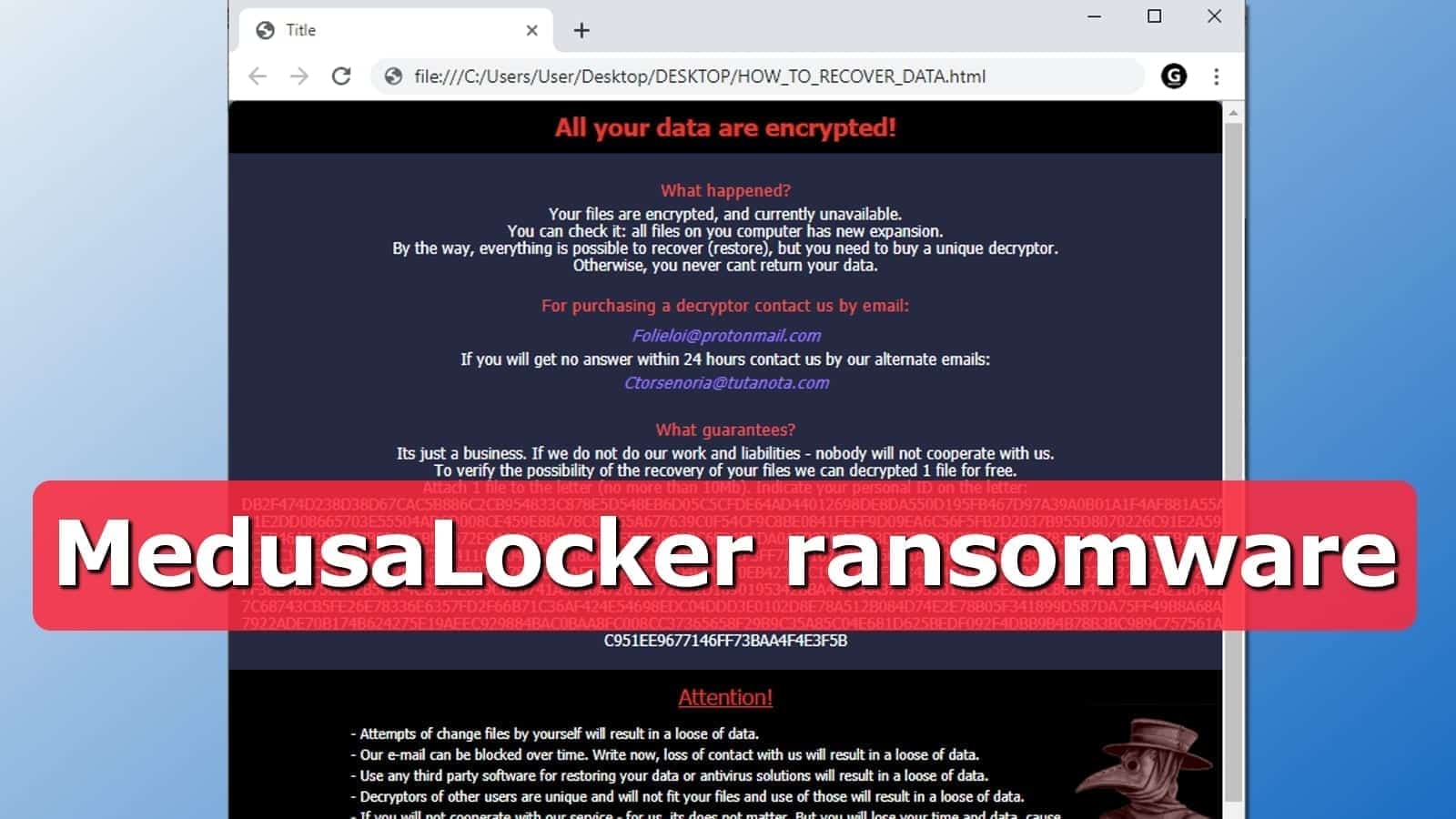
MedusaLocker ransomware hits computer users with new versions
Contents
MedusaLocker ransomware (alternative name: MedusaLockerProject) is a malicious file-encrypting virus designed to make all files inaccessible until the victim pays a ransom. Once run, the malware encodes all files adding .encrypted or .skynet file extensions to data, creates a ransom note called HOW_TO_RECOVER_DATA.html or Readme.html and saves it in each folder on the compromised PC. Finally, the malware deletes Volume Shadow Copies to prevent fast data recovery.
The main purpose of this virus is to make files inaccessible using complex cryptography algorithms and force victims to pay a ransom in Bitcoins to get the decryption software. The ransom note left on the computer states “All your data are encrypted!” and explains they are unavailable at the moment. In order to decrypt them, the victim is asked to buy a unique decryptor, or forget about personal files for good.
To purchase the decryptor, MedusaLocker virus commands to contact the hackers via Folieloi@protonmail.com or, if no answer within 24 hours, use alternative email Ctorsenoria@tutanota.com. The attackers suggest decrypting one small file (less than 10Mb) which the victim has to attach to the email along with the personal ID provided in the ransom note.
Finally, the HOW_TO_RECOVER_DATA.html note contains some warnings from the MedusaLocker ransomware developers. They suggest that attempts to recover files independently will result in failure and that the contact emails can get blocked anytime soon, so the victim should rush to write and pay up.
At this point, we have to say that none of the third-party decryptors work – but just for now. Give some time for security researchers to examine this virus and they might discover some encryption flaws, allowing to extract private keys for free. However, we must warn you that this is just the best-case scenario and it might never become a reality.
The full contents of the ransom note are shown below.
All your data are encrypted!
MedusaLockerProject ransom note contents
What happened?
Your files are encrypted, and currently unavailable.
You can check it: all files on you computer has new expansion.
By the way, everything is possible to recover (restore), but you need to buy a unique decryptor.
Otherwise, you never cant return your data.
For purchasing a decryptor contact us by email:
Folieloi@protonmail.com
If you will get no answer within 24 hours contact us by our alternate emails:
Ctorsenoria@tutanota.com
What guarantees?
Its just a business. If we do not do our work and liabilities – nobody will not cooperate with us.
To verify the possibility of the recovery of your files we can decrypted 1 file for free.
Attach 1 file to the letter (no more than 10Mb). Indicate your personal ID on the letter:
[removed]
Attention!
– Attempts of change files by yourself will result in a loose of data.
– Our e-mail can be blocked over time. Write now, loss of contact with us will result in a loose of data.
– Use any third party software for restoring your data or antivirus solutions will result in a loose of data.
– Decryptors of other users are unique and will not fit your files and use of those will result in a loose of data.
– If you will not cooperate with our service – for us, its does not matter. But you will lose your time and data, cause just we have the private key.
For now, we hope that you had data backups to use for free data recovery. Therefore, you should remove MedusaLocker ransomware virus first, and then start restoring your files. To eliminate the ransomware safely, follow the instructions given at the end of this article.
Ransomware Summary
| Name | MedusaLocker ransomware, MedusaLockerProject |
| Type | Ransomware; Crypto-virus; File Locker |
| Extensions added | .encrypted, .skynet |
| Ransom note | HOW_TO_RECOVER_DATA.html or Readme.html |
| Contact emails | Folieloi@protonmail.com, Ctorsenoria@tutanota.com |
| Associated files | svchostt.exe, WinPing.EXE |
| Decryption | Impossible |
| Distribution | Malicious spam, illegal downloads, infected websites |
| Removal | Remove using antivirus |
This ransomware is essentially similar to other crypto-viruses that are currently distributed worldwide, including DJVU, LETO, NOOS, Phobos, and other malware strains.
Learn how malware spreads to avoid it
MedusaLockerProject ransomware can reach target systems via traditional malware distribution channels. What it means is that it can use one of the following techniques to infect your computer:
- Leverage vulnerabilities in your operating system or software (such as Flash Player) to execute malicious programs;Spread malicious spam (emails) containing deceptive attachments or URLs;
- Infect or create phishing websites to serve malicious payload;
- Insert the malicious executable in illegal downloads such as software cracks or software such as KMSPico virus.
To fight against these ransomware distribution techniques, you need to secure your computer and files on it using several protection layers. First of all, you need a good antivirus with real-time protection. To specify, it must be up-to-date at all times. Second, you need to create data backups on an external device REGULARLY. It is extremely important! Next, try to read about preventative measures and stay careful while browsing online.
Remove MedusaLocker ransomware virus from your PC
The first thing you need to do now is remove MedusaLocker ransomware virus from PC using the guidelines given down below. These will guide you through the process of booting your PC in a secure mode so that you could run your antivirus safely. In other words, you need to do it to prevent malware from interfering with your security software.
The next thing you need to do after MedusaLocker ransomware removal is to concentrate of backup files. Search them in all locations and try to collect as many files as you can. While the files on your computer are locked, clearly you can’t recover them from here. Therefore, search in remote locations such as email, external data storage devices, phone, and so on.
OUR GEEKS RECOMMEND
Our team recommends a two-step rescue plan to remove ransomware and other remaining malware from your computer, plus repair caused virus damage to the system:
GeeksAdvice.com editors select recommended products based on their effectiveness. We may earn a commission from affiliate links, at no additional cost to you. Learn more.
MedusaLocker ransomware Removal Guidelines
Method 1. Enter Safe Mode with Networking
Step 1. Start Windows in Safe Mode with Networking
Before you try to remove the virus, you must start your computer in Safe Mode with Networking. Below, we provide the easiest ways to boot PC in the said mode, but you can find additional ones in this in-depth tutorial on our website – How to Start Windows in Safe Mode. Also, see a video tutorial on how to do it:
Instructions for Windows XP/Vista/7 users
- First of all, turn off your PC. Then press the Power button to start it again and instantly start pressing F8 button on your keyboard repeatedly in 1-second intervals. This launches the Advanced Boot Options menu.
- Use arrow keys on the keyboard to navigate down to Safe Mode with Networking option and press Enter.
Instructions for Windows 8/8.1/10 users
- Open Windows Start menu, then press down the Power button. On your keyboard, press down and hold the Shift key, and then select Restart option.
- This will take you to Windows Troubleshoot screen. Choose Troubleshoot > Advanced Options > Startup Settings > Restart. Tip: If you can't find Startup Settings, click See more recovery options.
- In Startup Settings, press the right key between F1-F9 to enter Safe Mode with Networking. In this case, it is the F5 key.
Step 2. Remove files associated with the virus
Now, you can search for and remove MedusaLocker ransomware files. It is very hard to identify files and registry keys that belong to the ransomware virus, Besides, malware creators tend to rename and change them repeatedly. Therefore, the easiest way to uninstall such type of a computer virus is to use a reliable malware removal program. In addition, we suggest trying a combination of INTEGO antivirus (removes malware and protects your PC in real-time) and RESTORO (repairs virus damage to Windows OS files).
REMOVE MALWARE & REPAIR VIRUS DAMAGE
1 Step. Get robust antivirus to remove existing threats and enable real-time protection
INTEGO Antivirus for Windows provides robust real-time protection, Web Shield against phishing and deceptive websites, blocks malicious downloads and blocks Zero-Day threats. Use it to remove ransomware and other viruses from your computer professionally.
2 Step. Repair Virus Damage on Windows Operating System Files
Download RESTORO to scan your system for FREE and detect security, hardware and stability issues. You can use the scan results and try to remove threats manually, or you can choose to get the full version of software to fix detected issues and repair virus damage to Windows OS system files automatically.
Method 2. Use System Restore
In order to use System Restore, you must have a system restore point, created either manually or automatically.
Step 1. Boot Windows in Safe Mode with Command Prompt
Instructions for Windows XP/Vista/7 users
- Shut down your PC. Start it again by pressing the Power button and instantly start pressing F8 button on your keyboard repeatedly in 1-second intervals. You will see Advanced Boot Options menu.
- Using arrow keys on the keyboard, navigate down to Safe Mode with Command Prompt option and press Enter.
Instructions for Windows 8/8.1/10 users
- Launch Windows Start menu, then click the Power button. On your keyboard, press down and hold the Shift key, and then choose Restart option with the mouse cursor.
- This will take you to Windows Troubleshoot screen. Choose Troubleshoot > Advanced Options > Startup Settings > Restart. Tip: If you can't find Startup Settings, click See more recovery options.
- In Startup Settings, press the right key between F1-F9 to enter Safe Mode with Command Prompt. In this case, press F6 key.
Step 2. Start System Restore process
- Wait until system loads and command prompt shows up.
- Type cd restore and press Enter, then type rstrui.exe and press Enter. Or you can just type %systemroot%system32restorerstrui.exe in command prompt and hit Enter.
- This launches System Restore window. Click Next and then choose a System Restore point created in the past. Choose one that was created before ransomware infection.
- Click Yes to begin the system restoration process.
After restoring the system, we recommend scanning the system with antivirus or anti-malware software. In most cases, there won't be any malware remains, but it never hurts to double-check. In addition, we highly recommend checking ransomware prevention guidelines provided by our experts in order to protect your PC against similar viruses in the future.
Alternative software recommendations
Malwarebytes Anti-Malware
Removing spyware and malware is one step towards cybersecurity. To protect yourself against ever-evolving threats, we strongly recommend purchasing a Premium version of Malwarebytes Anti-Malware, which provides security based on artificial intelligence and machine learning. Includes ransomware protection. See pricing options and protect yourself now.
System Mechanic Ultimate Defense
If you're looking for an all-in-one system maintenance suite that has 7 core components providing powerful real-time protection, on-demand malware removal, system optimization, data recovery, password manager, online privacy protection and secure driver wiping technology. Therefore, due to its wide-range of capabilities, System Mechanic Ultimate Defense deserves Geek's Advice approval. Get it now for 50% off. You may also be interested in its full review.
Disclaimer. This site includes affiliate links. We may earn a small commission by recommending certain products, at no additional cost for you. We only choose quality software and services to recommend.
Norbert Webb is the head of Geek’s Advice team. He is the chief editor of the website who controls the quality of content published. The man also loves reading cybersecurity news, testing new software and sharing his insights on them. Norbert says that following his passion for information technology was one of the best decisions he has ever made. “I don’t feel like working while I’m doing something I love.” However, the geek has other interests, such as snowboarding and traveling.
Recent Posts
Private Internet Access Review 2022: Fast, Secure & Cheap VPN
Private Internet Access (PIA) VPN maintains its long-term role as a leader Private Internet Access…
Remove XCBG Ransomware Virus (DECRYPT .xcbg FILES)
XCBG ransomware aims to lock your files and demand a ransom XCBG ransomware is a…
Remove BPQD Ransomware Virus (DECRYPT .bpqd FILES)
BPQD ransomware encrypts all computer files, demands a ransom from the user BPQD ransomware is…
Remove KQGS Ransomware Virus (DECRYPT .kqgs FILES)
KQGS ransomware is a hostile computer virus designed to encrypt all of your files KQGS…
Remove VTYM Ransomware Virus (DECRYPT .vtym FILES)
VTYM ransomware description: a virtual menace to your files stored on the computer VTYM ransomware…
Remove FOPA Ransomware Virus (DECRYPT .fopa FILES)
FOPA ransomware is a new threatening computer virus that encrypts your files FOPA ransomware virus…