Remove MagnaEngine Browser Hijacker (MagnaSearch Removal Guide)

MagnaEngine redirects lead to questionable websites
Contents
MagnaEngine browser extension (also known as Magna Search) is a browser hijacker that targets Chrome users. This unwanted tool is promoted via dubious websites and, upon its installation, it changes browser’s settings by adding magnasearch.org as a default search engine, homepage, and new tab page. Consequently, the user is forced to use this unknown search engine, which also causes redirects to robustsearch.io. In some cases, it may redirect to Bing search results. In addition, this extension adds “Managed by your organization” feature, which complicates its removal for the user.
The purpose of MagnaEngine redirect is to drive traffic to suspicious websites. Typically, such seemingly unneeded browser extensions are used to generate hits to various ad networks, thus generating revenue for people behind them. Regular computer users should remove such extensions from their browsers and be careful when installing something from unverified online resources.
In addition, the malware analysts have also noticed that MagnaEngine is often installed together with another browser hijacker, Page Summarizer AI.
MagnaEngine Chrome extension modus operandi
MagnaEngine extension aims to hijack Google Chrome browsers and take control of the homepage, default search engine and new tab settings. It assigns magnasearch.org URL to these settings, forcing the user to visit this website and use its search service on a daily basis. At the time of our research, this extension was renamed to Magna Search.
However, if the user enters a search query either via the search bar on the newly assigned homepage or the URL bar, the hijacker initiates a redirect to robustsearch.io. These redirects usually appear suspicious to a computer user, indicating that something is off with the browser, as regular search engines do not redirect to different URLs upon entry of a search query.
Cybersecurity specialists do not recommend using unknown search engines as they usually provide unreliable search results or simply redirect your queries to regular search engines after performing series of redirects to suspicious domains first. If you do not want to use a suspicious tool that uses your computer and network to connect to domains that are not relevant to you, we strongly recommend removing such unwanted tools from Chrome immediately. It is better for your safety and for the performance of your browser as well.
However, browser hijackers like MagnaEngine seek to prevent the user from removing them easily. Therefore, you may notice “Managed by your Organization” written in Google Chrome settings. This feature prevents changing homepage, new tab and default search engine settings. While this feature is typically used by educational institutions or businesses to enforce secure browser policies in the entire network, those behind browser hijackers leverage this feature to prevent the user from changing the settings causing unwanted redirects.
As mentioned earlier, the described browser hijacker often gets installed together with another hijacker named Page Summarizer AI. While it does not seem to have any functionality at the moment, it is likely that it is distributed as a backup hijacker in case the user decides to remove MagnaEngine extension from Chrome.
If you have detected the said extensions in your Chrome browser, we strongly recommend you to use the instructions provided below the article to initiate MagnaEngine removal. Make sure to delete any other suspicious extensions that got installed without your notice as well. If you’d like to opt for automatic removal, consider using INTEGO Antivirus for Windows or INTEGO for Mac.
Threat Summary
| Name | MagnaEngine (MagnaSearch) |
| Type | Browser hijacker; potentially unwanted program; browser redirect virus |
| Target browsers | Chrome |
| Related domains | magnasearch.org, robustsearch.io |
| Extension ID | ooaigdmmnlnmnjcdoeplbjfgigfonble |
| Symptoms | Causes the browser to open magnasearch.org on startup and in new tab, uses the same domain for default search engine as well. Once the user enters a search query, the website causes redirects to robustsearch.io. |
| Distribution | Chrome Web Store, suspicious online websites and ads |
| Remove on Windows | Remove unwanted programs and malware on Windows using INTEGO Antivirus |
| Remove on Mac | Clean annoying PUPs on Mac computers using INTEGO. |
Distribution of unwanted browser extensions
Browser hijackers, or simply unwanted browser extensions with useless or suspicious functionality are often downloaded by computer users without notice. These unwanted tools are promoted by annoying pop-up advertisements or come hidden in bundleware installers. Some of these extensions are available of Chrome Web Store as well.
Users should be careful when visiting untrustworthy websites, especially those that promote software crack downloads, movie streaming and similar licensed content for free. These web pages are known to use untrustworthy ad networks that often push unwanted or even dangerous programs.
Some of them display ads in new tab or pop-up, asking the user to install an extension or allow notifications from unknown websites. Doing so can cause problems for the user, such as an excessive display of ads or browser redirects during daily browsing sessions.
In case you decide to download a specific program from a website using an installation wizard, make sure you choose Advanced installation option instead of Default or Recommended, as this installation route allows you to deselect bundled programs. Such bundleware installers allow software developers monetize their programs by including offers to install third-party software. However, these additional programs or tools often are useless to the user.
Remove MagnaEngine extension from Chrome
If you have detected this unwanted extension in your browser, then you should find our instructions on how to do it useful. Follow them attentively and you will remove MagnaEngine browser hijacker quickly. Do not forget to remove components related to Page Summarizer AI in the same way you delete MagnaEngine extension.
In case you wish to check your computer for additional threats or simply initiate the removal automatically, use INTEGO Antivirus if you’re Windows user, or INTEGO for Mac.
OUR GEEKS RECOMMEND
Our team recommends removing malware using a professional antivirus software.
REMOVE THREATS WITH ROBUST ANTIVIRUS
Get INTEGO ANTIVIRUS for Windows to remove ransomware, Trojans, adware and other spyware and malware variants and protect your PC and network drives 24/7. This VB100-certified security software uses state-of-art technology to provide protection against ransomware, Zero-Day attacks and advanced threats, Intego Web Shield blocks dangerous websites, phishing attacks, malicious downloads and installation of potentially unwanted programs.
Use INTEGO Antivirus to remove detected threats from your computer.
GeeksAdvice.com editors select recommended products based on their effectiveness. We may earn a commission from affiliate links, at no additional cost to you. Learn more.
MagnaEngine/MagnaSearch Removal Tutorial
To remove the unwanted program from your computer, use these instructions below to uninstall associated programs or apps from your Windows or Mac computer. Then scroll down for instructions how to clean each affected web browser individually.
Remove MagnaEngine/MagnaSearch from Windows
Windows 10/8.1/8 users
Click on the Windows logo to open Windows menu. In search, type control panel and select the matching result. Then go to Programs and Features.
Windows 7 users
First, open Windows menu by clicking on the icon in the lower left corner of the screen. Then go to Control Panel and find section called Programs. Click on the Uninstall a program option under it.
Windows XP users
In Windows XP, click Start > Control Panel > Add or Remove Programs.
Uninstall unwanted programs
Once in Programs and Features, look through the list of installed programs. You can click on Installed on tab to sort the programs by their installation date.
Right-click on suspicious programs you can't remember installing and choose Uninstall. Follow instructions provided by the Uninstall Wizard, click Next and finally Finish to uninstall the unwanted program from your PC.
Remove MagnaEngine/MagnaSearch from Mac
- Click on Finder.
- Go to Applications folder.
- Look for suspicious applications you can't remember installing. Right-click them and select Move to Trash.
- After moving all suspicious apps to Trash, right-click the Trash bin in Mac's Dock and select Empty Trash.
Remove using INTEGO ANTIVIRUS for Mac (includes scanning for iOS devices). The one-of-a-kind security suite provides VirusBarrier X9 real-time protection against Mac and Windows-based malware, removes existing threats and scans for malware in popular e-mail clients. Includes NetBarrier X9, an intelligent firewall for home, work and public connections.
Remove MagnaEngine/MagnaSearch from Google Chrome
Remove suspicious Chrome extensions
- Open Chrome and type chrome://extensions into address bar and press Enter.
- Here, look for suspicious extensions, and Remove them.
- Don't forget to confirm by pressing Remove in the confirmation pop-up.
Change Start Page settings
- In Chrome address bar, type chrome://settings and press Enter.
- Scroll down to the On startup section. Check for suspicious extensions controlling these settings, and Disable them.
- Additionally, you can set browser to Open a specific page or set of pages via these settings. Simply choose this option, click Add a new page, enter your preferred URL (f.e. www.google.com) and press Add.
Change default search settings
- In Chrome URL bar, type chrome://settings/searchEngines and press Enter. Make sure you type searchEngines, not searchengines. Additionally, you can go to chrome://settings and find Manage search engines option.
- First, look at the list of search engines and find the one you want to set as default. Click the three dots next to it and select Make Default.
- Finally, look through the list and eliminate suspicious entries. Right-click the three dots and select Remove from the list.
Remove push notifications from Chrome
If you want to get rid of the annoying ads and so-called push-notifications viruses, you must identify their components and clean your browser. You can easily remove ads from Chrome by following these steps:
- In Google Chrome, press on Menu (upward arrow) in the top-right corner of the window.
- Select Settings.
- Go to Privacy and Security > Site Settings.
- Open Notifications.
- Here, go to the Allow list and identify suspicious URLs. You can either Block or Remove by pressing on the three vertical dots on the right side of the URL. However, we suggest the Block option, so the site won't ask you to enable the notifications if you ever visit it again.
Reset Google Chrome browser
- The final option is to reset Google Chrome. Type chrome://settings in the URL bar, press Enter and then scroll down until you see Advanced option. Click it and scroll to the bottom of the settings.
- Click Restore settings to their original defaults.
- Click Restore settings to confirm.
Remove MagnaEngine/MagnaSearch from Mozilla Firefox
Remove unwanted add-ons from Firefox
- Open Firefox and type about:addons in the URL bar. Press Enter.
- Now, click on Extensions (in the left section).
- Click Remove next to every suspicious browser add-on that you can't remember installing.
Change Firefox Homepage
- In Firefox address bar, type about:preferences and hit Enter.
- Look at the left and click the Home tab.
- Here, delete the suspicious URL and type or paste in the URL of a website you'd like to set as your homepage.
Alter preferences in Firefox
- Type about:config in Firefox address bar and hit Enter.
- Click I accept the risk! to continue.
- Here, type in the URL which has taken over your browser without your knowledge. Right-click each value that includes it and choose Reset.
Remove annoying push notifications from Firefox
Suspicious sites that ask to enable push notifications gain access to Mozilla's settings and can deliver intrusive advertisements when browsing the Internet. Therefore, you should remove access to your browser by following these simple steps:
- In Mozilla Firefox, click on Menu (the three horizontal bars) on the top-right corner of the window, then choose Options.
- Click on Privacy and Security, then scroll down to Permissions section.
- Here, find Notifications and click Settings button next to it.
- Identify all unknown URLs and choose to Block them. Click Save Changes afterward.
Reset Mozilla Firefox
- In Firefox, type about:support in the address bar and press Enter.
- Click on Refresh Firefox...
- Click Refresh Firefox again to confirm.
Remove MagnaEngine/MagnaSearch from Microsoft Edge
Remove suspicious extensions:
- Open MS Edge browser and click on the three dots button in the top right corner, then click on Extensions.
- Look through the list of installed extensions and find the ones you can't remember installing or simply suspicious-looking ones. Right-click on them and choose Uninstall. Then confirm by pressing Uninstall again.
Change MS Edge Start Page and default search engine:
- Click on the three dots again and go to Settings. First, make sure that you choose to Open Microsoft Edge with A specific page or pages option. Then click the X next to suspicious URLs and type in the one you want to set as your homepage. Click the Save icon to confirm.
- Click on the three dots > Settings. Scroll down and click on Show Advanced Settings. Then scroll down until you find Change search engine button. Click it. Here, select the search engine you prefer using and click Set as default.
Additionally, we recommend selecting and Removing suspicious search engines.
Turn off push notifications in Edge
If you keep receiving pop-up ads or other promotional content while browsing on Microsoft Edge, your browser might be corrupted by a potentially unwanted program (PUP). You have to clean it — follow these easy instructions:
- In Microsoft Edge, open Menu (three horizontal dots) in the top-right corner of the screen and click Settings;
- Click on Advanced settings.
- Scroll down to the Website permissions section. Here, click Manage permissions.
- Find Notifications and Remove all suspicious websites.
Clear browsing data
- Click on the three dots in the top right corner again and click on Settings. Find Clear browsing data section and click Choose what to clear button.
- In the next window, select all options and click Clear.
Remove MagnaEngine/MagnaSearch from Safari
Uninstall suspicious Safari extensions
- Open Safari and click on Safari button in the top left corner. Select Preferences in the menu that appears on the screen.
- Now, go to Extensions tab. Look at the left to see all installed extensions, click on suspicious ones and hit that Uninstall button as shown in the picture. Confirm your choice by clicking Uninstall again. Repeat until you get rid of all unwanted extensions.
Change Safari Homepage and default search engine
- In Preferences, open the General tab. Here, check what URL is set as your homepage. Delete it and type in whatever URL you want to set as your Safari Start Page.
- Next, go to the Search tab. Here, choose what Search engine you want to set as default.
- Next, click on Manage websites... then Remove all... and then Done.
Remove push notifications on Safari
Some suspicious websites can try to corrupt your Safari by asking to enable push notifications. If you have accidentally agreed, your browser will be flooded with various intrusive advertisements and pop-ups. You can get rid of them by following this quick guide:
- Open Safari and click on Safari button in the top-left corner of the screen to select Preferences;
- Go to Websites tab and navigate to Notifications on the left side toolbar.
Reset Safari
- Click on Safari > Clear History...
- Then choose to clear All history and hit Clear History button to confirm.
- Go to Safari > Preferences and then open Privacy tab.
- Click Manage Website Data... then Remove All. To finish, click Done.
- Finally, clear Safari cache. In Safari Menu, click Develop > Clear Cache.
Remove MagnaEngine/MagnaSearch from Internet Explorer
TIP: If you are still using IE, we strongly advise using Microsoft Edge or a different browser because Microsoft is no longer providing technical or security support for IE browser.
Remove suspicious extensions from IE
- Now, go back to Toolbars and Extensions.
- Below Show:, select All add-ons.
- Right-click suspicious extensions and choose Disable, or, if available - Remove.
- If any pop-up appears, confirm your choice.
Change default search provider and remove suspicious ones
- Open Internet Explorer and click on the gear icon in the top right of the window.
- Then select Manage Add-ons.
- Here, click on Search Providers tab.
- Here, we recommend setting Bing, Google or another trusted and well-known search provider as default. To do it, right-click the provider and choose Set as default.
- Now you can right-click suspicious search providers and choose Remove.
Change IE Home Page
- In Internet Explorer, click the gear icon in the top left corner.
- Choose Internet Options.
- Change Home Page URL to whatever page you want to use as your homepage.
- Click Apply.
- Click OK.
Block pop-up notifications on Internet Explorer
Suspicious websites can gain access to your Internet Explorer browser through push notifications. If you enable them even by accident, you will start receiving numerous annoying ads and other advertising content while browsing. The easiest way to remove push-notification viruses is by performing the following steps:
- In Internet Explorer, click on the Menu (the gear button) on the top-right corner of the window, then select Internet Options.
- Go to the Privacy tab;
- Look for Pop-up Blocker section and select Settings;
- Scroll through all URLs and you can Remove them one by one or all at the same time. Click Close.
Reset Internet Explorer
- Click the gear icon in IE menu > Internet Options. Now click on Advanced tab.
- Under Reset Internet Explorer settings, click Reset...
- Click on the checkbox next to Delete personal settings.
- Click Reset.
- To finish, click Close.
Alternative software recommendations
Malwarebytes Anti-Malware
Removing spyware and malware is one step towards cybersecurity. To protect yourself against ever-evolving threats, we strongly recommend purchasing a Premium version of Malwarebytes Anti-Malware, which provides security based on artificial intelligence and machine learning. Includes ransomware protection. See pricing options and protect yourself now.
System Mechanic Ultimate Defense
If you're looking for an all-in-one system maintenance suite that has 7 core components providing powerful real-time protection, on-demand malware removal, system optimization, data recovery, password manager, online privacy protection and secure driver wiping technology. Therefore, due to its wide-range of capabilities, System Mechanic Ultimate Defense deserves Geek's Advice approval. Get it now for 50% off. You may also be interested in its full review.
Disclaimer. This site includes affiliate links. We may earn a small commission by recommending certain products, at no additional cost for you. We only choose quality software and services to recommend.
Norbert Webb is the head of Geek’s Advice team. He is the chief editor of the website who controls the quality of content published. The man also loves reading cybersecurity news, testing new software and sharing his insights on them. Norbert says that following his passion for information technology was one of the best decisions he has ever made. “I don’t feel like working while I’m doing something I love.” However, the geek has other interests, such as snowboarding and traveling.
Recent Posts
Remove BGZQ Ransomware Virus (DECRYPT .bgzq FILES)
BGZQ ransomware locks files, demands a payment BGZQ ransomware is a file-encrypting computer virus that…
Remove BGJS Ransomware Virus (DECRYPT .bgjs FILES)
BGJS ransomware is a file-encrypting virus BGJS ransomware is a computer malware that aims to…
Remove KAAA Ransomware Virus (DECRYPT .kaaa FILES)
KAAA ransomware encrypts files and demands ransom payment KAAA ransomware is a file-encrypting malware targeting…
Remove STOP/DJVU Ransomware Virus (2024 Guide)
STOP/DJVU ransomware in 2024: 864 versions, latest ones using BGZQ, BGJS, KAAA, UAJS, UAZQ extensions…
Remove Up 2 Date Browser Hijacker (Free Instructions)
Up 2 Date hijacks browser settings to promote a fake search engine Up 2 Date…
Remove Gosearches.gg Redirect (Virus Removal Guide)
Gosearches.gg is a fake search engine pushed via browser hijackers Gosearches.gg is a fake search…