Remove GESD Ransomware Virus (2022 Guide)

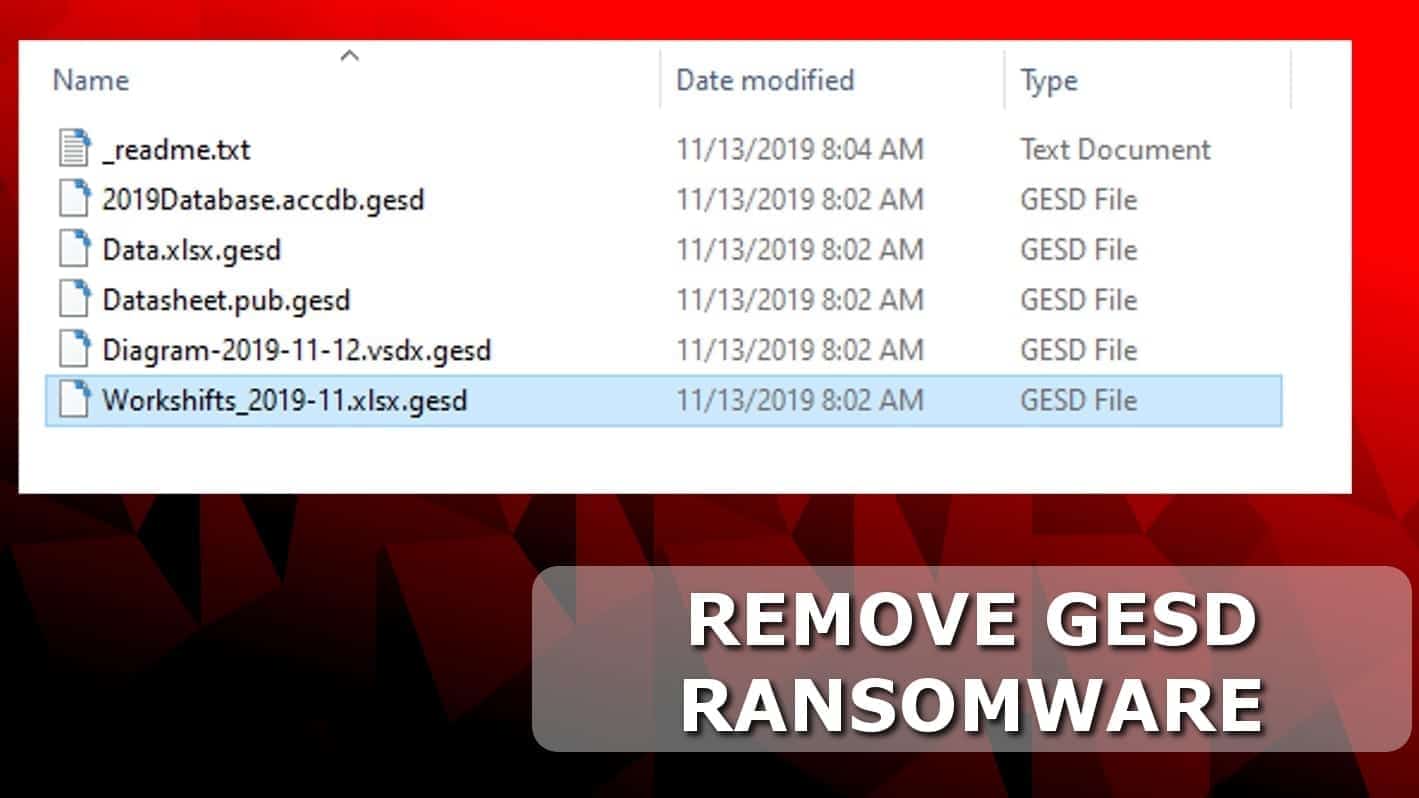
GESD ransomware victims lose access to their personal files
Contents
GESD ransomware is a name of a file-encrypting computer virus. The malicious program is the 191th version of STOP/DJVU that uses .righ file extension to mark encrypted files. The virus causes frustration for the computer user by locking work files, memories, and other important data. It creates _readme.txt ransom notes in infected folders. The note contains a message from cybercriminals who suggest paying a ransom in Bitcoin.
GESD ransomware encrypts files that have a matching extension from its target list, including .doc, .jpg, .png, .avi, .mp4, .xls, and others. It does so without any interruptions as it tends to disable firewalls and security software beforehand.
After corrupting files in one folder, the ransomware creates a ransom note in it, called _readme.txt. This note also automatically appears on the screen once all data on computer gets encoded.
Threat Summary
| Name | GESD ransomware virus |
| Type | Ransomware (STOP/DJVU virus variant) |
| Version | v0191 |
| File marker | .gesd extension |
| Encryption method | RSA |
| Ransom note | _readme.txt |
| Ransom demand | From $490 to $980 |
| Contact emails | datarestorehelp@firemail.cc or datahelp@iran.ir |
| Distribution | Software cracks, keygens, and other malicious peer-to-peer downloads |
| Installs | Azorult Trojan |
| Decryption | Impossible at the moment. Only victims of offline key can expect decryption tools in the future |
| Removal | Remove using trustworthy antivirus software of your choice. See reviews here |
The ransom note demands money
The ransom note suggests contacting the criminals via two provided emails – datarestorehelp@firemail.cc or datahelp@iran.ir. According to the note, the ransom price depends whether the victim manages to pay up within 72 hours or not.
Therefore, it ranges between $490-$980 in Bitcoin. However, we never recommend paying the ransom as it gives no guarantees you’ll get your data back; besides, sponsoring further hackers’ operations is never a good idea.
The attackers also suggest sending one encrypted .gesd file for free decryption. They offer this service to prove you their decryption works and force you to pay a ransom.
GESD ransomware deletes any system restore points to prevent data recovery for the victims. What is more, it installs Azorult Trojan on the system and possibly additional malware. It goes without saying that an immediate elimination of all this virus’ wrongdoings should be carried out.
We recommend using the instructions provided below this article to remove GESD ransomware virus safely.
Decryption opportunities
Each GESD victim’s primary goal is to recover lost data as soon as possible. Victims keep seeking for help in various forums trying to find a way to decrypt files. Unfortunately, only victims subject to offline key encryption can hope to restore some data in the near future.
How to figure out whether your files were encrypted with online or offline key:
- Go to C:/ disk on your computer.
- Here, open SystemID folder.
- Open PersonalID.txt file and look for key ending with t1.
- If there are no keys ending with t1, your files were encrypted using online key. If you can find a key that ends with t1, you can hope to recover some files using STOP Decryptor in the future (as soon as it gets an update).
Please refer to STOP decryption guide for more information regarding free data recovery.
Distribution via malicious downloads
GESD file virus is essentially similar to RIGH, MSOP, HETS and other STOP variants. It travels along malicious Internet downloads. To be precise, it hides in various illegal files such as software cracks and keygens (these tools are used to activate licensed software for free). In general, we advise staying away from shady peer-to-peer file sharing files accessible from suspicious third-party websites online.
Malware creators know the computer users’ greed to access paid products for free, and this is where they bait for victims. Do not let them fool you and choose official software websites to download your programs.
Remove GESD ransomware virus effectively
The best way to remove GESD ransomware is provided down below. You can use any antivirus tool of your choice – run it after booting your PC in Safe Mode. Keep in mind that you might need to boot in Safe Mode with Networking if you do not have a security software yet.
The reason why we suggest using automatic GESD ransomware removal method rather than manual is because it is extremely hard to find all malicious remains by hand.
OUR GEEKS RECOMMEND
Our team recommends a two-step rescue plan to remove ransomware and other remaining malware from your computer, plus repair caused virus damage to the system:
GeeksAdvice.com editors select recommended products based on their effectiveness. We may earn a commission from affiliate links, at no additional cost to you. Learn more.
GESD Ransomware Removal Guidelines
Method 1. Enter Safe Mode with Networking
Step 1. Start Windows in Safe Mode with Networking
Before you try to remove the virus, you must start your computer in Safe Mode with Networking. Below, we provide the easiest ways to boot PC in the said mode, but you can find additional ones in this in-depth tutorial on our website – How to Start Windows in Safe Mode. Also, see a video tutorial on how to do it:
Instructions for Windows XP/Vista/7 users
- First of all, turn off your PC. Then press the Power button to start it again and instantly start pressing F8 button on your keyboard repeatedly in 1-second intervals. This launches the Advanced Boot Options menu.
- Use arrow keys on the keyboard to navigate down to Safe Mode with Networking option and press Enter.
Instructions for Windows 8/8.1/10 users
- Open Windows Start menu, then press down the Power button. On your keyboard, press down and hold the Shift key, and then select Restart option.
- This will take you to Windows Troubleshoot screen. Choose Troubleshoot > Advanced Options > Startup Settings > Restart. Tip: If you can't find Startup Settings, click See more recovery options.
- In Startup Settings, press the right key between F1-F9 to enter Safe Mode with Networking. In this case, it is the F5 key.
Step 2. Remove files associated with the virus
Now, you can search for and remove GESD Ransomware files. It is very hard to identify files and registry keys that belong to the ransomware virus, Besides, malware creators tend to rename and change them repeatedly. Therefore, the easiest way to uninstall such type of a computer virus is to use a reliable malware removal program. In addition, we suggest trying a combination of INTEGO antivirus (removes malware and protects your PC in real-time) and RESTORO (repairs virus damage to Windows OS files).
REMOVE MALWARE & REPAIR VIRUS DAMAGE
1 Step. Get robust antivirus to remove existing threats and enable real-time protection
INTEGO Antivirus for Windows provides robust real-time protection, Web Shield against phishing and deceptive websites, blocks malicious downloads and blocks Zero-Day threats. Use it to remove ransomware and other viruses from your computer professionally.
2 Step. Repair Virus Damage on Windows Operating System Files
Download RESTORO to scan your system for FREE and detect security, hardware and stability issues. You can use the scan results and try to remove threats manually, or you can choose to get the full version of software to fix detected issues and repair virus damage to Windows OS system files automatically.
Method 2. Use System Restore
In order to use System Restore, you must have a system restore point, created either manually or automatically.
Step 1. Boot Windows in Safe Mode with Command Prompt
Instructions for Windows XP/Vista/7 users
- Shut down your PC. Start it again by pressing the Power button and instantly start pressing F8 button on your keyboard repeatedly in 1-second intervals. You will see Advanced Boot Options menu.
- Using arrow keys on the keyboard, navigate down to Safe Mode with Command Prompt option and press Enter.
Instructions for Windows 8/8.1/10 users
- Launch Windows Start menu, then click the Power button. On your keyboard, press down and hold the Shift key, and then choose Restart option with the mouse cursor.
- This will take you to Windows Troubleshoot screen. Choose Troubleshoot > Advanced Options > Startup Settings > Restart. Tip: If you can't find Startup Settings, click See more recovery options.
- In Startup Settings, press the right key between F1-F9 to enter Safe Mode with Command Prompt. In this case, press F6 key.
Step 2. Start System Restore process
- Wait until system loads and command prompt shows up.
- Type cd restore and press Enter, then type rstrui.exe and press Enter. Or you can just type %systemroot%system32restorerstrui.exe in command prompt and hit Enter.
- This launches System Restore window. Click Next and then choose a System Restore point created in the past. Choose one that was created before ransomware infection.
- Click Yes to begin the system restoration process.
After restoring the system, we recommend scanning the system with antivirus or anti-malware software. In most cases, there won't be any malware remains, but it never hurts to double-check. In addition, we highly recommend checking ransomware prevention guidelines provided by our experts in order to protect your PC against similar viruses in the future.
Alternative software recommendations
Malwarebytes Anti-Malware
Removing spyware and malware is one step towards cybersecurity. To protect yourself against ever-evolving threats, we strongly recommend purchasing a Premium version of Malwarebytes Anti-Malware, which provides security based on artificial intelligence and machine learning. Includes ransomware protection. See pricing options and protect yourself now.
System Mechanic Ultimate Defense
If you're looking for an all-in-one system maintenance suite that has 7 core components providing powerful real-time protection, on-demand malware removal, system optimization, data recovery, password manager, online privacy protection and secure driver wiping technology. Therefore, due to its wide-range of capabilities, System Mechanic Ultimate Defense deserves Geek's Advice approval. Get it now for 50% off. You may also be interested in its full review.
Disclaimer. This site includes affiliate links. We may earn a small commission by recommending certain products, at no additional cost for you. We only choose quality software and services to recommend.
FAQ
You can recover .gesd extension files if you have a data backup. Remove the virus, then plug the external data storage device and transfer your data to your computer.
If you do not have a data backup, you need to check what key was used for data encryption. Go to C:/SystemID/PersonalID.txt and check if any of the keys end with t1. It is an indicator of an offline key encryption. In such case, you’ll succeed in recovering files with STOP Decryptor in the future.
Victims whose files were encrypted with online keys have very low chances to recover .gesd data ever again.
Norbert Webb is the head of Geek’s Advice team. He is the chief editor of the website who controls the quality of content published. The man also loves reading cybersecurity news, testing new software and sharing his insights on them. Norbert says that following his passion for information technology was one of the best decisions he has ever made. “I don’t feel like working while I’m doing something I love.” However, the geek has other interests, such as snowboarding and traveling.
Recent Posts
Remove RGUY Ransomware Virus (DECRYPT .rguy FILES)
Description of RGUY ransomware which is designed to encrypt files on computers worldwide RGUY ransomware…
Remove MMUZ Ransomware Virus (DECRYPT .mmuz FILES)
MMUZ ransomware arises from the infamous STOP/DJVU data-encrypting malware group MMUZ ransomware is a dangerous…
Remove VLFF Ransomware Virus (DECRYPT .vlff FILES)
VLFF ransomware is a virtual menace to your computer files VLFF ransomware is a newly…
Remove UIGD Ransomware Virus (DECRYPT .uigd FILES)
UIGD ransomware encrypts all files on a computer, asks for a ransom UIGD ransomware is…
Remove EYRV Ransomware Virus (DECRYPT .eyrv FILES)
EYRV ransomware takes your computer files hostage, demands a ransom EYRV ransomware is a destructive…
Private Internet Access Review 2022: Fast, Secure & Cheap VPN
Private Internet Access (PIA) VPN maintains its long-term role as a leader Private Internet Access…
View Comments
All files shown piny extension.. shown damaged. How i can recover
So what I can do .gesd ransomware virus remove and recover files without data backup please help me I have no backup but my data was very important for me plzz help how to recover
: Unable to decrypt file with ID: hsL8SeTeQppw4s48jppeBE67Vlrr0vFe90fCTUP1
File: C:\photos famille\famille 2017\tab\20170217_163144.mp4.gesd
je demande s'il y'a moyen de récupérer mes fichiers
my computer is infected by GESD ransomware with "Zi" personal ID, pliss help me to restore my file...
cause i don't have any backup...
Então, o que eu posso fazer .gesd ransomware virus remover e recuperar arquivos sem backup de dados
estou na mesma tbm
You have provided reality of ,gesd virus which is really impressing, hope for the best and please update this blog with new information regarding this issue.
Neither I have "Muhammad Husnain" if you find any way to decrypt files feel free to ping me
So what I can do .gesd ransomware virus remove and recover files without data backup please help me I have no backup but my data was very important for me plzz help how to recover