Remove ExecutiveOperation Adware (Mac Guide)

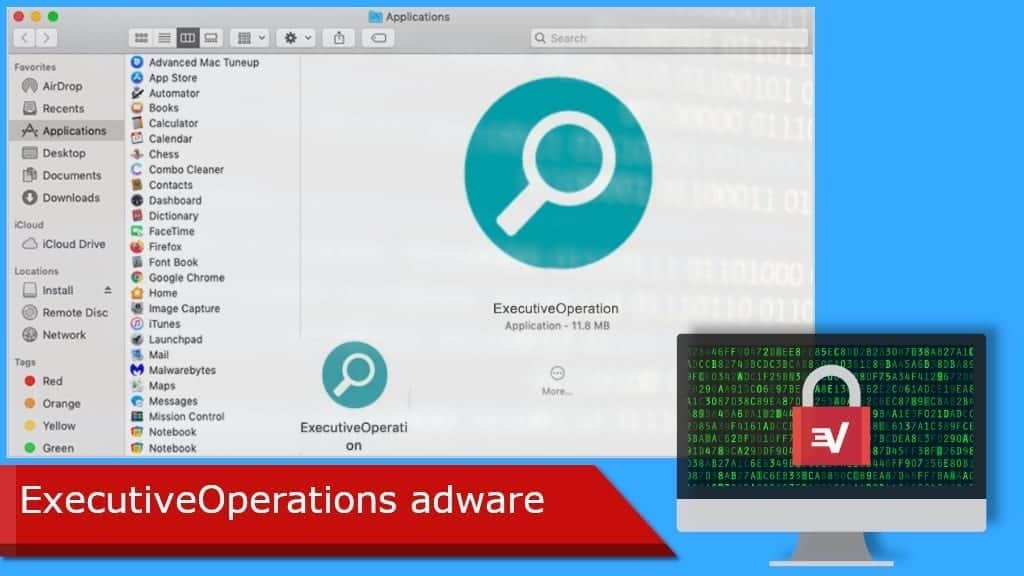
ExecutiveOperation adware aims to frustrate your browsing experience
Contents
ExecutiveOperation is yet another variant of Adload adware that is also categorized as a browser hijacker and data collector. Once inside your system, it pushes intrusive ads and ruins your browsing experience by promoting two fake search engines. It changes your browser settings and has another potentially harmful capability – it is designed to gather and transmit your personal information.
Typically, applications like ExecutiveOperation tend to bring various intrusive ads into ordinary user‘s browsing experience. If the user clicks on those ads there is a high chance he will open a questionable website or execute some sort of script that might trigger the download process of other PUAs or even more malicious viruses.
As mentioned previously, ExecutiveOperation works as a browser hijacker as well. It promotes two fake search engines by making their addresses default browser‘s homepage, search engine, and new tab. These addresses are z6airr.com and search.basicgeneration.com. Usually, since these fake search engines do not have the ability to provide decent search results themselves, they often use other legitimate sites (for example, search.yahoo.com).
For this reason, sites like z6airr.com search.basicgeneration.com are called ‘fake’ – not only do they not provide any unique search results, they use other, more established, and widely known websites to trick users into thinking that it does a good job and is beneficial.
Moreover, ExecutiveOperation possesses even more dangerous capability that might have more extensive consequences than irritating browsing experience. It is able to collect your personal data – it means that this adware poses a serious threat to your privacy as well. Emails, internet usage patterns, IP addresses – all of this could be collected, and a person identified. These types of PUAs tend to gather the information in the hopes of selling it to third parties afterward. One can only guess how that information is going to be used.
Remove using INTEGO ANTIVIRUS for Mac (includes scanning for iOS devices). The one-of-a-kind security suite provides VirusBarrier X9 real-time protection against Mac and Windows-based malware, removes existing threats and scans for malware in popular e-mail clients. Includes NetBarrier X9, an intelligent firewall for home, work and public connections.
| Name | ExecutiveOperation |
| Type | Adware |
| Activity | Displays advertisements on daily basis, collects browsing-related information, slows down computer’s performance |
| Origins | Related to Adload malware family |
| Detection names | MacOS:AdAgent-L [Adw] (Avast), MacOS:AdAgent-L [Adw] (AVG), AdLoad (PUA) (SophosAV), see full list on VirusTotal |
| Distribution | Software bundles, pop-up ads |
| Removal | Remove Mac adware and other malware using INTEGO |
Adware distribution methods
If you are wondering how did ExecutiveOperation manage to infect your system, there are a couple of options. Firstly, this adware is known to be proliferated through a fake Adobe Flash Player installation. It is worth mentioning, that fake installer could also be used to integrate more dangerous malware to your system, for example, Trojans or ransomware viruses.
Secondly, ExecutiveOperation adware might intrude into your system through so-called ‘software bundling’. This is a simple practice especially aimed at people, who tend to install software from the internet inattentively. PUAs’ developers attach their software to other programs that the user wants to install initially. Usually, the options to install certain PUA are found in Advanced/Custom installation options.
Avoiding PUAs’ installation
In order to avoid ExecutiveOperation installation as well as other adware, you should keep in mind a few things. Firstly, you should never download anything from untrustworthy file-sharing platforms and websites. For example, downloading a crack or Adobe Photoshop activation software from the likes of eMule or ThePirateBay might expose you not only to adware infiltration but to more harmful viruses as well. It is recommended to use only trustworthy sites and links inside of them. Secondly, always check the Advanced/Custom section when installing software from the Internet, no matter how you trust its provider.
Likewise, never press on suspicious-looking or intrusive ads when you are surfing the internet. Especially, do not let various untrustworthy notification pop-ups, plug-ins, or add-ons to make changes to your browser. Be attentive when surfing the internet, you there are a lot of different schemes that are designed to trick the user into doing something he actually does not want.
Most importantly – create regular backups, so that even if any third-party software makes changes to your system, technically your files will be safe. It is best to store backups in a separate physical device, that is disconnected from the internet and other PCs.
Remove ExecutiveOperation from your system
Once you start seeing signs of being infected with adware, you should take immediate action to remove ExecutiveOperation virus from your system. This is due to the fact, that some types of adware could trigger chain infections – download additional malware.
For this reason, initiate ExecutiveOperation removal as soon as possible before it does more extensive damage than making your browsing experience frustrating. Luckily enough, this further down we have compiled instructions on how to remove it easily. Be sure to use INTEGO to check whether there is any additional damage that might be dealt to your computer.
OUR GEEKS RECOMMEND
Keep your Mac virus-free with INTEGO, an exceptional antivirus with an option to scan other iOS devices. The VirusBarrier X9 offers 24/7 real-time protection against Mac and Windows malware, includes intelligent firewall (NetBarrier X9) for protecting your incoming/outgoing connections at home, work or public hotspots and more.
INTEGO antivirus is one of the leading security products for Mac that includes VirusBarrier X9 and NetBarrier X9 features allowing detection of viruses, ransomware, adware, browser hijackers, Trojans, backdoors and other threats and blocks suspicious network connections. If any detections are found, the software will eliminate them. Learn more about the software's features in its full review.
GeeksAdvice.com editors select recommended products based on their effectiveness. We may earn a commission from affiliate links, at no additional cost to you. Learn more.
ExecutiveOperation adware Removal Tutorial
To remove the unwanted program from your Mac, use these instructions below to uninstall associated applications from your Mac computer. Then scroll down for instructions how to clean each affected web browser individually.
Remove ExecutiveOperation adware from Mac
- Click on Finder.
- Go to Applications folder.
- Look for suspicious applications you can't remember installing. Right-click them and select Move to Trash.
- After moving all suspicious apps to Trash, right-click the Trash bin in Mac's Dock and select Empty Trash.
Remove using INTEGO ANTIVIRUS for Mac (includes scanning for iOS devices). The one-of-a-kind security suite provides VirusBarrier X9 real-time protection against Mac and Windows-based malware, removes existing threats and scans for malware in popular e-mail clients. Includes NetBarrier X9, an intelligent firewall for home, work and public connections.
Remove ExecutiveOperation adware from Safari
Uninstall suspicious Safari extensions
- Open Safari and click on Safari button in the top left corner. Select Preferences in the menu that appears on the screen.
- Now, go to Extensions tab. Look at the left to see all installed extensions, click on suspicious ones and hit that Uninstall button as shown in the picture. Confirm your choice by clicking Uninstall again. Repeat until you get rid of all unwanted extensions.
Change Safari Homepage and default search engine
- In Preferences, open the General tab. Here, check what URL is set as your homepage. Delete it and type in whatever URL you want to set as your Safari Start Page.
- Next, go to the Search tab. Here, choose what Search engine you want to set as default.
- Next, click on Manage websites... then Remove all... and then Done.
Remove push notifications on Safari
Some suspicious websites can try to corrupt your Safari by asking to enable push notifications. If you have accidentally agreed, your browser will be flooded with various intrusive advertisements and pop-ups. You can get rid of them by following this quick guide:
- Open Safari and click on Safari button in the top-left corner of the screen to select Preferences;
- Go to Websites tab and navigate to Notifications on the left side toolbar.
Reset Safari
- Click on Safari > Clear History...
- Then choose to clear All history and hit Clear History button to confirm.
- Go to Safari > Preferences and then open Privacy tab.
- Click Manage Website Data... then Remove All. To finish, click Done.
- Finally, clear Safari cache. In Safari Menu, click Develop > Clear Cache.
Remove ExecutiveOperation adware from Google Chrome
Remove suspicious Chrome extensions
- Open Chrome and type chrome://extensions into address bar and press Enter.
- Here, look for suspicious extensions, and Remove them.
- Don't forget to confirm by pressing Remove in the confirmation pop-up.
Change Start Page settings
- In Chrome address bar, type chrome://settings and press Enter.
- Scroll down to the On startup section. Check for suspicious extensions controlling these settings, and Disable them.
- Additionally, you can set browser to Open a specific page or set of pages via these settings. Simply choose this option, click Add a new page, enter your preferred URL (f.e. www.google.com) and press Add.
Change default search settings
- In Chrome URL bar, type chrome://settings/searchEngines and press Enter. Make sure you type searchEngines, not searchengines. Additionally, you can go to chrome://settings and find Manage search engines option.
- First, look at the list of search engines and find the one you want to set as default. Click the three dots next to it and select Make Default.
- Finally, look through the list and eliminate suspicious entries. Right-click the three dots and select Remove from the list.
Remove push notifications from Chrome
If you want to get rid of the annoying ads and so-called push-notifications viruses, you must identify their components and clean your browser. You can easily remove ads from Chrome by following these steps:
- In Google Chrome, press on Menu (upward arrow) in the top-right corner of the window.
- Select Settings.
- Go to Privacy and Security > Site Settings.
- Open Notifications.
- Here, go to the Allow list and identify suspicious URLs. You can either Block or Remove by pressing on the three vertical dots on the right side of the URL. However, we suggest the Block option, so the site won't ask you to enable the notifications if you ever visit it again.
Reset Google Chrome browser
- The final option is to reset Google Chrome. Type chrome://settings in the URL bar, press Enter and then scroll down until you see Advanced option. Click it and scroll to the bottom of the settings.
- Click Restore settings to their original defaults.
- Click Restore settings to confirm.
Remove ExecutiveOperation adware from Mozilla Firefox
Remove unwanted add-ons from Firefox
- Open Firefox and type about:addons in the URL bar. Press Enter.
- Now, click on Extensions (in the left section).
- Click Remove next to every suspicious browser add-on that you can't remember installing.
Change Firefox Homepage
- In Firefox address bar, type about:preferences and hit Enter.
- Look at the left and click the Home tab.
- Here, delete the suspicious URL and type or paste in the URL of a website you'd like to set as your homepage.
Alter preferences in Firefox
- Type about:config in Firefox address bar and hit Enter.
- Click I accept the risk! to continue.
- Here, type in the URL which has taken over your browser without your knowledge. Right-click each value that includes it and choose Reset.
Remove annoying push notifications from Firefox
Suspicious sites that ask to enable push notifications gain access to Mozilla's settings and can deliver intrusive advertisements when browsing the Internet. Therefore, you should remove access to your browser by following these simple steps:
- In Mozilla Firefox, click on Menu (the three horizontal bars) on the top-right corner of the window, then choose Options.
- Click on Privacy and Security, then scroll down to Permissions section.
- Here, find Notifications and click Settings button next to it.
- Identify all unknown URLs and choose to Block them. Click Save Changes afterward.
Reset Mozilla Firefox
- In Firefox, type about:support in the address bar and press Enter.
- Click on Refresh Firefox...
- Click Refresh Firefox again to confirm.
Disclaimer. This site includes affiliate links. We may earn a small commission by recommending certain products, at no additional cost for you. We only choose quality software and services to recommend.
Norbert Webb is the head of Geek’s Advice team. He is the chief editor of the website who controls the quality of content published. The man also loves reading cybersecurity news, testing new software and sharing his insights on them. Norbert says that following his passion for information technology was one of the best decisions he has ever made. “I don’t feel like working while I’m doing something I love.” However, the geek has other interests, such as snowboarding and traveling.
Recent Posts
Remove VLFF Ransomware Virus (DECRYPT .vlff FILES)
VLFF ransomware is a virtual menace to your computer files VLFF ransomware is a newly…
Remove UIGD Ransomware Virus (DECRYPT .uigd FILES)
UIGD ransomware encrypts all files on a computer, asks for a ransom UIGD ransomware is…
Remove EYRV Ransomware Virus (DECRYPT .eyrv FILES)
EYRV ransomware takes your computer files hostage, demands a ransom EYRV ransomware is a destructive…
Private Internet Access Review 2022: Fast, Secure & Cheap VPN
Private Internet Access (PIA) VPN maintains its long-term role as a leader Private Internet Access…
Remove XCBG Ransomware Virus (DECRYPT .xcbg FILES)
XCBG ransomware aims to lock your files and demand a ransom XCBG ransomware is a…
Remove BPQD Ransomware Virus (DECRYPT .bpqd FILES)
BPQD ransomware encrypts all computer files, demands a ransom from the user BPQD ransomware is…