Remove ELVIS Ransomware (Virus Removal Guide)

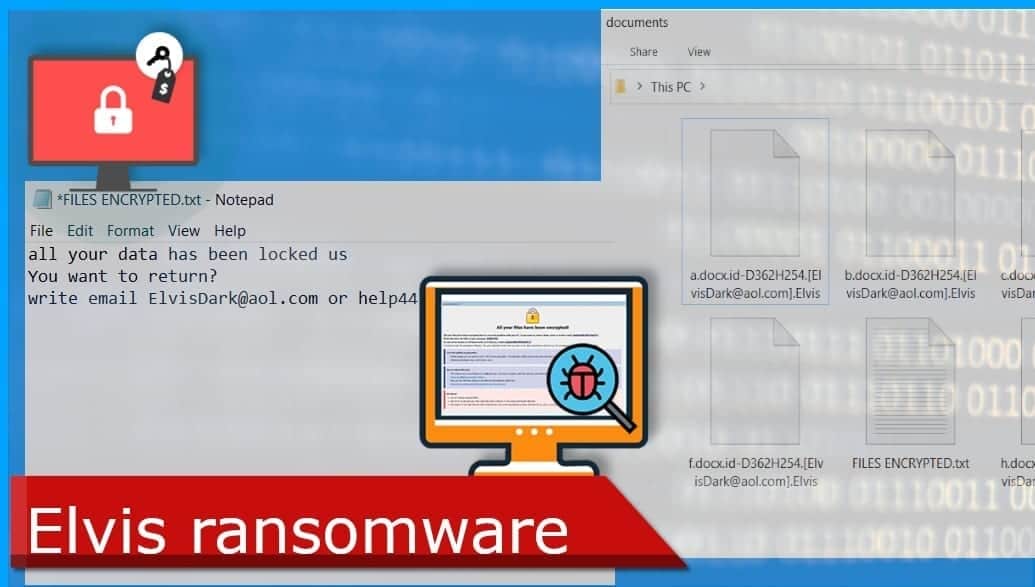
Elvis ransomware corrupts makes your files inaccessible
Contents
Elvis is the name of yet another virus from Dharma ransomware family. It operates by encrypting and renaming victim’s files on a computer, therefore making them completely inaccessible. After the encryption process is carried out, the virus shows a popup window and creates FILES ENCRYPTED.txt ransom note. You can easily identify affected files since their names are changed – this ransomware appends victim’s ID, elvisdark@aol.com email address and .Elvis extension to the original file name. For example, a file named a.docx will be changed to a.docx.id-D756Y641[ElvisDark@aol.com].Elvis after the encryption.
This guide explains how to complete Elvis ransomware removal safely and provide information regarding file recovery options.
Contents of the ransom note
Once opened the ransom note, the user is greeted with an unambiguous message – your files have been encrypted and inaccessible. According to the cybercriminals, you need to write a message to one of the provided emails – ElvisDark@aol.com or help447@tuta.io. The message in the popup is a little bit more informative. It provides your encryption ID and forbids the user from using any third-party software to unlock the files since it might permanently damage them or cause yet another scam. Once contacted, the hackers will demand a ransom for the decryption of your files.
Unfortunately, most of the ransomware cases are not favorable to the victim. This is due to the fact, ransomware virus’ developers use military-grade ciphers to encrypt the data. In essence, this means, that files affected by Elvis virus get encaoded by AES+RSA cryptography. This kind of cipher is particularly hard to break manually since it uses both asymmetric and symmetric encryption algorithms. Dealing with such a task might take an enormous amount of time and resources.
Sometimes developers of the ransomware viruses leave bugs or flaws inside their code that can be exploited in the victim’s favor. However, this is not the case for Elvis ransomware yet. Although paying the ransom might seem like the most logical solution, especially if you lost really valuable files, we advise you strongly against it.
You shouldn’t pay the ransom or contact the developers of Elvis ransomware altogether. This is due to the fact, that cybercriminals simply cannot be trusted. There are numerous cases of people getting scammed even after they pay the ransom. It is important to realize that cybercriminals are completely profit-driven. This means, that if they see an opportunity to extort you even more, they will definitely use it.
Secondly, ransomware infections are becoming more common and dangerous. By meeting hackers’ demands, you contribute to an ever-growing problem that is concerning security specialists all across the world.
Scan your system for FREE to detect security, hardware and stability issues. You can use the scan results and try to remove threats manually, or you can choose to get the full version of software to fix detected issues and repair virus damage to Windows OS system files automatically. Includes Avira spyware/malware detection & removal engine.
| Name | ELVIS virus |
| Type | Ransomware; File Locker |
| Encryption type | RSA+AES |
| Extension used | .elvis |
| Ransom note | FILES ENCRYPTED.txt, info.hta |
| Criminal contact | ElvisDark@aol.com or help447@tuta.io |
| Damage | The ransomware encrypts all personal files on computer, making it impossible to open them. The criminals behind this computer virus leave threatening notes demanding to pay a ransom. |
| Distribution | Spreads via malicious emails, infected websites, fake software update pop-ups (online) and malicious downloads, such as illegal software activation tools. |
| Removal | Remove using professional malware removal software. Eliminate virus damage using software RESTORO – well known computer repair tool. |
Ransomware distribution methods
Most of the ransomware types get proliferated using a few main methods. Elvis ransomware is no exception. You could get it due to a malspam campaign. To explain it shortly, malspam is a social engineering scheme that is designed to trick people into downloading malware unknowingly.
Hackers send thousands of deceitful emails to random internet users. These emails are might be disguised as various business, job offers, resumes, special deals, fake cyberthreat alerts, etc.
These messages usually urge the user to open/download a file attached to them (which, again, could come in various formats from .pdf to .exe) or to click a specific link. Once this is done, the ransomware tries to intrude into your system and make changes to it – if you do not have sufficient virus protection, it is likely that your system will get corrupted.
The other method that is used by hackers regularly is planting the virus on various untrustworthy file-sharing platforms and sites like eMule, Torrent, etc. Likewise, Elvis ransomware might be disguised as crack, keygen, software activation tool, etc. So, every time you are deciding whether to try to get a certain piece of software illegally, think twice – potential damages done to your system far outweigh the benefits.
Avoiding getting infected by ransomware
You need to keep in mind a few things to evade any potential ransomware infection – no matter whether it’s from Dharma family like Elvis virus, or a different type of ransomware (originating STOP/DJVU family, for example). Firstly, pay close attention when checking your emails – spam recognizing algorithms are getting better on every email service provider, but it could still slip through into your normal inbox. Never open any suspicious-looking emails and links or files inside of them. Secondly, always choose a trustworthy and legitimate source for downloading something. Do not use unverified file-sharing platforms or websites.
Create backups regularly. This will ensure that no matter what cyberattack you might suffer – your files will still be kept safe. For the highest level of security, we recommend keeping the backup files in separate hardware that is disconnected from your PC and network. It is important to note, that you should run your backup only when you are assured, that this ransomware and all of its associated contents are removed from your system. If this is not the case, your backup files might get corrupted by ransomware as well.
Safely remove Elvis ransomware
If you see any signs of being infected with this ransomware, you need to take immediate action to get rid of it before it does even more damage to your system. Removing malware from your PC might seem like a lengthy and bothersome process, but it is crucial, that you follow the steps attentively. Therefore, we recommend employing professional automatic tools for Elvis virus removal.
Be sure to check whether there is additional damage done to your PC even after the removal and take necessary actions to restore it – RESTORO is a perfect tool for that. To remove Elvis ransomware, follow the steps given below:
OUR GEEKS RECOMMEND
Our team recommends a two-step rescue plan to remove ransomware and other remaining malware from your computer, plus repair caused virus damage to the system:
GeeksAdvice.com editors select recommended products based on their effectiveness. We may earn a commission from affiliate links, at no additional cost to you. Learn more.
ELVIS ransomware virus Removal Guidelines
Method 1. Enter Safe Mode with Networking
Step 1. Start Windows in Safe Mode with Networking
Before you try to remove the virus, you must start your computer in Safe Mode with Networking. Below, we provide the easiest ways to boot PC in the said mode, but you can find additional ones in this in-depth tutorial on our website – How to Start Windows in Safe Mode. Also, see a video tutorial on how to do it:
Instructions for Windows XP/Vista/7 users
- First of all, turn off your PC. Then press the Power button to start it again and instantly start pressing F8 button on your keyboard repeatedly in 1-second intervals. This launches the Advanced Boot Options menu.
- Use arrow keys on the keyboard to navigate down to Safe Mode with Networking option and press Enter.
Instructions for Windows 8/8.1/10 users
- Open Windows Start menu, then press down the Power button. On your keyboard, press down and hold the Shift key, and then select Restart option.
- This will take you to Windows Troubleshoot screen. Choose Troubleshoot > Advanced Options > Startup Settings > Restart. Tip: If you can't find Startup Settings, click See more recovery options.
- In Startup Settings, press the right key between F1-F9 to enter Safe Mode with Networking. In this case, it is the F5 key.
Step 2. Remove files associated with the virus
Now, you can search for and remove ELVIS ransomware virus files. It is very hard to identify files and registry keys that belong to the ransomware virus, Besides, malware creators tend to rename and change them repeatedly. Therefore, the easiest way to uninstall such type of a computer virus is to use a reliable malware removal program. In addition, we suggest trying a combination of INTEGO antivirus (removes malware and protects your PC in real-time) and RESTORO (repairs virus damage to Windows OS files).
REMOVE MALWARE & REPAIR VIRUS DAMAGE
1 Step. Get robust antivirus to remove existing threats and enable real-time protection
INTEGO Antivirus for Windows provides robust real-time protection, Web Shield against phishing and deceptive websites, blocks malicious downloads and blocks Zero-Day threats. Use it to remove ransomware and other viruses from your computer professionally.
2 Step. Repair Virus Damage on Windows Operating System Files
Download RESTORO to scan your system for FREE and detect security, hardware and stability issues. You can use the scan results and try to remove threats manually, or you can choose to get the full version of software to fix detected issues and repair virus damage to Windows OS system files automatically.
Method 2. Use System Restore
In order to use System Restore, you must have a system restore point, created either manually or automatically.
Step 1. Boot Windows in Safe Mode with Command Prompt
Instructions for Windows XP/Vista/7 users
- Shut down your PC. Start it again by pressing the Power button and instantly start pressing F8 button on your keyboard repeatedly in 1-second intervals. You will see Advanced Boot Options menu.
- Using arrow keys on the keyboard, navigate down to Safe Mode with Command Prompt option and press Enter.
Instructions for Windows 8/8.1/10 users
- Launch Windows Start menu, then click the Power button. On your keyboard, press down and hold the Shift key, and then choose Restart option with the mouse cursor.
- This will take you to Windows Troubleshoot screen. Choose Troubleshoot > Advanced Options > Startup Settings > Restart. Tip: If you can't find Startup Settings, click See more recovery options.
- In Startup Settings, press the right key between F1-F9 to enter Safe Mode with Command Prompt. In this case, press F6 key.
Step 2. Start System Restore process
- Wait until system loads and command prompt shows up.
- Type cd restore and press Enter, then type rstrui.exe and press Enter. Or you can just type %systemroot%system32restorerstrui.exe in command prompt and hit Enter.
- This launches System Restore window. Click Next and then choose a System Restore point created in the past. Choose one that was created before ransomware infection.
- Click Yes to begin the system restoration process.
After restoring the system, we recommend scanning the system with antivirus or anti-malware software. In most cases, there won't be any malware remains, but it never hurts to double-check. In addition, we highly recommend checking ransomware prevention guidelines provided by our experts in order to protect your PC against similar viruses in the future.
Alternative software recommendations
Malwarebytes Anti-Malware
Removing spyware and malware is one step towards cybersecurity. To protect yourself against ever-evolving threats, we strongly recommend purchasing a Premium version of Malwarebytes Anti-Malware, which provides security based on artificial intelligence and machine learning. Includes ransomware protection. See pricing options and protect yourself now.
System Mechanic Ultimate Defense
If you're looking for an all-in-one system maintenance suite that has 7 core components providing powerful real-time protection, on-demand malware removal, system optimization, data recovery, password manager, online privacy protection and secure driver wiping technology. Therefore, due to its wide-range of capabilities, System Mechanic Ultimate Defense deserves Geek's Advice approval. Get it now for 50% off. You may also be interested in its full review.
Disclaimer. This site includes affiliate links. We may earn a small commission by recommending certain products, at no additional cost for you. We only choose quality software and services to recommend.
Matt Corey is passionate about the latest tech news, gadgets and everything IT. Matt loves to criticize Windows and help people solve problems related to this operating system. When he’s not tinkering around with new gadgets he orders, he enjoys skydiving, as it is his favorite way to clear his mind and relax.
Recent Posts
Why You Need a VPN and How Does It Protect You?
What is a VPN and how does it work? The term VPN stands for Virtual…
Remove PPHG Ransomware Virus (DECRYPT .pphg FILES)
PPHG ransomware encrypts your computer files, threatens to keep them locked until a ransom is…
Remove SSOI Ransomware Virus (DECRYPT .ssoi FILES)
SSOI ransomware aims to lock all of your data on a computer and then extort…
Remove KKIA Ransomware Virus (DECRYPT .kkia FILES)
KKIA ransomware sneakily encrypts your files KKIA ransomware is a newly emerged computer virus that…
Remove HFGD Ransomware Virus (DECRYPT .hfgd FILES)
HFGD ransomware aims to take your computer files hostage HFGD ransomware is a malicious malware…
Remove RGUY Ransomware Virus (DECRYPT .rguy FILES)
Description of RGUY ransomware which is designed to encrypt files on computers worldwide RGUY ransomware…