Remove DME Ransomware (Virus Removal Guide)

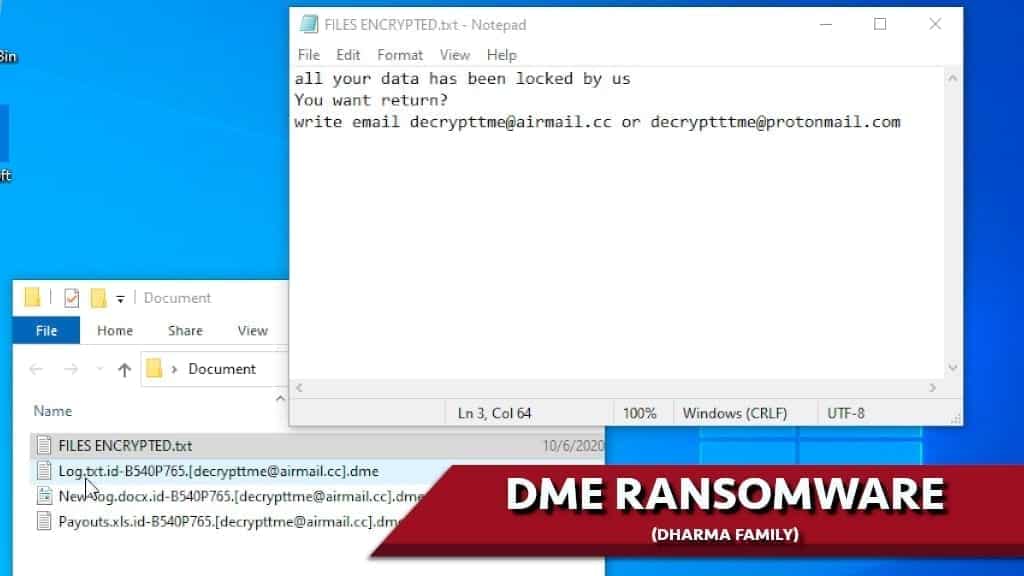
DME ransomware makes your files inaccessible
Contents
DME ransomware is categorized as a member of Dharma virus family, it aims to intrude the victim’s system and encrypt his personal files. The goal is to leave the user with no other choice than to pay the ransom that is requested by the hackers. All of the affected files can be easily identified by an untrained eye since most of them are appended with .dme extension at the end of their names. decrypttme@airmail.cc and decryptttme@protonmail.com are provided as contact emails that can be used to reach out to the hackers. This, as well as other information about the cyberattack, is given in file FILES ENCRYPTED.txt that is dropped in every folder that has been corrupted.
Like most other advanced ransomware, Dme virus starts the encryption immediately after the intrusion to your system is successful. In addition, like other variants of Dharma ransomware, it uses symmetric as well as asymmetric ciphers to lock your files. In other words, this encryption method is sophisticated and basically unbreakable. The only way to restore locked files is to use unique .dme decryption key. Unfortunately, this key is securely stored on cybercriminals’ servers.
Criminals demand a ransom
As mentioned previously, all relevant information regarding this cryptoviral threat is presented in the FILES ENCRYPTED.txt ransom note. The note states the obvious – your system has been attacked and all of your files like videos, pictures, MS Office documents, etc. are inaccessible. The user is urged to contact the hackers via provided email and pay the requested price if he wants to revert these changes. Moreover, the victim is being encouraged to do a test trial by sending one encrypted file and receiving it back fully accessible again.
However, no matter what, we highly recommend you do not follow this course of action. This is due to the simple fact, that cybercriminals like DME virus developers are generally not reliable – meaning they could avoid keeping their end of the bargain even after the demands are met on your side. This is proven empirically by numerous cases of this kind of behavior. Besides, security specialists almost universally agree that meeting hackers’ demands might lead to unnecessary financial loss.
So, even if it is tempting to try to recover your files by agreeing to commit your valuable resources for a, to say the least, uncertain outcome, we suggest other methods to restore your data. You could do that by just simply using a back-up, however, you need to keep in mind, that to safely use it, you must remove DME ransomware from your system before that.
Scan your system for FREE to detect security, hardware and stability issues. You can use the scan results and try to remove threats manually, or you can choose to get the full version of software to fix detected issues and repair virus damage to Windows OS system files automatically. Includes Avira spyware/malware detection & removal engine.
What makes this virus a particularly worrying cyber threat is that it is considered to be one of the Ransom as a Service (Raas) variants. It means, that this algorithm is uploaded to various deep web sites, forums and it can be used by whoever is willing to pay the service fee. For this reason, cyberviral threats like DME file virus are becoming more and more widespread.
| Name | DME ransomware |
| Type | Ransomware; File-encrypting virus, File Locker |
| Family | DHARMA/CrySiS |
| Versions | XATI, LINA, LOG, BLM, DATA, FLYU, FRESH |
| File Extension | .dme |
| Executive file | <random>.exe |
| Detection names | Trojan.Ransom.Crysis.E (Bitdefender), Ransom:Win32/Wadhrama!hoa (Microsoft), Ransom.Crysis (Symantec), W32.Ransom.Gen (Webroot) |
| Ransom Note | FILES ENCRYPTED, info.hta |
| Contact emails | decrypttme@airmail.cc, decryptttme@protonmail.com |
| Damage | Attacks personal files stored on victim’s computer, encrypts them by applying strong cryptographic ciphers, then asks the victim to pay specified ransom for their decryption. Deletes Windows Volume Shadow Copies. |
| File decryption | We recommend trying suggested file recovery solutions first. We do not recommend cooperating with the cybercriminals. |
| Removal | Remove the ransomware using robust software like antivirus. For repairing virus damage on Windows OS, scan with RESTORO |
Methods Dharma distributors use to infect computers
The contemporary Internet environment brings us not only the benefits and valuable information opportunities – it brings a large number of threats as well. When talking about Dharma ransomware, it mostly spreads through so-called malspam campaigns. Even though it is one of the oldest scamming methods, it is still widely used by hackers. It works like this – ordinary internet users get various deceitful, suspicious-looking emails that contain malicious files or links inside of them. Once pressed upon, the codes inside these files or links might penetrate your system’s security and install the virus.
Another method used by developers of ransomware is uploading it on various untrustworthy download sites peer-to-peer file-sharing platforms. For example, if you tend to use sites like Thepiratebay, Mediafire, eMule, etc. you are at risk of being exposed to a cyberattack. The viruses are often disguised as beneficial software – like cracks, keygens software activation tools. Keep this in mind when considering whether to download something illegally or not.
Some PUAs (Potentially Unwanted Applications) like browser hijackers or other types of adware might be capable of triggering so-called chain infections. To explain shortly, this is an action when malicious software triggers the download and installation of additional viruses. This scenario is particularly dangerous since it might leave your PC completely unusable because of the virus activity.
How to remove DME ransomware virus
As we mentioned before, it is crucial that you take immediate action to remove this piece of cryptoviral software from your system before it does more extensive damage. To ensure successful DME virus removal, you will need to use a trustworthy anti-malware tool that would be able to cope with this kind of task. Keep in mind, that dealing with ransomware is no joke and you should take this seriously.
After the successful removal process is carried out, it is advised to use a tool like RESTORO to recover your system’s health. To remove DME ransomware, follow steps that are given below.
OUR GEEKS RECOMMEND
Our team recommends a two-step rescue plan to remove ransomware and other remaining malware from your computer, plus repair caused virus damage to the system:
GeeksAdvice.com editors select recommended products based on their effectiveness. We may earn a commission from affiliate links, at no additional cost to you. Learn more.
DME ransomware virus Removal Guidelines
Method 1. Enter Safe Mode with Networking
Step 1. Start Windows in Safe Mode with Networking
Before you try to remove the virus, you must start your computer in Safe Mode with Networking. Below, we provide the easiest ways to boot PC in the said mode, but you can find additional ones in this in-depth tutorial on our website – How to Start Windows in Safe Mode. Also, see a video tutorial on how to do it:
Instructions for Windows XP/Vista/7 users
- First of all, turn off your PC. Then press the Power button to start it again and instantly start pressing F8 button on your keyboard repeatedly in 1-second intervals. This launches the Advanced Boot Options menu.
- Use arrow keys on the keyboard to navigate down to Safe Mode with Networking option and press Enter.
Instructions for Windows 8/8.1/10 users
- Open Windows Start menu, then press down the Power button. On your keyboard, press down and hold the Shift key, and then select Restart option.
- This will take you to Windows Troubleshoot screen. Choose Troubleshoot > Advanced Options > Startup Settings > Restart. Tip: If you can't find Startup Settings, click See more recovery options.
- In Startup Settings, press the right key between F1-F9 to enter Safe Mode with Networking. In this case, it is the F5 key.
Step 2. Remove files associated with the virus
Now, you can search for and remove DME ransomware virus files. It is very hard to identify files and registry keys that belong to the ransomware virus, Besides, malware creators tend to rename and change them repeatedly. Therefore, the easiest way to uninstall such type of a computer virus is to use a reliable malware removal program. In addition, we suggest trying a combination of INTEGO antivirus (removes malware and protects your PC in real-time) and RESTORO (repairs virus damage to Windows OS files).
REMOVE MALWARE & REPAIR VIRUS DAMAGE
1 Step. Get robust antivirus to remove existing threats and enable real-time protection
INTEGO Antivirus for Windows provides robust real-time protection, Web Shield against phishing and deceptive websites, blocks malicious downloads and blocks Zero-Day threats. Use it to remove ransomware and other viruses from your computer professionally.
2 Step. Repair Virus Damage on Windows Operating System Files
Download RESTORO to scan your system for FREE and detect security, hardware and stability issues. You can use the scan results and try to remove threats manually, or you can choose to get the full version of software to fix detected issues and repair virus damage to Windows OS system files automatically.
Method 2. Use System Restore
In order to use System Restore, you must have a system restore point, created either manually or automatically.
Step 1. Boot Windows in Safe Mode with Command Prompt
Instructions for Windows XP/Vista/7 users
- Shut down your PC. Start it again by pressing the Power button and instantly start pressing F8 button on your keyboard repeatedly in 1-second intervals. You will see Advanced Boot Options menu.
- Using arrow keys on the keyboard, navigate down to Safe Mode with Command Prompt option and press Enter.
Instructions for Windows 8/8.1/10 users
- Launch Windows Start menu, then click the Power button. On your keyboard, press down and hold the Shift key, and then choose Restart option with the mouse cursor.
- This will take you to Windows Troubleshoot screen. Choose Troubleshoot > Advanced Options > Startup Settings > Restart. Tip: If you can't find Startup Settings, click See more recovery options.
- In Startup Settings, press the right key between F1-F9 to enter Safe Mode with Command Prompt. In this case, press F6 key.
Step 2. Start System Restore process
- Wait until system loads and command prompt shows up.
- Type cd restore and press Enter, then type rstrui.exe and press Enter. Or you can just type %systemroot%system32restorerstrui.exe in command prompt and hit Enter.
- This launches System Restore window. Click Next and then choose a System Restore point created in the past. Choose one that was created before ransomware infection.
- Click Yes to begin the system restoration process.
After restoring the system, we recommend scanning the system with antivirus or anti-malware software. In most cases, there won't be any malware remains, but it never hurts to double-check. In addition, we highly recommend checking ransomware prevention guidelines provided by our experts in order to protect your PC against similar viruses in the future.
Alternative software recommendations
Malwarebytes Anti-Malware
Removing spyware and malware is one step towards cybersecurity. To protect yourself against ever-evolving threats, we strongly recommend purchasing a Premium version of Malwarebytes Anti-Malware, which provides security based on artificial intelligence and machine learning. Includes ransomware protection. See pricing options and protect yourself now.
System Mechanic Ultimate Defense
If you're looking for an all-in-one system maintenance suite that has 7 core components providing powerful real-time protection, on-demand malware removal, system optimization, data recovery, password manager, online privacy protection and secure driver wiping technology. Therefore, due to its wide-range of capabilities, System Mechanic Ultimate Defense deserves Geek's Advice approval. Get it now for 50% off. You may also be interested in its full review.
Disclaimer. This site includes affiliate links. We may earn a small commission by recommending certain products, at no additional cost for you. We only choose quality software and services to recommend.
Matt Corey is passionate about the latest tech news, gadgets and everything IT. Matt loves to criticize Windows and help people solve problems related to this operating system. When he’s not tinkering around with new gadgets he orders, he enjoys skydiving, as it is his favorite way to clear his mind and relax.
Recent Posts
Remove UIGD Ransomware Virus (DECRYPT .uigd FILES)
UIGD ransomware encrypts all files on a computer, asks for a ransom UIGD ransomware is…
Remove EYRV Ransomware Virus (DECRYPT .eyrv FILES)
EYRV ransomware takes your computer files hostage, demands a ransom EYRV ransomware is a destructive…
Private Internet Access Review 2022: Fast, Secure & Cheap VPN
Private Internet Access (PIA) VPN maintains its long-term role as a leader Private Internet Access…
Remove XCBG Ransomware Virus (DECRYPT .xcbg FILES)
XCBG ransomware aims to lock your files and demand a ransom XCBG ransomware is a…
Remove BPQD Ransomware Virus (DECRYPT .bpqd FILES)
BPQD ransomware encrypts all computer files, demands a ransom from the user BPQD ransomware is…
Remove KQGS Ransomware Virus (DECRYPT .kqgs FILES)
KQGS ransomware is a hostile computer virus designed to encrypt all of your files KQGS…