Remove .Data (Dharma) Ransomware Virus (Removal Guide 2021)

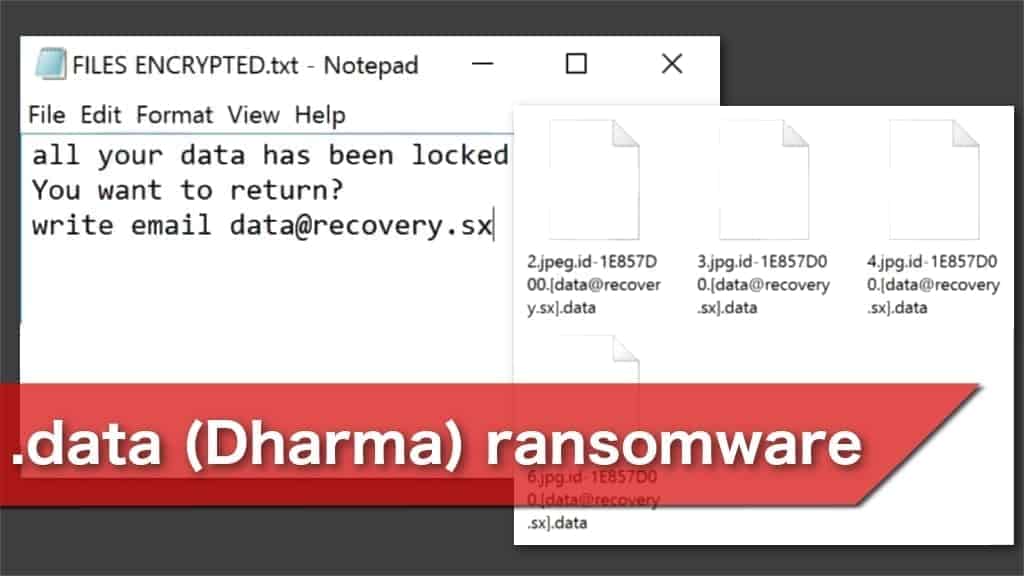
New Dharma ransomware version appends .data file extension to encrypted files
Contents
Security researchers have recently discovered a new variant of Dharma ransomware family that uses .data file extension to lock all documents on the computer. The affected files are appended with a string of extensions in the following pattern: the original name of the file, specific victim’s ID, e-mail address, and .data extension. The encrypted document would look like this — “document.doc.id-1E857D00.[data@recovery.sx].data”. Victims then are prompted to read the FILES ENCRYPTED.txt ransom note and reach out via data@recovery.sx e-mail address.
Usually, the ransomware starts an encryption process right after the infection. Just as other variants, like GYGA ransomware, this particular cyber threat uses the combination of asymmetric and symmetric cryptographic algorithms to lock files. In other terms, it is a highly robust encryption process that requires a unique .data (Dharma) virus decryption key to unlock affected files. Otherwise, they remain unusable for regular activities.
Cybercriminals state that victims should not worry as the encrypted data can be restored. For that, they ask to contact them by e-mailing to the given address immediately. Attackers promise to get back within 12 hours. If users do not get a response, they are insisted to reach out again. Additionally, victims must include their unique ID for the attackers to be able to identify them. This information is provided in the ransom note that appears as a text file.
The developers of this ransomware do not specify the demanded amount of the ransom right away. Although, examining previous infections by this ransomware family, the ransom can rage from a few hundred up to a thousand US dollars. Just as with other file-encrypting viruses, attackers ask to transfer money exchanged to a cryptocurrency, like Bitcoin. Cryptocurrency payments are significantly harder to trace. Thus, this way cybercriminals can protect their identities.
Criminals have further demands
Despite from demanding to pay the ransom, the crooks also specify not to change encrypted file names and do not try using alternative decryption tools. Otherwise, they threaten to increase the price of the decryptor or it may lead to permanent data loss. Therefore, they try to not leave any other choice for their victims rather than agree to pay the ransom for the attackers. This is a common technique that helps to intimidate confused computer users and help the criminals to gain monetary benefits.
However, trusting cybercriminals is not only reckless but also facilitates the development of further infections. Our security team suggests you to remove .data (Dharma) ransomware virus immediately. After the elimination, you can try to restore locked files by using backup copies from the Cloud or wait for the release of verified decryption tools by malware researchers.
For .data (Dharma) removal we suggest using professional malware removal tool of your choice. To repair virus damage on the system, consider scanning with RESTORO.
Ransomware Summary
| Name | .data (Dharma) ransomware |
| Type | File-encrypting virus, Crypto-malware, File locker |
| Family | Dharma |
| Other versions | GYGA, SMPL |
| Extension | .data |
| Ransom note | FILES ENCRYPTED.txt |
| Contacts | data@recovery.sx |
| Amount of the ransom | Unspecified, can range from $100 up to $1000 in Bitcoins |
| Symptoms | Files that are locked can no longer be accessed by the computer user; Victims receives a ransom note in the form of a text file |
| Distribution | Malicious e-mails, Illegal downloads on peer-to-peer (P2P) networks |
| Decryption | The safest way to restore files is by using the latest backup copies |
| Removal | Remove the virus using anti-malware software. For virus damage repair, scan with RESTORO right away; Check instructions at the end of this article |
Discussing ransomware distribution methods
Ransomware does not appear on the computer without the human factor. In other terms, users’ reckless activity while browsing the Internet lead to ransomware infiltration. Cybercriminals aim to disguise malware and trick people into installing it on their systems by themselves. For that, they either use peer-to-peer (P2P) file-sharing networks or malicious spam e-mail campaigns.
Peer-to-peer (P2P) networks are generally used to illegally distribute legitimate software. Since the crooks spotted high interest in such sites, they decided to exploit if for their own benefit. They upload ransomware executables and rename them as well-known software cracks. Likewise, unsuspecting computer users believe that they are downloading programs. Unfortunately, they install ransomware-type infections. Therefore, it is essential to stop using illegal file-sharing websites if you want to protect your computer.
Furthermore, criminals discovered that many people do not pay attention while opening e-mails. Attackers designed electronic letters that seem to come from popular companies or even banks. They urge the users to update their details by clicking on the appended link. Although, the link is programmed to start an automatic installation of ransomware. Thus, people who open spam e-mail risk to infect their systems.
.data (Dharma) ransomware virus removal guide
Ransomware-type infection is the most dangerous one that can be encountered by a regular computer user. Also, it is the only one that cannot be uninstalled manually. You must remove .data (Dharma) ransomware virus by getting an in-person help from a professional or using a robust malware removal software. It is the only way to safely clean your system and ensure that you might be able to restore the encrypted information.
For .data (Dharma) removal we highly recommend using automatic removal tool. You must run a full system scan to get rid of all malware-related components. Later, RESTORO is a useful tool to fix virus damage and protect your computer from various cyber threats in the future.
You can find instructions on how to start the elimination procedure below. These instructions will explain how to boot your computer into safe mode and indicate the removal steps that must be followed. Afterward, you can proceed to restoring your files from backup copies.
OUR GEEKS RECOMMEND
Our team recommends a two-step rescue plan to remove ransomware and other remaining malware from your computer, plus repair caused virus damage to the system:
GeeksAdvice.com editors select recommended products based on their effectiveness. We may earn a commission from affiliate links, at no additional cost to you. Learn more.
.data (Dharma) ransomware virus Removal Guidelines
Method 1. Enter Safe Mode with Networking
Step 1. Start Windows in Safe Mode with Networking
Before you try to remove the virus, you must start your computer in Safe Mode with Networking. Below, we provide the easiest ways to boot PC in the said mode, but you can find additional ones in this in-depth tutorial on our website – How to Start Windows in Safe Mode. Also, see a video tutorial on how to do it:
Instructions for Windows XP/Vista/7 users
- First of all, turn off your PC. Then press the Power button to start it again and instantly start pressing F8 button on your keyboard repeatedly in 1-second intervals. This launches the Advanced Boot Options menu.
- Use arrow keys on the keyboard to navigate down to Safe Mode with Networking option and press Enter.
Instructions for Windows 8/8.1/10 users
- Open Windows Start menu, then press down the Power button. On your keyboard, press down and hold the Shift key, and then select Restart option.
- This will take you to Windows Troubleshoot screen. Choose Troubleshoot > Advanced Options > Startup Settings > Restart. Tip: If you can't find Startup Settings, click See more recovery options.
- In Startup Settings, press the right key between F1-F9 to enter Safe Mode with Networking. In this case, it is the F5 key.
Step 2. Remove files associated with the virus
Now, you can search for and remove .data (Dharma) ransomware virus files. It is very hard to identify files and registry keys that belong to the ransomware virus, Besides, malware creators tend to rename and change them repeatedly. Therefore, the easiest way to uninstall such type of a computer virus is to use a reliable malware removal program. In addition, we suggest trying a combination of INTEGO antivirus (removes malware and protects your PC in real-time) and RESTORO (repairs virus damage to Windows OS files).
REMOVE MALWARE & REPAIR VIRUS DAMAGE
1 Step. Get robust antivirus to remove existing threats and enable real-time protection
INTEGO Antivirus for Windows provides robust real-time protection, Web Shield against phishing and deceptive websites, blocks malicious downloads and blocks Zero-Day threats. Use it to remove ransomware and other viruses from your computer professionally.
2 Step. Repair Virus Damage on Windows Operating System Files
Download RESTORO to scan your system for FREE and detect security, hardware and stability issues. You can use the scan results and try to remove threats manually, or you can choose to get the full version of software to fix detected issues and repair virus damage to Windows OS system files automatically.
Method 2. Use System Restore
In order to use System Restore, you must have a system restore point, created either manually or automatically.
Step 1. Boot Windows in Safe Mode with Command Prompt
Instructions for Windows XP/Vista/7 users
- Shut down your PC. Start it again by pressing the Power button and instantly start pressing F8 button on your keyboard repeatedly in 1-second intervals. You will see Advanced Boot Options menu.
- Using arrow keys on the keyboard, navigate down to Safe Mode with Command Prompt option and press Enter.
Instructions for Windows 8/8.1/10 users
- Launch Windows Start menu, then click the Power button. On your keyboard, press down and hold the Shift key, and then choose Restart option with the mouse cursor.
- This will take you to Windows Troubleshoot screen. Choose Troubleshoot > Advanced Options > Startup Settings > Restart. Tip: If you can't find Startup Settings, click See more recovery options.
- In Startup Settings, press the right key between F1-F9 to enter Safe Mode with Command Prompt. In this case, press F6 key.
Step 2. Start System Restore process
- Wait until system loads and command prompt shows up.
- Type cd restore and press Enter, then type rstrui.exe and press Enter. Or you can just type %systemroot%system32restorerstrui.exe in command prompt and hit Enter.
- This launches System Restore window. Click Next and then choose a System Restore point created in the past. Choose one that was created before ransomware infection.
- Click Yes to begin the system restoration process.
After restoring the system, we recommend scanning the system with antivirus or anti-malware software. In most cases, there won't be any malware remains, but it never hurts to double-check. In addition, we highly recommend checking ransomware prevention guidelines provided by our experts in order to protect your PC against similar viruses in the future.
Alternative software recommendations
Malwarebytes Anti-Malware
Removing spyware and malware is one step towards cybersecurity. To protect yourself against ever-evolving threats, we strongly recommend purchasing a Premium version of Malwarebytes Anti-Malware, which provides security based on artificial intelligence and machine learning. Includes ransomware protection. See pricing options and protect yourself now.
System Mechanic Ultimate Defense
If you're looking for an all-in-one system maintenance suite that has 7 core components providing powerful real-time protection, on-demand malware removal, system optimization, data recovery, password manager, online privacy protection and secure driver wiping technology. Therefore, due to its wide-range of capabilities, System Mechanic Ultimate Defense deserves Geek's Advice approval. Get it now for 50% off. You may also be interested in its full review.
Disclaimer. This site includes affiliate links. We may earn a small commission by recommending certain products, at no additional cost for you. We only choose quality software and services to recommend.
Scott Bolton is a senior content strategist in our Geek’s Advice team. He is exceptionally passionate about covering the latest information technology themes and inspire other team members to follow new innovations. Despite the fact that Scott is an old-timer among the Geeks, he still enjoys writing comprehensive articles about exciting cybersecurity news or quick tutorials.
Recent Posts
Private Internet Access Review 2022: Fast, Secure & Cheap VPN
Private Internet Access (PIA) VPN maintains its long-term role as a leader Private Internet Access…
Remove XCBG Ransomware Virus (DECRYPT .xcbg FILES)
XCBG ransomware aims to lock your files and demand a ransom XCBG ransomware is a…
Remove BPQD Ransomware Virus (DECRYPT .bpqd FILES)
BPQD ransomware encrypts all computer files, demands a ransom from the user BPQD ransomware is…
Remove KQGS Ransomware Virus (DECRYPT .kqgs FILES)
KQGS ransomware is a hostile computer virus designed to encrypt all of your files KQGS…
Remove VTYM Ransomware Virus (DECRYPT .vtym FILES)
VTYM ransomware description: a virtual menace to your files stored on the computer VTYM ransomware…
Remove FOPA Ransomware Virus (DECRYPT .fopa FILES)
FOPA ransomware is a new threatening computer virus that encrypts your files FOPA ransomware virus…