Remove COSD Ransomware Virus (DECRYPT .cosd FILES)

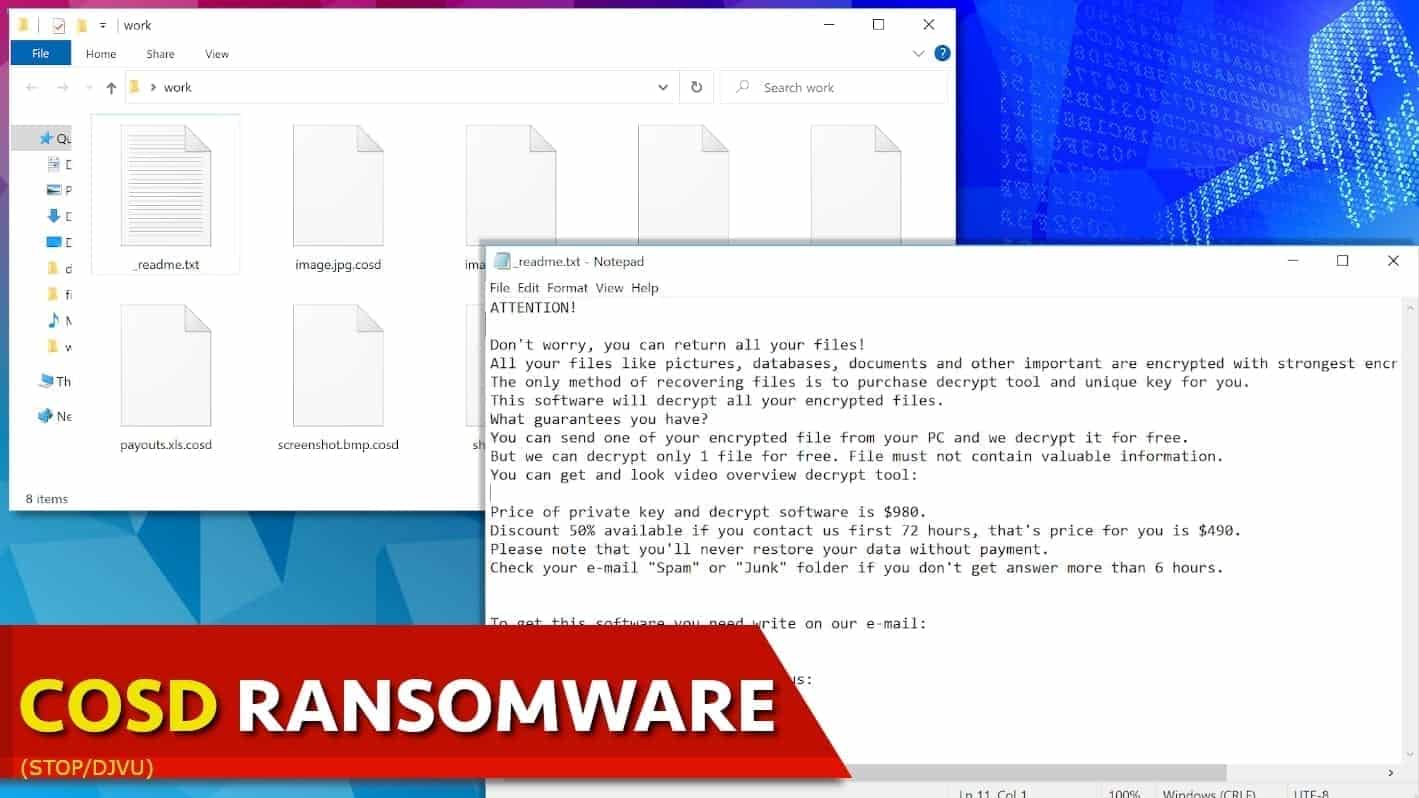
COSD ransomware uses encryption to lock personal files for a ransom
Contents
COSD ransomware is the 279th version of STOP/DJVU file-encrypting computer virus. It is one of the most dangerous malware variants today, which uses RSA encryption to lock all files on victim’s computer. The program modifies photos, videos, archives, documents and spreadsheets, adding .cosd file extensions to them. As a result, file called 1.jpg becomes 1.jpg.cosd. The virus also drops _readme.txt ransom note in every location on the computer. This note holds a warning from the ransomware developers who say that the only way to decrypt data is to pay a ransom to them; they ask for $490 in three days or $980 later. To get further information about ways to pay up, the victim is asked to write to helpmanager@mail.ch or helpmanager@airmail.cc.
COSD ransomware isn’t the only malware that affects compromised system; it is known to install a password-stealing AZORULT Trojan alongside it. This Trojan has functionalities that help criminals to steal user’s saved passwords, banking details, cryptocurrency and other sensitive information from the computer. In addition, the ransomware deletes Volume Shadow Copies from the system to prevent the victim from recovering encrypted files easily. Then, it modifies Windows HOSTS file to add a list of domains to block for the user.
COSD ransomware authors use encryption to securely lock your files and prevent you from accessing them; their aim is to convince you to pay a ransom to them in exchange for file decryption tools. This is nothing else but a straightforward extortion.
The file created in every affected directory, _readme.txt, holds a message from the attackers. They confirm that all data on the computer has been encrypted using strongest algorithms, and that the victim should write to the criminals’ emails as soon as possible. They also suggest attaching one encrypted file along with victim’s personal ID for test decryption.
The crooks suggest a ‘solution’: the victim pays a ransom and files will be set free. According to the note, if the victim writes to the criminals and pays the ransom within 72 hours, the ransom price will be $490. Otherwise, it rises to $980. Of course, the attackers won’t provide their bank details for you; they will ask you to purchase cryptocurrency and transfer the required amount to their virtual wallet address. This helps to preserve attacker’s identity.
Paying a ransom for cybercriminals isn’t a good idea because not only it doesn’t guarantee successful data decryption, but it also supports the cybercrime industry. Moreover, paying a ransom for someone might be considered illegal in certain countries, such as USA.
The safest way to continue using your computer is to remove COSD ransomware virus from it professionally. For that, we recommend using a powerful anti-malware software of your choice. Next, we recommend scanning with RESTORO to eliminate malicious remains and repair virus damage caused on Windows system files.
Scan your system for FREE to detect security, hardware and stability issues. You can use the scan results and try to remove threats manually, or you can choose to get the full version of software to fix detected issues and repair virus damage to Windows OS system files automatically. Includes Avira spyware/malware detection & removal engine.
THREAT SUMMARY
| Name | COSD Ransomware Virus |
| Type | Ransomware; Crypto-malware; Virtual Extortion Tool |
| Family | STOP/DJVU |
| Version | 279th |
| Extension | .cosd |
| Damage | The ransomware uses RSA algorithm to encrypt all files on the infected computer/network, installs AZORULT stealer on the system; deletes Volume Shadow Copies; Inserts a list of blocked domains to Windows HOSTS file. |
| Ransom note | _readme.txt |
| Ransom demand | $490-$980 in Bitcoin |
| Distribution | Hides in a variety of torrent downloads, usually software cracking tools and keygens or KMSPico |
| Detection names | Trojan:Win32/Glupteba (Microsoft), Glupteba.Backdoor.Bruteforce.DDS (Malwarebytes), TR/AD.InstaBot.ysgps (Avira), Gen:Variant.Bulz.311604 (B) (Emsisoft), see all detection name variations on VirusTotal |
| Removal | Remove ransomware using anti-malware or AV software. Next, we recommend scanning with RESTORO to repair virus damage caused for Windows OS files. |
Ransomware distribution techniques
STOP/DJVU ransomware variants such as COSD, PLAM and others are well-known to hide in illegal torrent downloads. For example, if you decide to search for a cracked software versions in various torrent-sharing websites, you risk getting a file that will land a ransomware on your computer. Developers of this ransomware disguise the malicious executive as a crack or keygen that often gets identified by antivirus or Windows Defender on the computer as malicious. However, users of torrent agents often ignore these warnings, thinking that these are simply ‘false positives’ and there’s nothing to worry about. Keep in mind that you should never ignore these warnings by security programs.
Users have reported that they have downloaded this virus alongside fake Adobe Photoshop, video editing software or game cracks as well as KMSPico versions. Our recommendation is to always choose legitimate sources to download programs as it is the only way to get a secure and real copy of the software you need. Besides, it is usually way cheaper than deal with ransomware infection consequences.
Another popular technique to spread malware is attaching it to mass-distribution email spam campaigns. In such case, criminals craft convincing messages about missing/pending/overdue payment that needs to be reviewed, or other supposedly important information that needs to be seen. The email attachment holds a malicious script that, once opened, downloads malicious payload from an external source and executes it on victim’s computer. Lately, scammers have started another scam campaign urging users to open attached parcel tracking link or document; Beware of that trying to open these can also land malware on your computer, or at least redirect you to phishing websites.
Users should also beware that cybercriminals are using fake Adobe Flash Player update pop-ups to trick users into downloading malicious files. You might encounter these pop-ups while browsing on insecure websites, such as adult-only, gaming or gambling-related domains. Keep in mind that you shouldn’t trust random ads asking you to install something; instead, head to the official developer of the suggested software (such as Adobe) and get the update from there.
Remove COSD ransomware virus safely and decrypt files
Read the guidelines on how to remove COSD ransomware virus down below. You will need to boot your PC in Safe Mode first to disable any malicious processes running on your computer. Next, use a trustworthy anti-malware to remove the virus from the system. Finally, we strongly recommend scanning the system with RESTORO to repair virus damage on the system.
Once you finish COSD ransomware virus removal, you can start testing available file recovery/repair tools. You can find a list of them down below along with instructions how to use them. Do not forget to change your login information (such as password) for accounts saved in your browser, because of the password-stealing Trojan’s activity. Finally, report the Internet crime incident to the responsible authority in your country (you can find a list of references below).
OUR GEEKS RECOMMEND
Our team recommends a two-step rescue plan to remove ransomware and other remaining malware from your computer, plus repair caused virus damage to the system:
GeeksAdvice.com editors select recommended products based on their effectiveness. We may earn a commission from affiliate links, at no additional cost to you. Learn more.
COSD ransomware virus Removal Guidelines
Method 1. Enter Safe Mode with Networking
Step 1. Start Windows in Safe Mode with Networking
Before you try to remove COSD ransomware virus virus, you must start your computer in Safe Mode with Networking. Below, we provide the easiest ways to boot PC in the said mode, but you can find additional ones in this in-depth tutorial on our website – How to Start Windows in Safe Mode. Also, if you prefer a video version of the tutorial, check our guide How to Start Windows in Safe Mode on Youtube.
Instructions for Windows XP/Vista/7 users
- First of all, turn off your PC. Then press the Power button to start it again and instantly start pressing F8 button on your keyboard repeatedly in 1-second intervals. This launches the Advanced Boot Options menu.
- Use arrow keys on the keyboard to navigate down to Safe Mode with Networking option and press Enter.
Instructions for Windows 8/8.1/10/11 users
- Open Windows Start menu, then press down the Power button. On your keyboard, press down and hold the Shift key, and then select Restart option.
- This will take you to Windows Troubleshoot screen. Choose Troubleshoot > Advanced Options > Startup Settings > Restart. Tip: If you can't find Startup Settings, click See more recovery options.
- In Startup Settings, press the right key between F1-F9 to enter Safe Mode with Networking. In this case, it is the F5 key.
Step 2. Remove files associated with the virus
Now, you can search for and remove COSD ransomware virus files. It is very hard to identify files and registry keys that belong to the ransomware virus, Besides, malware creators tend to rename and change them repeatedly. Therefore, the easiest way to uninstall such type of a computer virus is to use a reliable security program such as INTEGO Antivirus, which also includes data recovery software. For virus damage repair, consider using RESTORO.
Special Offer
Compatibility: Microsoft Windows
See Full Review
RESTORO is a unique PC Repair Tool which comes with an in-built Avira scan engine to detect and remove spyware/malware threats and uses a patented technology to repair virus damage. The software can repair damaged, missing or malfunctioning Windows OS files, corrupted DLLs, and more. The free version offers a scan that detects issues. To fix them, license key for the full software version must be purchased.
Method 2. Use System Restore
In order to use System Restore, you must have a system restore point, created either manually or automatically.
Step 1. Boot Windows in Safe Mode with Command Prompt
Instructions for Windows XP/Vista/7 users
- Shut down your PC. Start it again by pressing the Power button and instantly start pressing F8 button on your keyboard repeatedly in 1-second intervals. You will see Advanced Boot Options menu.
- Using arrow keys on the keyboard, navigate down to Safe Mode with Command Prompt option and press Enter.
Instructions for Windows 8/8.1/10/11 users
- Launch Windows Start menu, then click the Power button. On your keyboard, press down and hold the Shift key, and then choose Restart option with the mouse cursor.
- This will take you to Windows Troubleshoot screen. Choose Troubleshoot > Advanced Options > Startup Settings > Restart. Tip: If you can't find Startup Settings, click See more recovery options.
- In Startup Settings, press the right key between F1-F9 to enter Safe Mode with Command Prompt. In this case, press F6 key.
Step 2. Start System Restore process
- Wait until system loads and command prompt shows up.
- Type cd restore and press Enter, then type rstrui.exe and press Enter. Or you can just type %systemroot%system32restorerstrui.exe in command prompt and hit Enter.
- This launches System Restore window. Click Next and then choose a System Restore point created in the past. Choose one that was created before ransomware infection.
- Click Yes to begin the system restoration process.
After restoring the system, we recommend scanning the system with antivirus or anti-malware software. In most cases, there won't be any malware remains, but it never hurts to double-check. In addition, we highly recommend checking ransomware prevention guidelines provided by our experts in order to protect your PC against similar viruses in the future.
Alternative software recommendations
Malwarebytes Anti-Malware
Removing spyware and malware is one step towards cybersecurity. To protect yourself against ever-evolving threats, we strongly recommend purchasing a Premium version of Malwarebytes Anti-Malware, which provides security based on artificial intelligence and machine learning. Includes ransomware protection. See pricing options and protect yourself now.
System Mechanic Ultimate Defense
If you're looking for an all-in-one system maintenance suite that has 7 core components providing powerful real-time protection, on-demand malware removal, system optimization, data recovery, password manager, online privacy protection and secure driver wiping technology. Therefore, due to its wide-range of capabilities, System Mechanic Ultimate Defense deserves Geek's Advice approval. Get it now for 50% off. You may also be interested in its full review.
Disclaimer. This site includes affiliate links. We may earn a small commission by recommending certain products, at no additional cost for you. We only choose quality software and services to recommend.
Decrypt COSD files
Fix and open large COSD files easily:
It is reported that STOP/DJVU ransomware versions encrypt only the beginning 150 KB of each file to ensure that the virus manages to affect all files on the system. In some cases, the malicious program might skip some files at all. That said, we recommend testing this method on several big (>1GB) files first.
- Create a copy of encrypted file to a separate folder using Copy > Paste commands.
- Now, right-click the created copy and choose Rename. Select the COSD extension and delete it. Press Enter to save changes.
- In the prompt asking whether you want to make the changes as file might become unusable, click OK.
- Try opening the file.
STOP/DJVU decryption tool usage guide
STOP/DJVU ransomware versions are grouped into old and new variants. COSD ransomware virus is considered the new STOP/DJVU variant, just like VLFF, MMUZ, RGUY, HFGD, KKIA, SSOI, PPHG (find full list here). This means full data decryption is now possible only if you have been affected by offline encryption key. To decrypt your files, you will have to download Emsisoft Decryptor for STOP DJVU, a tool created and maintained by a genius security researcher Michael Gillespie.
Note! Please do not spam the security researcher with questions whether he can recover your files encrypted with online key - it is not possible.
In order to test the tool and see if it can decrypt COSD files, follow the given tutorial.
- Download the decryption tool from Emsisoft.
- Click the little arrow next to your download and choose Show in Folder.
- Now, right-click the file and choose Run as Administrator. If asked, enter administrator's password.
- In UAC window, click Yes.
- Click Yes to agree to software terms in both windows.
- The tool will automatically include C:// disk as a location to decrypt. The file recovery tool will prepopulate the locations to scan, including connected data storage drives or network drives. Click Add folder if you wish to add additional locations.
In Options tab, you can choose to keep encrypted file copies. We recommend leaving this option selected, especially if you do not know if the decryption tool will work. - Click Decrypt to start restoring COSD files. You will see the progress in the Results tab. Here, you can see messages from the tool, such as whether the decryption procedure is successful, or you need to wait for an update.
You might also be informed that online key was used to encrypt your files. In such case, the decryption tool won't work for you, and the only way to recover your files is to use a data backup.
Meanings of decryptor's messages
The COSD decryption tool might display several different messages after failed attempt to restore your files. You might receive one of the following messages:
Error: Unable to decrypt file with ID: [example ID]
This message typically means that there is no corresponding decryption key in the decryptor's database.
No key for New Variant online ID: [example ID]
Notice: this ID appears to be an online ID, decryption is impossible
This message informs that your files were encrypted with online key, meaning no one else has the same encryption/decryption key pair, therefore data recovery without paying the criminals is impossible.
Result: No key for new variant offline ID: [example ID]
This ID appears to be an offline ID. Decryption may be possible in the future.
If you were informed that an offline key was used, but files could not be restored, it means that the offline decryption key isn't available yet. However, receiving this message is extremely good news, meaning that it might be possible to restore your COSD extension files in the future. It can take a few months until the decryption key gets found and uploaded to the decryptor. We recommend you to follow updates regarding the decryptable DJVU versions here. We strongly recommend backing up your encrypted data and waiting.
Report Internet crime to legal departments
Victims of COSD ransomware virus should report the Internet crime incident to the official government fraud and scam website according to their country:
- In the United States, go to the On Guard Online website.
- In Australia, go to the SCAMwatch website.
- In Germany, go to the Bundesamt für Sicherheit in der Informationstechnik website.
- In Ireland, go to the An Garda Síochána website.
- In New Zealand, go to the Consumer Affairs Scams website.
- In the United Kingdom, go to the Action Fraud website.
- In Canada, go to the Canadian Anti-Fraud Centre.
- In India, go to Indian National Cybercrime Reporting Portal.
- In France, go to the Agence nationale de la sécurité des systèmes d’information.
If you can't find an authority corresponding to your location on this list, we recommend using any search engine to look up "[your country name] report cyber crime". This should lead you to the right authority website. We also recommend staying away from third-party crime report services that are often paid. It costs nothing to report Internet crime to official authorities.
Another recommendation is to contact your country's or region’s federal police or communications authority.
Frequently Asked Questions
You can only open COSD files if you have the decryption key, or if you were affected by offline encryption type.
To figure out whether you were affected by offline encryption, please go to C:/SystemID/PersonalID.txt and see if the string inside of it ends in t1. You can also try using Emsisoft Decryptor for STOP/DJVU.
Please follow the guidances provided by the official COSD decryption tools and believe what they say. If they say it is impossible to decrypt, it really is so. There is no magic tool or human capable of decrypting your files hiding somewhere. Encryption is a technique created to be nearly impossible to decrypt without a special private key (held by the criminals).
We advise scanning with anti-virus, anti-malware, malware removal tools or software like RESTORO to eliminate virus damage on the system. If you do not trust using a single tool, try running one after another. However, we do not recommend keeping several security programs on a computer at once as they can interfere with each other's work.
Beware of fake COSD decryption tools circulating around the web. Cyber criminals are uploading them to various shady websites, also might be promoting them via suspicious Youtube videos. These programs can infect your computer even more heavily (Trojans, miners, etc.). We suggest being extremely cautious around the web. If there will be an official STOP/DJVU decryption tool available, it will be widely discussed in public media.
Norbert Webb is the head of Geek’s Advice team. He is the chief editor of the website who controls the quality of content published. The man also loves reading cybersecurity news, testing new software and sharing his insights on them. Norbert says that following his passion for information technology was one of the best decisions he has ever made. “I don’t feel like working while I’m doing something I love.” However, the geek has other interests, such as snowboarding and traveling.
Recent Posts
Why You Need a VPN and How Does It Protect You?
What is a VPN and how does it work? The term VPN stands for Virtual…
Remove PPHG Ransomware Virus (DECRYPT .pphg FILES)
PPHG ransomware encrypts your computer files, threatens to keep them locked until a ransom is…
Remove SSOI Ransomware Virus (DECRYPT .ssoi FILES)
SSOI ransomware aims to lock all of your data on a computer and then extort…
Remove KKIA Ransomware Virus (DECRYPT .kkia FILES)
KKIA ransomware sneakily encrypts your files KKIA ransomware is a newly emerged computer virus that…
Remove HFGD Ransomware Virus (DECRYPT .hfgd FILES)
HFGD ransomware aims to take your computer files hostage HFGD ransomware is a malicious malware…
Remove RGUY Ransomware Virus (DECRYPT .rguy FILES)
Description of RGUY ransomware which is designed to encrypt files on computers worldwide RGUY ransomware…