Remove Arrow Ransomware (Virus Removal Guide)

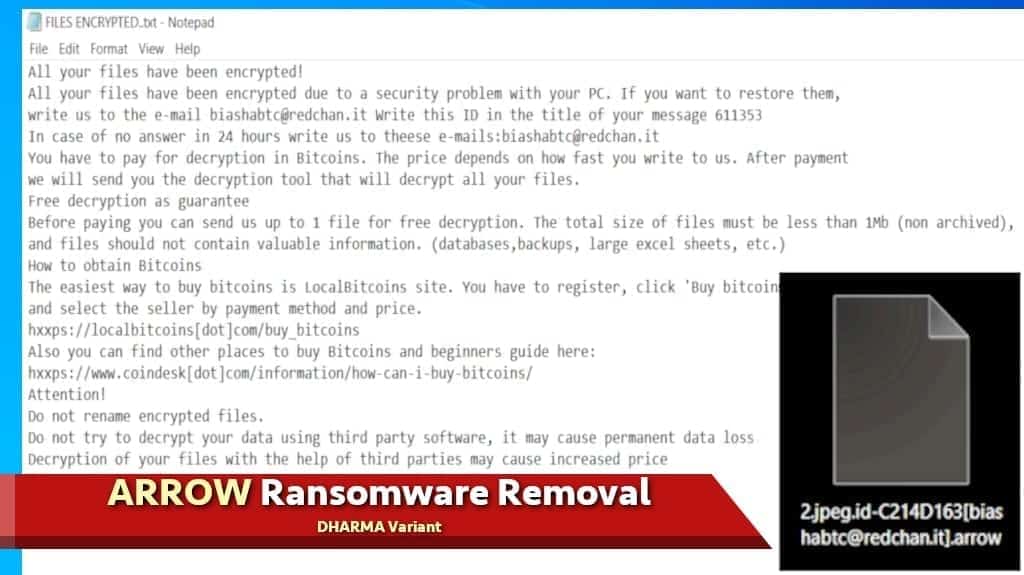
Arrow ransomware threatens your file security
Contents
Arrow is yet another malicious virus categorized as ransomware. It belongs to the DHARMA ransomware family and its main aim is to encrypt ordinary users’ files. After the encryption is carried out, the affected files are renamed following this pattern: original file name, victim’s ID, hacker’s email address, and .arrow extension. To illustrate, a file 2.jpeg would look like a 2.jpeg.id-C214D163[biashabtc@redchan.it].arrow after the encryption. These files thus become completely inaccessible to the user. The victims are urged to contact the hackers using the email address biashabtc@redchan.it. The virus also generates a ransom note called FILES ENCRYPTED.txt which is dropped in every affected folder.
IMPORTANT. This is a new variant of Arrow virus. The first example was spotted in 2018, which used deblans@protonmail.com, java2018@tuta.io or java2018@india.com contact emails.
Ransom note contents
Since Arrow ransomware originated from DHARMA family, it shares similar characteristics like Blm, Log, or Lina viruses. As previously mentioned, after the encoding process user is left with a ransom note which states the obvious – your files have been encrypted. It also claims that the only possible way to retrieve the files is to pay a certain amount in Bitcoin to the cybercriminals.
Besides, the hackers encourage victims to send them a single encrypted file which does not contain any valuable information (like Excel sheets) to send it back decrypted, thus providing a proof that files are still retrievable. Moreover, contact email address and methods to buy Bitcoin are provided. Unfortunately, like in most of the other ransomware infection cases, encrypted files are nearly impossible to restore since this kind of malware usually uses military-grade ciphers. To illustrate, trying to decrypt one of the files manually might take years and an enormous amount of resources.
However, even though it might seem like a viable option, you should never contact or pay the ransom to the hackers since there are a countless amount of cases where even after the demands were met, the victims did not get any tool to retrieve the files. For this reason, you should frequently create back-ups and store them in a separate physical device, disconnected from all sources of the internet.
It is important to mention that you should consider using your back-up only after the complete removal of the virus since it might infect back-up as well. This guide will thoroughly give you instructions on how to remove Arrow ransomware.
Threat Summary
| Name | ARROW Ransomware |
| Type | Ransomware; File-encrypting virus, File Locker |
| Family | DHARMA (CrySiS) |
| Versions | XATI, LINA, LOG, BLM, DATA |
| File Extension | .arrow |
| Executive file | abinary.exe or similar |
| Detection names | Trojan.Ransom.Crysis.E (Bitdefender), Ransom:Win32/Wadhrama!hoa (Microsoft), Ransom.Crysis (Symantec), W32.Ransom.Gen (Webroot) |
| Ransom Note | FILES ENCRYPTED, info.hta |
| Contact emails | biashabtc@redchan.it |
| Damage | Makes all personal files impossible to open by applying military-grade encryption to them. Adds lenghty file extensions to make them distinguishable. Drops ransom notes in every folder and demands contacting the criminals behind the attack, and transferring specified sum of money (ransom) to them. |
| File decryption | Use suggested tools to attempt file recovery |
| Removal | Remove virus damage using software like RESTORO |
Ransomware infection ways
Usually, this type of software spreads in several different ways. The first one, of course, is downloads from untrustworthy sites. If you tend to download software or other data from unofficial sites or file-sharing networks like Torrent or other, you are at a higher risk of being exposed to ransomware attacks. For this reason, you should think twice before committing to this course of action – downloading a ‘free’ crack, keygen, various software activation tools, etc. might cause significant damage to your system’s safety.
The second major way that is used by the developers of such malware is malspam campaigns. To put it shortly, this method is consists of sending an enormous amount of emails to random internet users. These emails might contain various deceitful information – for example resumes, job or business offers, random invitations, etc. Usually, these emails have malicious files attached to them. In fact, they come in various forms, from .exe to .docx or even .pdf files. With this in mind, you should never open any links or files in suspicious-looking emails since it might trigger an intrusion into your system.
The third way by which ransomware could get inside your system is through so-called chain infections. To put it simply, once you get infected by other types of viruses (usually trojan), it might trigger additional downloads of malware, thus making you exposed to ransomware. You could also get infected by clicking on a suspicious-looking ad that might execute a script designed to breach your system’s security. All in all, you could say that there is no shortage of ways by which you could get Arrow ransomware in your system.
Learn how to avoid situations like this
First of all, we highly recommend you download only from official product sites instead of untrustworthy file-sharing networks. Secondly, pay attention to your emails and do not open any suspicious links or files inside of them. You should also be careful when pressing on random ads in the internet.
And last but not least, CREATE BACK-UPS and store them in a safe location. Keeping in mind these guidelines should protect you from unnecessary data loss.
Remove Arrow ransomware easily
Once you see the signs of being infected with the Arrow ransomware, you should immediately take steps to remove it from your system before it did more extensive damage. To do so, you should use trustworthy anti-malware software that would be capable of doing the job properly. Our geeks recommend RESTORO since it offers a simple and guaranteed way of dealing with these kinds of situations.
Once again, you should keep in mind, that restoring files from a back-up is an option only after the ransomware removal. The Arrow ransomware removal guidelines are provided down below.
OUR GEEKS RECOMMEND
Our team recommends a two-step rescue plan to remove ransomware and other remaining malware from your computer, plus repair caused virus damage to the system:
GeeksAdvice.com editors select recommended products based on their effectiveness. We may earn a commission from affiliate links, at no additional cost to you. Learn more.
Arrow ransomware virus Removal Guidelines
Method 1. Enter Safe Mode with Networking
Step 1. Start Windows in Safe Mode with Networking
Before you try to remove the virus, you must start your computer in Safe Mode with Networking. Below, we provide the easiest ways to boot PC in the said mode, but you can find additional ones in this in-depth tutorial on our website – How to Start Windows in Safe Mode. Also, see a video tutorial on how to do it:
Instructions for Windows XP/Vista/7 users
- First of all, turn off your PC. Then press the Power button to start it again and instantly start pressing F8 button on your keyboard repeatedly in 1-second intervals. This launches the Advanced Boot Options menu.
- Use arrow keys on the keyboard to navigate down to Safe Mode with Networking option and press Enter.
Instructions for Windows 8/8.1/10 users
- Open Windows Start menu, then press down the Power button. On your keyboard, press down and hold the Shift key, and then select Restart option.
- This will take you to Windows Troubleshoot screen. Choose Troubleshoot > Advanced Options > Startup Settings > Restart. Tip: If you can't find Startup Settings, click See more recovery options.
- In Startup Settings, press the right key between F1-F9 to enter Safe Mode with Networking. In this case, it is the F5 key.
Step 2. Remove files associated with the virus
Now, you can search for and remove Arrow ransomware virus files. It is very hard to identify files and registry keys that belong to the ransomware virus, Besides, malware creators tend to rename and change them repeatedly. Therefore, the easiest way to uninstall such type of a computer virus is to use a reliable malware removal program. In addition, we suggest trying a combination of INTEGO antivirus (removes malware and protects your PC in real-time) and RESTORO (repairs virus damage to Windows OS files).
REMOVE MALWARE & REPAIR VIRUS DAMAGE
1 Step. Get robust antivirus to remove existing threats and enable real-time protection
INTEGO Antivirus for Windows provides robust real-time protection, Web Shield against phishing and deceptive websites, blocks malicious downloads and blocks Zero-Day threats. Use it to remove ransomware and other viruses from your computer professionally.
2 Step. Repair Virus Damage on Windows Operating System Files
Download RESTORO to scan your system for FREE and detect security, hardware and stability issues. You can use the scan results and try to remove threats manually, or you can choose to get the full version of software to fix detected issues and repair virus damage to Windows OS system files automatically.
Method 2. Use System Restore
In order to use System Restore, you must have a system restore point, created either manually or automatically.
Step 1. Boot Windows in Safe Mode with Command Prompt
Instructions for Windows XP/Vista/7 users
- Shut down your PC. Start it again by pressing the Power button and instantly start pressing F8 button on your keyboard repeatedly in 1-second intervals. You will see Advanced Boot Options menu.
- Using arrow keys on the keyboard, navigate down to Safe Mode with Command Prompt option and press Enter.
Instructions for Windows 8/8.1/10 users
- Launch Windows Start menu, then click the Power button. On your keyboard, press down and hold the Shift key, and then choose Restart option with the mouse cursor.
- This will take you to Windows Troubleshoot screen. Choose Troubleshoot > Advanced Options > Startup Settings > Restart. Tip: If you can't find Startup Settings, click See more recovery options.
- In Startup Settings, press the right key between F1-F9 to enter Safe Mode with Command Prompt. In this case, press F6 key.
Step 2. Start System Restore process
- Wait until system loads and command prompt shows up.
- Type cd restore and press Enter, then type rstrui.exe and press Enter. Or you can just type %systemroot%system32restorerstrui.exe in command prompt and hit Enter.
- This launches System Restore window. Click Next and then choose a System Restore point created in the past. Choose one that was created before ransomware infection.
- Click Yes to begin the system restoration process.
After restoring the system, we recommend scanning the system with antivirus or anti-malware software. In most cases, there won't be any malware remains, but it never hurts to double-check. In addition, we highly recommend checking ransomware prevention guidelines provided by our experts in order to protect your PC against similar viruses in the future.
Alternative software recommendations
Malwarebytes Anti-Malware
Removing spyware and malware is one step towards cybersecurity. To protect yourself against ever-evolving threats, we strongly recommend purchasing a Premium version of Malwarebytes Anti-Malware, which provides security based on artificial intelligence and machine learning. Includes ransomware protection. See pricing options and protect yourself now.
System Mechanic Ultimate Defense
If you're looking for an all-in-one system maintenance suite that has 7 core components providing powerful real-time protection, on-demand malware removal, system optimization, data recovery, password manager, online privacy protection and secure driver wiping technology. Therefore, due to its wide-range of capabilities, System Mechanic Ultimate Defense deserves Geek's Advice approval. Get it now for 50% off. You may also be interested in its full review.
Disclaimer. This site includes affiliate links. We may earn a small commission by recommending certain products, at no additional cost for you. We only choose quality software and services to recommend.
Matt Corey is passionate about the latest tech news, gadgets and everything IT. Matt loves to criticize Windows and help people solve problems related to this operating system. When he’s not tinkering around with new gadgets he orders, he enjoys skydiving, as it is his favorite way to clear his mind and relax.
Recent Posts
Private Internet Access Review 2022: Fast, Secure & Cheap VPN
Private Internet Access (PIA) VPN maintains its long-term role as a leader Private Internet Access…
Remove XCBG Ransomware Virus (DECRYPT .xcbg FILES)
XCBG ransomware aims to lock your files and demand a ransom XCBG ransomware is a…
Remove BPQD Ransomware Virus (DECRYPT .bpqd FILES)
BPQD ransomware encrypts all computer files, demands a ransom from the user BPQD ransomware is…
Remove KQGS Ransomware Virus (DECRYPT .kqgs FILES)
KQGS ransomware is a hostile computer virus designed to encrypt all of your files KQGS…
Remove VTYM Ransomware Virus (DECRYPT .vtym FILES)
VTYM ransomware description: a virtual menace to your files stored on the computer VTYM ransomware…
Remove FOPA Ransomware Virus (DECRYPT .fopa FILES)
FOPA ransomware is a new threatening computer virus that encrypts your files FOPA ransomware virus…