Remove Umobile-security.com POP-UP Scam (Virus Removal Guide)

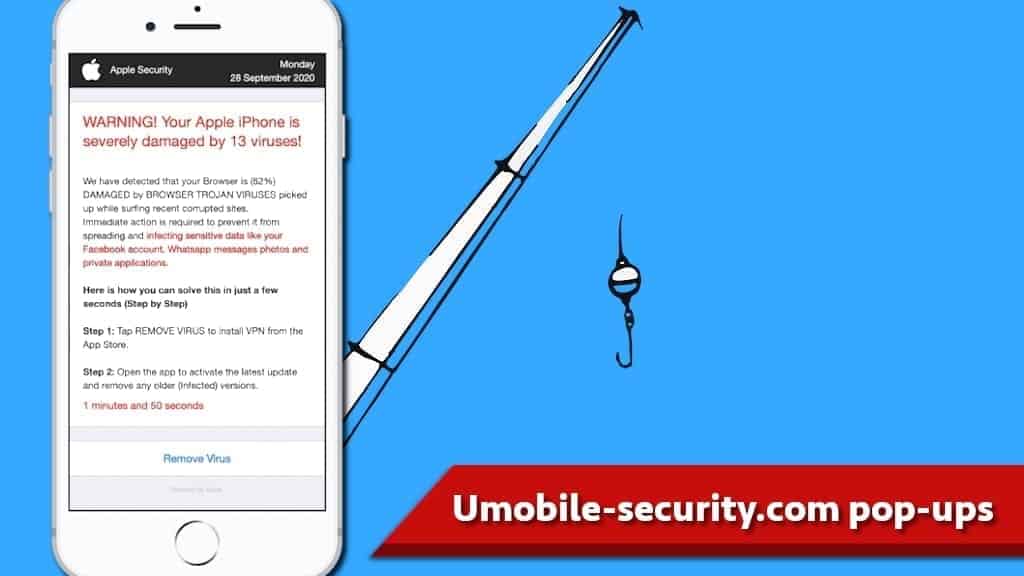
Umobile-security.com could damage your Apple device
Contents
Umobile-security.com is a deceptive website that uses a few different scams to intrude into the user’s iPhone or iPad. To put it simply, this site provides fake claims for a regular iPhone or Mac user. This website could also promote other PUAs (Potentially Unwanted Apps) such as fake anti-malware software, adware, etc. This website falsely proclaims that your device was severely damaged by Trojan viruses to provoke rushed action from the user. It is important to note, that no random website could detect whether your device has internal problems or not.
As previously mentioned, once upon visiting the site, the victim is informed that his device is corrupted with 13 viruses. Those viruses, according to the developers of the site, are browser trojans that supposedly affected the device while visiting untrustworthy websites. The scam claims that if no action is taken, these rogue programs might permanently damage your files such as pictures, videos, or documents.
To prevent this, the user is urged to download promoted software to protect and repair his system. The other methods used on this website are quite similar – they all promote a VPN application to secure their internet connection.
With this in mind, it is important to mention that Umobile-security.com might promote even genuine and usable software. Unfortunately, the tactics used to promote legitimate software are, to say at least, unreputable.
We highly recommend against any attempts to download or install programs advertised on such websites. This is due to the fact, that typically these kinds of intrusive websites are used to spread untrustworthy and harmful programs, such as viruses, browser hijackers, PUAs, ransomware, etc. Being exposed to malware is extremely dangerous since you might suffer financial or data losses.
For example, interacting with intrusive ads like this might install ransomware on your system, that would encrypt your files with a military-grade cipher and thus make those files completely inaccessible. Having this in mind we cannot express enough, how important it is to surf the internet attentively, especially when considering whether to download from third-party sites or not. To increase your mobile or Mac security, we recommend investing in INTEGO.
| Name | Umobile-security.com pop-ups |
| Type | Scam, Phishing, Redirect virus |
| Message displayed | Your Apple iPhone is severely damaged with 13 viruses! |
| Functionality | Promotes suspicious applications, such as VPNs, Mac cleaners and similar in unreputable way to earn a commission |
| Distribution | Users might enter this domain when clicking on expired and abandoned websites that redirect to this suspicious site. |
| Removal | Delete dangerous software from Mac and iOS devices using recommended INTEGO software and protect it from further threats. |
Remove using INTEGO ANTIVIRUS for Mac (includes scanning for iOS devices). The one-of-a-kind security suite provides VirusBarrier X9 real-time protection against Mac and Windows-based malware, removes existing threats and scans for malware in popular e-mail clients. Includes NetBarrier X9, an intelligent firewall for home, work and public connections.
PUAs are jeopardizing your privacy
One of the reasons you might be redirected to sites like Umobile-security.com is that you already have present PUAs on your system. It is important to mention, that this software might not only have irritating capabilities – it is known to be harmful as well. To explain, browser hijackers aim to change your default browser settings to promote their fake search engines instead of Google, Bing, or Yahoo.
Some of them possess data-tracking capabilities – for example, it might record your browsing history, internet usage patterns, or even online purchases’ information. For this reason, it is not only bothersome but a real concern for ordinary users ’ privacy as well. Other PUAs, such as adware are delivering you a whole bunch of intrusive ads while surfing the internet. Like mentioned before, some of them might be made by untrustworthy entities trying to push certain downloads.
Preventing PUAs from entering your system
It is crucial to understand what precautions to take when surfing the internet to avoid unnecessary headaches like PUAs. First, pay attention to the ads while you casually surf the internet. Do not press on suspicious-looking ads that promote various gambling or pornography sites, offering incredible deals on products or services and so on. Always do a background check on a specific advertisement before pressing it and no matter what, do not interact with the pop-ups. For example, if you get a random pop-up like Umobile-security.com you should always avoid interacting with it in any way.
Second, do not use untrustworthy file-sharing platforms or websites. Downloading programs or other types of data illegally is one of the main pathways for hackers to plant their malware into your system. You should keep in mind that downloading something without paying the price from Torrent, zMule, or another platform could expose you to a cyberattack.
Third, pay close attention to installation processes. A big portion of PUAs is distributed via so-called Software bundling. In essence, it is a practice in which a PUA is attached to other software that might be genuine or beneficial. This especially counts for users who tend to always rush the installation processes. Because of this, you should always check Custom/Advanced options in installation windows since that is the place where you are getting tricked by PUAs’ developers.
All in all, you should not believe the message shown on Umobile-security.com website since it is false. No internet website possesses the capabilities to randomly detect internal issues on your device. This scam is designed to trick you into downloading an unwanted application.
Remove Umobile-security.com pop-ups
In order to remove Umobile-security.com pop-up ads, we strongly recommend blocking push notifications provided by it. You can find a guide on how to do it on your Windows or Mac computer down below. In addition, if you’ve run into this notification on your iPhone device, please follow the guide given below to block malicious and annoying pop-ups and remove associated website data.
Guide for iPhone users (Safari)
The provided guide will explain how to block pop-ups in Apple iOS Safari browser, and explain how to clear website data to get rid of all suspicious-domain associated components.
- First, open Settings in your iPhone. Here, scroll down to Safari and tap on it.
- Now, scroll down to General section, and make sure that Block Pop-ups is toggled on (shows up in green).
- Next, look below Privacy & Security section and toggle on Fraudulent Website Warning.
- Finally, scroll down and tap on Advanced.
- Next, we are going to clear website data. Tap on Website Data, then tap on Remove All Website Data.
OUR GEEKS RECOMMEND
Keep your Mac virus-free with INTEGO, an exceptional antivirus with an option to scan other iOS devices. The VirusBarrier X9 offers 24/7 real-time protection against Mac and Windows malware, includes intelligent firewall (NetBarrier X9) for protecting your incoming/outgoing connections at home, work or public hotspots and more.
INTEGO antivirus is one of the leading security products for Mac that includes VirusBarrier X9 and NetBarrier X9 features allowing detection of viruses, ransomware, adware, browser hijackers, Trojans, backdoors and other threats and blocks suspicious network connections. If any detections are found, the software will eliminate them. Learn more about the software's features in its full review.
GeeksAdvice.com editors select recommended products based on their effectiveness. We may earn a commission from affiliate links, at no additional cost to you. Learn more.
Umobile-security.com pop-ups Removal Tutorial
To remove the unwanted program from your Mac, use these instructions below to uninstall associated applications from your Mac computer. Then scroll down for instructions how to clean each affected web browser individually.
Remove Umobile-security.com pop-ups from Mac
- Click on Finder.
- Go to Applications folder.
- Look for suspicious applications you can't remember installing. Right-click them and select Move to Trash.
- After moving all suspicious apps to Trash, right-click the Trash bin in Mac's Dock and select Empty Trash.
Remove using INTEGO ANTIVIRUS for Mac (includes scanning for iOS devices). The one-of-a-kind security suite provides VirusBarrier X9 real-time protection against Mac and Windows-based malware, removes existing threats and scans for malware in popular e-mail clients. Includes NetBarrier X9, an intelligent firewall for home, work and public connections.
Remove Umobile-security.com pop-ups from Safari
Uninstall suspicious Safari extensions
- Open Safari and click on Safari button in the top left corner. Select Preferences in the menu that appears on the screen.
- Now, go to Extensions tab. Look at the left to see all installed extensions, click on suspicious ones and hit that Uninstall button as shown in the picture. Confirm your choice by clicking Uninstall again. Repeat until you get rid of all unwanted extensions.
Change Safari Homepage and default search engine
- In Preferences, open the General tab. Here, check what URL is set as your homepage. Delete it and type in whatever URL you want to set as your Safari Start Page.
- Next, go to the Search tab. Here, choose what Search engine you want to set as default.
- Next, click on Manage websites... then Remove all... and then Done.
Remove push notifications on Safari
Some suspicious websites can try to corrupt your Safari by asking to enable push notifications. If you have accidentally agreed, your browser will be flooded with various intrusive advertisements and pop-ups. You can get rid of them by following this quick guide:
- Open Safari and click on Safari button in the top-left corner of the screen to select Preferences;
- Go to Websites tab and navigate to Notifications on the left side toolbar.
Reset Safari
- Click on Safari > Clear History...
- Then choose to clear All history and hit Clear History button to confirm.
- Go to Safari > Preferences and then open Privacy tab.
- Click Manage Website Data... then Remove All. To finish, click Done.
- Finally, clear Safari cache. In Safari Menu, click Develop > Clear Cache.
Remove Umobile-security.com pop-ups from Google Chrome
Remove suspicious Chrome extensions
- Open Chrome and type chrome://extensions into address bar and press Enter.
- Here, look for suspicious extensions, and Remove them.
- Don't forget to confirm by pressing Remove in the confirmation pop-up.
Change Start Page settings
- In Chrome address bar, type chrome://settings and press Enter.
- Scroll down to the On startup section. Check for suspicious extensions controlling these settings, and Disable them.
- Additionally, you can set browser to Open a specific page or set of pages via these settings. Simply choose this option, click Add a new page, enter your preferred URL (f.e. www.google.com) and press Add.
Change default search settings
- In Chrome URL bar, type chrome://settings/searchEngines and press Enter. Make sure you type searchEngines, not searchengines. Additionally, you can go to chrome://settings and find Manage search engines option.
- First, look at the list of search engines and find the one you want to set as default. Click the three dots next to it and select Make Default.
- Finally, look through the list and eliminate suspicious entries. Right-click the three dots and select Remove from the list.
Remove push notifications from Chrome
If you want to get rid of the annoying ads and so-called push-notifications viruses, you must identify their components and clean your browser. You can easily remove ads from Chrome by following these steps:
- In Google Chrome, press on Menu (upward arrow) in the top-right corner of the window.
- Select Settings.
- Go to Privacy and Security > Site Settings.
- Open Notifications.
- Here, go to the Allow list and identify suspicious URLs. You can either Block or Remove by pressing on the three vertical dots on the right side of the URL. However, we suggest the Block option, so the site won't ask you to enable the notifications if you ever visit it again.
Reset Google Chrome browser
- The final option is to reset Google Chrome. Type chrome://settings in the URL bar, press Enter and then scroll down until you see Advanced option. Click it and scroll to the bottom of the settings.
- Click Restore settings to their original defaults.
- Click Restore settings to confirm.
Remove Umobile-security.com pop-ups from Mozilla Firefox
Remove unwanted add-ons from Firefox
- Open Firefox and type about:addons in the URL bar. Press Enter.
- Now, click on Extensions (in the left section).
- Click Remove next to every suspicious browser add-on that you can't remember installing.
Change Firefox Homepage
- In Firefox address bar, type about:preferences and hit Enter.
- Look at the left and click the Home tab.
- Here, delete the suspicious URL and type or paste in the URL of a website you'd like to set as your homepage.
Alter preferences in Firefox
- Type about:config in Firefox address bar and hit Enter.
- Click I accept the risk! to continue.
- Here, type in the URL which has taken over your browser without your knowledge. Right-click each value that includes it and choose Reset.
Remove annoying push notifications from Firefox
Suspicious sites that ask to enable push notifications gain access to Mozilla's settings and can deliver intrusive advertisements when browsing the Internet. Therefore, you should remove access to your browser by following these simple steps:
- In Mozilla Firefox, click on Menu (the three horizontal bars) on the top-right corner of the window, then choose Options.
- Click on Privacy and Security, then scroll down to Permissions section.
- Here, find Notifications and click Settings button next to it.
- Identify all unknown URLs and choose to Block them. Click Save Changes afterward.
Reset Mozilla Firefox
- In Firefox, type about:support in the address bar and press Enter.
- Click on Refresh Firefox...
- Click Refresh Firefox again to confirm.
Disclaimer. This site includes affiliate links. We may earn a small commission by recommending certain products, at no additional cost for you. We only choose quality software and services to recommend.
Matt Corey is passionate about the latest tech news, gadgets and everything IT. Matt loves to criticize Windows and help people solve problems related to this operating system. When he’s not tinkering around with new gadgets he orders, he enjoys skydiving, as it is his favorite way to clear his mind and relax.
Recent Posts
Remove WDLO Ransomware Virus (DECRYPT .wdlo FILES)
WDLO ransomware uses encryption to lock your personal files WDLO ransomware is a malicious computer…
Why You Need a VPN and How Does It Protect You?
What is a VPN and how does it work? The term VPN stands for Virtual…
Remove PPHG Ransomware Virus (DECRYPT .pphg FILES)
PPHG ransomware encrypts your computer files, threatens to keep them locked until a ransom is…
Remove SSOI Ransomware Virus (DECRYPT .ssoi FILES)
SSOI ransomware aims to lock all of your data on a computer and then extort…
Remove KKIA Ransomware Virus (DECRYPT .kkia FILES)
KKIA ransomware sneakily encrypts your files KKIA ransomware is a newly emerged computer virus that…
Remove HFGD Ransomware Virus (DECRYPT .hfgd FILES)
HFGD ransomware aims to take your computer files hostage HFGD ransomware is a malicious malware…