Remove Akamaihd.net Redirect from Mac (2022 Guide)

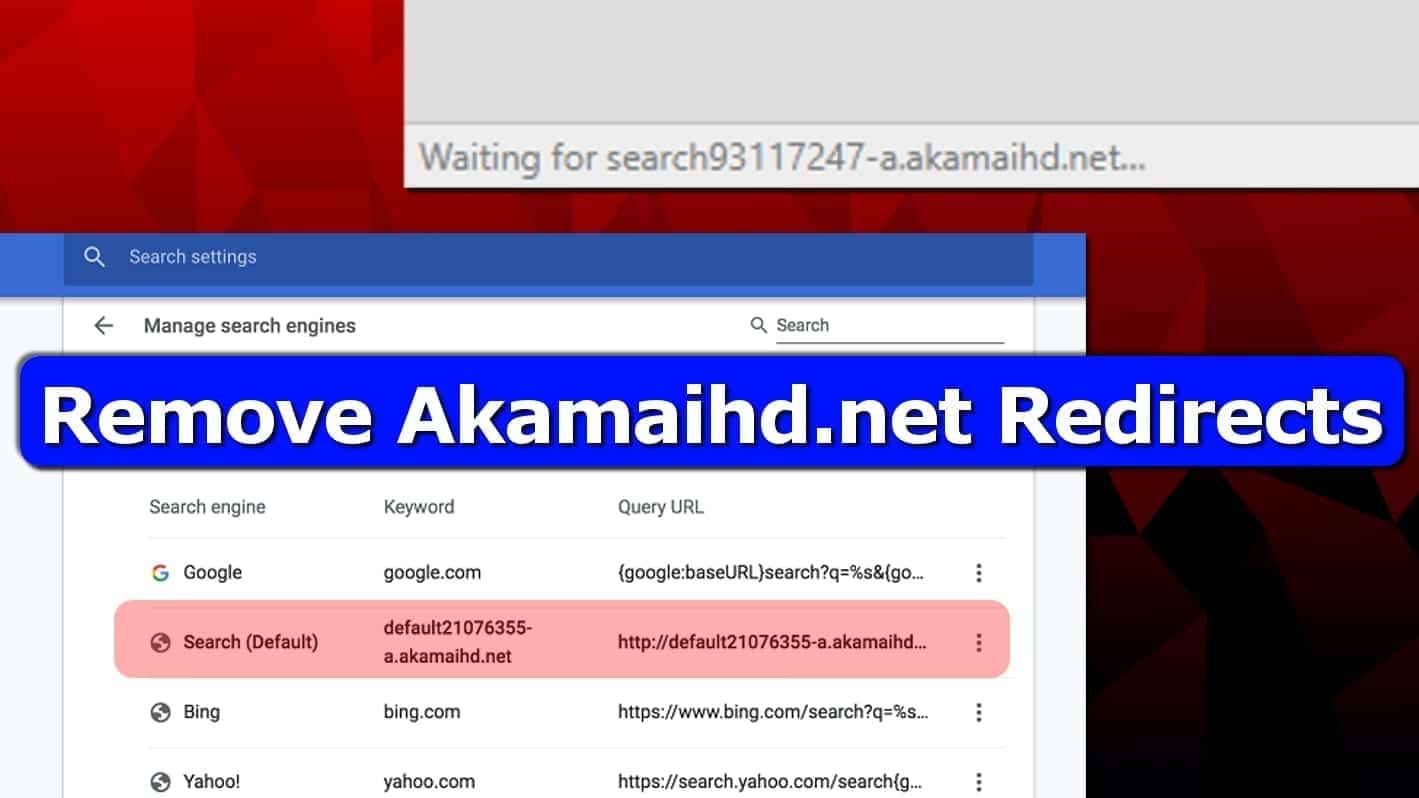
Akamaihd.net Mac virus bothers Chrome and Safari users
Contents
Akamaihd.net is a domain promoted via browser-hijacker that changes default search preferences in Mac computers and displays annoying ads. The deceptive program which reportedly has similarities with Search Pulse causes redirects or opens new tabs or windows pointing to suspicious ads. These deceptive ads can promote fake updates, video downloaders, media players, browser extensions or adult games. These offers might hide highly dangerous programs, so it is best to stay away from them.
Recently, cybersecurity experts noticed an increase in specific browser hijacker category – the one that can’t be removed that easily. It appears that Searchinterneat-a.akamaihd.net redirect virus isn’t a typical hijacker that can be uninstalled in a few steps. It seems to be adding a fake user profile in Mac settings, which many computer users don’t know about. This technique is relatively new, so there is no surprise that users can’t find the way to fix it.
Subdomains associated with adware
Akamaihd.net domain itself is not malicious – however, it is being misused by dishonest advertisers. The domain belongs to a large content delivery network (CDN), which helps users to load content faster by using caching servers closer to their geo-location. It appears that adware operators have been using this network to serve ads for unsuspecting users. Due to the reputation of the server itself, such annoying adware campaigns often go uncaught by web filters and successfully reach potential victims.
While the domain itself identifies a legitimate server, there are several known domains tied to the annoying adware used to serve advertisements and redirects. Below, we provide a list of known subdomains used in adware operations.
- search6188182-a.akamaihd.net;
- default120617;
- default21076355;
- download;
- fbcdn-external;
- fbcdn-sphotos;
- fbcdn-dragon;
- fbcdn-gtvideo;
- lumiere;
- pxlclnmdecom;
- search82298264;
- search8952443;
- search93117247;
- searchinterneat;
- soprod;
- steam-cdn;
- assetsnffrgf;
- cdncache;
- steamuserimages;
- lkysearchex1488;
- lkysearchds5012;
- lkysearchds9437.
Remove Akamaihd.net redirects using INTEGO ANTIVIRUS for Mac (includes scanning for iOS devices). The one-of-a-kind security suite provides VirusBarrier X9 real-time protection against Mac and Windows-based malware, removes existing threats and scans for malware in popular e-mail clients. Includes NetBarrier X9, an intelligent firewall for home, work and public connections.
Redirects to the sites listed above, including Searchinterneat-a.akamaihd.ne, Rvzr-a.akamaihd.net and other akamaihd.net virus versions on Mac’s Safari or Chrome occur due to installation of a potentially unwanted application. Currently known adware programs known to cause these redirects are WindowMix and GoPhoto.it. Similar adware programs associated with this threat are Search Pulse, Safe Finder and Advanced Mac Cleaner. If you install any of these hardly reputable programs, you will strongly worsen your browsing experience. Therefore, if you find any of these on your Mac, consider cleaning it using a powerful anti-malware for iOS – INTEGO.
When it comes to Safe Finder virus, it is known to be the primary source of Akamaihd.net redirects on Mac. The browser hijacker replaces default browser’s homepage to route search traffic to a particular search engine. Due to redirection to Yahoo search results, such adware programs are often referred to as Yahoo redirect virus. After the user enters a search query, the fake homepage first redirects the user to search.searchpulse.net, search.safefinderformac.com or search.anysearchmanager.com. Then the redirect follows to a fake search results page filled with ads.
Beware of user-tracking technologies
A.Akamaihd.net Mac Safari or Chrome search redirects and advertisements are highly annoying themselves, however, there is one more problem that you should be aware of. The browser hijacker associated with the suspicious subdomains is silently collecting both personal and non-personal data about the user, including browsing activities, behavior model and other data such as search queries, clicks and more.
Next, it gathers device data, such as geolocation, IP address, OS type, other extensions or programs installed. All collected data may be shared with third-parties to deliver you targeted and intrusive ads on a daily basis. We strongly suggest you to get rid of this behavior-tracking adware and protect your privacy using an antivirus software for Mac.
Users infect their Macs with adware unintentionally
Mac viruses are distributed using software bundling technique, which allows packing several applications into one download. Therefore, if you tend to download third-party programs from untrusted Internet sources for your Mac, chances are, you’ll get infected with adware. Consequently, you’ll find yourself searching for akamaihd.net removal on Mac.
Currently known programs that are reported to be related to these unwanted redirects are:
- Safe Finder;
- Advanced Mac Cleaner;
- WindowMix;
- GoPhoto.it;
- Search Pulse.
Another way of contaminating your Mac with browser redirect viruses is reckless clicking on random online advertisements with suspicious content. For example, installing unknown browser helpers, toolbars or extensions is a big-no. Such applications often employ excessive advertising to generate revenue, and most likely you won’t find these ads pleasant.
Remove Akamaihd Virus from Mac (Safari, Chrome)
If you’re looking for a way to get rid of akamaihd.net virus on Mac, look no further. Use these instructions to eliminate the annoyance from your computer. However, we must warn you that the adware is incredibly hard to remove, and therefore we suggest using antivirus for Mac. It can automatically gather the pieces belonging to the potentially unwanted program and eliminate them altogether.
Akamaihd removal on Mac can be completed manually, too. Simply use the instructions provided down below.
OUR GEEKS RECOMMEND
Keep your Mac virus-free with INTEGO, an exceptional antivirus with an option to scan other iOS devices. The VirusBarrier X9 offers 24/7 real-time protection against Mac and Windows malware, includes intelligent firewall (NetBarrier X9) for protecting your incoming/outgoing connections at home, work or public hotspots and more.
INTEGO antivirus is one of the leading security products for Mac that includes VirusBarrier X9 and NetBarrier X9 features allowing detection of viruses, ransomware, adware, browser hijackers, Trojans, backdoors and other threats and blocks suspicious network connections. If any detections are found, the software will eliminate them. Learn more about the software's features in its full review.
GeeksAdvice.com editors select recommended products based on their effectiveness. We may earn a commission from affiliate links, at no additional cost to you. Learn more.
Akamaihd.net redirect virus Removal Tutorial
To remove the unwanted program from your Mac, use these instructions below to uninstall associated applications from your Mac computer. Then scroll down for instructions how to clean each affected web browser individually.
Remove Akamaihd.net redirect virus from Mac
- Click on Finder.
- Go to Applications folder.
- Look for suspicious applications you can't remember installing. Right-click them and select Move to Trash.
- After moving all suspicious apps to Trash, right-click the Trash bin in Mac's Dock and select Empty Trash.
Remove using INTEGO ANTIVIRUS for Mac (includes scanning for iOS devices). The one-of-a-kind security suite provides VirusBarrier X9 real-time protection against Mac and Windows-based malware, removes existing threats and scans for malware in popular e-mail clients. Includes NetBarrier X9, an intelligent firewall for home, work and public connections.
Remove Akamaihd.net redirect virus from Safari
Uninstall suspicious Safari extensions
- Open Safari and click on Safari button in the top left corner. Select Preferences in the menu that appears on the screen.
- Now, go to Extensions tab. Look at the left to see all installed extensions, click on suspicious ones and hit that Uninstall button as shown in the picture. Confirm your choice by clicking Uninstall again. Repeat until you get rid of all unwanted extensions.
Change Safari Homepage and default search engine
- In Preferences, open the General tab. Here, check what URL is set as your homepage. Delete it and type in whatever URL you want to set as your Safari Start Page.
- Next, go to the Search tab. Here, choose what Search engine you want to set as default.
- Next, click on Manage websites... then Remove all... and then Done.
Remove push notifications on Safari
Some suspicious websites can try to corrupt your Safari by asking to enable push notifications. If you have accidentally agreed, your browser will be flooded with various intrusive advertisements and pop-ups. You can get rid of them by following this quick guide:
- Open Safari and click on Safari button in the top-left corner of the screen to select Preferences;
- Go to Websites tab and navigate to Notifications on the left side toolbar.
Reset Safari
- Click on Safari > Clear History...
- Then choose to clear All history and hit Clear History button to confirm.
- Go to Safari > Preferences and then open Privacy tab.
- Click Manage Website Data... then Remove All. To finish, click Done.
- Finally, clear Safari cache. In Safari Menu, click Develop > Clear Cache.
Remove Akamaihd.net redirect virus from Google Chrome
Remove suspicious Chrome extensions
- Open Chrome and type chrome://extensions into address bar and press Enter.
- Here, look for suspicious extensions, and Remove them.
- Don't forget to confirm by pressing Remove in the confirmation pop-up.
Change Start Page settings
- In Chrome address bar, type chrome://settings and press Enter.
- Scroll down to the On startup section. Check for suspicious extensions controlling these settings, and Disable them.
- Additionally, you can set browser to Open a specific page or set of pages via these settings. Simply choose this option, click Add a new page, enter your preferred URL (f.e. www.google.com) and press Add.
Change default search settings
- In Chrome URL bar, type chrome://settings/searchEngines and press Enter. Make sure you type searchEngines, not searchengines. Additionally, you can go to chrome://settings and find Manage search engines option.
- First, look at the list of search engines and find the one you want to set as default. Click the three dots next to it and select Make Default.
- Finally, look through the list and eliminate suspicious entries. Right-click the three dots and select Remove from the list.
Remove push notifications from Chrome
If you want to get rid of the annoying ads and so-called push-notifications viruses, you must identify their components and clean your browser. You can easily remove ads from Chrome by following these steps:
- In Google Chrome, press on Menu (upward arrow) in the top-right corner of the window.
- Select Settings.
- Go to Privacy and Security > Site Settings.
- Open Notifications.
- Here, go to the Allow list and identify suspicious URLs. You can either Block or Remove by pressing on the three vertical dots on the right side of the URL. However, we suggest the Block option, so the site won't ask you to enable the notifications if you ever visit it again.
Reset Google Chrome browser
- The final option is to reset Google Chrome. Type chrome://settings in the URL bar, press Enter and then scroll down until you see Advanced option. Click it and scroll to the bottom of the settings.
- Click Restore settings to their original defaults.
- Click Restore settings to confirm.
Remove Akamaihd.net redirect virus from Mozilla Firefox
Remove unwanted add-ons from Firefox
- Open Firefox and type about:addons in the URL bar. Press Enter.
- Now, click on Extensions (in the left section).
- Click Remove next to every suspicious browser add-on that you can't remember installing.
Change Firefox Homepage
- In Firefox address bar, type about:preferences and hit Enter.
- Look at the left and click the Home tab.
- Here, delete the suspicious URL and type or paste in the URL of a website you'd like to set as your homepage.
Alter preferences in Firefox
- Type about:config in Firefox address bar and hit Enter.
- Click I accept the risk! to continue.
- Here, type in the URL which has taken over your browser without your knowledge. Right-click each value that includes it and choose Reset.
Remove annoying push notifications from Firefox
Suspicious sites that ask to enable push notifications gain access to Mozilla's settings and can deliver intrusive advertisements when browsing the Internet. Therefore, you should remove access to your browser by following these simple steps:
- In Mozilla Firefox, click on Menu (the three horizontal bars) on the top-right corner of the window, then choose Options.
- Click on Privacy and Security, then scroll down to Permissions section.
- Here, find Notifications and click Settings button next to it.
- Identify all unknown URLs and choose to Block them. Click Save Changes afterward.
Reset Mozilla Firefox
- In Firefox, type about:support in the address bar and press Enter.
- Click on Refresh Firefox...
- Click Refresh Firefox again to confirm.
Disclaimer. This site includes affiliate links. We may earn a small commission by recommending certain products, at no additional cost for you. We only choose quality software and services to recommend.
Norbert Webb is the head of Geek’s Advice team. He is the chief editor of the website who controls the quality of content published. The man also loves reading cybersecurity news, testing new software and sharing his insights on them. Norbert says that following his passion for information technology was one of the best decisions he has ever made. “I don’t feel like working while I’m doing something I love.” However, the geek has other interests, such as snowboarding and traveling.
Recent Posts
Remove VLFF Ransomware Virus (DECRYPT .vlff FILES)
VLFF ransomware is a virtual menace to your computer files VLFF ransomware is a newly…
Remove UIGD Ransomware Virus (DECRYPT .uigd FILES)
UIGD ransomware encrypts all files on a computer, asks for a ransom UIGD ransomware is…
Remove EYRV Ransomware Virus (DECRYPT .eyrv FILES)
EYRV ransomware takes your computer files hostage, demands a ransom EYRV ransomware is a destructive…
Private Internet Access Review 2022: Fast, Secure & Cheap VPN
Private Internet Access (PIA) VPN maintains its long-term role as a leader Private Internet Access…
Remove XCBG Ransomware Virus (DECRYPT .xcbg FILES)
XCBG ransomware aims to lock your files and demand a ransom XCBG ransomware is a…
Remove BPQD Ransomware Virus (DECRYPT .bpqd FILES)
BPQD ransomware encrypts all computer files, demands a ransom from the user BPQD ransomware is…