Fix PAGE FAULT IN NONPAGED AREA Error on Windows

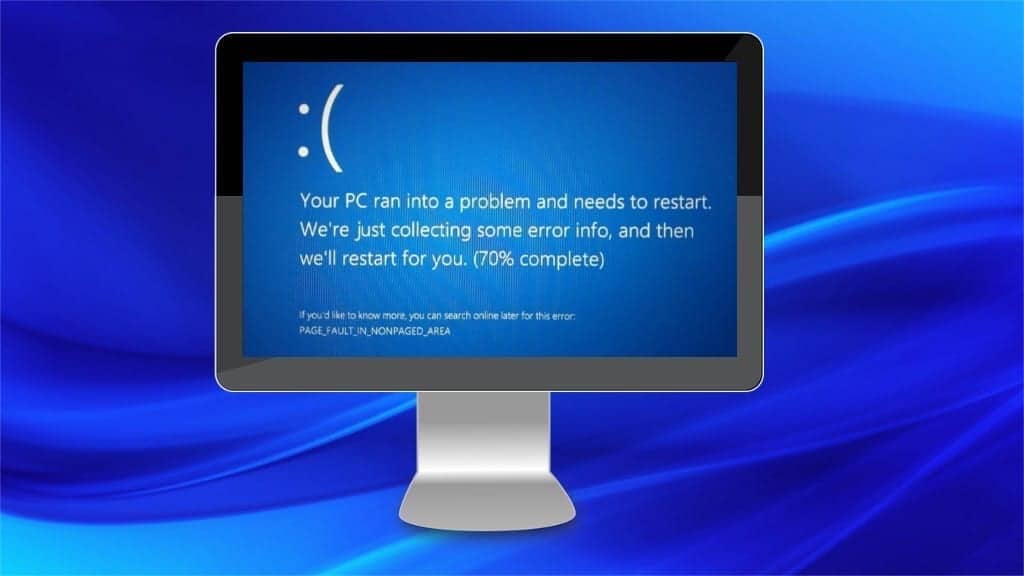
PAGE FAULT IN NONPAGED AREA Error Appears When Windows Cannot Find Necessary Data
Contents
PAGE FAULT IN NONPAGED AREA (or PAGE_FAULT_IN_NONPAGED_AREA) is a stop error that is accompanied by a blue screen of death (BSoD) on the Windows operating system. Usually, people who face this type of error can no longer use their computer at that moment. They have to take immediate action to fix this error before their computer can return to performing regular operations.
Generally, the blue screen of death (BSoD) indicates a fatal system error — the computer’s system has crashed and can no longer operate safely. This OS problem is displayed as a blue screen with an explanation, like PAGE FAULT IN NONPAGED AREA Windows 10 install or similar.
In this particular blue screen of death (BSoD) error, the Windows operating system is unable to find necessary data on the nonpaged area. It might occur because of problems with the hard drive that can no longer operate safely and pop the PAGE FAULT IN NONPAGED AREA Windows 8 message. The hard drive problems might also trigger Video Scheduler Internal Error, yet another popular BSoD screen.
Going into more detail
Before learning how to fix PAGE FAULT IN NONPAGED AREA Windows 7 error, we want to explain a little bit more in detail about the reason behind this blue screen of death (BSoD).
First of all, there are two main types of memory used by the computer to store data — random access memory (RAM) and hard drive. RAM is an operational memory which is used when the computer is running for storing data temporarily. On the contrary, hard drive can be used even when the computer is off and store files permanently.
The non-paged area mentioned in the error message contains essential data for the computer activities and can be retained from random access memory (RAM). According to answers on the PAGE FAULT IN NONPAGED AREA Reddit theme, this error might occur when the system cannot access data stored in the non-paged area.
The most common question here is how do you fix a page fault in a nonpaged area? For that, our professionals have prepared a guide with multiple methods to try. Since the culprit of the problem is hard to identify, we suggest trying every indicated method. This way you will reach a higher success rate of fixing the error.
Fix PAGE FAULT IN NONPAGED AREA BSoD error
FIX IT NOW
Compatibility: Microsoft Windows
Read Review
Fix PC errors, repair virus damage and identify hardware/stability issues using RESTORO – a unique PC Repair tool using a patented technology to replace damaged or missing Windows system files, which often are the real cause of annoying Windows errors. Try the FREE scan option to search for stability, security and hardware-related issues. To fix identified problems and receive hardware-related recommendations, you have to purchase the license key for the full software version.
As we have already mentioned, there might be various reasons behind this blue screen of death (BSoD) error. People report encountering different error messages along with non-responding Windows screen — “Page fault in nonpaged area SSD”, “Page fault in nonpaged area overclock”, “Page fault in nonpaged area Windows 10 boot loop”, and similar.
All error messages can indicate different system crashes. Therefore, we highly recommend trying out all the below listed methods to fix this blue screen of death (BSoD) error. Additionally, you should check your system for malware and run a scan. There is a chance that malicious programs are corrupting your system.
If you are sure that your system is clean and PAGE FAULT IN NONPAGED AREA error occurred due to different reasons, you should start fixing the problem by booting your computer into Safe Mode. Then, follow the guidelines below.
Method 1. Check RAM with Windows Memory Diagnostic Tool
PAGE FAULT IN NONPAGED AREA error is tightly related to random access memory (RAM) since it stores the non-paged area with the essential data. If RAM has crashed or can no longer operate correctly, you might need to replace it.
You can find out if RAM is causing this blue screen of death (BSoD) error by running the in-built Windows Memory Diagnostic tool. Press the start button and type “Memory Diagnostic” in the search window.
Once Memory Diagnostic tool opens you can choose from either restarting your computer to check for RAM errors right away or wait until the next time you start your computer. Pick the most convenient option to try and fix PAGE FAULT IN NONPAGED AREA error.
Method 2. Run a Disk Check for Errors
Another way to get rid of BSoD problems is to check the hard disk for errors. As in method 1, you can use an in-built Windows tool to run the check for you. Usually, it can detect and fix the most common errors on the hard disk.
- Start the disk check by opening Command Prompt. Press the start button and use the search window. Once you find Command Prompt, right-click on it and select Run as administrator. Afterwards you will need to run several commands to check the hard disk.
- First, type chkdsk C: /f command and press enter to check the logical issues with the drive. This command not only searches for errors but also fix them. However, note that C: part of the command indicates the disk with Windows OS. Thus, make sure insert the name of the disk which has the OS installed on it.
- Secondly, run “chkdsk C: /r“ command to fix physical issues with the hard disk.
Note that you can also run both commands and once instead of typing each separately. For that, enter “chkdsk C: /f /r“. Then restart your operating system to check if this method helped you fix PAGE FAULT IN NONPAGED AREA Windows 10 error.
Method 3. Perform Manual RAM check
It might be possible that one of the RAM chips/slots is damaged and causes PAGE FAULT IN NONPAGED AREA BSoD error. Sometimes, the slots might get dusty and lose contact. Thus, if you want to get rid of the problem, you might need to perform a manual RAM check yourself.
Start manual RAM check to fix PAGE FAULT IN NONPAGED AREA error by turning your computer off. Since only some or one of the chips might be corrupted, we suggest the following:
- Remove one RAM chip at a time;
- Clean the dust from the slot, especially the connection point;
- Turn on your computer to check if the BSOD error persists;
- Repeat the process with every RAM chip.
Once you turn on the computer and no longer see the blue screen of death (BSoD) you will find out which RAM slot is corrupted and needs to be replaced.
Method 4. Try Updating Outdated Drivers
Another reason why you might encounter PAGE_FAULT_IN_NONPAGED_AREA error is outdated or corrupted drivers. It might happen after recent operating system updates during which drivers encounter errors. You can eliminate this problem by updating drivers on your computer.
Try updating outdated drivers by following these steps:
- Click on the Start button;
- Use search window and type Device Manager;
- Click on the result;
- Right-click on the connected device and update its driver.
This guide explains how to update a driver. Since it is relatively hard for a regular computer user to identify which driver is corrupted, we recommend updating them all. Thus, repeat the steps listed above for each connected device’s drivers.
Method 5. Temporarily Disable Antivirus Software Activity
Some people have reported that certain Antivirus programs cause PAGE_FAULT_IN_NONPAGED AREA issue. You can temporarily get rid of the error by disabling your Antivirus software. However, experts warn that it might put your operating system at risk.
Long-term solution to fix PAGE FAULT IN NONPAGED AREA error is to contact Antivirus program’s developers. You should inform them about the BSoD and ask to resolve the issue.
Scott Bolton is a senior content strategist in our Geek’s Advice team. He is exceptionally passionate about covering the latest information technology themes and inspire other team members to follow new innovations. Despite the fact that Scott is an old-timer among the Geeks, he still enjoys writing comprehensive articles about exciting cybersecurity news or quick tutorials.
Recent Posts
Remove VLFF Ransomware Virus (DECRYPT .vlff FILES)
VLFF ransomware is a virtual menace to your computer files VLFF ransomware is a newly…
Remove UIGD Ransomware Virus (DECRYPT .uigd FILES)
UIGD ransomware encrypts all files on a computer, asks for a ransom UIGD ransomware is…
Remove EYRV Ransomware Virus (DECRYPT .eyrv FILES)
EYRV ransomware takes your computer files hostage, demands a ransom EYRV ransomware is a destructive…
Private Internet Access Review 2022: Fast, Secure & Cheap VPN
Private Internet Access (PIA) VPN maintains its long-term role as a leader Private Internet Access…
Remove XCBG Ransomware Virus (DECRYPT .xcbg FILES)
XCBG ransomware aims to lock your files and demand a ransom XCBG ransomware is a…
Remove BPQD Ransomware Virus (DECRYPT .bpqd FILES)
BPQD ransomware encrypts all computer files, demands a ransom from the user BPQD ransomware is…