Remove ZORAB2 Ransomware (Virus Removal Guide)

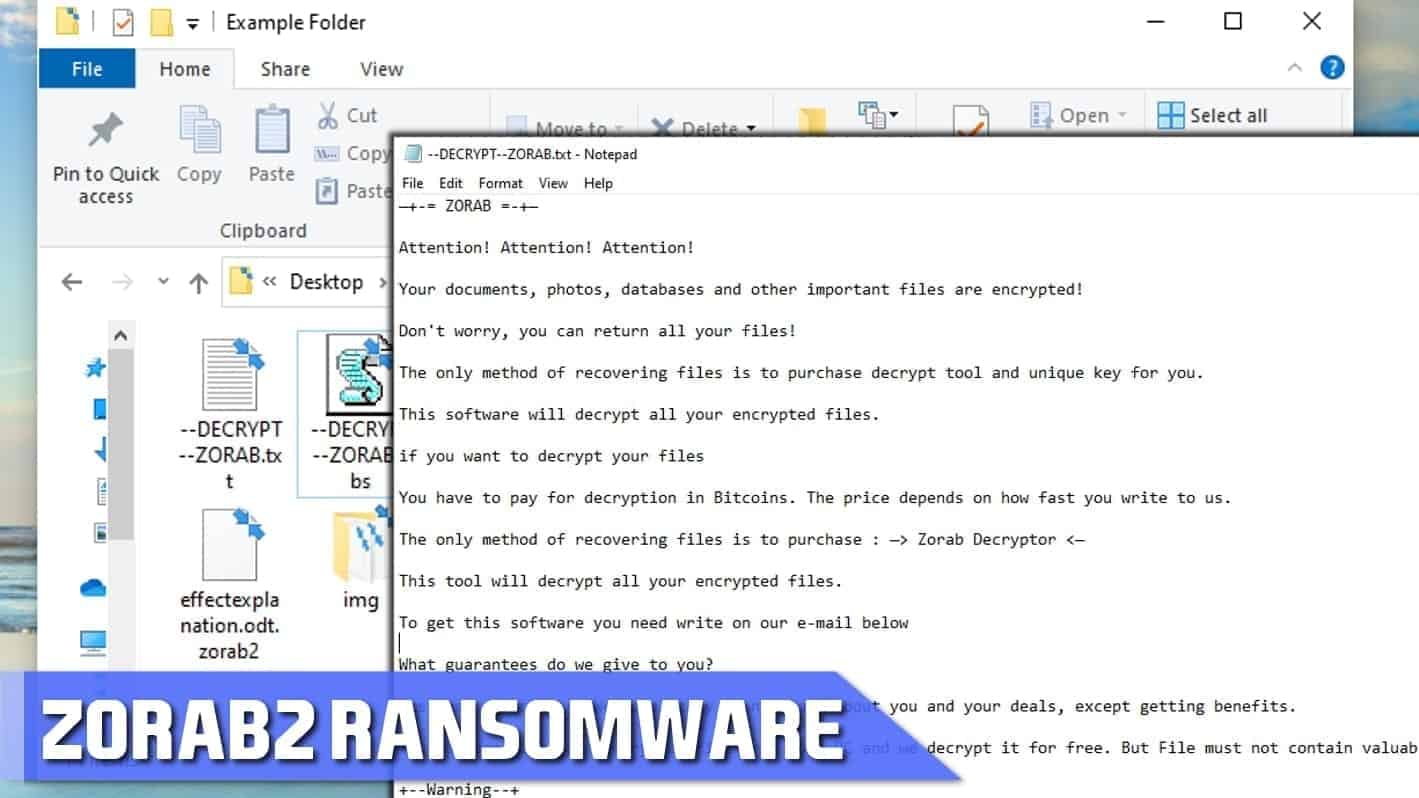
ZORAB2 ransomware description
Contents
ZORAB2 virus is a new variant of ZORAB ransomware. It is a data-encrypting malware that marks affected files with .zorab2 extension. The encrypted data cannot be accessed by the victim, and therefore the virus drops ransom-demanding note called –DECRYPT–ZORAB.txt and a sound recording of the same text called –DECRYPT–ZORAB.vbs. The notes are saved into every affected file folder. The notes suggest contacting the attackers via helpdependent@firemail.de.
The note left by ZORAB2 ransomware states that the virus has encrypted victim’s important documents, photos, databases and other files. In order to return the encrypted data, the victim is asked to pay a ransom to the cybercriminals and receive file decryption tool and unique key. The note explains that the ransom must be paid in cryptocurrency, to be specific, in Bitcoin, as this helps to keep the transaction untraceable.
According to the criminals, the ransom price depends on how fast the victim contacts the attackers. The attackers also promise to prove that they have the means for data decryption and so they suggest sending one encrypted file to them for test decryption. The note warns not to send a file that contains valuable information, as such file might not be returned.
Finally, the ZORAB2 virus ransom note warns not to change files in any way, or use any third-party tools for data recovery, as this might prevent the victim from restoring data using the criminals’ tools. Finally, the note provides an e-mail address to contact the crooks: helpdependent@firemail.de, and victim’s personal ID.
If your computer has been hit by the said malware, you should remove ZORAB2 ransomware from you computer as soon as possible. We recommend you to follow the instructions below the article to prepare your PC for malware removal using a tool like RESTORO.
Ransomware-type threats are extremely popular nowadays, therefore we always suggest creating data backups on external data storage devices for maximum security. In case of a file-encrypting virus such as STOP/DJVU, XATI, BOOP or OONN attack, such data backups can be used for free data recovery. In rare cases, ransomware-encrypted files can be restored in cases when the virus code contains bugs or flaws that can be used by security researchers to create free decryption tools.
Virus Summary
| Name | ZORAB2 ransomware virus |
| Type | Ransomware; File Locker |
| Extension | .zorab2 |
| Ransom notes | –DECRYPT–ZORAB.txt, –DECRYPT–ZORAB.vbs |
| Criminal’s email address | helpdependent@firemail.de |
| Primary damage | Virus encrypts personal files, as a result they cannot be opened |
| Distribution | Malicious email attachments, illegal downloads, infected websites |
| Removal | To identify malware threats and remove virus damage, use RESTORO software |
Distribution methods of file-encrypting viruses
ZORAB2 ransomware, similarly to its first variant, spread via traditional crypto-malware distribution methods. First and most common method is malicious email spam with deceptive attachments. Such fake emails typically inform the target about a non-existent tax refund, invoice, or other “important” document and urge to open it and view its contents. Unfortunately, once launched, such documents can activate and execute malware on victim’s computer. This can be done with a help of JavaScript or Macros that are available at majority of document formats nowadays.
Another common ransomware distribution method is deceptive pop-ups originating from dangerous websites. Such fake ads can urge the victim to install a “required” Flash or Adobe update, but once the victim agrees with such fake offer and clicks the ad, the malicious download will be saved into the computer.
Finally, file-locking viruses tend to hide and await for victims in illegal premium software licence activating-tools, such as software cracks or keygens, or programs like KMSPico. Criminals often pack such files with malicious extras that infect the whole file system as soon as the victim opens the malicious payload.
Visual representation of virus infection
The following paragraph includes infected file folder screenshots and ransom note contents left by ZORAB2 ransomware virus.
Screenshot of file folder affected by the said virus:
Contents of –DECRYPT–ZORAB.txt note:
—+-= ZORAB =-+—
Attention! Attention! Attention!
Your documents, photos, databases and other important files are encrypted!
Don’t worry, you can return all your files!
The only method of recovering files is to purchase decrypt tool and unique key for you.
This software will decrypt all your encrypted files.
if you want to decrypt your files
You have to pay for decryption in Bitcoins. The price depends on how fast you write to us.
The only method of recovering files is to purchase : —> Zorab Decryptor <—
This tool will decrypt all your encrypted files.
To get this software you need write on our e-mail below
What guarantees do we give to you?
Its just a business. We absolutely do not care about you and your deals, except getting benefits.
You can send one your encrypted file from your PC and we decrypt it for free. But File must not contain valuable information.
+–Warning–+
DONT try to change files by yourself, DONT use any third party software for restoring your data
E-mail address to contact us : helpdependent@firemail.de
Your personal ID: –
Remove ZORAB2 ransomware virus easily
To remove ZORAB2 ransomware safely, we suggest following the tutorial provided below. You will need to boot your Windows PC into Safe Mode with Networking, then run automatic malware removal software. It is a much safer way to identify malicious remains automatically than try to identify them manually – it can be challenging even for security experts.
After a successful ZORAB2 virus removal, you can start trying to recover your files from data backups. This way, you’ll ensure that data backup won’t be damaged once plugged into the compromised computer. In case you do not have a backup copy of your files, you can backup the encrypted data in case a free ZORAB2 decryption tool appears in the future. However, do not get your hopes too high as this is extremely rare in crypto-malware industry.
OUR GEEKS RECOMMEND
Our team recommends a two-step rescue plan to remove ransomware and other remaining malware from your computer, plus repair caused virus damage to the system:
GeeksAdvice.com editors select recommended products based on their effectiveness. We may earn a commission from affiliate links, at no additional cost to you. Learn more.
ZORAB2 ransomware virus Removal Guidelines
Method 1. Enter Safe Mode with Networking
Step 1. Start Windows in Safe Mode with Networking
Before you try to remove the virus, you must start your computer in Safe Mode with Networking. Below, we provide the easiest ways to boot PC in the said mode, but you can find additional ones in this in-depth tutorial on our website – How to Start Windows in Safe Mode. Also, see a video tutorial on how to do it:
Instructions for Windows XP/Vista/7 users
- First of all, turn off your PC. Then press the Power button to start it again and instantly start pressing F8 button on your keyboard repeatedly in 1-second intervals. This launches the Advanced Boot Options menu.
- Use arrow keys on the keyboard to navigate down to Safe Mode with Networking option and press Enter.
Instructions for Windows 8/8.1/10 users
- Open Windows Start menu, then press down the Power button. On your keyboard, press down and hold the Shift key, and then select Restart option.
- This will take you to Windows Troubleshoot screen. Choose Troubleshoot > Advanced Options > Startup Settings > Restart. Tip: If you can't find Startup Settings, click See more recovery options.
- In Startup Settings, press the right key between F1-F9 to enter Safe Mode with Networking. In this case, it is the F5 key.
Step 2. Remove files associated with the virus
Now, you can search for and remove ZORAB2 ransomware virus files. It is very hard to identify files and registry keys that belong to the ransomware virus, Besides, malware creators tend to rename and change them repeatedly. Therefore, the easiest way to uninstall such type of a computer virus is to use a reliable malware removal program. In addition, we suggest trying a combination of INTEGO antivirus (removes malware and protects your PC in real-time) and RESTORO (repairs virus damage to Windows OS files).
REMOVE MALWARE & REPAIR VIRUS DAMAGE
1 Step. Get robust antivirus to remove existing threats and enable real-time protection
INTEGO Antivirus for Windows provides robust real-time protection, Web Shield against phishing and deceptive websites, blocks malicious downloads and blocks Zero-Day threats. Use it to remove ransomware and other viruses from your computer professionally.
2 Step. Repair Virus Damage on Windows Operating System Files
Download RESTORO to scan your system for FREE and detect security, hardware and stability issues. You can use the scan results and try to remove threats manually, or you can choose to get the full version of software to fix detected issues and repair virus damage to Windows OS system files automatically.
Method 2. Use System Restore
In order to use System Restore, you must have a system restore point, created either manually or automatically.
Step 1. Boot Windows in Safe Mode with Command Prompt
Instructions for Windows XP/Vista/7 users
- Shut down your PC. Start it again by pressing the Power button and instantly start pressing F8 button on your keyboard repeatedly in 1-second intervals. You will see Advanced Boot Options menu.
- Using arrow keys on the keyboard, navigate down to Safe Mode with Command Prompt option and press Enter.
Instructions for Windows 8/8.1/10 users
- Launch Windows Start menu, then click the Power button. On your keyboard, press down and hold the Shift key, and then choose Restart option with the mouse cursor.
- This will take you to Windows Troubleshoot screen. Choose Troubleshoot > Advanced Options > Startup Settings > Restart. Tip: If you can't find Startup Settings, click See more recovery options.
- In Startup Settings, press the right key between F1-F9 to enter Safe Mode with Command Prompt. In this case, press F6 key.
Step 2. Start System Restore process
- Wait until system loads and command prompt shows up.
- Type cd restore and press Enter, then type rstrui.exe and press Enter. Or you can just type %systemroot%system32restorerstrui.exe in command prompt and hit Enter.
- This launches System Restore window. Click Next and then choose a System Restore point created in the past. Choose one that was created before ransomware infection.
- Click Yes to begin the system restoration process.
After restoring the system, we recommend scanning the system with antivirus or anti-malware software. In most cases, there won't be any malware remains, but it never hurts to double-check. In addition, we highly recommend checking ransomware prevention guidelines provided by our experts in order to protect your PC against similar viruses in the future.
Alternative software recommendations
Malwarebytes Anti-Malware
Removing spyware and malware is one step towards cybersecurity. To protect yourself against ever-evolving threats, we strongly recommend purchasing a Premium version of Malwarebytes Anti-Malware, which provides security based on artificial intelligence and machine learning. Includes ransomware protection. See pricing options and protect yourself now.
System Mechanic Ultimate Defense
If you're looking for an all-in-one system maintenance suite that has 7 core components providing powerful real-time protection, on-demand malware removal, system optimization, data recovery, password manager, online privacy protection and secure driver wiping technology. Therefore, due to its wide-range of capabilities, System Mechanic Ultimate Defense deserves Geek's Advice approval. Get it now for 50% off. You may also be interested in its full review.
Disclaimer. This site includes affiliate links. We may earn a small commission by recommending certain products, at no additional cost for you. We only choose quality software and services to recommend.
Norbert Webb is the head of Geek’s Advice team. He is the chief editor of the website who controls the quality of content published. The man also loves reading cybersecurity news, testing new software and sharing his insights on them. Norbert says that following his passion for information technology was one of the best decisions he has ever made. “I don’t feel like working while I’m doing something I love.” However, the geek has other interests, such as snowboarding and traveling.
Recent Posts
Private Internet Access Review 2022: Fast, Secure & Cheap VPN
Private Internet Access (PIA) VPN maintains its long-term role as a leader Private Internet Access…
Remove XCBG Ransomware Virus (DECRYPT .xcbg FILES)
XCBG ransomware aims to lock your files and demand a ransom XCBG ransomware is a…
Remove BPQD Ransomware Virus (DECRYPT .bpqd FILES)
BPQD ransomware encrypts all computer files, demands a ransom from the user BPQD ransomware is…
Remove KQGS Ransomware Virus (DECRYPT .kqgs FILES)
KQGS ransomware is a hostile computer virus designed to encrypt all of your files KQGS…
Remove VTYM Ransomware Virus (DECRYPT .vtym FILES)
VTYM ransomware description: a virtual menace to your files stored on the computer VTYM ransomware…
Remove FOPA Ransomware Virus (DECRYPT .fopa FILES)
FOPA ransomware is a new threatening computer virus that encrypts your files FOPA ransomware virus…