Remove WannaCry Ransomware Virus (2022 Guide)

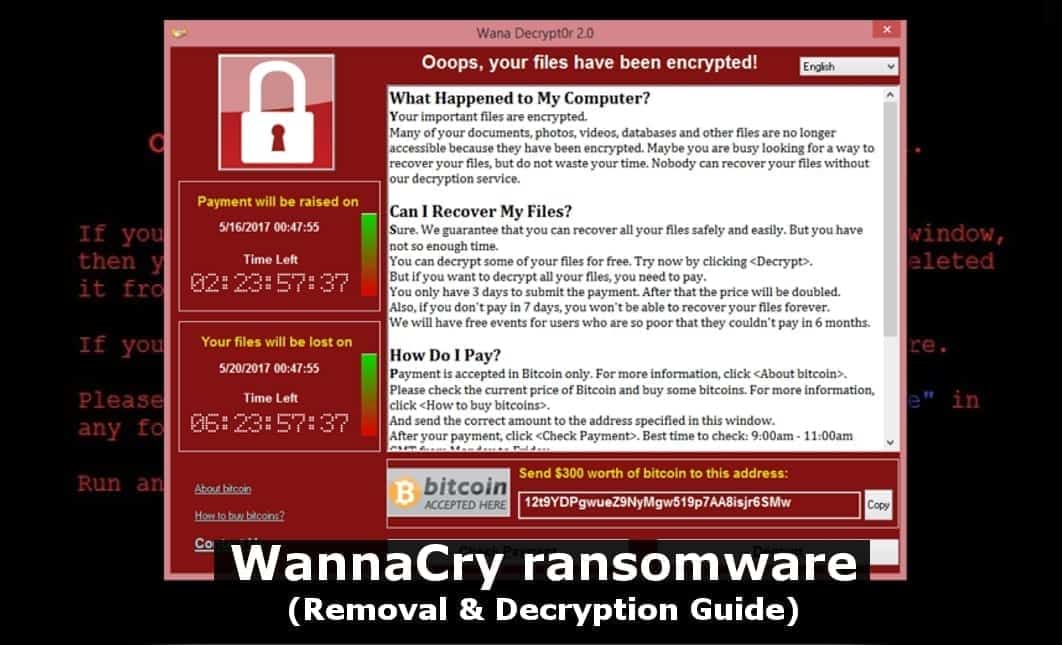
Two years past the WannaCry ransomware attack, the virus is still active
Contents
WannaCry ransomware is a malicious file-encrypting computer virus that first gained world’s attention in May 2017 in a global cyber attack. The malware managed to infect over 300,000 computers using a EternalBlue exploit developed by NSA, which was leaked by cybercriminals group known as The Shadow Brokers. Unfortunately, modified versions of the dangerous virus are still distributed nowaday, taking all victim’s files hostage for a ransom.
The malicious software functions by encrypting all files on the infected computer or whole server. The malware uses a combination of AES and RSA encryption algorithms to lock files securely both on the Windows computer and on external devices plugged into it (f.e., USBs, CD/DVD disks, etc.).
Following that, the malware modifies filenames for affected files, adding contact email address, set of random characters, and .Wannacry extension. Finally, the malware changes desktop wallpaper and leaves a ransom note (both in @Please_Read_Me@.txt and info.hta files) and demanding a payment in Bitcoin cryptocurrency. In fact, its functionality is very similar to the long-gone Cerber and nowadays active Stop (DJVU) ransomware.
The Ransom demand
Following a successful data corruption, Wannacry ransomware launches the WanaDecrypt0r 2.0 file which displays a window on the screen, informing about a ransomware attack. The note consists of such parts:
- What happened to my computer? This part briefly covers what happened, and what needs to be done now.
- Can I recover My Files? Criminals assure that data decryption is possible if the victim decides to pay up. In addition, the victim can try to decrypt a couple of files for free (to test the decryptor’s functionality).
- How Do I Pay? Hackers explain that payments are accepted in Bitcoin currency only.
- Contact. Victims can contact hackers by sending them a message.
Other ransom notes and file extensions indicate criminals contact email address – recoverydata54@protonmail.com and username data54 on Telegram app.
On the left side of the window, the virus shows a time counter which shows how much time has left until the ransom price raise. There is also another time counter until the complete disaster – final data loss.
The initial malware version is known to demand $300-$600 in Bitcoin, although this price may vary depending on the malware version in 2019.
Fact sheet
| Threat name | WannaCry |
| Threat type | Ransomware |
| Encryption type | RSA+AES |
| File extensions used | .wannacry, .wcry, .wncryt and .wncry |
| Ransom notes dropped | info.hta, @Please_Read_Me@.txt, Please Read Me!.txt |
| Attack date | May 2017 |
| Years active | 2017-present |
| Impact | 200,000+ victims, 300,000+ computers infected worldwide |
| Suspected developers | Lazarus Group |
| Affected OS | Windows |
| Distribution methods | EternalBlue exploit |
If the described malware has compromised your files and you can no longer open them, it is important to remove WannaCry virus immediately and take actions to recover your files. However, please proceed to the malware removal only after reading all of the information provided.
WannaCry spin-offs still active in 2019
According to the latest report by Sophos, called “The WannaCry hangover,” the virus is still a concern although two years after the infamous cyberattack have passed. The initial version was stopped with so-called kill-switch.
To put it simply, the ransomware was coded to check for a specific domain and, if it is unregistered, start the encryption procedure. Otherwise, the malware shuts itself down. However, variants of the virus are still spreading and some of the versions can bypass the kill-switch.
A security researcher going after a name of MalwareTech (real name Marcus Hutchins) then discovered the kill-switch, registered the said domain and prevented the virus from encrypting computers worldwide. Hutchins gained respect worldwide but it was soon revealed that he was involved in other malware operations himself.
Despite the original version being almost dead, the biggest problem is that there are now over 12k versions of the said ransomware virus. Although the majority of these can’t even encrypt files on target systems, they can replicate and spread to computers using older and unpatched Windows versions. As a consequence, these computers can get infected. Besides, some of the versions are created to bypass the kill-switch.
Known distribution methods
WannaCry ransomware attack was based on a Server Message Block (SMB) security flaw in Windows. It was exploited with the help of leaked information from National Security Agency, who had developed an exploit dubbed EternalBlue for older Windows OS. The information about the exploit was leaked by The Shadow Brokers, a well-known hacker group.
The ransomware infected outdated Windows systems by leveraging the security hole in the said older systems. This method of attacking unaware computer users is still very popular among cybercriminals, so users should to keep their operating system and software up-to-date at all times.
Ransomware frequently reaches victims via email or untrustworthy download sites and infected ad networks. For general tips on how to avoid ransomware attacks, please see this lengthy and detailed guide on ransomware prevention techniques in 2019.
Decryption opportunities
It is now 2019 and there are dozens of ransomware analysis reports. Two years since the initial attack passed. As a consequence, security researchers have released several Wannacry decryption tools to recover .wannacry, .wcry and .wncry file extension files locked by the malware. Below, you can find some information about the tools you can use to recover your data.
Important: If your machine has been infected by the virus, do not reboot it before you try WanaKiwi. It is so because the tool needs to detect specific information on your machine related to the virus.
The decryptors only work for operasting systems up to Windows 7. For detailed information on how to use these tools, refer to this article by Matt Suiche.
Remove WannaCry ransomware from Windows computer
WannaCry removal is a complicated task. The cybersecurity experts suggest first using the decryptor than removing the ransomware. If you have already attempted to restore your files, or in case you have a backup and now you want to wipe the malware remains from your computer, consider using below-provided instructions.
To remove WannaCry, follow each step attentively. It doesn’t matter if you installed the initial ransomware version or a modified version of it – these instructions apply to all file-encrypting malware versions.
OUR GEEKS RECOMMEND
Our team recommends a two-step rescue plan to remove ransomware and other remaining malware from your computer, plus repair caused virus damage to the system:
GeeksAdvice.com editors select recommended products based on their effectiveness. We may earn a commission from affiliate links, at no additional cost to you. Learn more.
WannaCry Removal Guidelines
Method 1. Enter Safe Mode with Networking
Step 1. Start Windows in Safe Mode with Networking
Before you try to remove the virus, you must start your computer in Safe Mode with Networking. Below, we provide the easiest ways to boot PC in the said mode, but you can find additional ones in this in-depth tutorial on our website – How to Start Windows in Safe Mode. Also, see a video tutorial on how to do it:
Instructions for Windows XP/Vista/7 users
- First of all, turn off your PC. Then press the Power button to start it again and instantly start pressing F8 button on your keyboard repeatedly in 1-second intervals. This launches the Advanced Boot Options menu.
- Use arrow keys on the keyboard to navigate down to Safe Mode with Networking option and press Enter.
Instructions for Windows 8/8.1/10 users
- Open Windows Start menu, then press down the Power button. On your keyboard, press down and hold the Shift key, and then select Restart option.
- This will take you to Windows Troubleshoot screen. Choose Troubleshoot > Advanced Options > Startup Settings > Restart. Tip: If you can't find Startup Settings, click See more recovery options.
- In Startup Settings, press the right key between F1-F9 to enter Safe Mode with Networking. In this case, it is the F5 key.
Step 2. Remove files associated with the virus
Now, you can search for and remove WannaCry files. It is very hard to identify files and registry keys that belong to the ransomware virus, Besides, malware creators tend to rename and change them repeatedly. Therefore, the easiest way to uninstall such type of a computer virus is to use a reliable malware removal program. In addition, we suggest trying a combination of INTEGO antivirus (removes malware and protects your PC in real-time) and RESTORO (repairs virus damage to Windows OS files).
REMOVE MALWARE & REPAIR VIRUS DAMAGE
1 Step. Get robust antivirus to remove existing threats and enable real-time protection
INTEGO Antivirus for Windows provides robust real-time protection, Web Shield against phishing and deceptive websites, blocks malicious downloads and blocks Zero-Day threats. Use it to remove ransomware and other viruses from your computer professionally.
2 Step. Repair Virus Damage on Windows Operating System Files
Download RESTORO to scan your system for FREE and detect security, hardware and stability issues. You can use the scan results and try to remove threats manually, or you can choose to get the full version of software to fix detected issues and repair virus damage to Windows OS system files automatically.
Method 2. Use System Restore
In order to use System Restore, you must have a system restore point, created either manually or automatically.
Step 1. Boot Windows in Safe Mode with Command Prompt
Instructions for Windows XP/Vista/7 users
- Shut down your PC. Start it again by pressing the Power button and instantly start pressing F8 button on your keyboard repeatedly in 1-second intervals. You will see Advanced Boot Options menu.
- Using arrow keys on the keyboard, navigate down to Safe Mode with Command Prompt option and press Enter.
Instructions for Windows 8/8.1/10 users
- Launch Windows Start menu, then click the Power button. On your keyboard, press down and hold the Shift key, and then choose Restart option with the mouse cursor.
- This will take you to Windows Troubleshoot screen. Choose Troubleshoot > Advanced Options > Startup Settings > Restart. Tip: If you can't find Startup Settings, click See more recovery options.
- In Startup Settings, press the right key between F1-F9 to enter Safe Mode with Command Prompt. In this case, press F6 key.
Step 2. Start System Restore process
- Wait until system loads and command prompt shows up.
- Type cd restore and press Enter, then type rstrui.exe and press Enter. Or you can just type %systemroot%system32restorerstrui.exe in command prompt and hit Enter.
- This launches System Restore window. Click Next and then choose a System Restore point created in the past. Choose one that was created before ransomware infection.
- Click Yes to begin the system restoration process.
After restoring the system, we recommend scanning the system with antivirus or anti-malware software. In most cases, there won't be any malware remains, but it never hurts to double-check. In addition, we highly recommend checking ransomware prevention guidelines provided by our experts in order to protect your PC against similar viruses in the future.
Alternative software recommendations
Malwarebytes Anti-Malware
Removing spyware and malware is one step towards cybersecurity. To protect yourself against ever-evolving threats, we strongly recommend purchasing a Premium version of Malwarebytes Anti-Malware, which provides security based on artificial intelligence and machine learning. Includes ransomware protection. See pricing options and protect yourself now.
System Mechanic Ultimate Defense
If you're looking for an all-in-one system maintenance suite that has 7 core components providing powerful real-time protection, on-demand malware removal, system optimization, data recovery, password manager, online privacy protection and secure driver wiping technology. Therefore, due to its wide-range of capabilities, System Mechanic Ultimate Defense deserves Geek's Advice approval. Get it now for 50% off. You may also be interested in its full review.
Disclaimer. This site includes affiliate links. We may earn a small commission by recommending certain products, at no additional cost for you. We only choose quality software and services to recommend.
Norbert Webb is the head of Geek’s Advice team. He is the chief editor of the website who controls the quality of content published. The man also loves reading cybersecurity news, testing new software and sharing his insights on them. Norbert says that following his passion for information technology was one of the best decisions he has ever made. “I don’t feel like working while I’m doing something I love.” However, the geek has other interests, such as snowboarding and traveling.
Recent Posts
Private Internet Access Review 2022: Fast, Secure & Cheap VPN
Private Internet Access (PIA) VPN maintains its long-term role as a leader Private Internet Access…
Remove XCBG Ransomware Virus (DECRYPT .xcbg FILES)
XCBG ransomware aims to lock your files and demand a ransom XCBG ransomware is a…
Remove BPQD Ransomware Virus (DECRYPT .bpqd FILES)
BPQD ransomware encrypts all computer files, demands a ransom from the user BPQD ransomware is…
Remove KQGS Ransomware Virus (DECRYPT .kqgs FILES)
KQGS ransomware is a hostile computer virus designed to encrypt all of your files KQGS…
Remove VTYM Ransomware Virus (DECRYPT .vtym FILES)
VTYM ransomware description: a virtual menace to your files stored on the computer VTYM ransomware…
Remove FOPA Ransomware Virus (DECRYPT .fopa FILES)
FOPA ransomware is a new threatening computer virus that encrypts your files FOPA ransomware virus…