Remove OFOQ Ransomware Virus (DECRYPT .ofoq FILES)

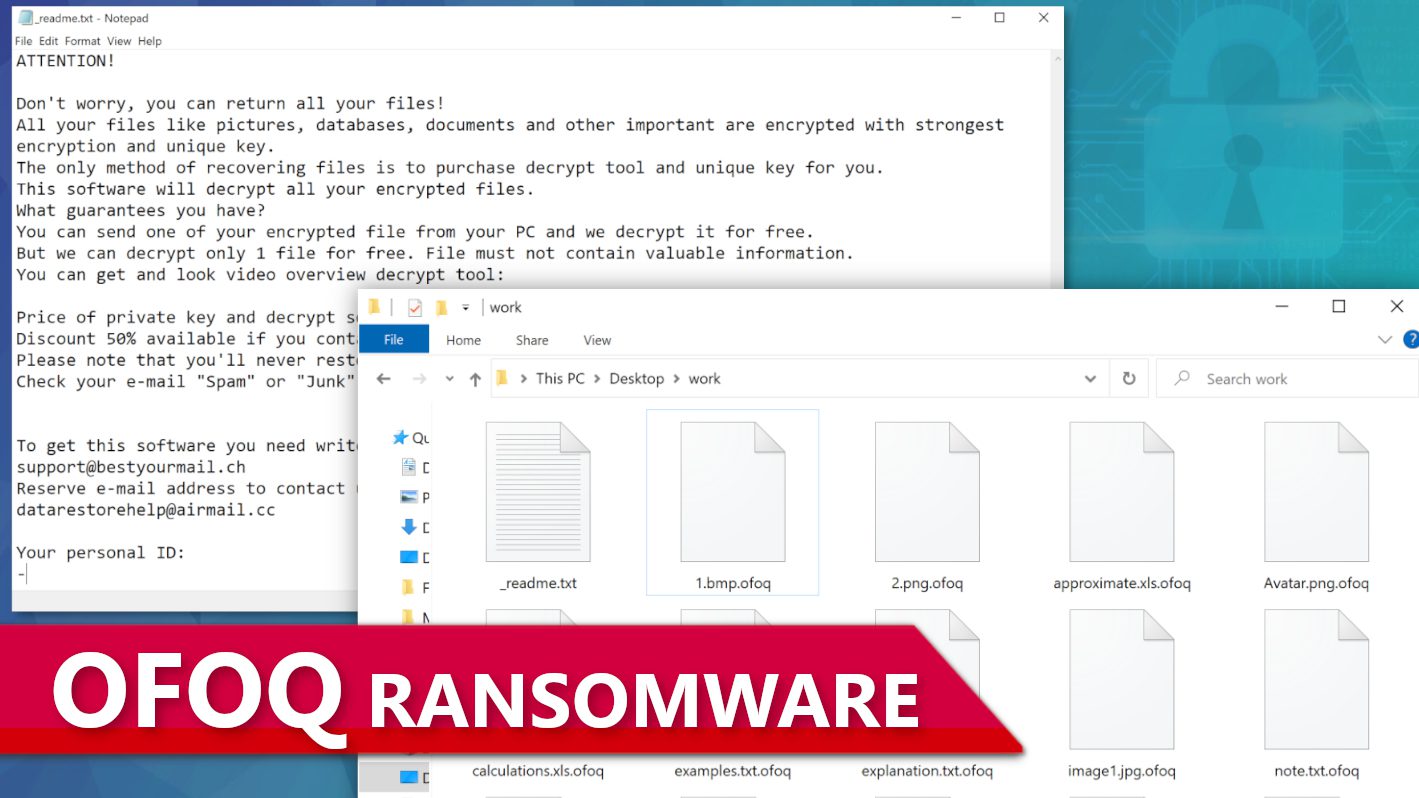
OFOQ Ransomware Virus breaches computers to encrypt files in them
Contents
OFOQ ransomware is a computer virus that seeks to encrypt all files on the target system. Cybersecurity experts announce that it is a new variant from the STOP/DJVU ransomware family. Once the virus is successfully triggered, it encrypts files in every computer folder and, ultimately, attaches .ofoq extension to each of the encrypted files. This is the virus’ way of marking the infected files. Here is an example for you to understand it better. Files that were originally saved as 1.jpg, 2.png or 3.jpeg now transform to 1.jpg.ofoq, 2.png.ofoq and 3.jpeg.ofoq respectively. While these changes are occurring, notifications known as _readme.txt will also be dropped in the folders.
These files contain a message that will inform the victim about the attack, how successful it was, and why the victim must pay ransom fees to enable them to receive decryption tools. The note also threatens the victims to fulfil the demands of ransomware operators, or it will lead to a total and irreversible data loss. They will claim that paying a ransom fee enables the victim to receive decryption tools that will restore their files.
The criminals also provided two email addresses (support@bestyourmail.ch and datarestorehelp@airmail.cc) for the victim so that one could contact them. Victims that reply to them typically receive an automated message informing them that even though the ransom fee is non-negotiable, they already have a 50% ransom fee slash for victims that can pay within 72 hours of being informed to pay. As a result, instead of the default $980 ransom fee, the victim that can pay within the stipulated three days now has to pay $490. However, only the maximum ransom fee becomes acceptable once the time elapses.
For the victim, the challenge before them doesn’t end there because the cybercriminals do not accept direct money transfers or any other form of bank payment. Instead, the only form of payment they allow is cryptocurrency transfer. This is obviously a conscious effort by them to prevent possible arrest by law enforcement agents that may be informed about the ransomware attack. Those that are not making use of cryptocurrency before the attack now find themselves in a difficult position considering they would have to get a wallet address and also understand how crypto works.
However, ransomware attack victims are generally advised not to pay a ransom fee to cybercriminals. Likewise, they’re advised not to communicate with them because such contact never yields any positive result. FBI and other recognized global security agencies also support this worldview. Here are some of the reasons why ransom should not be paid:
- Existing laws prohibit the payment of a ransom in any form.
- When you pay a ransom, you’re encouraging cybercriminals to continue attacking their victims.
- Records have shown that cybercriminals hardly provide decryption tools even after receiving the ransom, so paying ransom is pointless.
- Ransom funds enable cybercriminals to expand their illegal activities.
- Those that pay the ransom are usually attacked again going forward.
Additional malware is involved
As can be seen already, OFOQ ransomware virus is destructive. Still, it’s not the only danger associated with it, considering that STOP/DJVU viruses are typically accompanied by RATs, otherwise known as Remote Access Trojans.
Their objective is quite different from the primary virus because cybercriminals use them to steal sensitive personal data. What makes them even more dangerous is that they may be operating covertly without the victim knowing about them.
That’s another important reason why affected computer users should remove OFOQ ransomware virus ASAP once detected in any computer. The best approach to the current situation is booting the computer in Safe Mode with Networking and running a trustworthy antivirus solution. Afterward, we strongly recommend trying RESTORO (download link) to repair virus damage caused to Windows OS files and remove existing malware remains.
Ransomware Summary
| Name | OFOQ Ransomware Virus |
| Type | Ransomware; Crypto-malware; Virtual Extortion Virus |
| Family | STOP/DJVU |
| Encryption type | RSA 2048 + Salsa20 |
| Previous versions | EEYU, AAYU, AABN, AAMV, AAWT, EEBN, (find full list here) |
| Version | 568th |
| Extension | .ofoq |
| Cybercriminal emails | support@bestyourmail.ch, datarestorehelp@airmail.cc |
| Additional malware dropped | Azorult or Vidar Trojan |
| Damage | The ransomware uses encryption to maliciously modify all files on the PC and marks their original names with .ofoq extension. Ransom notes called as _readme.txt will be dropped in every computer folder. This piece of malware usually drags VIDAR Stealer alongside it and also eliminates VSS from the system. On top of that, it tends to modify Windows HOSTS file to restrict computer user’s access to cybersecurity-related websites online. |
| Ransom note | _readme.txt |
| Ransom demand | $490-$980 in Bitcoin |
| Distribution | Victims often download this ransomware along illegal torrent downloads, cracked software, activators, key generators or tools like KMSPico. |
| Known software cracks to contain this malware | Corel Draw, Tenorshare 4ukey, Adobe Photoshop, Cubase, Adobe Illustrator, Internet Download Manager, Tally, League of Legends. |
| Detection names | Ransom:Win32/StopCrypt.MK!MTB (Microsoft), Gen:Heur.Mint.Zard.52 (B) (Emsisoft), HEUR:Trojan.Win32.Scarsi.gen (Kaspersky), Gen:Heur.Mint.Zard.52 (BitDefender), Trojan.MalPack.GS (Malwarebytes), ML.Attribute.HighConfidence (Symantec) see all detection name variations on VirusTotal |
| Removal | Remove ransomware and related malware from your PC using trustworthy software. To repair virus damage on Windows OS files, consider scanning with RESTORO (secure download link). |
REPAIR VIRUS DAMAGE
Scan your system for FREE to detect security, hardware and stability issues. You can use the scan results and try to remove threats manually, or you can choose to get the full version of software to fix detected issues and repair virus damage to Windows OS system files automatically. Includes Avira spyware/malware detection & removal engine.
How this ransomware reaches target computers: distribution explained
STOP/DJVU ransomware operators deploy diverse distribution methods to spread OFOQ ransomware virus far and wide. Worse still, they seem to be improving their deceptive gimmicks to take many computer owners unawares. However, their operational method remains essentially the same, i.e., infect computers, encrypt files contained in them and demand ransom fees from such victims while promising to make available decryption tools that would restore the files. Primarily, malicious online torrent platforms, P2P sharing of software, and emails with attachments have consistently been responsible for the most infections.
In order to spread the malware to a limitless number of computers, the cybercriminals usually clone selected software contents that are highly sought after, embed them with malware, and afterward upload same to malicious online torrent platforms while hoping that unsuspecting users would download them.
While the original versions require genuine license keys to be purchased, the pirated versions are made free and easy to download. Some computer users find it irresistible, especially those that don’t like paying the requisite fees for original software content. So they prefer cutting corners by using these cloned versions, but such illegal acts are risky and could lead to ransomware attacks.
Another prolific method, as mentioned earlier, is via emails and accompanying attachments. Cybercriminals would impersonate family/friends/acquaintances or simply popular brands such as Amazon, eBay, FedEx, etc. In addition to that, they use business terms like Invoice, Order Summary, or Tracking Details, among similar ones, to throw their target audience off balance and have them open the accompanying malware-embedded attachment.
The Importance of Protecting Your Computer
A ransomware attack can be frustrating and destabilizing; therefore, it is important to avoid factors that could give rise to it. Going to malicious online torrent platforms or sharing software content using P2P should be totally avoided. Also, emails and attachments that don’t seem to make sense should be avoided.
Listed below are some of the popular software contents cybercriminals often clone and use in spreading malware. The reason why they often clone these software contents, and similar ones is likely because they’re in high demand:
- Adobe Illustrator;
- Cubase;
- League of Legends;
- Microsoft Office;
- VMware Workstation;
- Fifa 22;
- Internet Download Manager;
- Corel Draw;
- AutoCad;
- Adobe Premiere Pro.
From what could be deducted so far, it is in the user’s best interest to ONLY download their software from the official pages of the copyright owners. By so doing, software users won’t be at risk of ransomware virus attack and the attendant undesirable consequences. It will also help the industry to grow when original content developers are encouraged through patronage of their software contents.
Another important tip for those trying to avoid ransomware attacks is to be cautious when checking emails. Ideally, you should only communicate with trustworthy parties and avoid clicking on URLs and email attachments sent by suspicious parties. Do not fall for the common cybercriminals’ trick that relies on a scare tactic – if someone sends you an email claiming your subscription will be renewed, or that you have ordered something that you didn’t, avoid clicking on such emails altogether. It is nothing else but scammers trying to force you to proceed and open a malicious URL or attached file.
Safely Remove OFOQ Ransomware Virus
An infected computer should be set up via Safe Mode with Networking in addition to making use of strong antivirus software to remove OFOQ ransomware virus. Also ensure that the antivirus is always up-to-date and schedule regular computer scans.
After deleting OFOQ virus, here are other things that should be done:
- Old passwords that were used prior to the attack should be changed without further delay.
- Your backup should come handy now to help restore lost files.
- If the option above is not available, you may consider checking online for possible solution but ought to be done with caution.
- Inform relevant government agencies about the situation.
OUR GEEKS RECOMMEND
Our team recommends removing malware using a professional antivirus software and then using the following tool to repair virus damage to Windows system files:
REPAIR VIRUS DAMAGE TO YOUR COMPUTER
RESTORO provides a free scan that helps to identify hardware, security and stability issues and presents a comprehensive report which can help you to locate and fix detected issues manually. It is a great PC repair software to use after you remove malware with professional antivirus. The full version of software will fix detected issues and repair virus damage caused to your Windows OS files automatically.
RESTORO uses AVIRA scanning engine to detect existing spyware and malware. If any are found, the software will eliminate them.
Read full review here.
GeeksAdvice.com editors select recommended products based on their effectiveness. We may earn a commission from affiliate links, at no additional cost to you. Learn more.
OFOQ Ransomware Virus Removal Guidelines
Method 1. Enter Safe Mode with Networking
Step 1. Start Windows in Safe Mode with Networking
Before you try to remove OFOQ Ransomware Virus virus, you must start your computer in Safe Mode with Networking. Below, we provide the easiest ways to boot PC in the said mode, but you can find additional ones in this in-depth tutorial on our website – How to Start Windows in Safe Mode. Also, if you prefer a video version of the tutorial, check our guide How to Start Windows in Safe Mode on Youtube.
Instructions for Windows XP/Vista/7 users
- First of all, turn off your PC. Then press the Power button to start it again and instantly start pressing F8 button on your keyboard repeatedly in 1-second intervals. This launches the Advanced Boot Options menu.
- Use arrow keys on the keyboard to navigate down to Safe Mode with Networking option and press Enter.
Instructions for Windows 8/8.1/10/11 users
- Open Windows Start menu, then press down the Power button. On your keyboard, press down and hold the Shift key, and then select Restart option.
- This will take you to Windows Troubleshoot screen. Choose Troubleshoot > Advanced Options > Startup Settings > Restart. Tip: If you can't find Startup Settings, click See more recovery options.
- In Startup Settings, press the right key between F1-F9 to enter Safe Mode with Networking. In this case, it is the F5 key.
Step 2. Remove files associated with the virus
Now, you can search for and remove OFOQ Ransomware Virus files. It is very hard to identify files and registry keys that belong to the ransomware virus, Besides, malware creators tend to rename and change them repeatedly. Therefore, the easiest way to uninstall such type of a computer virus is to use a reliable security program such as INTEGO Antivirus, which also includes data recovery software. For virus damage repair, consider using RESTORO.
Special Offer
Compatibility: Microsoft Windows
See Full Review
RESTORO is a unique PC Repair Tool which comes with an in-built Avira scan engine to detect and remove spyware/malware threats and uses a patented technology to repair virus damage. The software can repair damaged, missing or malfunctioning Windows OS files, corrupted DLLs, and more. The free version offers a scan that detects issues. To fix them, license key for the full software version must be purchased.
Method 2. Use System Restore
In order to use System Restore, you must have a system restore point, created either manually or automatically.
Step 1. Boot Windows in Safe Mode with Command Prompt
Instructions for Windows XP/Vista/7 users
- Shut down your PC. Start it again by pressing the Power button and instantly start pressing F8 button on your keyboard repeatedly in 1-second intervals. You will see Advanced Boot Options menu.
- Using arrow keys on the keyboard, navigate down to Safe Mode with Command Prompt option and press Enter.
Instructions for Windows 8/8.1/10/11 users
- Launch Windows Start menu, then click the Power button. On your keyboard, press down and hold the Shift key, and then choose Restart option with the mouse cursor.
- This will take you to Windows Troubleshoot screen. Choose Troubleshoot > Advanced Options > Startup Settings > Restart. Tip: If you can't find Startup Settings, click See more recovery options.
- In Startup Settings, press the right key between F1-F9 to enter Safe Mode with Command Prompt. In this case, press F6 key.
Step 2. Start System Restore process
- Wait until system loads and command prompt shows up.
- Type cd restore and press Enter, then type rstrui.exe and press Enter. Or you can just type %systemroot%system32restorerstrui.exe in command prompt and hit Enter.
- This launches System Restore window. Click Next and then choose a System Restore point created in the past. Choose one that was created before ransomware infection.
- Click Yes to begin the system restoration process.
After restoring the system, we recommend scanning the system with antivirus or anti-malware software. In most cases, there won't be any malware remains, but it never hurts to double-check. In addition, we highly recommend checking ransomware prevention guidelines provided by our experts in order to protect your PC against similar viruses in the future.
Alternative software recommendations
Malwarebytes Anti-Malware
Removing spyware and malware is one step towards cybersecurity. To protect yourself against ever-evolving threats, we strongly recommend purchasing a Premium version of Malwarebytes Anti-Malware, which provides security based on artificial intelligence and machine learning. Includes ransomware protection. See pricing options and protect yourself now.
System Mechanic Ultimate Defense
If you're looking for an all-in-one system maintenance suite that has 7 core components providing powerful real-time protection, on-demand malware removal, system optimization, data recovery, password manager, online privacy protection and secure driver wiping technology. Therefore, due to its wide-range of capabilities, System Mechanic Ultimate Defense deserves Geek's Advice approval. Get it now for 50% off. You may also be interested in its full review.
Disclaimer. This site includes affiliate links. We may earn a small commission by recommending certain products, at no additional cost for you. We only choose quality software and services to recommend.
Decrypt OFOQ files
Fix and open large OFOQ files easily:
It is reported that STOP/DJVU ransomware versions encrypt only the beginning 150 KB of each file to ensure that the virus manages to affect all files on the system. In some cases, the malicious program might skip some files at all. That said, we recommend testing this method on several big (>1GB) files first.
- Create a copy of encrypted file to a separate folder using Copy > Paste commands.
- Now, right-click the created copy and choose Rename. Select the OFOQ extension and delete it. Press Enter to save changes.
- In the prompt asking whether you want to make the changes as file might become unusable, click OK.
- Try opening the file.
STOP/DJVU decryption tool usage guide
STOP/DJVU ransomware versions are grouped into old and new variants. OFOQ Ransomware Virus is considered the new STOP/DJVU variant, just like EEYU, AAYU, AABN, AAMV, AAWT, EEBN, (find full list here). This means full data decryption is now possible only if you have been affected by offline encryption key. To decrypt your files, you will have to download Emsisoft Decryptor for STOP DJVU, a tool created and maintained by a genius security researcher Michael Gillespie.
Note! Please do not spam the security researcher with questions whether he can recover your files encrypted with online key - it is not possible.
In order to test the tool and see if it can decrypt OFOQ files, follow the given tutorial.
- Download the decryption tool from Emsisoft.
- Click the little arrow next to your download and choose Show in Folder.
- Now, right-click the file and choose Run as Administrator. If asked, enter administrator's password.
- In UAC window, click Yes.
- Click Yes to agree to software terms in both windows.
- The tool will automatically include C:// disk as a location to decrypt. The file recovery tool will prepopulate the locations to scan, including connected data storage drives or network drives. Click Add folder if you wish to add additional locations.
In Options tab, you can choose to keep encrypted file copies. We recommend leaving this option selected, especially if you do not know if the decryption tool will work. - Click Decrypt to start restoring OFOQ files. You will see the progress in the Results tab. Here, you can see messages from the tool, such as whether the decryption procedure is successful, or you need to wait for an update.
You might also be informed that online key was used to encrypt your files. In such case, the decryption tool won't work for you, and the only way to recover your files is to use a data backup.
Meanings of decryptor's messages
The OFOQ decryption tool might display several different messages after failed attempt to restore your files. You might receive one of the following messages:
Error: Unable to decrypt file with ID: [example ID]
This message typically means that there is no corresponding decryption key in the decryptor's database.
No key for New Variant online ID: [example ID]
Notice: this ID appears to be an online ID, decryption is impossible
This message informs that your files were encrypted with online key, meaning no one else has the same encryption/decryption key pair, therefore data recovery without paying the criminals is impossible.
Result: No key for new variant offline ID: [example ID]
This ID appears to be an offline ID. Decryption may be possible in the future.
If you were informed that an offline key was used, but files could not be restored, it means that the offline decryption key isn't available yet. However, receiving this message is extremely good news, meaning that it might be possible to restore your OFOQ extension files in the future. It can take a few months until the decryption key gets found and uploaded to the decryptor. We recommend you to follow updates regarding the decryptable DJVU versions here. We strongly recommend backing up your encrypted data and waiting.
Report Internet crime to legal departments
Victims of OFOQ Ransomware Virus should report the Internet crime incident to the official government fraud and scam website according to their country:
- In the United States, go to the On Guard Online website.
- In Australia, go to the SCAMwatch website.
- In Germany, go to the Bundesamt für Sicherheit in der Informationstechnik website.
- In Ireland, go to the An Garda Síochána website.
- In New Zealand, go to the Consumer Affairs Scams website.
- In the United Kingdom, go to the Action Fraud website.
- In Canada, go to the Canadian Anti-Fraud Centre.
- In India, go to Indian National Cybercrime Reporting Portal.
- In France, go to the Agence nationale de la sécurité des systèmes d’information.
If you can't find an authority corresponding to your location on this list, we recommend using any search engine to look up "[your country name] report cyber crime". This should lead you to the right authority website. We also recommend staying away from third-party crime report services that are often paid. It costs nothing to report Internet crime to official authorities.
Another recommendation is to contact your country's or region’s federal police or communications authority.
Frequently Asked Questions
You can only open OFOQ files if you have the decryption key, or if you were affected by offline encryption type.
To figure out whether you were affected by offline encryption, please go to C:/SystemID/PersonalID.txt and see if the string inside of it ends in t1. You can also try using Emsisoft Decryptor for STOP/DJVU.
Please follow the guidances provided by the official OFOQ decryption tools and believe what they say. If they say it is impossible to decrypt, it really is so. There is no magic tool or human capable of decrypting your files hiding somewhere. Encryption is a technique created to be nearly impossible to decrypt without a special private key (held by the criminals).
We advise scanning with anti-virus, anti-malware, malware removal tools or software like RESTORO to eliminate virus damage on the system. If you do not trust using a single tool, try running one after another. However, we do not recommend keeping several security programs on a computer at once as they can interfere with each other's work.
Beware of fake OFOQ decryption tools circulating around the web. Cyber criminals are uploading them to various shady websites, also might be promoting them via suspicious Youtube videos. These programs can infect your computer even more heavily (Trojans, miners, etc.). We suggest being extremely cautious around the web. If there will be an official STOP/DJVU decryption tool available, it will be widely discussed in public media.
Norbert Webb is the head of Geek’s Advice team. He is the chief editor of the website who controls the quality of content published. The man also loves reading cybersecurity news, testing new software and sharing his insights on them. Norbert says that following his passion for information technology was one of the best decisions he has ever made. “I don’t feel like working while I’m doing something I love.” However, the geek has other interests, such as snowboarding and traveling.
Recent Posts
Remove EEBN Ransomware Virus (DECRYPT .eebn FILES)
EEBN ransomware virus demands ransom payment EEBN ransomware virus has once again proved that computer…
Remove AAWT Ransomware Virus (DECRYPT .aawt FILES)
AAWT ransomware virus: The need to protect your computer AAWT ransomware is a new virus…
Remove AAMV Ransomware Virus (DECRYPT .aamv FILES)
AAMV Ransomware Virus: How You Can Protect Your Computer AAMV ransomware is a classified as…
Intego Mac Washing Machine X9 Review (2022)
Mac Washing Machine X9 is an essential Mac cleaner that keeps your computer clutter-free Intego…
Remove AABN Ransomware Virus (DECRYPT .aabn FILES)
AABN Ransomware Virus: A New Computer Threat AABN ransomware virus is a destructive piece of…
Remove AAYU Ransomware Virus (DECRYPT .aayu FILES)
AAYU ransomware virus & why you should avoid It AAYU ransomware is a malicious computer…