Remove MKOS Ransomware Virus (2022 Guide)

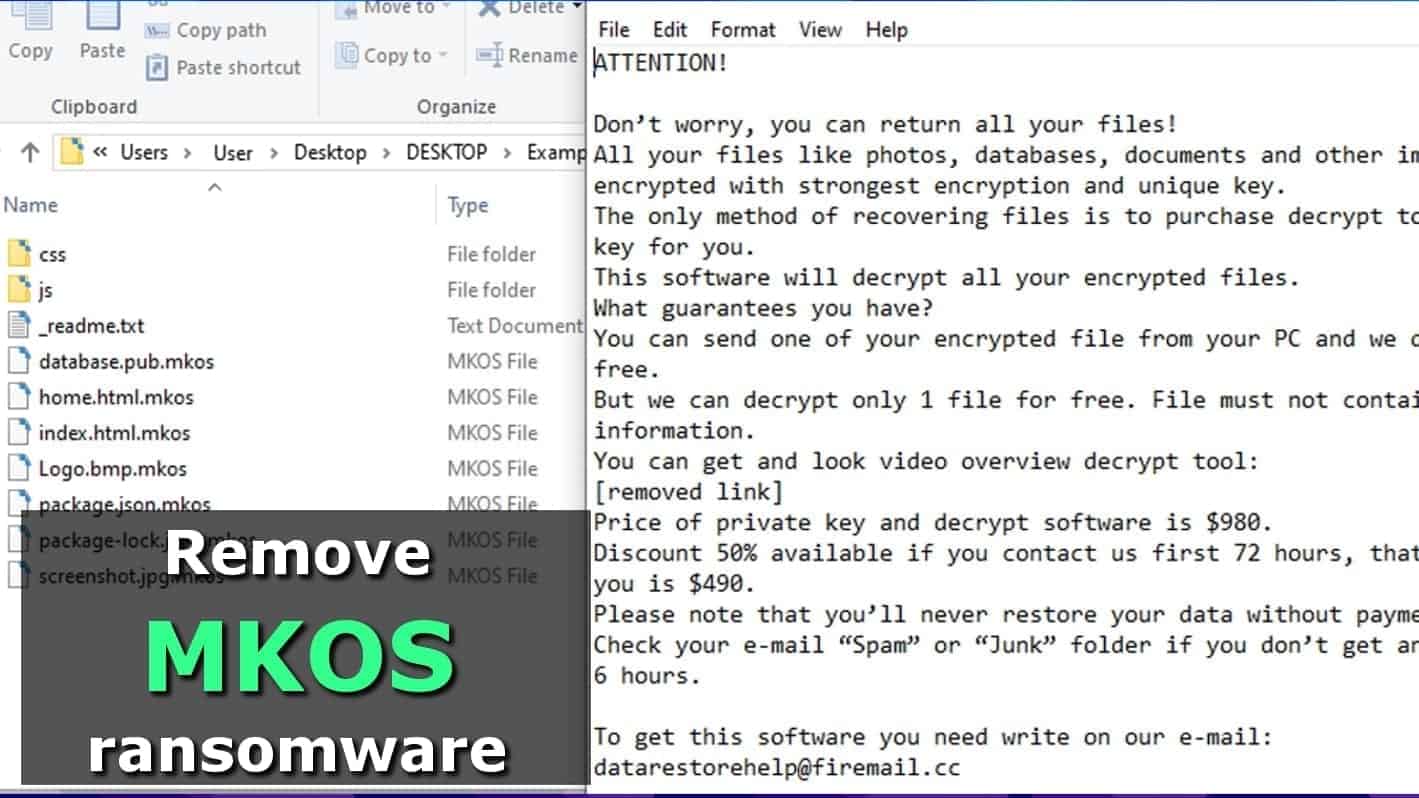
MKOS ransomware removes access to your own files by encrypting them
Contents
MKOS is a ransomware virus that originates from the STOP/DJVU ransomware family. The virus aims to encrypt all files on the target system to prevent the victim from accessing them. During the cyberattack, the ransomware appends a .mkos file extension to original filenames, then leaves _readme.txt files in every folder. This malicious virus is also known to be installing password-stealing Trojan, namely Azorult.
MKOS file virus brings a message from its developers in _readme.txt ransom note. They inform that all files like photos, databases, documents and other important files were encrypted with the strongest encryption and unique key. The attackers suggest buying the decryption software, which costs $490 if paid within 72 hours, or $980 if later. The ransom should be paid in Bitcoin cryptocurrency, as it helps to keep the attackers’ anonymous.
The hackers also suggest decrypting one file for free. They recommend sending a small file that doesn’t contain any valuable information to one of the provided emails – datarestorehelp@firemail.cc or datahelp@iran.ir.
The note also contains a personal ID. Now, some sources will recommend checking the end of this key to find out whether files were encrypted with an online or offline key.
What you actually need to do is go to C:/SystemID/PersonalID.txt and check the IDs here. If one of them has a “t1” ending, you have chances to decrypt at least part of .mkos extension files for free (in the future).
Threat Summary
| Name | MKOS ransomware virus |
| Type | Ransomware (STOP/DJVU variant) |
| Encryption type | RSA |
| Ransom note | _readme.txt |
| Ransom amount | $490 within 3 days or $980 later on |
| File marker | .mkos file extension |
| Decryption tools | STOP Decrypter (doesn’t support this extension at the moment; will only decrypt OFFLINE KEY data) |
| Distribution | Malicious online files, such as keygens, software cracks, other illegal software activation tools |
| Removal | Remove using free instructions given below the article |
At the moment, there are no ways to recover files for free. The MKOS ransomware deletes any means of data restoration, including system restore points. Some versions of this virus can install Azorult Trojan on the system, which is made to transmit all your private login details to the attackers. Therefore, we suggest you take immediate action to eliminate the virus from your system.
For a successful MKOS ransomware removal, you need to reboot your computer in Safe Mode and eliminate the threat from this environment. We have provided free instructions at the end of this article to assist you.
How to decrypt .mkos files?
MKOS ransomware is a new version of DJVU, which means that it has no flaws in its encryption procedure. Therefore, there are no ways to break the encryption or obtain the decryption keys from the criminals’ server. The only hope to restore some files for free is in a case if the virus used an OFFLINE key to encrypt your files.
- When executed on the victim’s machine, STOP/DJVU variants attempt to connect with Command&Control server, and if it manages to do so, it obtains so-called online encryption keys from there. These keys are different for each victim. In case the connection fails, the virus uses offline key instead.
- The offline key is the same for all versions of this ransomware, and therefore it is possible to get access to it (it takes some time for security researchers to get their hands on it, however).
- To find out whether your files were subject to offline encryption, one of the keys in C:/SystemID/PersonalID.txt file must end in t1.
Please learn more about MKOS decryption opportunities in this guide on using STOP decrypter by Emsisoft.
Ways to avoid ransomware attacks
Ransomware is an ever-evolving threat, and STOP/DJVU ransomware, including recent versions such as MKOS, NBES, MERL, RIGH and others, is the most prevalent file-encrypting malware of 2019. This particular malware is transmitted via illegal downloads, such as software cracks, keygens, and other tools used to crack paid software to use its premium features for free.
Besides, if you ever consider searching for such untrustworthy downloads, you might run into ads shown below, suggesting you to install some suspicious spyware (adware, browser hijackers, etc.).
However, other ransomware families proliferate through other channels, such as malicious spam, infected websites, or hacked RDP ports. We suggest reading this guide on ways to protect against ransomware attacks to learn what actions you can take.
Remove MKOS ransomware virus instantly
The easiest way to remove MKOS ransomware virus is to delete it via Safe Mode on your Windows PC. You can use the instructions provided below to eliminate the virus using any free or paid antivirus (you can check software reviews on our site).
Right after MKOS virus removal, try to find any backups you have to restore at least part of your data. It is important to know that files encrypted by the online key cannot be restored in any way at the moment (except paying the attackers, which we do not recommend doing).
OUR GEEKS RECOMMEND
Our team recommends a two-step rescue plan to remove ransomware and other remaining malware from your computer, plus repair caused virus damage to the system:
GeeksAdvice.com editors select recommended products based on their effectiveness. We may earn a commission from affiliate links, at no additional cost to you. Learn more.
MKOS Ransomware Removal Guidelines
Method 1. Enter Safe Mode with Networking
Step 1. Start Windows in Safe Mode with Networking
Before you try to remove the virus, you must start your computer in Safe Mode with Networking. Below, we provide the easiest ways to boot PC in the said mode, but you can find additional ones in this in-depth tutorial on our website – How to Start Windows in Safe Mode. Also, see a video tutorial on how to do it:
Instructions for Windows XP/Vista/7 users
- First of all, turn off your PC. Then press the Power button to start it again and instantly start pressing F8 button on your keyboard repeatedly in 1-second intervals. This launches the Advanced Boot Options menu.
- Use arrow keys on the keyboard to navigate down to Safe Mode with Networking option and press Enter.
Instructions for Windows 8/8.1/10 users
- Open Windows Start menu, then press down the Power button. On your keyboard, press down and hold the Shift key, and then select Restart option.
- This will take you to Windows Troubleshoot screen. Choose Troubleshoot > Advanced Options > Startup Settings > Restart. Tip: If you can't find Startup Settings, click See more recovery options.
- In Startup Settings, press the right key between F1-F9 to enter Safe Mode with Networking. In this case, it is the F5 key.
Step 2. Remove files associated with the virus
Now, you can search for and remove MKOS Ransomware files. It is very hard to identify files and registry keys that belong to the ransomware virus, Besides, malware creators tend to rename and change them repeatedly. Therefore, the easiest way to uninstall such type of a computer virus is to use a reliable malware removal program. In addition, we suggest trying a combination of INTEGO antivirus (removes malware and protects your PC in real-time) and RESTORO (repairs virus damage to Windows OS files).
REMOVE MALWARE & REPAIR VIRUS DAMAGE
1 Step. Get robust antivirus to remove existing threats and enable real-time protection
INTEGO Antivirus for Windows provides robust real-time protection, Web Shield against phishing and deceptive websites, blocks malicious downloads and blocks Zero-Day threats. Use it to remove ransomware and other viruses from your computer professionally.
2 Step. Repair Virus Damage on Windows Operating System Files
Download RESTORO to scan your system for FREE and detect security, hardware and stability issues. You can use the scan results and try to remove threats manually, or you can choose to get the full version of software to fix detected issues and repair virus damage to Windows OS system files automatically.
Method 2. Use System Restore
In order to use System Restore, you must have a system restore point, created either manually or automatically.
Step 1. Boot Windows in Safe Mode with Command Prompt
Instructions for Windows XP/Vista/7 users
- Shut down your PC. Start it again by pressing the Power button and instantly start pressing F8 button on your keyboard repeatedly in 1-second intervals. You will see Advanced Boot Options menu.
- Using arrow keys on the keyboard, navigate down to Safe Mode with Command Prompt option and press Enter.
Instructions for Windows 8/8.1/10 users
- Launch Windows Start menu, then click the Power button. On your keyboard, press down and hold the Shift key, and then choose Restart option with the mouse cursor.
- This will take you to Windows Troubleshoot screen. Choose Troubleshoot > Advanced Options > Startup Settings > Restart. Tip: If you can't find Startup Settings, click See more recovery options.
- In Startup Settings, press the right key between F1-F9 to enter Safe Mode with Command Prompt. In this case, press F6 key.
Step 2. Start System Restore process
- Wait until system loads and command prompt shows up.
- Type cd restore and press Enter, then type rstrui.exe and press Enter. Or you can just type %systemroot%system32restorerstrui.exe in command prompt and hit Enter.
- This launches System Restore window. Click Next and then choose a System Restore point created in the past. Choose one that was created before ransomware infection.
- Click Yes to begin the system restoration process.
After restoring the system, we recommend scanning the system with antivirus or anti-malware software. In most cases, there won't be any malware remains, but it never hurts to double-check. In addition, we highly recommend checking ransomware prevention guidelines provided by our experts in order to protect your PC against similar viruses in the future.
Alternative software recommendations
Malwarebytes Anti-Malware
Removing spyware and malware is one step towards cybersecurity. To protect yourself against ever-evolving threats, we strongly recommend purchasing a Premium version of Malwarebytes Anti-Malware, which provides security based on artificial intelligence and machine learning. Includes ransomware protection. See pricing options and protect yourself now.
System Mechanic Ultimate Defense
If you're looking for an all-in-one system maintenance suite that has 7 core components providing powerful real-time protection, on-demand malware removal, system optimization, data recovery, password manager, online privacy protection and secure driver wiping technology. Therefore, due to its wide-range of capabilities, System Mechanic Ultimate Defense deserves Geek's Advice approval. Get it now for 50% off. You may also be interested in its full review.
Disclaimer. This site includes affiliate links. We may earn a small commission by recommending certain products, at no additional cost for you. We only choose quality software and services to recommend.
Norbert Webb is the head of Geek’s Advice team. He is the chief editor of the website who controls the quality of content published. The man also loves reading cybersecurity news, testing new software and sharing his insights on them. Norbert says that following his passion for information technology was one of the best decisions he has ever made. “I don’t feel like working while I’m doing something I love.” However, the geek has other interests, such as snowboarding and traveling.
Recent Posts
Why You Need a VPN and How Does It Protect You?
What is a VPN and how does it work? The term VPN stands for Virtual…
Remove PPHG Ransomware Virus (DECRYPT .pphg FILES)
PPHG ransomware encrypts your computer files, threatens to keep them locked until a ransom is…
Remove SSOI Ransomware Virus (DECRYPT .ssoi FILES)
SSOI ransomware aims to lock all of your data on a computer and then extort…
Remove KKIA Ransomware Virus (DECRYPT .kkia FILES)
KKIA ransomware sneakily encrypts your files KKIA ransomware is a newly emerged computer virus that…
Remove HFGD Ransomware Virus (DECRYPT .hfgd FILES)
HFGD ransomware aims to take your computer files hostage HFGD ransomware is a malicious malware…
Remove RGUY Ransomware Virus (DECRYPT .rguy FILES)
Description of RGUY ransomware which is designed to encrypt files on computers worldwide RGUY ransomware…
View Comments
Hi there! Quick question, if I do a factory reset on my PC, will my future files be encrypted with the virus? Thanks for the helpful article btw! :D