Remove MHKWL Ransomware Virus (Removal Guide)

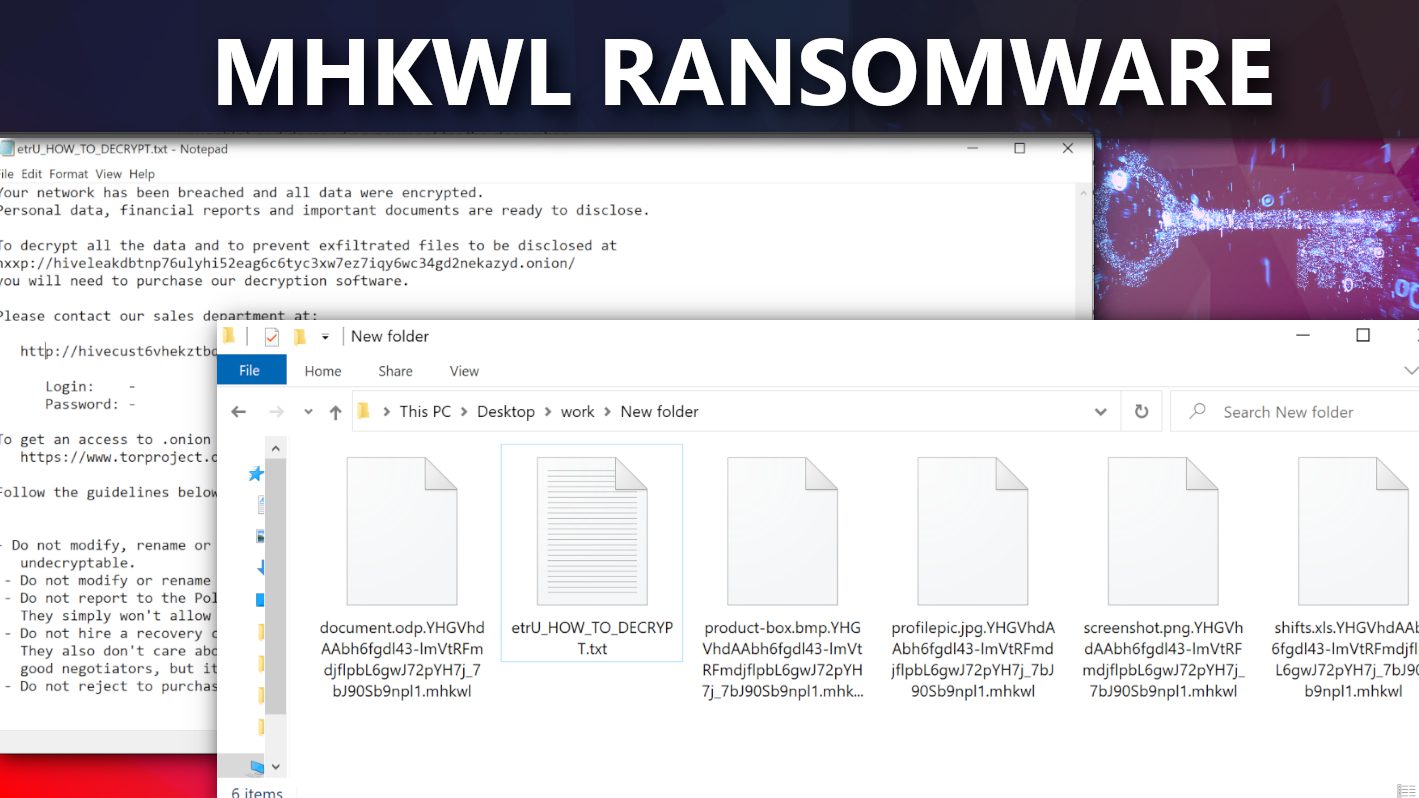
Mhkwl Ransomware encrypts data on victim’s computer for a ransom
Contents
Mhkwl ransomware is defined as a type of malicious virus that is notoriously used to lock files on victim’s computer and demand a ransom for their decryption service. The cybercriminals behind it created it to work by encrypting potentially important data thereby rendering it useless to the owner. Afterwards they demand for ransom from their victims before they would allow them access to the data. The original file would be modified by appending a series of digits to it as well as a .mhkwl extension. E.g an original file saved as 1.jpg would be modified to something that looks like this: 1.jpg.YHGVhdAAkd9jdgsa35jsdWudFUdhhiwddK5ds_7whdj3dhfo0.mhkwl. Immediately after, the virus will drop a ransom message called etrU_HOW_TO_DECRYPT.txt for the victim.
In essence, the sole aim of MHKWL virus is to invade your space, encrypt your data and ask for money for decryption service. In simple terms, the ransomware operators aim to take your personal or company data hostage and try to extort you financially. Moreover, they threaten to publish collected data online.
Please check the image below to see the ransom note and affected data folder screenshot following a ransomware attack.
Further information about ransomware
The cybercriminals behind the ransomware will drop a message for the victim, notifying them that their data has been encrypted and they would have to pay a certain ransom for it to be decrypted. Depending on the nature of the information contained in the encrypted data, they will escalate the situation by threatening to expose it online if it happens to be sensitive or withhold it if they sense it is very important to the victim.
We always advice victims not to comply with the demands of cybercriminals for various reasons, particularly the ones listed below:
- Although it may be near impossible to effectively decrypt Mhkwl ransomware encrypted files, but going ahead to meet their demands will only encourage them to continue being a menace. If everyone inculcates the habit of calling their bluff, they will eventually fizzle out.
- Another reason why you shouldn’t honour their ransom demand is because more often than not, victims still end up not having their data decrypted even after making payment.
The best solution is to look for a backup. Did you store a duplicate data somewhere before the cyber-attack? Maybe in a hard disk, flash drive, memory card, Google cloud etc. This is the only reliable way to ensure you don’t lose your data permanently. If you’re proactive enough to have a backup file, please do not rush to upload it back into the compromised system to avoid further damage.
Instead, you should make sure that your computer system is totally cleaned up with a suitable antivirus before commencing with the upload. For this matter, we recommend using INTEGO Antivirus. Furthermore, we recommend downloading RESTORO to repair virus damage on Windows OS files.
Ransomware Summary
| Name | MHKWL Ransomware Virus |
| Type | Ransomware; Crypto-malware; Virtual Extortion Virus |
| Extension | .mhkwl |
| Cybercriminal contact | .onion website accessible via Tor browser |
| Damage | The ransomware encrypts all files on the target Windows operating system and adds .mhkwl extension along with a lengthy string of characters. The ransomware drops a ransom note on desktop and other computer locations. The ransomware threatens to publish victim’s private data online if cybercriminals’ demands are not met. |
| Ransom note | etrU_HOW_TO_DECRYPT.txt |
| Ransom demand | Negotiable |
| Distribution | Malicious email attachments, infected removable storage drives such as USBs, illegal torrent downloads and exploits |
| Detection names | Kaspersky (UDS:Trojan.Win32.DelShad), Gen:Variant.Midie.99560 (BitDefender), Gen:Variant.Midie.99560 (B) (Emsisoft), Malwarebytes (Malware.AI.3835846346), Microsoft (Trojan:Win32/Sabsik.FL.B!ml) see all detection name variations on VirusTotal |
| Removal | Remove ransomware and related malware from your PC using professional software of your choice. We highly recommend using INTEGO Antivirus. To repair virus damage on Windows OS files, consider scanning with RESTORO. |
REMOVE MALWARE & REPAIR VIRUS DAMAGE
1 Step. Get robust antivirus to remove existing threats and enable real-time protection
INTEGO Antivirus for Windows provides robust real-time protection, Web Shield against phishing and deceptive websites, blocks malicious downloads and blocks Zero-Day threats. Use it to remove ransomware and other viruses from your computer professionally.
2 Step. Repair Virus Damage on Windows Operating System Files
Download RESTORO to scan your system for FREE and detect security, hardware and stability issues. You can use the scan results and try to remove threats manually, or you can choose to get the full version of software to fix detected issues and repair virus damage to Windows OS system files automatically.
Possible ways through which ransomware can infiltrate your computer system
Some people often wonder how they ended up as a victim to ransomware. However, it is very important for everyone to know the loopholes ransomware uses to get into computer systems and how to avoid them. Ransomware are generally distributed in places such as peer-to-peer data sharing networks, illegitimate file hosting sites that freely share software without authorization from copyright owners and pirate tools for unauthorized activation of copyright contents among others.
Also note that fake updates and spam emails can equally be used to spread ransomware. They could also be in any format including MSword, PDF, and JPG etc. However, they are configured in such a way that when you open such files or the links attached to them, you unwittingly trigger the ransomware.
How to stay safe from ransomware infections
Never make use of peer-to-peer platforms, third party sites or any other platform that is illegitimate to access or download copyright products without the permission of the original content owner.
Spam emails or any such unsolicited messages from unknown or suspicious sources shouldn’t be opened. Same applies to links and attachments you’re not sure of where it emanated from. Clicking on them can trigger ransomware infections.
I have to emphasize at this point that not having reliable and up-to-date antivirus software installed in your computer system is a huge risk. A good antivirus will notify you when there is a threat which would prompt you to run a scan and get rid of them.
What to do as a victim of ransomware
This is a pretty difficult place to be. However, like we always say, it is never advisable to comply with any demand made by cybercriminals. Doing so can only lead to a-no win situation since you will waste money or resources without a guarantee of getting your data back. Instead you should report to any institution or law enforcement agency that has jurisdiction over cybercrimes in your country. The information you make available to them could be helpful in tracking down those behind the cyber-attacks and having them prosecuted accordingly.
Remove MHKWL Ransomware Virus and Recover Your Files
If unfortunately your computer was infected with this ransom-demanding virus, the first step is to secure your PC. In order to do this, you will need to remove MHKWL ransomware virus. Manual ransomware elimination process requires sophisticated computing skills, therefore we strongly recommend using a professional antivirus software to do it automatically.
Below you can find a tutorial on how to remove malware and protect your PC from further attacks. For that, our team recommends INTEGO Antivirus, a robust AV software with excellent malware detection rate. Additionally, you may want to download RESTORO to repair virus damage caused on Windows system files.
Now, let’s dive right into in-detail MHKWL ransomware removal guide below.
OUR GEEKS RECOMMEND
Our team recommends a two-step rescue plan to remove ransomware and other remaining malware from your computer, plus repair caused virus damage to the system:
GeeksAdvice.com editors select recommended products based on their effectiveness. We may earn a commission from affiliate links, at no additional cost to you. Learn more.
MHKWL Ransomware Virus Removal Guidelines
Method 1. Enter Safe Mode with Networking
Step 1. Start Windows in Safe Mode with Networking
Before you try to remove the virus, you must start your computer in Safe Mode with Networking. Below, we provide the easiest ways to boot PC in the said mode, but you can find additional ones in this in-depth tutorial on our website – How to Start Windows in Safe Mode. Also, see a video tutorial on how to do it:
Instructions for Windows XP/Vista/7 users
- First of all, turn off your PC. Then press the Power button to start it again and instantly start pressing F8 button on your keyboard repeatedly in 1-second intervals. This launches the Advanced Boot Options menu.
- Use arrow keys on the keyboard to navigate down to Safe Mode with Networking option and press Enter.
Instructions for Windows 8/8.1/10 users
- Open Windows Start menu, then press down the Power button. On your keyboard, press down and hold the Shift key, and then select Restart option.
- This will take you to Windows Troubleshoot screen. Choose Troubleshoot > Advanced Options > Startup Settings > Restart. Tip: If you can't find Startup Settings, click See more recovery options.
- In Startup Settings, press the right key between F1-F9 to enter Safe Mode with Networking. In this case, it is the F5 key.
Step 2. Remove files associated with the virus
Now, you can search for and remove MHKWL Ransomware Virus files. It is very hard to identify files and registry keys that belong to the ransomware virus, Besides, malware creators tend to rename and change them repeatedly. Therefore, the easiest way to uninstall such type of a computer virus is to use a reliable malware removal program. In addition, we suggest trying a combination of INTEGO antivirus (removes malware and protects your PC in real-time) and RESTORO (repairs virus damage to Windows OS files).
REMOVE MALWARE & REPAIR VIRUS DAMAGE
1 Step. Get robust antivirus to remove existing threats and enable real-time protection
INTEGO Antivirus for Windows provides robust real-time protection, Web Shield against phishing and deceptive websites, blocks malicious downloads and blocks Zero-Day threats. Use it to remove ransomware and other viruses from your computer professionally.
2 Step. Repair Virus Damage on Windows Operating System Files
Download RESTORO to scan your system for FREE and detect security, hardware and stability issues. You can use the scan results and try to remove threats manually, or you can choose to get the full version of software to fix detected issues and repair virus damage to Windows OS system files automatically.
Method 2. Use System Restore
In order to use System Restore, you must have a system restore point, created either manually or automatically.
Step 1. Boot Windows in Safe Mode with Command Prompt
Instructions for Windows XP/Vista/7 users
- Shut down your PC. Start it again by pressing the Power button and instantly start pressing F8 button on your keyboard repeatedly in 1-second intervals. You will see Advanced Boot Options menu.
- Using arrow keys on the keyboard, navigate down to Safe Mode with Command Prompt option and press Enter.
Instructions for Windows 8/8.1/10 users
- Launch Windows Start menu, then click the Power button. On your keyboard, press down and hold the Shift key, and then choose Restart option with the mouse cursor.
- This will take you to Windows Troubleshoot screen. Choose Troubleshoot > Advanced Options > Startup Settings > Restart. Tip: If you can't find Startup Settings, click See more recovery options.
- In Startup Settings, press the right key between F1-F9 to enter Safe Mode with Command Prompt. In this case, press F6 key.
Step 2. Start System Restore process
- Wait until system loads and command prompt shows up.
- Type cd restore and press Enter, then type rstrui.exe and press Enter. Or you can just type %systemroot%system32restorerstrui.exe in command prompt and hit Enter.
- This launches System Restore window. Click Next and then choose a System Restore point created in the past. Choose one that was created before ransomware infection.
- Click Yes to begin the system restoration process.
After restoring the system, we recommend scanning the system with antivirus or anti-malware software. In most cases, there won't be any malware remains, but it never hurts to double-check. In addition, we highly recommend checking ransomware prevention guidelines provided by our experts in order to protect your PC against similar viruses in the future.
Alternative software recommendations
Malwarebytes Anti-Malware
Removing spyware and malware is one step towards cybersecurity. To protect yourself against ever-evolving threats, we strongly recommend purchasing a Premium version of Malwarebytes Anti-Malware, which provides security based on artificial intelligence and machine learning. Includes ransomware protection. See pricing options and protect yourself now.
System Mechanic Ultimate Defense
If you're looking for an all-in-one system maintenance suite that has 7 core components providing powerful real-time protection, on-demand malware removal, system optimization, data recovery, password manager, online privacy protection and secure driver wiping technology. Therefore, due to its wide-range of capabilities, System Mechanic Ultimate Defense deserves Geek's Advice approval. Get it now for 50% off. You may also be interested in its full review.
Disclaimer. This site includes affiliate links. We may earn a small commission by recommending certain products, at no additional cost for you. We only choose quality software and services to recommend.
Norbert Webb is the head of Geek’s Advice team. He is the chief editor of the website who controls the quality of content published. The man also loves reading cybersecurity news, testing new software and sharing his insights on them. Norbert says that following his passion for information technology was one of the best decisions he has ever made. “I don’t feel like working while I’m doing something I love.” However, the geek has other interests, such as snowboarding and traveling.
Recent Posts
Remove UIGD Ransomware Virus (DECRYPT .uigd FILES)
UIGD ransomware encrypts all files on a computer, asks for a ransom UIGD ransomware is…
Remove EYRV Ransomware Virus (DECRYPT .eyrv FILES)
EYRV ransomware takes your computer files hostage, demands a ransom EYRV ransomware is a destructive…
Private Internet Access Review 2022: Fast, Secure & Cheap VPN
Private Internet Access (PIA) VPN maintains its long-term role as a leader Private Internet Access…
Remove XCBG Ransomware Virus (DECRYPT .xcbg FILES)
XCBG ransomware aims to lock your files and demand a ransom XCBG ransomware is a…
Remove BPQD Ransomware Virus (DECRYPT .bpqd FILES)
BPQD ransomware encrypts all computer files, demands a ransom from the user BPQD ransomware is…
Remove KQGS Ransomware Virus (DECRYPT .kqgs FILES)
KQGS ransomware is a hostile computer virus designed to encrypt all of your files KQGS…