Remove LTNUHR Ransomware Virus (DECRYPT .ltnuhr FILES)

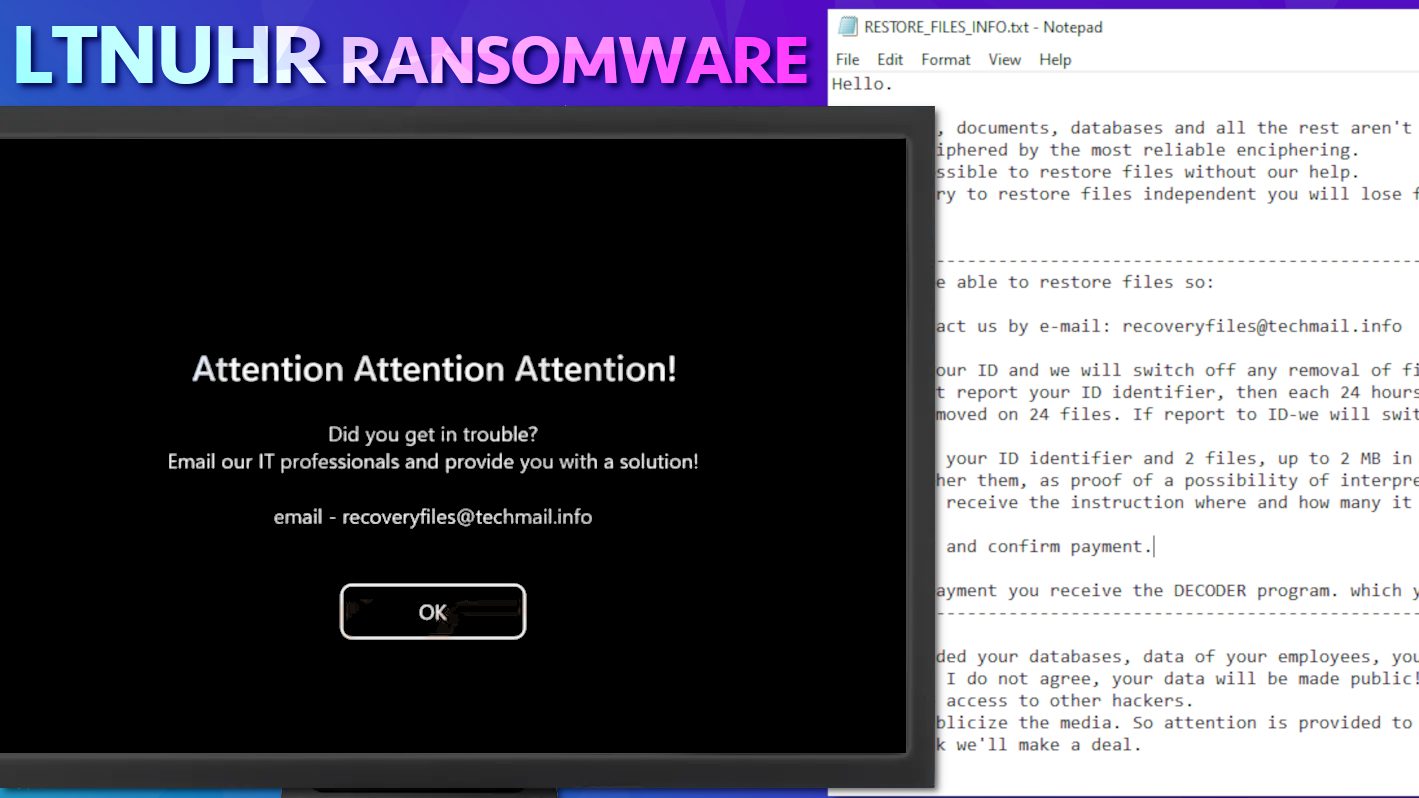
LTNUHR ransomware is a virtual extortion tool that encrypts your files
Contents
LTNUHR ransomware is a malicious computer virus coming from THANOS ransomware family. This virus aims to lock all personal files on your computer using complex encryption algorithm. After infecting the system, it scans for files matching extensions from its target list and marks each file with .ltnuhr extension. As a consequence, file originally called 1.jpg becomes 1.jpg.ltnuhr after being modified. In addition, the virus drops a message into every file in a form of a Notepad file called RESTORE_FILES_INFO.txt. This file is specifically known as a “ransom note,” a way of cybercriminals telling you that your files were locked and can be restored if the attackers’ demands are fulfilled. The note suggests contacting cybercriminals via recoveryfiles@techmail.info for information on how to decrypt LTNUHR files.
Victims of this computer virus shortly find out that the sole purpose of LTNUHR ransomware is to block access to files stored on the computer and try to extort a ransom in exchange for file decryption. As explained in the ransom note, the ransomware has encrypted all files, documents, databases and the rest of data using advanced cryptography ciphers. According to the note, there is no way to decrypt files without the help of cybercriminals. They also imply that attempts to restore files in other ways will cause permanent damage to them.
The ransom note suggests to write to provided email address, recoveryfiles@techmail.com and send ID identifier which is added at the end of each ransom note. If the victim does this, the attackers promise to turn off ransomware’s function which is set to delete 24 files from victim’s computer. The crooks also suggest sending two encrypted files (up to 2 MB each) to them as email attachments and promise to decrypt them for free to prove that it is “worth” paying the ransom.
The attackers say that they will also send instructions on how and how much to pay. Traditionally, ransomware operators provide virtual wallet address and provide instructions on how to purchase cryptocurrency (such as Bitcoin) and make a transaction to them. This method helps to keep their identity anonymous so law enforcement authorities couldn’t trace them down.
Since this ransomware mainly targets companies and enterprises, it tries to make one last warning to the victim in case one has doubts on whether it is worth paying the ransom. The ransom note ends with an additional threat, suggesting that the malicious program downloaded databases, employee and customer information and other private information to the attacker’s server. They promise to publish such data in case the victim refuses to pay the ransom.
If your computer was infected with such or similar malware, we strongly recommend removing it from your system safely. Cybersecurity experts usually advise not to pay the ransom, since it encourages the attackers to continue their activities and sometimes doesn’t help with file decryption. In order to remove LTNUHR ransomware virus, use robust antivirus software such as INTEGO Antivirus to get rid of malicious remains and consider running RESTORO to repair virus damage caused on Windows OS files.
REMOVE MALWARE & REPAIR VIRUS DAMAGE
1 Step. Get robust antivirus to remove existing threats and enable real-time protection
INTEGO Antivirus for Windows provides robust real-time protection, Web Shield against phishing and deceptive websites, blocks malicious downloads and blocks Zero-Day threats. Use it to remove ransomware and other viruses from your computer professionally.
2 Step. Repair Virus Damage on Windows Operating System Files
Download RESTORO to scan your system for FREE and detect security, hardware and stability issues. You can use the scan results and try to remove threats manually, or you can choose to get the full version of software to fix detected issues and repair virus damage to Windows OS system files automatically.
Ransomware Summary
| Name | LTNUHR Ransomware Virus |
| Type | Ransomware; Crypto-malware; Virtual Extortion Virus |
| Family | THANOS |
| Encryption type | RSA-2048 |
| Extension | .ltnuhr |
| Cybercriminal email | recoveryfiles@techmail.info |
| Damage | The ransomware uses RSA 2048-bit public key to encrypt files on the target computer or network and marks each file with .ltnuhr extension. The virus also deletes 24 files every day until the virus writes to the attackers. The virus saves RESTORE_FILES_INFO.txt in every folder. Threatens to publish collected private files in case the victim decides not to pay the ransom. |
| Ransom note | RESTORE_FILES_INFO.txt |
| Ransom demand | Depends on each case |
| Distribution | This virus typically targets large organizations, so hackers are using various methods to hack into the target network. Ransomware in general gets distributed via illegal torrents, malicious email attachments, or exploits |
| Detection names | Ransom:MSIL/Thanos.PA!MTB (Microsoft), HEUR:Trojan.Win32.Generic (Kaspersky), Trojan.Generic.30333220 (BitDefender), Trojan.Generic.30333220 (B) (Emsisoft), FileRepMalware (Avast) see all detection name variations on VirusTotal |
| Removal | Remove ransomware and related malware from your PC using professional software of your choice. We highly recommend using INTEGO Antivirus. To repair virus damage on Windows OS files, consider scanning with RESTORO. |
REMOVE MALWARE & REPAIR VIRUS DAMAGE
1 Step. Get robust antivirus to remove existing threats and enable real-time protection
INTEGO Antivirus for Windows provides robust real-time protection, Web Shield against phishing and deceptive websites, blocks malicious downloads and blocks Zero-Day threats. Use it to remove ransomware and other viruses from your computer professionally.
2 Step. Repair Virus Damage on Windows Operating System Files
Download RESTORO to scan your system for FREE and detect security, hardware and stability issues. You can use the scan results and try to remove threats manually, or you can choose to get the full version of software to fix detected issues and repair virus damage to Windows OS system files automatically.
Ransomware distribution explained: avoid getting infected
Variants of Thanos ransomware such as LTNUHR virus mostly target large companies and infect their networks using hacked RDP (Remote Desktop Protocol) credentials. Therefore, if your company is using RDP for remote employee connections and other matters, consult with cybersecurity specialist to secure these connections and set complex passwords.
Another ransomware distribution method is malicious email attachments. Computer users and enterprise employees should get to know methods used by cybercriminals to create phishing emails and learn to recognize these. In general, cybercriminals often pretend to be someone else, for example, your colleague or representative of a well-known company who sends you some relevant information such as order details, invoice, waybill, missing payment details and similar.
Sophisticated attacks are often based on malicious scripts injected into common document formats, such as Word or PDF file and similar. Attackers can even spoof the sender’s email address to make it look legitimate. For this reason, we recommend trusting your common sense over curiosity and think whether it is suspicious that this specific sender is trying to contact you. If you weren’t expecting an email from such sender, we recommend ignoring it. Besides, look out for red flags such as grammar errors, weird-looking or strangely aligned images and logos, or unfamiliar greeting line in the email message.
Finally, avoiding untrustworthy online downloads is another good practice when trying to avoid ransomware infections. Try to stay away from various torrent downloads, free movie streaming websites and other online resources that are known to be sources of spyware and malware or display ads that lead to such sites.
Remove LTNUHR ransomware virus and protect your computer
If you are ready to secure your computer after a crypto-virus attack, we strongly recommend you to remove LTNUHR ransomware virus using a trustworthy antivirus software such as INTEGO Antivirus. It is a security software with real-time protection and excellent malware detection rates – therefore, it is VB100-certified. You can find a step-by-step guide below on how to prepare your computer for malware removal procedure. Finally, you can download RESTORO which is an excellent Windows OS files repair software that repairs damage caused to system files.
Once you finalize LTNUHR ransomware virus removal, make sure you report the incident to local law enforcement authorities. To recover your files, leverage the data backups you have. If you didn’t have data backups, please consider making them regularly in case you fall a victim to a similar cyberattack again.
OUR GEEKS RECOMMEND
Our team recommends a two-step rescue plan to remove ransomware and other remaining malware from your computer, plus repair caused virus damage to the system:
GeeksAdvice.com editors select recommended products based on their effectiveness. We may earn a commission from affiliate links, at no additional cost to you. Learn more.
LTNUHR Ransomware Virus Removal Guidelines
Method 1. Enter Safe Mode with Networking
Step 1. Start Windows in Safe Mode with Networking
Before you try to remove the virus, you must start your computer in Safe Mode with Networking. Below, we provide the easiest ways to boot PC in the said mode, but you can find additional ones in this in-depth tutorial on our website – How to Start Windows in Safe Mode. Also, see a video tutorial on how to do it:
Instructions for Windows XP/Vista/7 users
- First of all, turn off your PC. Then press the Power button to start it again and instantly start pressing F8 button on your keyboard repeatedly in 1-second intervals. This launches the Advanced Boot Options menu.
- Use arrow keys on the keyboard to navigate down to Safe Mode with Networking option and press Enter.
Instructions for Windows 8/8.1/10 users
- Open Windows Start menu, then press down the Power button. On your keyboard, press down and hold the Shift key, and then select Restart option.
- This will take you to Windows Troubleshoot screen. Choose Troubleshoot > Advanced Options > Startup Settings > Restart. Tip: If you can't find Startup Settings, click See more recovery options.
- In Startup Settings, press the right key between F1-F9 to enter Safe Mode with Networking. In this case, it is the F5 key.
Step 2. Remove files associated with the virus
Now, you can search for and remove LTNUHR Ransomware Virus files. It is very hard to identify files and registry keys that belong to the ransomware virus, Besides, malware creators tend to rename and change them repeatedly. Therefore, the easiest way to uninstall such type of a computer virus is to use a reliable malware removal program. In addition, we suggest trying a combination of INTEGO antivirus (removes malware and protects your PC in real-time) and RESTORO (repairs virus damage to Windows OS files).
REMOVE MALWARE & REPAIR VIRUS DAMAGE
1 Step. Get robust antivirus to remove existing threats and enable real-time protection
INTEGO Antivirus for Windows provides robust real-time protection, Web Shield against phishing and deceptive websites, blocks malicious downloads and blocks Zero-Day threats. Use it to remove ransomware and other viruses from your computer professionally.
2 Step. Repair Virus Damage on Windows Operating System Files
Download RESTORO to scan your system for FREE and detect security, hardware and stability issues. You can use the scan results and try to remove threats manually, or you can choose to get the full version of software to fix detected issues and repair virus damage to Windows OS system files automatically.
Method 2. Use System Restore
In order to use System Restore, you must have a system restore point, created either manually or automatically.
Step 1. Boot Windows in Safe Mode with Command Prompt
Instructions for Windows XP/Vista/7 users
- Shut down your PC. Start it again by pressing the Power button and instantly start pressing F8 button on your keyboard repeatedly in 1-second intervals. You will see Advanced Boot Options menu.
- Using arrow keys on the keyboard, navigate down to Safe Mode with Command Prompt option and press Enter.
Instructions for Windows 8/8.1/10 users
- Launch Windows Start menu, then click the Power button. On your keyboard, press down and hold the Shift key, and then choose Restart option with the mouse cursor.
- This will take you to Windows Troubleshoot screen. Choose Troubleshoot > Advanced Options > Startup Settings > Restart. Tip: If you can't find Startup Settings, click See more recovery options.
- In Startup Settings, press the right key between F1-F9 to enter Safe Mode with Command Prompt. In this case, press F6 key.
Step 2. Start System Restore process
- Wait until system loads and command prompt shows up.
- Type cd restore and press Enter, then type rstrui.exe and press Enter. Or you can just type %systemroot%system32restorerstrui.exe in command prompt and hit Enter.
- This launches System Restore window. Click Next and then choose a System Restore point created in the past. Choose one that was created before ransomware infection.
- Click Yes to begin the system restoration process.
After restoring the system, we recommend scanning the system with antivirus or anti-malware software. In most cases, there won't be any malware remains, but it never hurts to double-check. In addition, we highly recommend checking ransomware prevention guidelines provided by our experts in order to protect your PC against similar viruses in the future.
Alternative software recommendations
Malwarebytes Anti-Malware
Removing spyware and malware is one step towards cybersecurity. To protect yourself against ever-evolving threats, we strongly recommend purchasing a Premium version of Malwarebytes Anti-Malware, which provides security based on artificial intelligence and machine learning. Includes ransomware protection. See pricing options and protect yourself now.
System Mechanic Ultimate Defense
If you're looking for an all-in-one system maintenance suite that has 7 core components providing powerful real-time protection, on-demand malware removal, system optimization, data recovery, password manager, online privacy protection and secure driver wiping technology. Therefore, due to its wide-range of capabilities, System Mechanic Ultimate Defense deserves Geek's Advice approval. Get it now for 50% off. You may also be interested in its full review.
Disclaimer. This site includes affiliate links. We may earn a small commission by recommending certain products, at no additional cost for you. We only choose quality software and services to recommend.
Norbert Webb is the head of Geek’s Advice team. He is the chief editor of the website who controls the quality of content published. The man also loves reading cybersecurity news, testing new software and sharing his insights on them. Norbert says that following his passion for information technology was one of the best decisions he has ever made. “I don’t feel like working while I’m doing something I love.” However, the geek has other interests, such as snowboarding and traveling.
Recent Posts
Private Internet Access Review 2022: Fast, Secure & Cheap VPN
Private Internet Access (PIA) VPN maintains its long-term role as a leader Private Internet Access…
Remove XCBG Ransomware Virus (DECRYPT .xcbg FILES)
XCBG ransomware aims to lock your files and demand a ransom XCBG ransomware is a…
Remove BPQD Ransomware Virus (DECRYPT .bpqd FILES)
BPQD ransomware encrypts all computer files, demands a ransom from the user BPQD ransomware is…
Remove KQGS Ransomware Virus (DECRYPT .kqgs FILES)
KQGS ransomware is a hostile computer virus designed to encrypt all of your files KQGS…
Remove VTYM Ransomware Virus (DECRYPT .vtym FILES)
VTYM ransomware description: a virtual menace to your files stored on the computer VTYM ransomware…
Remove FOPA Ransomware Virus (DECRYPT .fopa FILES)
FOPA ransomware is a new threatening computer virus that encrypts your files FOPA ransomware virus…