Remove AIEOU Ransomware (Virus Removal Guide)

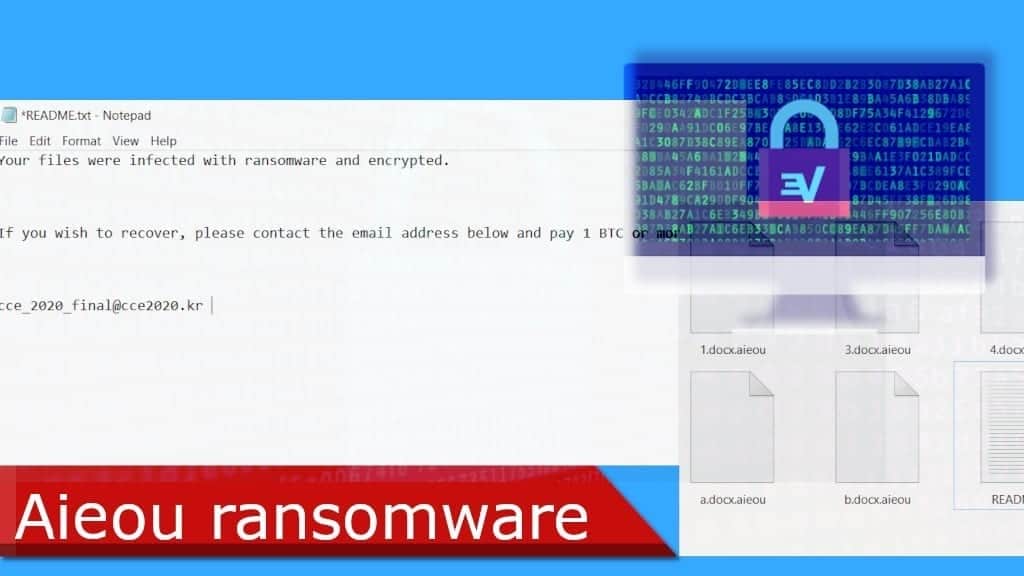
Aieou ransomware jeopardizes your system’s safety
Contents
Aieou as a new type of ransomware that is designed to encrypt victim’s files thus deny all access to them. During the encoding process, affected files are made easily recognizable – virus appends .aieou extension at the end of their names. So, for example, a file named a.docx would appear as a.docx.aieou after the encryption. Once this is carried out, a text file called README.txt appears in every compromised folder.
The ransom note states the obvious – your files have been encrypted with Aieou ransomware. The user is urged to contact the provided email (cce_2020_final@cce2020.kr) to have the chance of regaining access. For this to work, the user is asked to pay 1 BTC (Bitcoin cryptocurrency) otherwise the files will stay corrupted permanently. As of the time this article is written, 1 BTC is around 13000 US dollars. Unfortunately, in most of these cryptoviral infection cases, reverting the changes made to the victim’s system is impossible without the hacker’s interference.
Having this in mind, we strongly suggest you do not contact the cybercriminals behind the attack nor pay the ransom. This is due to a couple of reasons. Firstly, most of the hackers are profit-driven. If you meet their demands, there is a high chance that they will see an opportunity to extort you even more. There are numerous cases when people do not receive any decryption key even after the initial payment is made.
Secondly, infections by the likes of Aieou ransomware are spreading more and more. That is because making and proliferating ransomware are surprisingly profitable. So, if you meet their demands it will only encourage them to continue the practice of extorting money from innocent internet users.
Scan your system for FREE to detect security, hardware and stability issues. You can use the scan results and try to remove threats manually, or you can choose to get the full version of software to fix detected issues and repair virus damage to Windows OS system files automatically. Includes Avira spyware/malware detection & removal engine.
| Name | AIEOU virus |
| Type | Ransomware, Crypto-virus, File-Locker |
| Family | Unknown |
| File Extension | .aieou |
| Ransom note | README.txt |
| Ransom demand | 1 Bitcoin (see current value in USD) |
| Criminals’ email address | cce_2020_final@cce2020.kr |
| Virus detection names | Trojan.Win32.Udochka.ba (Kaspersky), Ransom:Win32/Genasom (Microsoft), Trojan.GenericKD.44254481 (GData) see full list on VT |
| Damage | Virus makes all personal files impossible to open. Each file gets appended with additional extension, and each folder gets a text note from the criminals. |
| Distribution | Infectious email attachments, illegal downloads and fake pop-up ads |
| Removal | Remove malware using robust anti-malware software. For virus damage repair, use RESTORO |
Ransomware proliferation methods
When it comes to spreading malware, it is safe to say that the developers of various viruses do not lack creativity. Although there are a couple of methods that are used widely. Firstly, cybercriminals tend to use various untrustworthy download sites and file-sharing networks as platforms to proliferate their malware. For example, downloading various software activation tools, cracks, keygens, and others might leave you exposed to cyberattacks.
Most likely, malware like Aieou virus is going to be disguised and if your anti-virus software will not be able to detect and prevent it from making changes to your system, you will experience a breach in your PC’s security. For this reason, always think twice before downloading something illegally since potential damage done to your system usually outweighs the benefits.
The second method that is widely used among cybercriminals is malspam campaigns. This social-engineering scheme is quite straightforward. A large amount of deceitful emails is sent to random internet users’ emails in the hopes of tricking people into interactions with the contents of those emails. Usually, these emails contain a malicious link or a file inside of them. Once the user presses the link or opens the file – the virus tries to breach his system’s security. For this reason, you should always be cautious when using your email – especially when you receive something suspicious-looking.
Avoid getting infected by ransomware
In order to avoid these kinds of situations, you should always take precautions when surfing the internet. Make sure, that you have proper antivirus software installed and working in your system.
Avoid downloading from unverified, untrustworthy sites, and file-sharing platforms. In addition, you should always pay attention to the contents and senders of the emails you receive. If you do not want to get infected by viruses like Aieou ransomware, you should also try to avoid interacting with intrusive ads as well.
Having this in mind, the most important precaution that you could take is creating backups regularly. Try to keep them in a separate disconnected hardware piece. This will ensure that even if files on your PC are encrypted, you will have a chance at restoring them without suffering unnecessary financial losses. Keep in mind, that you should run your backups only after complete removal of Aieou ransomware and all of its associated contents.
Remove Aieou ransomware yourself
If you see any signs of ransomware infection you should take immediate action to remove it from your system. This is due to the fact, that it might deal more extensive damage to your system the longer you wait. For example, it might even install additional malware like AZORult password-stealing virus. Luckily enough, this article contains instructions on how to remove Aieou ransomware and all of its contents. Also, make sure, that your system is receiving proper treatment after the removal process is done. RESTORO is a powerful anti-malware tool that helps your system to recover after cyberattacks.
To ensure that AIEOU virus removal process will be carried out successfully, you will need to use trustworthy and robust anti-virus software. To remove this ransomware from your system, follow the steps given below.
OUR GEEKS RECOMMEND
Our team recommends a two-step rescue plan to remove ransomware and other remaining malware from your computer, plus repair caused virus damage to the system:
GeeksAdvice.com editors select recommended products based on their effectiveness. We may earn a commission from affiliate links, at no additional cost to you. Learn more.
AIEOU ransomware virus Removal Guidelines
Method 1. Enter Safe Mode with Networking
Step 1. Start Windows in Safe Mode with Networking
Before you try to remove the virus, you must start your computer in Safe Mode with Networking. Below, we provide the easiest ways to boot PC in the said mode, but you can find additional ones in this in-depth tutorial on our website – How to Start Windows in Safe Mode. Also, see a video tutorial on how to do it:
Instructions for Windows XP/Vista/7 users
- First of all, turn off your PC. Then press the Power button to start it again and instantly start pressing F8 button on your keyboard repeatedly in 1-second intervals. This launches the Advanced Boot Options menu.
- Use arrow keys on the keyboard to navigate down to Safe Mode with Networking option and press Enter.
Instructions for Windows 8/8.1/10 users
- Open Windows Start menu, then press down the Power button. On your keyboard, press down and hold the Shift key, and then select Restart option.
- This will take you to Windows Troubleshoot screen. Choose Troubleshoot > Advanced Options > Startup Settings > Restart. Tip: If you can't find Startup Settings, click See more recovery options.
- In Startup Settings, press the right key between F1-F9 to enter Safe Mode with Networking. In this case, it is the F5 key.
Step 2. Remove files associated with the virus
Now, you can search for and remove AIEOU ransomware virus files. It is very hard to identify files and registry keys that belong to the ransomware virus, Besides, malware creators tend to rename and change them repeatedly. Therefore, the easiest way to uninstall such type of a computer virus is to use a reliable malware removal program. In addition, we suggest trying a combination of INTEGO antivirus (removes malware and protects your PC in real-time) and RESTORO (repairs virus damage to Windows OS files).
REMOVE MALWARE & REPAIR VIRUS DAMAGE
1 Step. Get robust antivirus to remove existing threats and enable real-time protection
INTEGO Antivirus for Windows provides robust real-time protection, Web Shield against phishing and deceptive websites, blocks malicious downloads and blocks Zero-Day threats. Use it to remove ransomware and other viruses from your computer professionally.
2 Step. Repair Virus Damage on Windows Operating System Files
Download RESTORO to scan your system for FREE and detect security, hardware and stability issues. You can use the scan results and try to remove threats manually, or you can choose to get the full version of software to fix detected issues and repair virus damage to Windows OS system files automatically.
Method 2. Use System Restore
In order to use System Restore, you must have a system restore point, created either manually or automatically.
Step 1. Boot Windows in Safe Mode with Command Prompt
Instructions for Windows XP/Vista/7 users
- Shut down your PC. Start it again by pressing the Power button and instantly start pressing F8 button on your keyboard repeatedly in 1-second intervals. You will see Advanced Boot Options menu.
- Using arrow keys on the keyboard, navigate down to Safe Mode with Command Prompt option and press Enter.
Instructions for Windows 8/8.1/10 users
- Launch Windows Start menu, then click the Power button. On your keyboard, press down and hold the Shift key, and then choose Restart option with the mouse cursor.
- This will take you to Windows Troubleshoot screen. Choose Troubleshoot > Advanced Options > Startup Settings > Restart. Tip: If you can't find Startup Settings, click See more recovery options.
- In Startup Settings, press the right key between F1-F9 to enter Safe Mode with Command Prompt. In this case, press F6 key.
Step 2. Start System Restore process
- Wait until system loads and command prompt shows up.
- Type cd restore and press Enter, then type rstrui.exe and press Enter. Or you can just type %systemroot%system32restorerstrui.exe in command prompt and hit Enter.
- This launches System Restore window. Click Next and then choose a System Restore point created in the past. Choose one that was created before ransomware infection.
- Click Yes to begin the system restoration process.
After restoring the system, we recommend scanning the system with antivirus or anti-malware software. In most cases, there won't be any malware remains, but it never hurts to double-check. In addition, we highly recommend checking ransomware prevention guidelines provided by our experts in order to protect your PC against similar viruses in the future.
Alternative software recommendations
Malwarebytes Anti-Malware
Removing spyware and malware is one step towards cybersecurity. To protect yourself against ever-evolving threats, we strongly recommend purchasing a Premium version of Malwarebytes Anti-Malware, which provides security based on artificial intelligence and machine learning. Includes ransomware protection. See pricing options and protect yourself now.
System Mechanic Ultimate Defense
If you're looking for an all-in-one system maintenance suite that has 7 core components providing powerful real-time protection, on-demand malware removal, system optimization, data recovery, password manager, online privacy protection and secure driver wiping technology. Therefore, due to its wide-range of capabilities, System Mechanic Ultimate Defense deserves Geek's Advice approval. Get it now for 50% off. You may also be interested in its full review.
Disclaimer. This site includes affiliate links. We may earn a small commission by recommending certain products, at no additional cost for you. We only choose quality software and services to recommend.
Matt Corey is passionate about the latest tech news, gadgets and everything IT. Matt loves to criticize Windows and help people solve problems related to this operating system. When he’s not tinkering around with new gadgets he orders, he enjoys skydiving, as it is his favorite way to clear his mind and relax.
Recent Posts
Remove MMUZ Ransomware Virus (DECRYPT .mmuz FILES)
MMUZ ransomware arises from the infamous STOP/DJVU data-encrypting malware group MMUZ ransomware is a dangerous…
Remove VLFF Ransomware Virus (DECRYPT .vlff FILES)
VLFF ransomware is a virtual menace to your computer files VLFF ransomware is a newly…
Remove UIGD Ransomware Virus (DECRYPT .uigd FILES)
UIGD ransomware encrypts all files on a computer, asks for a ransom UIGD ransomware is…
Remove EYRV Ransomware Virus (DECRYPT .eyrv FILES)
EYRV ransomware takes your computer files hostage, demands a ransom EYRV ransomware is a destructive…
Private Internet Access Review 2022: Fast, Secure & Cheap VPN
Private Internet Access (PIA) VPN maintains its long-term role as a leader Private Internet Access…
Remove XCBG Ransomware Virus (DECRYPT .xcbg FILES)
XCBG ransomware aims to lock your files and demand a ransom XCBG ransomware is a…