Remove Advanced Mac Cleaner virus (Removal Guide)

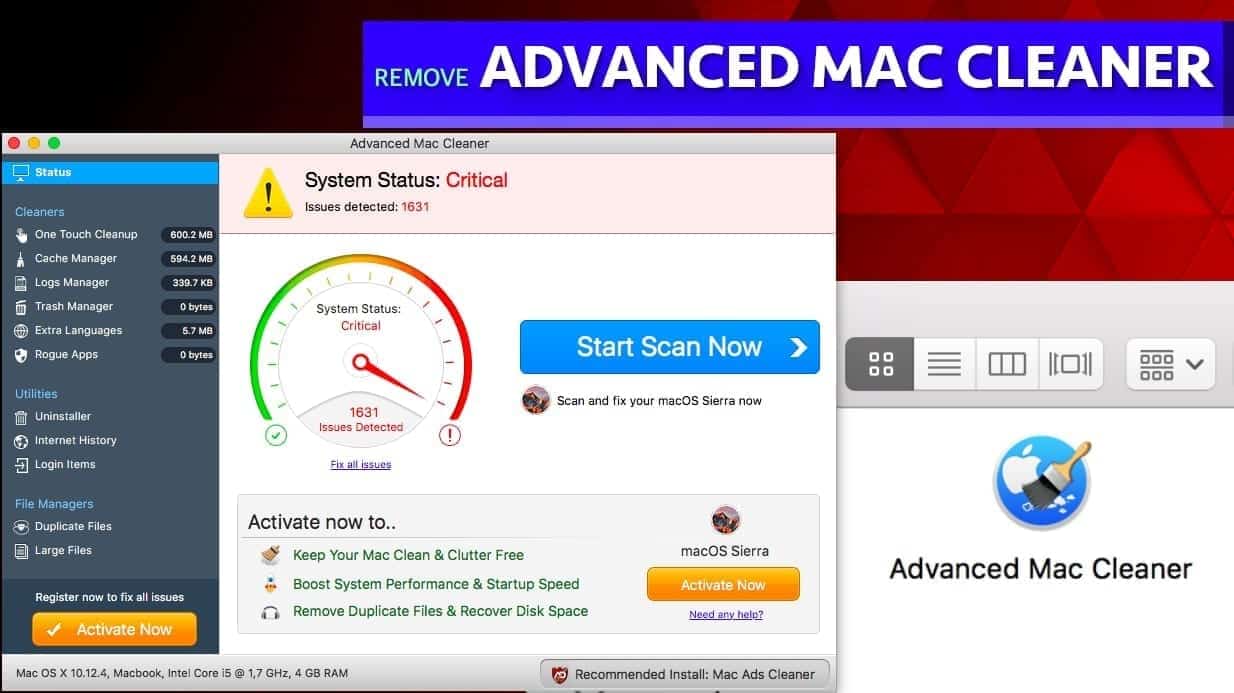
Advanced Mac Cleaner is hardly trustworthy app
Contents
Advanced Mac Cleaner is a fake Mac OS optimizer that claims to be able to fix, clean and enhance computer’s performance. It also says it can remove viruses from one’s computer. However, the tool is hardly useful and most likely displays false positive scan results just to scare the user and force one to pay for its license. What is even worse, victims who installed this potentially unwanted application (PUA) have reported that the software is being promoted via “Your Mac is heavily infected” or “Your system contains (3) viruses” or “Update Java” scam campaigns.
After installing this program, you will notice that it will imitate a fake scan and serves results that are scary at the first sight. Advanced Mac Cleaner virus will provide thousands of “issues” that you need to fix. However, shortly after you will understand that the recommended “free” software version won’t do no good as it is unable to solve these issues. To repair detected problems, you will be asked to purchase “full” software version.
We do not recommend you to fall for this scam as this program hardly detects any real results. Besides, ways that it is promoted cannot be called neither honest, nor respect-worthy.
The actors behind this scam intriduce Advanced Mac Cleaner as “state of art technology” which was coded with a “combined industry experience of 32 years.” Well, if you ask our opinion, it seems that all these years were wasted, as the program hardly does any good. To prove our argument, you can see this application’s detection rate (meaning how many legitimate antivirus or anti-malware programs detect it as potentially unwanted or malicious) – see VirusTotal results here.
For reasons listed above, we recommend you to remove Advanced Mac Cleaner virus immediately. We suggest using INTEGO for Mac, as it is one of the most robust programs to deal with Mac malware.
| Name | Advanced Mac Cleaner virus |
| Type | Potentially unwanted application, Mac malware |
| Associated files | MacCleaner.pkg |
| Damage | Intentionally slows down Mac, displays notifications and pop-ups, urges to purchase its full version to fix detected “issues” |
| Distribution | Deceptive ad campaigns, software bundling |
| Privacy-related concerns | Might collect browsing-related information, display ads, cause redirects to untrustworthy websites |
| Removal | Remove Advanced Mac Cleaner professionally using INTEGO. |
Remove using INTEGO ANTIVIRUS for Mac (includes scanning for iOS devices). The one-of-a-kind security suite provides VirusBarrier X9 real-time protection against Mac and Windows-based malware, removes existing threats and scans for malware in popular e-mail clients. Includes NetBarrier X9, an intelligent firewall for home, work and public connections.
The amount of Mac-aimed potentially unwanted applications has risen in these past few years. Examples like Search Marquis, Mac Auto Fixer, or Mac Cleanup Pro all are known for their false claims and hardly useful functionality.
Shady Mac malware distribution tactics
Mac-related spyware and malware is usually distributed via deceptive online ads or software bundles. In case of Advanced Mac Cleaner, there are numerous cases in various online forums where victims discuss installing this program via fake “Your Mac is heavily damaged! (33.2%)” ads. One of such deceptive ads is shown below. Please pay attention that the ad says the virus removal phase is “free” while it is not.
For your information, websites cannot scan your computer. Only software downloaded to your computer can. That said, do not trust shady and lengthy domains claiming your computer is heavily infected.
Another method used to distribute this shady software is called software bundling. In such case, freeware downloaded from online sources contains suggestions to install “recommended” software alongside it. Such statements are often presented in a way not to caught user’s eye, and are auto-selected. If the user fails to notice them and deselect such proposals, the additional software gets installed on the system as well. To avoid installing unwanted extras, we suggest being attentive during software installation, and get download links from trustworthy sources only.
Final distribution method we’d like to mention is fake online ads suggesting to install software updates. Again, websites can’t access anything in your computer, nor they can see the software version you’re using. The majority of such deceptive scam offer Java updates. However, practice shows that these fake updates carry various forms of spyware or malware.
Remove Advanced Mac Cleaner from your computer
Persistent spyware is never easy to remove, and that is why we normally recommend using professional anti-malware software to do this. On Mac, we highly recommend investing in INTEGO, which can protect your computer from various threats as well. Run a system scan and remove Advanced Mac Cleaner virus with ease.
You can also find detailed Advanced Mac Cleaner removal instructions down below. Follow them carefully to eliminate all components of unwanted program to prevent it from coming back to your computer system.
If you’re determined to delete this software manually, we recommend looking for these components that are known to be related to it:
- ~/Library/Saved Application State/com.techyutils.cleaner.savedState/data.data
- ~/Library/Saved Application State/com.techyutils.cleaner.savedState/window_2.data
- ~/Library/Saved Application State/com.techyutils.cleaner.savedState/window_2.data
- ~/Library/Saved Application State/com.techyutils.cleaner.savedState/window_3.data
- ~/Library/Saved Application State/com.techyutils.cleaner.savedState/windows.plist
OUR GEEKS RECOMMEND
Keep your Mac virus-free with INTEGO, an exceptional antivirus with an option to scan other iOS devices. The VirusBarrier X9 offers 24/7 real-time protection against Mac and Windows malware, includes intelligent firewall (NetBarrier X9) for protecting your incoming/outgoing connections at home, work or public hotspots and more.
INTEGO antivirus is one of the leading security products for Mac that includes VirusBarrier X9 and NetBarrier X9 features allowing detection of viruses, ransomware, adware, browser hijackers, Trojans, backdoors and other threats and blocks suspicious network connections. If any detections are found, the software will eliminate them. Learn more about the software's features in its full review.
GeeksAdvice.com editors select recommended products based on their effectiveness. We may earn a commission from affiliate links, at no additional cost to you. Learn more.
Advanced Mac Cleaner Removal Tutorial
To remove the unwanted program from your Mac, use these instructions below to uninstall associated applications from your Mac computer. Then scroll down for instructions how to clean each affected web browser individually.
Remove Advanced Mac Cleaner from Mac
- Click on Finder.
- Go to Applications folder.
- Look for suspicious applications you can't remember installing. Right-click them and select Move to Trash.
- After moving all suspicious apps to Trash, right-click the Trash bin in Mac's Dock and select Empty Trash.
Remove using INTEGO ANTIVIRUS for Mac (includes scanning for iOS devices). The one-of-a-kind security suite provides VirusBarrier X9 real-time protection against Mac and Windows-based malware, removes existing threats and scans for malware in popular e-mail clients. Includes NetBarrier X9, an intelligent firewall for home, work and public connections.
Remove Advanced Mac Cleaner from Safari
Uninstall suspicious Safari extensions
- Open Safari and click on Safari button in the top left corner. Select Preferences in the menu that appears on the screen.
- Now, go to Extensions tab. Look at the left to see all installed extensions, click on suspicious ones and hit that Uninstall button as shown in the picture. Confirm your choice by clicking Uninstall again. Repeat until you get rid of all unwanted extensions.
Change Safari Homepage and default search engine
- In Preferences, open the General tab. Here, check what URL is set as your homepage. Delete it and type in whatever URL you want to set as your Safari Start Page.
- Next, go to the Search tab. Here, choose what Search engine you want to set as default.
- Next, click on Manage websites... then Remove all... and then Done.
Remove push notifications on Safari
Some suspicious websites can try to corrupt your Safari by asking to enable push notifications. If you have accidentally agreed, your browser will be flooded with various intrusive advertisements and pop-ups. You can get rid of them by following this quick guide:
- Open Safari and click on Safari button in the top-left corner of the screen to select Preferences;
- Go to Websites tab and navigate to Notifications on the left side toolbar.
Reset Safari
- Click on Safari > Clear History...
- Then choose to clear All history and hit Clear History button to confirm.
- Go to Safari > Preferences and then open Privacy tab.
- Click Manage Website Data... then Remove All. To finish, click Done.
- Finally, clear Safari cache. In Safari Menu, click Develop > Clear Cache.
Remove Advanced Mac Cleaner from Google Chrome
Remove suspicious Chrome extensions
- Open Chrome and type chrome://extensions into address bar and press Enter.
- Here, look for suspicious extensions, and Remove them.
- Don't forget to confirm by pressing Remove in the confirmation pop-up.
Change Start Page settings
- In Chrome address bar, type chrome://settings and press Enter.
- Scroll down to the On startup section. Check for suspicious extensions controlling these settings, and Disable them.
- Additionally, you can set browser to Open a specific page or set of pages via these settings. Simply choose this option, click Add a new page, enter your preferred URL (f.e. www.google.com) and press Add.
Change default search settings
- In Chrome URL bar, type chrome://settings/searchEngines and press Enter. Make sure you type searchEngines, not searchengines. Additionally, you can go to chrome://settings and find Manage search engines option.
- First, look at the list of search engines and find the one you want to set as default. Click the three dots next to it and select Make Default.
- Finally, look through the list and eliminate suspicious entries. Right-click the three dots and select Remove from the list.
Remove push notifications from Chrome
If you want to get rid of the annoying ads and so-called push-notifications viruses, you must identify their components and clean your browser. You can easily remove ads from Chrome by following these steps:
- In Google Chrome, press on Menu (upward arrow) in the top-right corner of the window.
- Select Settings.
- Go to Privacy and Security > Site Settings.
- Open Notifications.
- Here, go to the Allow list and identify suspicious URLs. You can either Block or Remove by pressing on the three vertical dots on the right side of the URL. However, we suggest the Block option, so the site won't ask you to enable the notifications if you ever visit it again.
Reset Google Chrome browser
- The final option is to reset Google Chrome. Type chrome://settings in the URL bar, press Enter and then scroll down until you see Advanced option. Click it and scroll to the bottom of the settings.
- Click Restore settings to their original defaults.
- Click Restore settings to confirm.
Remove Advanced Mac Cleaner from Mozilla Firefox
Remove unwanted add-ons from Firefox
- Open Firefox and type about:addons in the URL bar. Press Enter.
- Now, click on Extensions (in the left section).
- Click Remove next to every suspicious browser add-on that you can't remember installing.
Change Firefox Homepage
- In Firefox address bar, type about:preferences and hit Enter.
- Look at the left and click the Home tab.
- Here, delete the suspicious URL and type or paste in the URL of a website you'd like to set as your homepage.
Alter preferences in Firefox
- Type about:config in Firefox address bar and hit Enter.
- Click I accept the risk! to continue.
- Here, type in the URL which has taken over your browser without your knowledge. Right-click each value that includes it and choose Reset.
Remove annoying push notifications from Firefox
Suspicious sites that ask to enable push notifications gain access to Mozilla's settings and can deliver intrusive advertisements when browsing the Internet. Therefore, you should remove access to your browser by following these simple steps:
- In Mozilla Firefox, click on Menu (the three horizontal bars) on the top-right corner of the window, then choose Options.
- Click on Privacy and Security, then scroll down to Permissions section.
- Here, find Notifications and click Settings button next to it.
- Identify all unknown URLs and choose to Block them. Click Save Changes afterward.
Reset Mozilla Firefox
- In Firefox, type about:support in the address bar and press Enter.
- Click on Refresh Firefox...
- Click Refresh Firefox again to confirm.
Disclaimer. This site includes affiliate links. We may earn a small commission by recommending certain products, at no additional cost for you. We only choose quality software and services to recommend.
Norbert Webb is the head of Geek’s Advice team. He is the chief editor of the website who controls the quality of content published. The man also loves reading cybersecurity news, testing new software and sharing his insights on them. Norbert says that following his passion for information technology was one of the best decisions he has ever made. “I don’t feel like working while I’m doing something I love.” However, the geek has other interests, such as snowboarding and traveling.
Recent Posts
Remove VLFF Ransomware Virus (DECRYPT .vlff FILES)
VLFF ransomware is a virtual menace to your computer files VLFF ransomware is a newly…
Remove UIGD Ransomware Virus (DECRYPT .uigd FILES)
UIGD ransomware encrypts all files on a computer, asks for a ransom UIGD ransomware is…
Remove EYRV Ransomware Virus (DECRYPT .eyrv FILES)
EYRV ransomware takes your computer files hostage, demands a ransom EYRV ransomware is a destructive…
Private Internet Access Review 2022: Fast, Secure & Cheap VPN
Private Internet Access (PIA) VPN maintains its long-term role as a leader Private Internet Access…
Remove XCBG Ransomware Virus (DECRYPT .xcbg FILES)
XCBG ransomware aims to lock your files and demand a ransom XCBG ransomware is a…
Remove BPQD Ransomware Virus (DECRYPT .bpqd FILES)
BPQD ransomware encrypts all computer files, demands a ransom from the user BPQD ransomware is…