Block Taboola Ads (Virus Removal Guide 2021)

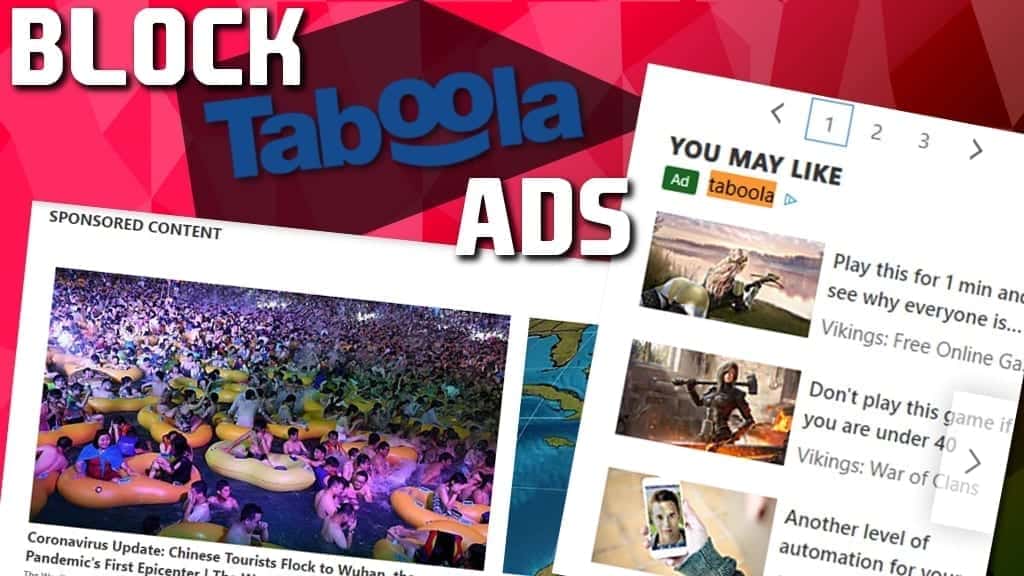
What is Taboola?
Contents
Taboola is a popular content recommendation (advertisement) network which is used by many websites worldwide. These ads are recognizable by “Around The Web” or “Recommended For You” headlines and eye-catching click-bait content, such as celebrity plastic surgery or weight-loss secrets, ways to become a millionaire from home or simply “outrageous” tips that supposedly can change your life. Another known feature of these ads is that they often insert the user’s geolocation details into the headline to make the ad look more interesting. Many users are looking for ways to block Taboola ads on iPhone, Windows or Mac.
Taboola ads mainly deliver shock-content, both with their headlines and images used. They are designed to catch the visitor’s eye and make one click on them, thus redirect to the partner’s website. What is more, the ad network claims that it uses a “deep learning technology that uses Taboola’s unique data about people’s interests and information consumption to recommend the right content to the right person at the right time”. This line simply states that the ad network collects information about user’s browsing behavior and interests, and places specific ads while the unsuspecting user is browsing popular websites.
As stated on the official website, the service admits to be serving content based on users:
- Reading preferences,
- Browsing history,
- Device,
- Location,
- Time of day and more.
While such activity is considered legal, you may want to remove Taboola ads if they get too annoying.
For example, you might notice these ads showing content related to your recent search term, products viewed, or website visited. Besides, you can never be too sure about the trustworthiness of third-parties you might be redirected to after clicking on such ad. If you happen to sense that the website looks suspicious, close it as soon as possible.
Summary
| Name | Taboola |
| Type | Content discovery and native advertising network |
| Activity | Publishers can place these ads into their websites to generate revenue |
| Problem | Annoys users; uses tracking technologies to deliver customized content |
| Removal | You can remove virus damage from programs constantly redirecting you to sites serving these ads by using RESTORO. |
| Block | Block Taboola ads using free instructions provided below. |
Scan your system for FREE to detect security, hardware and stability issues. You can use the scan results and try to remove threats manually, or you can choose to get the full version of software to fix detected issues and repair virus damage to Windows OS system files automatically. Includes Avira spyware/malware detection & removal engine.
Why Taboola isn’t adware
While some sites will deceptively claim that Taboola is an adware, we can assure you that it isn’t. Adware is a program (software or browser extension) that inserts ads into websites you’re viewing or overlays them over the content you’re viewing; additionally, such programs include banners or trigger pop-up or pop-under ads. Some examples of adware-type programs are UtilityParse or UltraLocator.
The way that Taboola works is that publishers (website owners) freely choose to include these ads into their sites and start generating revenue for recommending third-party content to users. The content discovery platform has partnerships with top websites such as Bloomberg, MSN, and others, and serve over 360 billion recommendations each month.
Typical ad-widgets serving these ads will be named “From the Web,” “AD CONTENT”, “Around The Web” or “Recommended For You”, and most frequently be marked with a small line similar to these:
- Sponsored Links by Taboola;
- Taboola Feed;
- Provided by Taboola;
- Ads brought to you by Taboola and similar.
That said, when you visit a website serving these ads, you can’t really remove these ads as they’re served from the website itself. What you can do, is to use a third-party service designed to block ads online. In fact, using an ad-blocking service might be the only solution to block Taboola ads on iPhone. Keep in mind that some websites have detection algorithms for these tools, and might prevent you from viewing their content due to usage of software that blocks their revenue-generating content – advertisements.
Unfortunately, it seems that ad-blocking tools might not always help, as ad-blocking services agree to receive huge fees from companies like Amazon, Google, Microsoft and Taboola to continue showing their ads.
The trick we will show you today will allow you to block Taboola ads for good without using these extensions.
However, if you noticed that you are experiencing unnatural browser redirects to sites serving these ads, or if you notice unexpected pop-up or pop-under ads appearing during your browsing sessions, you might actually have an adware installed on your computer, therefore that might be the reason you started looking for ways to remove Taboola virus. However, as we explained, such thing does not exist, and you are simply dealing with basic adware that can be removed with an up-to-date malware removal tool.
Possible dangers explained
While the majority of Taboola ads are safe, we recommend you to be on the safe side and stay cautious, whatsoever. In case you get redirected to third-party websites that suggest installing unknown software or browser extensions of not the highest reputation, such ones that promise to “enhance your browsing experience,” refuse to do so. Otherwise, you risk installing a pesky browser hijacker that changes browser’s search and new tab settings, or annoying ad-serving program. Nobody wants to deal with such annoyances nowadays.
While technically these programs are legal since they are not dangerous to the point to fall into malware category, they are hardly useful to the user as well, plus they often use personal and non-personal data tracking technologies and so they fall into spyware category.
Finally, by clicking on the clickbait Taboola content, you risk forgetting the things you actually were looking for on the Internet and spend quite some time exploring the recommended content.
Recent events: Scammers abused Taboola network to push malicious ads
Ad networks often become a desirable target for cyber criminals as compromising one helps to push malicious content to millions of users worldwide, at once. Such hack affected Taboola back in 2017, when tech support scammers injected fake ads into MSN.COM.
The ads reportedly redirected to a scam page serving a deceptive warning that the user’s computer had crashed and a recommendation to call a provided number for help. The malicious script in the site prevented the user from closing it. Needless to say, calling the provided number simply connected the victim with a tech support scammer. Such crook will be ready to swindle money from inexperienced computer user who didn’t have enough computer knowledge to identify the scam.
Learn how to avoid installing adware-type programs
In case you noticed an excessive amount of advertisements during your browsing sessions, or if you notice suspicious redirects happening that lead to sites serving Taboola ads, you might have installed an adware-type program. You could have installed such program in several ways. One of them is agreeing to do so willingly after clicking an online ad for it. Another one is installing it via software bundle, or in other words, alongside another program that you have recently downloaded.
Software bundling is a technique that allows “recommending” extra components to user during software installation procedure. Unfortunately, many computer users tend to click “Next” button rapidly, which results in installation of the recommended items that weren’t even noticed.
You should be aware of the fact that additional software recommendations are usually hidden in the installation type phase. Many users go with the “Default” or “Recommended” installation types that are chosen by default. We, however, recommend going for “Custom” or “Advanced” option, which allows deselecting various “custom search engine” or “browser new tab” and similar extras added to your download.
Block Taboola ads using HOSTS file (Windows, Mac Guide)
As mentioned earlier, using ad-blocking agents doesn’t necessarily help to get rid of ads by Taboola, therefore we provide a manual problem-solving trick that will make your computer block the browser attempts to contact ad-serving domains by the said content recommendation platform.
The method works for Windows and Mac computers, and requires zero changes when you switch Internet networks. The following method will help to block Taboola and Outbrain ads at once. You will simply need to edit your computer’s HOSTS file.
The list of hosts you’ll need to add to your HOSTS file to block these ads is provided below.
0.0.0.0 popup.taboola.com 0.0.0.0 www.popup.taboola.com 0.0.0.0 taboola.com 0.0.0.0 www.taboola.com 0.0.0.0 cdn.taboolasyndication.com 0.0.0.0 taboolasyndication.com 0.0.0.0 www.taboolasyndication.com 0.0.0.0 www.cdn.taboolasyndication.com 0.0.0.0 trc.taboola.com 0.0.0.0 www.trc.taboola.com 0.0.0.0 images.taboola.com 0.0.0.0 www.images.taboola.com 0.0.0.0 adserver.adtechus.com 0.0.0.0 www.adserver.adtechus.com 0.0.0.0 us-u.openx.net 0.0.0.0 www.us-u.openx.net 0.0.0.0 api.taboola.com 0.0.0.0 www.api.taboola.com 0.0.0.0 c2.taboola.com 0.0.0.0 www.c2.taboola.com 0.0.0.0 cdn.taboola.com 0.0.0.0 www.cdn.taboola.com 0.0.0.0 urc.taboolasyndication.com 0.0.0.0 www.urc.taboolasyndication.com 0.0.0.0 taboola.com.edgekey.net 0.0.0.0 www.taboola.com.edgekey.net 0.0.0.0 esd-secure.taboola.com.edgekey.net 0.0.0.0 www.esd-secure.taboola.com.edgekey.net 0.0.0.0 api.taboola.com 0.0.0.0 c2.taboola.com 0.0.0.0 cdn.taboola.com 0.0.0.0 urc.taboolasyndication.com 0.0.0.0 taboola.com.edgekey.net 0.0.0.0 esd-secure.taboola.com.edgekey.net 0.0.0.0 img.img-taboola.com 0.0.0.0 imprlatbmp.taboola.com 0.0.0.0 api-s2s.taboola.com 0.0.0.0 wf.taboola.com 0.0.0.0 convlatbmp.taboola.com 0.0.0.0 15.taboola.com 0.0.0.0 vidstat.taboola.com
Windows 10, 8, 8.1, 7
- Click the Windows search box and type Notepad. Right-click the matching result and choose Run as Administrator.
- In UAC window, click Yes to confirm, and if required, enter the admin’s password.
- In Notepad, click File>Open and paste the following line in the File Name field and click Open:
C:\Windows\System32\Drivers\etc\hosts - Now, add the list of hosts to block Taboola ads, then click File>Save to save changes.
Now, all you need to do is flush DNS Cache (check this easy tutorial) and restart your browser for Taboola ads to be gone.
Mac OS X
Use these free instructions on how to block Taboola and Outbrain ads on Mac via Mac HOSTS file. You will need to access Terminal to edit it.
- Open Finder, then go to Applications > Utilities, then double-click on Terminal to launch it.
- In Terminal, type:
sudo nano open /etc/hosts - Now, enter administrator’s password and press Enter.
- The HOSTS file will open; use arrow keys to navigate to the free space under the already-entered domains and paste the list of hosts provided.
- To Save, press Control^+O keys. To exit, press Control^+X.
- Enter the following command to flush DNS Cache:
sudo killall -HUP mDNSResponder
Remove Taboola ads caused by adware
If you have noticed adware-type symptoms listed earlier, you can remove Taboola-serving adware from your computer using instructions given below, or eliminate virus damage using RESTORO.
To remove adware serving you ads for good, follow the guidelines given below.
OUR GEEKS RECOMMEND
Our team recommends a two-step rescue plan to remove ransomware and other remaining malware from your computer, plus repair caused virus damage to the system:
GeeksAdvice.com editors select recommended products based on their effectiveness. We may earn a commission from affiliate links, at no additional cost to you. Learn more.
Taboola ads Removal Tutorial
To remove the unwanted program from your computer, use these instructions below to uninstall associated programs or apps from your Windows or Mac computer. Then scroll down for instructions how to clean each affected web browser individually.
Remove Taboola ads from Windows
Windows 10/8.1/8 users
Click on the Windows logo to open Windows menu. In search, type control panel and select the matching result. Then go to Programs and Features.
Windows 7 users
First, open Windows menu by clicking on the icon in the lower left corner of the screen. Then go to Control Panel and find section called Programs. Click on the Uninstall a program option under it.
Windows XP users
In Windows XP, click Start > Control Panel > Add or Remove Programs.
Uninstall unwanted programs
Once in Programs and Features, look through the list of installed programs. You can click on Installed on tab to sort the programs by their installation date.
Right-click on suspicious programs you can't remember installing and choose Uninstall. Follow instructions provided by the Uninstall Wizard, click Next and finally Finish to uninstall the unwanted program from your PC.
Remove Taboola ads from Mac
- Click on Finder.
- Go to Applications folder.
- Look for suspicious applications you can't remember installing. Right-click them and select Move to Trash.
- After moving all suspicious apps to Trash, right-click the Trash bin in Mac's Dock and select Empty Trash.
Remove using INTEGO ANTIVIRUS for Mac (includes scanning for iOS devices). The one-of-a-kind security suite provides VirusBarrier X9 real-time protection against Mac and Windows-based malware, removes existing threats and scans for malware in popular e-mail clients. Includes NetBarrier X9, an intelligent firewall for home, work and public connections.
Remove Taboola ads from Google Chrome
Remove suspicious Chrome extensions
- Open Chrome and type chrome://extensions into address bar and press Enter.
- Here, look for suspicious extensions, and Remove them.
- Don't forget to confirm by pressing Remove in the confirmation pop-up.
Change Start Page settings
- In Chrome address bar, type chrome://settings and press Enter.
- Scroll down to the On startup section. Check for suspicious extensions controlling these settings, and Disable them.
- Additionally, you can set browser to Open a specific page or set of pages via these settings. Simply choose this option, click Add a new page, enter your preferred URL (f.e. www.google.com) and press Add.
Change default search settings
- In Chrome URL bar, type chrome://settings/searchEngines and press Enter. Make sure you type searchEngines, not searchengines. Additionally, you can go to chrome://settings and find Manage search engines option.
- First, look at the list of search engines and find the one you want to set as default. Click the three dots next to it and select Make Default.
- Finally, look through the list and eliminate suspicious entries. Right-click the three dots and select Remove from the list.
Remove push notifications from Chrome
If you want to get rid of the annoying ads and so-called push-notifications viruses, you must identify their components and clean your browser. You can easily remove ads from Chrome by following these steps:
- In Google Chrome, press on Menu (upward arrow) in the top-right corner of the window.
- Select Settings.
- Go to Privacy and Security > Site Settings.
- Open Notifications.
- Here, go to the Allow list and identify suspicious URLs. You can either Block or Remove by pressing on the three vertical dots on the right side of the URL. However, we suggest the Block option, so the site won't ask you to enable the notifications if you ever visit it again.
Reset Google Chrome browser
- The final option is to reset Google Chrome. Type chrome://settings in the URL bar, press Enter and then scroll down until you see Advanced option. Click it and scroll to the bottom of the settings.
- Click Restore settings to their original defaults.
- Click Restore settings to confirm.
Remove Taboola ads from Mozilla Firefox
Remove unwanted add-ons from Firefox
- Open Firefox and type about:addons in the URL bar. Press Enter.
- Now, click on Extensions (in the left section).
- Click Remove next to every suspicious browser add-on that you can't remember installing.
Change Firefox Homepage
- In Firefox address bar, type about:preferences and hit Enter.
- Look at the left and click the Home tab.
- Here, delete the suspicious URL and type or paste in the URL of a website you'd like to set as your homepage.
Alter preferences in Firefox
- Type about:config in Firefox address bar and hit Enter.
- Click I accept the risk! to continue.
- Here, type in the URL which has taken over your browser without your knowledge. Right-click each value that includes it and choose Reset.
Remove annoying push notifications from Firefox
Suspicious sites that ask to enable push notifications gain access to Mozilla's settings and can deliver intrusive advertisements when browsing the Internet. Therefore, you should remove access to your browser by following these simple steps:
- In Mozilla Firefox, click on Menu (the three horizontal bars) on the top-right corner of the window, then choose Options.
- Click on Privacy and Security, then scroll down to Permissions section.
- Here, find Notifications and click Settings button next to it.
- Identify all unknown URLs and choose to Block them. Click Save Changes afterward.
Reset Mozilla Firefox
- In Firefox, type about:support in the address bar and press Enter.
- Click on Refresh Firefox...
- Click Refresh Firefox again to confirm.
Remove Taboola ads from Microsoft Edge
Remove suspicious extensions:
- Open MS Edge browser and click on the three dots button in the top right corner, then click on Extensions.
- Look through the list of installed extensions and find the ones you can't remember installing or simply suspicious-looking ones. Right-click on them and choose Uninstall. Then confirm by pressing Uninstall again.
Change MS Edge Start Page and default search engine:
- Click on the three dots again and go to Settings. First, make sure that you choose to Open Microsoft Edge with A specific page or pages option. Then click the X next to suspicious URLs and type in the one you want to set as your homepage. Click the Save icon to confirm.
- Click on the three dots > Settings. Scroll down and click on Show Advanced Settings. Then scroll down until you find Change search engine button. Click it. Here, select the search engine you prefer using and click Set as default.
Additionally, we recommend selecting and Removing suspicious search engines.
Turn off push notifications in Edge
If you keep receiving pop-up ads or other promotional content while browsing on Microsoft Edge, your browser might be corrupted by a potentially unwanted program (PUP). You have to clean it — follow these easy instructions:
- In Microsoft Edge, open Menu (three horizontal dots) in the top-right corner of the screen and click Settings;
- Click on Advanced settings.
- Scroll down to the Website permissions section. Here, click Manage permissions.
- Find Notifications and Remove all suspicious websites.
Clear browsing data
- Click on the three dots in the top right corner again and click on Settings. Find Clear browsing data section and click Choose what to clear button.
- In the next window, select all options and click Clear.
Remove Taboola ads from Safari
Uninstall suspicious Safari extensions
- Open Safari and click on Safari button in the top left corner. Select Preferences in the menu that appears on the screen.
- Now, go to Extensions tab. Look at the left to see all installed extensions, click on suspicious ones and hit that Uninstall button as shown in the picture. Confirm your choice by clicking Uninstall again. Repeat until you get rid of all unwanted extensions.
Change Safari Homepage and default search engine
- In Preferences, open the General tab. Here, check what URL is set as your homepage. Delete it and type in whatever URL you want to set as your Safari Start Page.
- Next, go to the Search tab. Here, choose what Search engine you want to set as default.
- Next, click on Manage websites... then Remove all... and then Done.
Remove push notifications on Safari
Some suspicious websites can try to corrupt your Safari by asking to enable push notifications. If you have accidentally agreed, your browser will be flooded with various intrusive advertisements and pop-ups. You can get rid of them by following this quick guide:
- Open Safari and click on Safari button in the top-left corner of the screen to select Preferences;
- Go to Websites tab and navigate to Notifications on the left side toolbar.
Reset Safari
- Click on Safari > Clear History...
- Then choose to clear All history and hit Clear History button to confirm.
- Go to Safari > Preferences and then open Privacy tab.
- Click Manage Website Data... then Remove All. To finish, click Done.
- Finally, clear Safari cache. In Safari Menu, click Develop > Clear Cache.
Remove Taboola ads from Internet Explorer
TIP: If you are still using IE, we strongly advise using Microsoft Edge or a different browser because Microsoft is no longer providing technical or security support for IE browser.
Remove suspicious extensions from IE
- Now, go back to Toolbars and Extensions.
- Below Show:, select All add-ons.
- Right-click suspicious extensions and choose Disable, or, if available - Remove.
- If any pop-up appears, confirm your choice.
Change default search provider and remove suspicious ones
- Open Internet Explorer and click on the gear icon in the top right of the window.
- Then select Manage Add-ons.
- Here, click on Search Providers tab.
- Here, we recommend setting Bing, Google or another trusted and well-known search provider as default. To do it, right-click the provider and choose Set as default.
- Now you can right-click suspicious search providers and choose Remove.
Change IE Home Page
- In Internet Explorer, click the gear icon in the top left corner.
- Choose Internet Options.
- Change Home Page URL to whatever page you want to use as your homepage.
- Click Apply.
- Click OK.
Block pop-up notifications on Internet Explorer
Suspicious websites can gain access to your Internet Explorer browser through push notifications. If you enable them even by accident, you will start receiving numerous annoying ads and other advertising content while browsing. The easiest way to remove push-notification viruses is by performing the following steps:
- In Internet Explorer, click on the Menu (the gear button) on the top-right corner of the window, then select Internet Options.
- Go to the Privacy tab;
- Look for Pop-up Blocker section and select Settings;
- Scroll through all URLs and you can Remove them one by one or all at the same time. Click Close.
Reset Internet Explorer
- Click the gear icon in IE menu > Internet Options. Now click on Advanced tab.
- Under Reset Internet Explorer settings, click Reset...
- Click on the checkbox next to Delete personal settings.
- Click Reset.
- To finish, click Close.
Alternative software recommendations
Malwarebytes Anti-Malware
Removing spyware and malware is one step towards cybersecurity. To protect yourself against ever-evolving threats, we strongly recommend purchasing a Premium version of Malwarebytes Anti-Malware, which provides security based on artificial intelligence and machine learning. Includes ransomware protection. See pricing options and protect yourself now.
System Mechanic Ultimate Defense
If you're looking for an all-in-one system maintenance suite that has 7 core components providing powerful real-time protection, on-demand malware removal, system optimization, data recovery, password manager, online privacy protection and secure driver wiping technology. Therefore, due to its wide-range of capabilities, System Mechanic Ultimate Defense deserves Geek's Advice approval. Get it now for 50% off. You may also be interested in its full review.
Disclaimer. This site includes affiliate links. We may earn a small commission by recommending certain products, at no additional cost for you. We only choose quality software and services to recommend.
Norbert Webb is the head of Geek’s Advice team. He is the chief editor of the website who controls the quality of content published. The man also loves reading cybersecurity news, testing new software and sharing his insights on them. Norbert says that following his passion for information technology was one of the best decisions he has ever made. “I don’t feel like working while I’m doing something I love.” However, the geek has other interests, such as snowboarding and traveling.
Recent Posts
Private Internet Access Review 2022: Fast, Secure & Cheap VPN
Private Internet Access (PIA) VPN maintains its long-term role as a leader Private Internet Access…
Remove XCBG Ransomware Virus (DECRYPT .xcbg FILES)
XCBG ransomware aims to lock your files and demand a ransom XCBG ransomware is a…
Remove BPQD Ransomware Virus (DECRYPT .bpqd FILES)
BPQD ransomware encrypts all computer files, demands a ransom from the user BPQD ransomware is…
Remove KQGS Ransomware Virus (DECRYPT .kqgs FILES)
KQGS ransomware is a hostile computer virus designed to encrypt all of your files KQGS…
Remove VTYM Ransomware Virus (DECRYPT .vtym FILES)
VTYM ransomware description: a virtual menace to your files stored on the computer VTYM ransomware…
Remove FOPA Ransomware Virus (DECRYPT .fopa FILES)
FOPA ransomware is a new threatening computer virus that encrypts your files FOPA ransomware virus…
View Comments
If your browser is using an adblocker, try adding a custom filter list like this:
||*.taboola*
This blocks hosts with names like:
.taboola.com
.taboolasyndication.com
.taboola.com.edgekey.net