Remove ZPHS Ransomware (Virus Removal Guide)

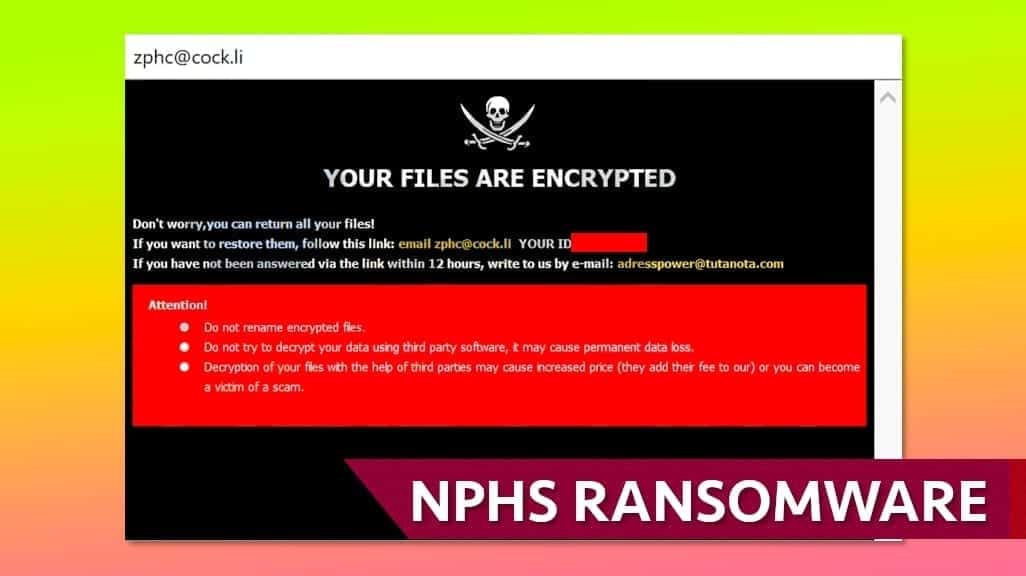
Zphs ransomware strikes computers to encrypt all data on them
Contents
Zphs is a a new type ransomware which belongs to ever expanding Dharma family. It rests solely on the purpose of encrypting ordinary users’ personal files, thus making a profit. When an intrusion occurs, victim is left with a text file named FILES ENCRYPTED.txt in every affected folder and a pop-up window – both contain information about what happened to your system. The virus’ algorithm renames all affected files by adding victim’s ID, zphc@cock.li email address and .zphs extension. To illustrate, a file named A.jpeg might be changed to A.jpeg.id-C168B191.[zphc@cock.li].zphs or similar. Ever-growing concern for new types of ransomware is the reason why it is crucial to talk about this as soon as possible.
Like previously mentioned, Zphs virus creates a text file and a pop-up window which is shown to the user. The information inside of it is quite straightforward – the message states, that personal files have been encrypted. It also claims that the only way to regain access to this data is to contact the hackers via email and meet their demands as soon as possible which is usually a certain fee paid in Bitcoin.
In addition, cybercriminals’ contacts are provided – they urge victims to reach out to them by sending emails to zphc@cock.li or adresspower@tutanota.com. Unfortunately, these kinds of ransomware usually use a military-grade encrypting ciphers, which means, basically, one thing – decrypting using third-party software is merely impossible, since that would take an enormous amount time and resources. Also, the algorithm creates individual decryption keys for every case, which are in hacker’s possession.
So, the only hypothetical way to regain access to encrypted files is to do as it is told in ransom message generated by Zphs virus, right? Although paying to the hackers might seem like a viable option, you should never take this course of action, for one simple reason – there are countless cases, when even the demands are met, criminals decide not to grant the access to victim’s files. Since there is no arbitrary institution, they are left with the option to do as they wish even if they get the money. They simply should not be trusted in order to avoid fruitless financial casualties.
This leaves us with only one viable option to retrieve your files – using a backup (provided you have one) and recovering them this way. However, keep in mind that you should use your backup only when the malware is completely removed from your system. Steps to do so will be given further down below.
Threat Summary
| Name | ZPHS ransomware |
| Type | Ransomware; Crypto-virus; File coder |
| File marker extension | id-[ID].[zphc@cock.li].zphs |
| Cyber criminal email | zphc@cock.li or adresspower@tutanota.com |
| Family | DHARMA |
| Symptoms | Personal files cannot be opened and now have .zphs extension and blank icons. There are FILES ENCRYPTED.txt notes in every folder. |
| Damage | Data corruption, loss, installation of additional malware such as password-stealing Trojans |
| Distribution | Spreads via malicious email spam, illegal downloads and fake online pop-ups suggesting software updates |
| Removal | Remove the ransomware using trustworthy anti-malware software. To repair virus damage on computer, scan with RESTORO. |
Zphs ransomware spreads via typical crypto-virus distribution vectors
There is no shortage of ways by which you can get infected by ransomware, whether it is Zphs or any other. Most of intrusions happen when illegal software downloads are being carried out. For example, downloading various keygens, cracks, activation tools, photoshop or video editing software, games, etc. might expose your system to potential cyber threat. To counter this, you should always surf on official webpages and pages that are verified by Google or trustworthy anti-virus software. We can strongly argue, that avoiding using various file-sharing networks like Torrents or zMule might also lessen the chance of being infected.
It is important to note, that by downloading irresponsibly you could get infected by Trojan virus, which then could trigger chain infection, thus also leaving you with personal data encrypted. Another method which is used by hackers is malspam campaigns. These campaigns usually tend to send deceitful emails to an enormous amount of people in order to breach their systems’ securities. In essence, these emails are disguised as some sort of a message which would provoke reaction from the recipient.
For example, one might receive an email containing a random business offer, resume etc. Typically, these emails have files attached to them, which could come in various formats – from .exe and archive files, to even .pdf or .docx. With this in mind, we recommend to never open any links or files inside suspicious-looking emails to avoid file-encoding ransomware, such as Zphs virus.
One more method which is used by cybercriminals is fake updater software. Basically, a pop-up update window, which looks completely legit, might appear when surfing on the internet. You should always be aware, because fake updaters, once interacted with, could install malware on your system.
How to remove Zphs virus from your system
First, if you notice any signs of being infected by ransomware, we highly recommend you act accordingly as soon as possible. Second, you should remove the malware and all associated files using robust malware damage-eliminating software. Our geeks recommend RESTORO since it will make the removal shorter and simpler. To remove Zphs ransomware virus from your system, follow these steps.
Post ZPHS virus removal, we suggest creating data backups and inspecting these ransomware prevention guidelines to avoid getting infected with similar virus in the future.
OUR GEEKS RECOMMEND
Our team recommends a two-step rescue plan to remove ransomware and other remaining malware from your computer, plus repair caused virus damage to the system:
GeeksAdvice.com editors select recommended products based on their effectiveness. We may earn a commission from affiliate links, at no additional cost to you. Learn more.
ZPHS ransomware Removal Guidelines
Method 1. Enter Safe Mode with Networking
Step 1. Start Windows in Safe Mode with Networking
Before you try to remove the virus, you must start your computer in Safe Mode with Networking. Below, we provide the easiest ways to boot PC in the said mode, but you can find additional ones in this in-depth tutorial on our website – How to Start Windows in Safe Mode. Also, see a video tutorial on how to do it:
Instructions for Windows XP/Vista/7 users
- First of all, turn off your PC. Then press the Power button to start it again and instantly start pressing F8 button on your keyboard repeatedly in 1-second intervals. This launches the Advanced Boot Options menu.
- Use arrow keys on the keyboard to navigate down to Safe Mode with Networking option and press Enter.
Instructions for Windows 8/8.1/10 users
- Open Windows Start menu, then press down the Power button. On your keyboard, press down and hold the Shift key, and then select Restart option.
- This will take you to Windows Troubleshoot screen. Choose Troubleshoot > Advanced Options > Startup Settings > Restart. Tip: If you can't find Startup Settings, click See more recovery options.
- In Startup Settings, press the right key between F1-F9 to enter Safe Mode with Networking. In this case, it is the F5 key.
Step 2. Remove files associated with the virus
Now, you can search for and remove ZPHS ransomware files. It is very hard to identify files and registry keys that belong to the ransomware virus, Besides, malware creators tend to rename and change them repeatedly. Therefore, the easiest way to uninstall such type of a computer virus is to use a reliable malware removal program. In addition, we suggest trying a combination of INTEGO antivirus (removes malware and protects your PC in real-time) and RESTORO (repairs virus damage to Windows OS files).
REMOVE MALWARE & REPAIR VIRUS DAMAGE
1 Step. Get robust antivirus to remove existing threats and enable real-time protection
INTEGO Antivirus for Windows provides robust real-time protection, Web Shield against phishing and deceptive websites, blocks malicious downloads and blocks Zero-Day threats. Use it to remove ransomware and other viruses from your computer professionally.
2 Step. Repair Virus Damage on Windows Operating System Files
Download RESTORO to scan your system for FREE and detect security, hardware and stability issues. You can use the scan results and try to remove threats manually, or you can choose to get the full version of software to fix detected issues and repair virus damage to Windows OS system files automatically.
Method 2. Use System Restore
In order to use System Restore, you must have a system restore point, created either manually or automatically.
Step 1. Boot Windows in Safe Mode with Command Prompt
Instructions for Windows XP/Vista/7 users
- Shut down your PC. Start it again by pressing the Power button and instantly start pressing F8 button on your keyboard repeatedly in 1-second intervals. You will see Advanced Boot Options menu.
- Using arrow keys on the keyboard, navigate down to Safe Mode with Command Prompt option and press Enter.
Instructions for Windows 8/8.1/10 users
- Launch Windows Start menu, then click the Power button. On your keyboard, press down and hold the Shift key, and then choose Restart option with the mouse cursor.
- This will take you to Windows Troubleshoot screen. Choose Troubleshoot > Advanced Options > Startup Settings > Restart. Tip: If you can't find Startup Settings, click See more recovery options.
- In Startup Settings, press the right key between F1-F9 to enter Safe Mode with Command Prompt. In this case, press F6 key.
Step 2. Start System Restore process
- Wait until system loads and command prompt shows up.
- Type cd restore and press Enter, then type rstrui.exe and press Enter. Or you can just type %systemroot%system32restorerstrui.exe in command prompt and hit Enter.
- This launches System Restore window. Click Next and then choose a System Restore point created in the past. Choose one that was created before ransomware infection.
- Click Yes to begin the system restoration process.
After restoring the system, we recommend scanning the system with antivirus or anti-malware software. In most cases, there won't be any malware remains, but it never hurts to double-check. In addition, we highly recommend checking ransomware prevention guidelines provided by our experts in order to protect your PC against similar viruses in the future.
Alternative software recommendations
Malwarebytes Anti-Malware
Removing spyware and malware is one step towards cybersecurity. To protect yourself against ever-evolving threats, we strongly recommend purchasing a Premium version of Malwarebytes Anti-Malware, which provides security based on artificial intelligence and machine learning. Includes ransomware protection. See pricing options and protect yourself now.
System Mechanic Ultimate Defense
If you're looking for an all-in-one system maintenance suite that has 7 core components providing powerful real-time protection, on-demand malware removal, system optimization, data recovery, password manager, online privacy protection and secure driver wiping technology. Therefore, due to its wide-range of capabilities, System Mechanic Ultimate Defense deserves Geek's Advice approval. Get it now for 50% off. You may also be interested in its full review.
Disclaimer. This site includes affiliate links. We may earn a small commission by recommending certain products, at no additional cost for you. We only choose quality software and services to recommend.
Matt Corey is passionate about the latest tech news, gadgets and everything IT. Matt loves to criticize Windows and help people solve problems related to this operating system. When he’s not tinkering around with new gadgets he orders, he enjoys skydiving, as it is his favorite way to clear his mind and relax.
Recent Posts
Remove WDLO Ransomware Virus (DECRYPT .wdlo FILES)
WDLO ransomware uses encryption to lock your personal files WDLO ransomware is a malicious computer…
Why You Need a VPN and How Does It Protect You?
What is a VPN and how does it work? The term VPN stands for Virtual…
Remove PPHG Ransomware Virus (DECRYPT .pphg FILES)
PPHG ransomware encrypts your computer files, threatens to keep them locked until a ransom is…
Remove SSOI Ransomware Virus (DECRYPT .ssoi FILES)
SSOI ransomware aims to lock all of your data on a computer and then extort…
Remove KKIA Ransomware Virus (DECRYPT .kkia FILES)
KKIA ransomware sneakily encrypts your files KKIA ransomware is a newly emerged computer virus that…
Remove HFGD Ransomware Virus (DECRYPT .hfgd FILES)
HFGD ransomware aims to take your computer files hostage HFGD ransomware is a malicious malware…